Why choose offline screen recorder instead of online screen recorder? Though online screen recorder is a useful tool to record screens without the requirements of software downloading and installation, it needs a stable and smooth Internet. If you haven’t that, an offline screen recorder should be your first choice. Read the following content to check out the top 8 offline screen recorders.
#1. Xbox Game Bar
If your computer is running Windows 10 or 11, it is a good choice to try Xbox Game Bar which is a pre-installed tool. It is originally designed to record gameplay. You can use it to record the whole screen with the option to record microphone audio and system sounds. For instance, you can use it to record online meetings, lectures, Zoom presentations, etc.
But Xbox Game Bar also has drawbacks, which don’t support recording Windows desktop and File Explorer and can’t record the selected region.
MiniTool MovieMakerClick to Download100%Clean & Safe
#2. MiniTool Video Converter
MiniTool Video Converter is a free offline screen recorder for PC. It is a completely free screen recorder that can record the full screen or part of the screen with audio from a microphone or system. Furthermore, it enables you to record screens without time limits and watermarks. With it, you can easily record any activities happening on the screen and then save them in MP4 format.
What’s more, it offers several recording frame rates and quality options for you to choose from. Besides, it supports converting video and audio files in a wide range of formats and downloading videos/audio/playlists/subtitles from YouTube.
MiniTool Video ConverterClick to Download100%Clean & Safe
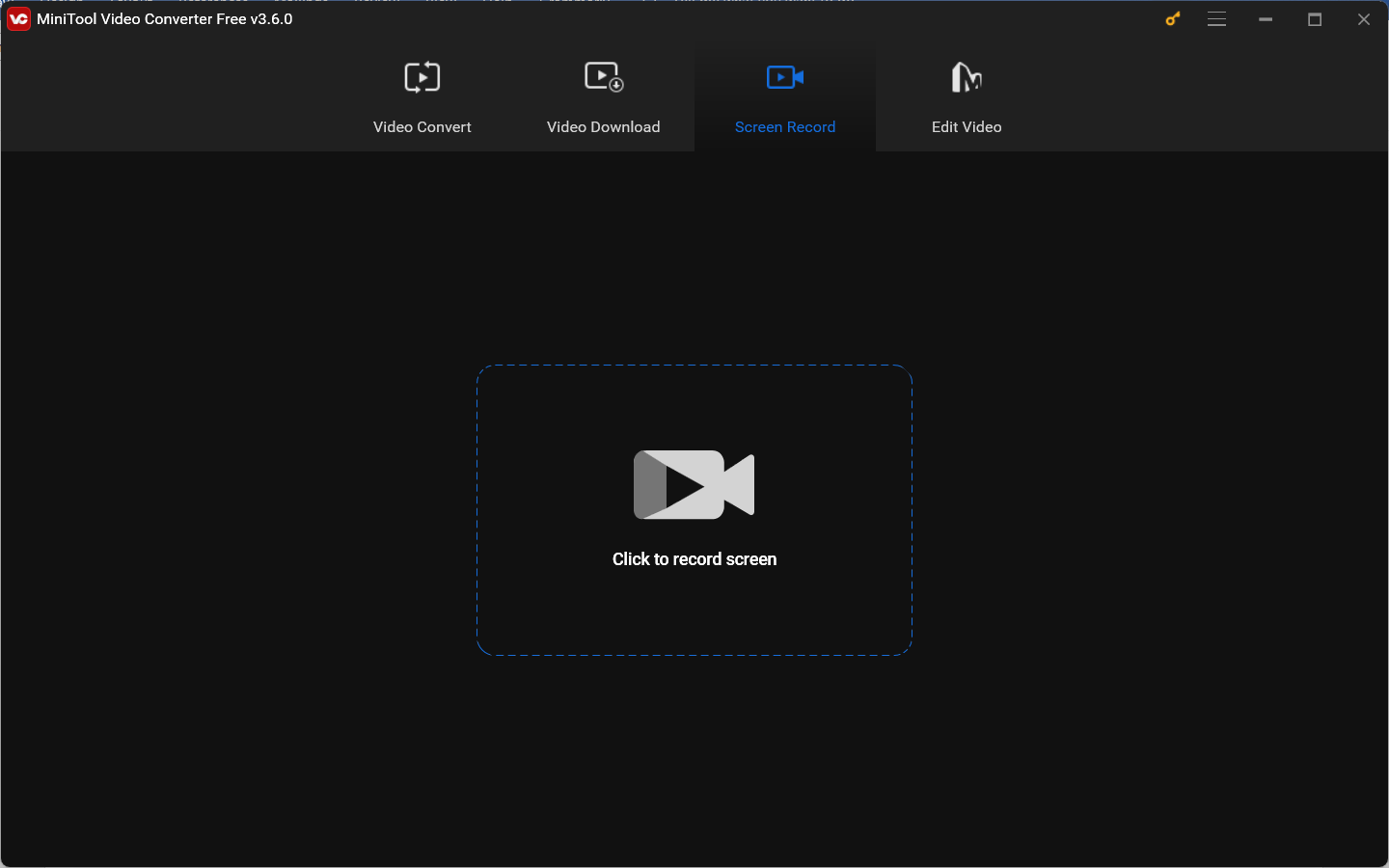
#3. Bandicam
Bandicam is also a good offline screen recorder for Windows. Compared with MiniTool Video Converter, it is a paid screen recorder with more advanced recording features and modes. Its free version only allows you to record 10 minutes per recording. It provides you with 3 recording modes, including the Screen Recording mode, Device Recording mode, and Game Recording mode. With them, you can easily record the desktop screen, external webcam, and games.
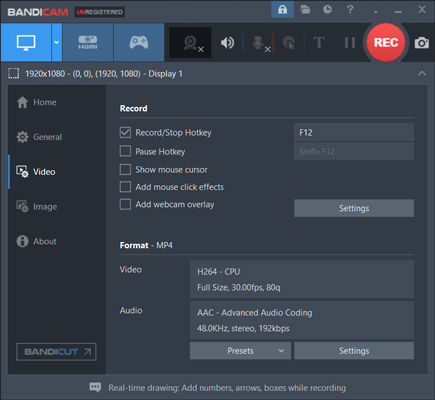
#4. OBS Studio
OBS Studio is a cross-platform offline screen recorder that can be used to record screens on Windows, macOS, and Linux. You can use it to record the desktop, games, browsers, audio, and other content. In addition to working as a screen recorder, OBS Studio is a platform for live streaming which enables you to stream videos to YouTube, Twitch, Instagram, and Facebook when you have a stable Internet.
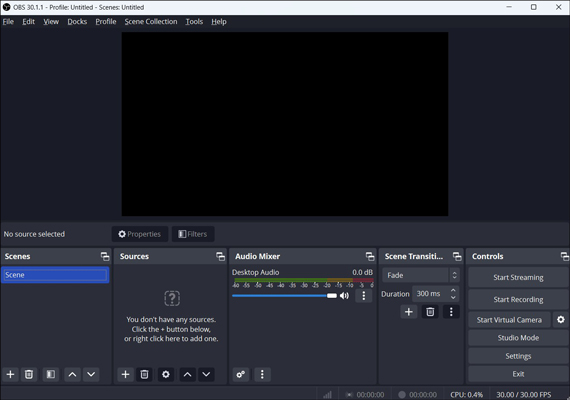
#5. Camtasia
Camtasia, developed by TechSmith, is known as an application for video editing and screen recording. You can use it to create video tutorials and presentations via screen recording and video editing features. It allows you to record the screen, camera, microphone, and system audio in independent tracks.
Moreover, Camtasia is a screen recorder with drawing tools that enables you to add annotations while recording. After recording, you can use its video editor to edit the recordings by adding transitions, callouts, or others.
#6. ShareX
ShareX is a free and open-source application for recording screens and taking screenshots. It can record screens and export recordings in MP4 format or save them as GIFs. Additionally, it can take screenshots in full screen or selected regions. Then you can use its built-in image editor to annotate the screenshots. However, its interface is not intuitive and user-friendly.
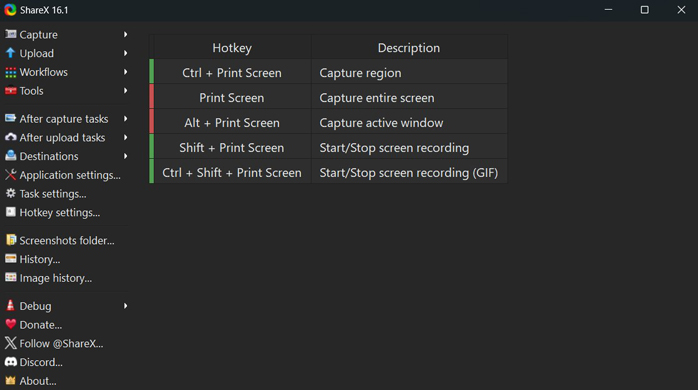
#7. AZ Screen Recorder
In addition to the built-in screen recording feature of Android phones, AZ Screen Recorder is a good choice for recording screens offline for Android users. In addition to its basic feature to record screens with internal audio and microphone sounds, AZ Screen Recorder can record the screen with your face in a floating window. What’s more, it provides you with a video editor to edit screen recordings by extracting frames from videos, rotating videos, adding background music, and others.
#8. DU Recorder
For iPhone users, DU Recorder is worth a try which supports high-quality screen recording. You can use it to record screens or audio only even without the Internet. After recording, its various editing features can help you fine-tune recorded videos. Moreover, DU Recorder can live stream your screen to different platforms.
Conclusion
There are 8 free and paid offline screen recorders listed above. You can choose a suitable one from them according to your needs. Generally, the free offline screen recorder without time limits and watermarks is the first choice. You can try MiniTool Video Converter or other screen recorders.


![Why Google Meet Recording Is Unavailable & How to Fix It [6 Ways]](https://images.minitool.com/videoconvert.minitool.com/images/uploads/2024/08/recording-unavailable-google-meet-thumbnail.jpg)
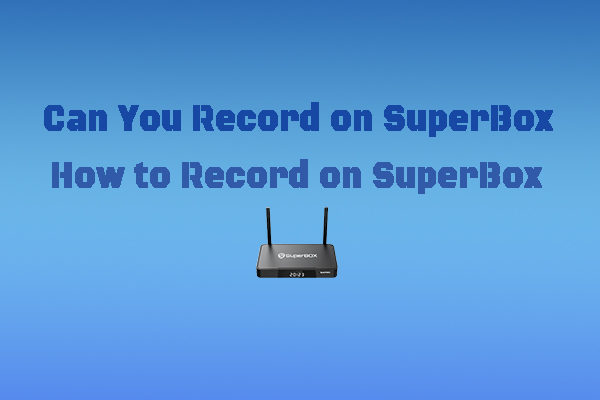
User Comments :