Are you looking for ways to record on SuperBox? Can you record on SuperBox? In this free file converter post from MiniTool, you will find the answer and other good ways to record on SuperBox. Now, let’s delve into this post!
What is SuperBox? SuperBox is a streaming service that enables you to watch various web series, movies, documentaries, and other video content. It is a good way to record videos on SuperBox for offline viewing. Can you record on Superbox? The following content covers the answer. Now, let’s have a look.
Can You Record on SuperBox
Can you record on SuperBox? Of course, you can record on SuperBox. But to avoid infringement, you shouldn’t use the recorded SuperBox videos for any commercial usage or secondary edits.
Does SuperBox provide a built-in screen recording feature? No, it doesn’t. Fortunately, you can get interesting shows recorded on SuperBox with DVR or third-party screen recording applications.
How to Record on SuperBox with DVR
DVR (digital video recorder) is a device that can record videos in a digital format to storage devices, such as disk drives, USB flash drives, or SD memory cards. Before recording SuperBox with DVR, you need to prepare the following items.
- A DVR device, like DISH Hopper 3, TiVo EDGE for Cable, etc.
- HDMI cables: Used to connect the SuperBox to the DVR as well as the DVR to your TV or other monitors.
- Storage device: Used to store recorded content.
Step 1. Connect the DVR to your SuperBox with an HDMI cable or RF modulator. Make sure that both ends of the cable are connected to the output port of SuperBox and the input port of the DVR.
Step 2. Then connect the output port of the DVR to your TV with another HDMI cable or RF modulator. If there is no internal storage space, you need to insert an external storage device into the DVR further.
Step 3. Next, turn your TV, SuperBox, and DVR on and then specify the recording settings following the setup instructions of the DVR.
Step 4. Find the video you want to record from SuperBox and press Record on the remote control to start recording.
How to Record on SuperBox with a Good Screen Recorder
If you don’t have a DVR and want to try an easy way to record on SuperBox, you can try to use a screen recorder. MiniTool Video Converter is a completely free screen recorder without time limits. It supports recording on not only SuperBox but also Firestick, Xumo, Pluto TV, and more. Moreover, it enables you to record the screen with the option to record the microphone and system audio separately or simultaneously.
You can click the download button to get and install MiniTool Video Converter on your PC first and then follow the below tutorial on how to record on SuperBox by MiniTool Video Converter.
MiniTool Video ConverterClick to Download100%Clean & Safe
Stage 1. Connecting SuperBox to Your PC
1. Use an HDMI cable to connect the output port of SuperBox to the input port of the capture card.
2. Connect the capture card to your Windows PC with a USB cable.
Stage 2. Setting Up the Screen Recording Tool
1. Run MiniTool Video Converter, switch from Video Convert to Screen Record, and click the Click to record screen region to access MiniTool Screen Recorder.
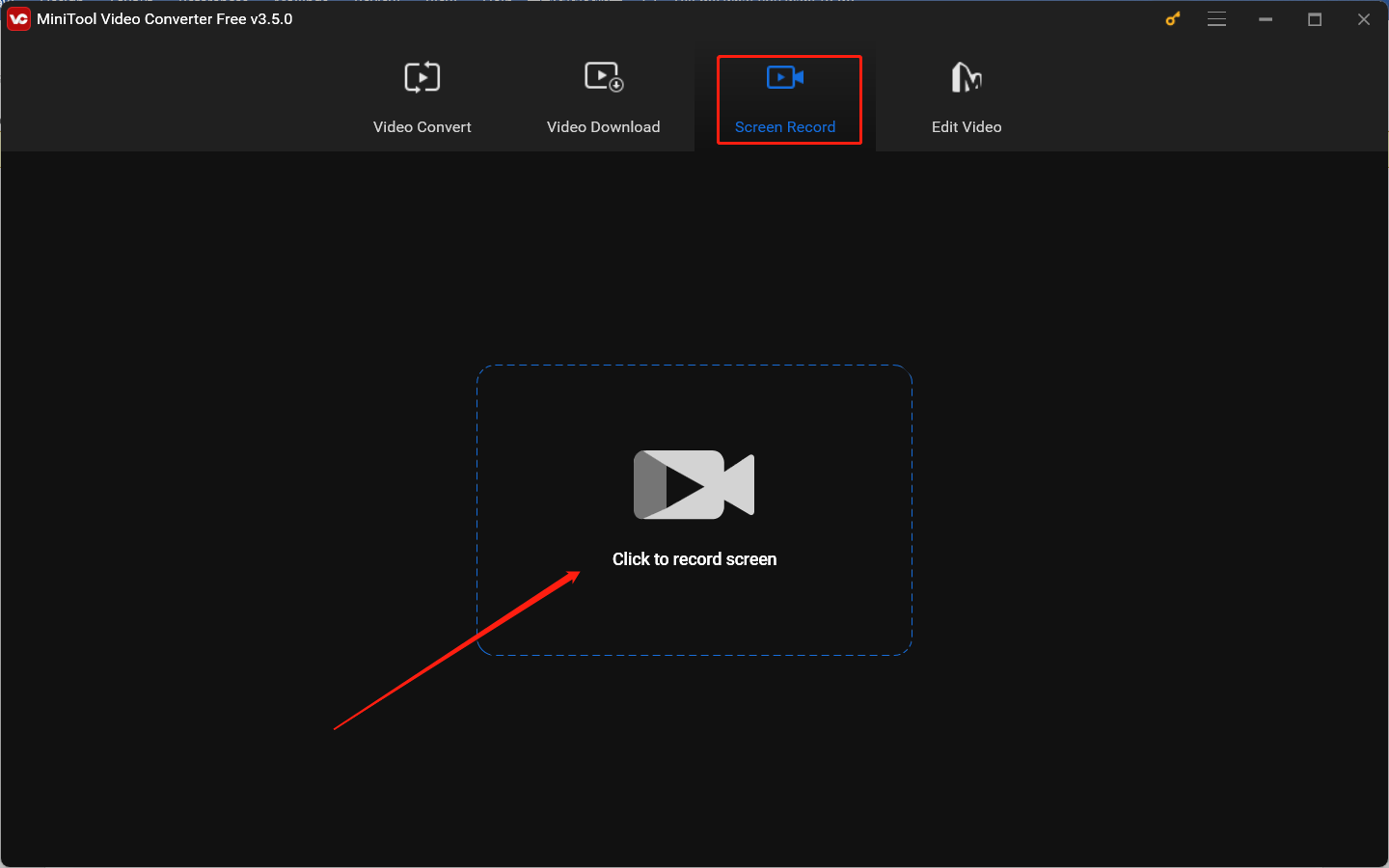
2. Choose the recording area and audio source. We recommend you keep the default option “Full screen” to record on SuperBox in full screen. To get a screen recording without background noise, it is better to only record the screen with internal audio.
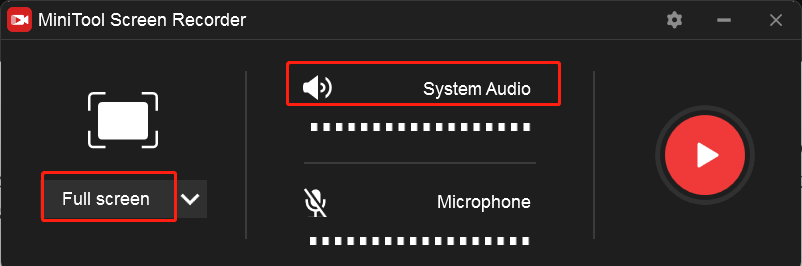
3. Click the Settings icon at the top right corner to open the Settings window. In this window, you can change its saving path, choose the desired recording frame rate and quality, and reset other settings. Later, don’t forget to click OK to save the changes.
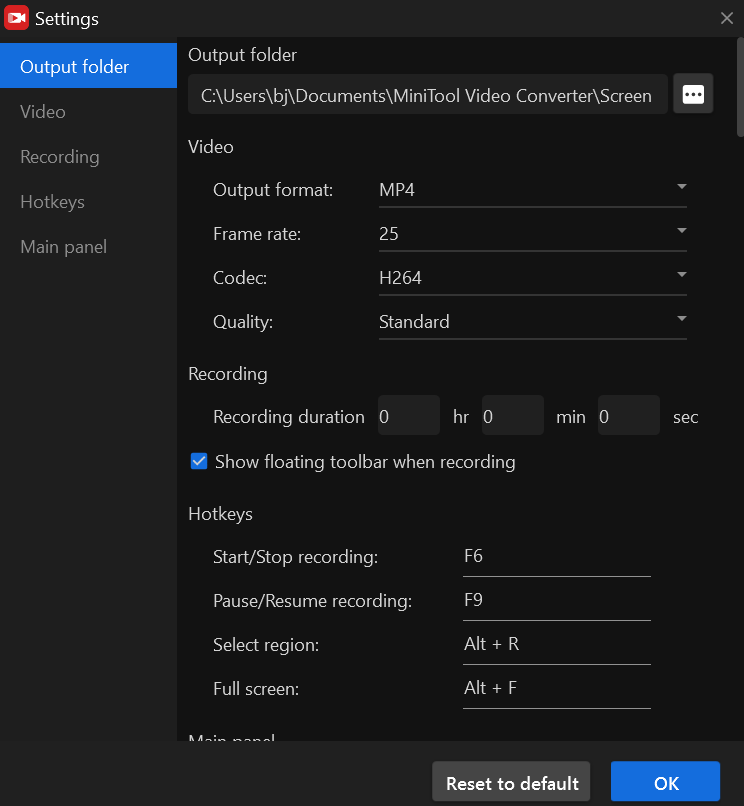
Stage 3. Recording on SuperBox Video
1. Open the show or movie from SuperBox you want to record and press the default F6 hotkey. Then the recording will begin after a 3-second countdown.
2. During the recording process, you can press F9 to pause or resume the recording.
3. Once the video is over, you can press F6 again to finish the recording.
After getting the recorded SuperBox video, you can easily watch it offline on your PC. Besides, MiniTool Video Converter is an exceptional file converter for converting video and audio files. Also, it can convert audio to video and extract audio from video.
Final Thoughts
This post has shown the answer to “Can you record on SuperBox”. As a bonus, we have provided 2 effective ways to record on SuperBox. You can choose to record videos on SuperBox via a DVR or screen recording app.


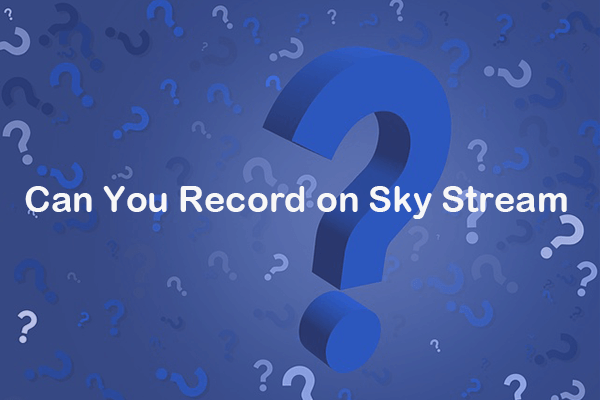
![[Full Guide] How to Record Netflix with OBS Without Black Screen](https://images.minitool.com/videoconvert.minitool.com/images/uploads/2024/09/how-to-record-netflix-with-obs-thumbnail.jpg)

User Comments :