The Necessary of Converting MKV to ProRes
Why need to convert MKV to ProRes? The prominent reason is the format incompatibility issue. MKV is a multimedia container format that can store unlimited pictures, videos, audio, or subtitle tracks in a single file. However, MKV is not supported by several professional video editing tools, like Final Cut Pro, DaVinci Resolve, and Adobe Premiere Pro. To edit MKV files by these video editors, you need to convert MKV to the formats supported by them.
Compared with MKV, ProRes is a widely accepted format for most professional video editors. ProRes is a high-quality lossy video compression format used in post-production. ProRes files are also easier to edit because they are optimized for performance in an editing environment. Besides, it supports higher bit depths and color spaces, which are essential for color grading and applying visual effects.
3 Effective Ways to Convert MKV to ProRes
Below are 3 great video converters that can help you transform MKV into ProRes. Let’s have a look.
#1. Convert MKV to ProRes by EaseFab Video Converter
EaseFab Video Converter, compatible with both Windows and Mac, is an excellent video converter that supports tons of formats. Also, it allows you to convert videos for iPad, iPhone, HDTV, and other devices. You can follow the below steps to transform MKV into ProRes with EaseFab Video Converter.
Step 1. Download, install, and run EaseFab Video Converter. Click the Add Video button to import the MKV video you want to convert.
Step 2. Open the Profile dropdown and move to the Editing Software category. Here are several ProRes format presets for your choice, such as ProRes, ProRes 422, ProRes 4444, and PreRes LT.
Step 3. Optional, you can click the Settings button to personalize other output format parameters, like resolution, frame rate, and others.
Step 4. Click the Convert button to start converting MKV to ProRes. When the conversion process is finished, you can click the Open tab on the popup notice to locate the converted video file.
#2. Convert MKV to ProRes by WonderFox HD Video Converter Factory Pro
WonderFox HD Video Converter Factory Pro is a worthwhile MKV to PreRes converter. It can also convert MP4 to ProRes. You can follow the below guidance and have a try.
Step 1. After installing this MKV to ProRes converter, open it and choose the Converter tab.
Step 2. Click on Add Files to import the target MKV file for conversion.
Step 3. Open the output format list, navigate to the Apple category, and select Apple ProRes from the below profiles list. Furthermore, you can go to the Parameter settings window to change the default ProRes 422 HD codec to ProRes 4444 or others. Then click OK to save the changes.
Step 4. Finally, hit the Run button at the lower right to activate the conversion process.
#3. Convert MKV to ProRes by HitPaw Video Converter
HitPaw Video Converter is a versatile tool that can work as a video converter, DVD ripper, and video compressor. You can use it to convert MKV to ProRes. Here’s how:
Step 1. Download and install HitPaw Video Converter. Run it and hit the Add Files tab to import the MKV file that you want to convert to PreRes.
Step 2. Expand the Convert all to list, go to Video, and choose the ProRes option. If you want to adjust other format parameters, you can click the Settings button.
Step 3. At last, click the Convert button to start the MKV to ProRes conversion process. Once the conversion is over, go to the Converted subtab to check the converted video.
BONUS: A Free and Easy Method to Convert MKV Videos
In addition to converting MKV to ProRes for editing, you can also convert MKV to MP4, WMV, or other popular digital video formats. The above three video converters are not completely free, and their free versions have limitations. If you don’t have a sufficient budget, a free MKV converter is your first choice. MiniTool Video Converter is highly recommended, which is a 100% free video and audio converter with no watermark, file size limit, or ads.
You can use MiniTool Video Converter to convert MKV to or from a variety of formats, including but not limited to M4V, MOV, MP4, FLV, SWF, MP3, WMA, and more. Additionally, it supports personalizing the output format parameters. Also, it enables you to compress 4K to 1080P or upscale videos to 4K.
What’s more, it enables you to record the 4K screen at different frame rate options and then save recordings in MP4 format. You can use it to record any activities happening on the screen with the option to record the system audio and microphone sounds. More importantly, it enables you to download videos, audio, and playlists from YouTube. You can click the download button to enjoy its various features.
MiniTool Video ConverterClick to Download100%Clean & Safe
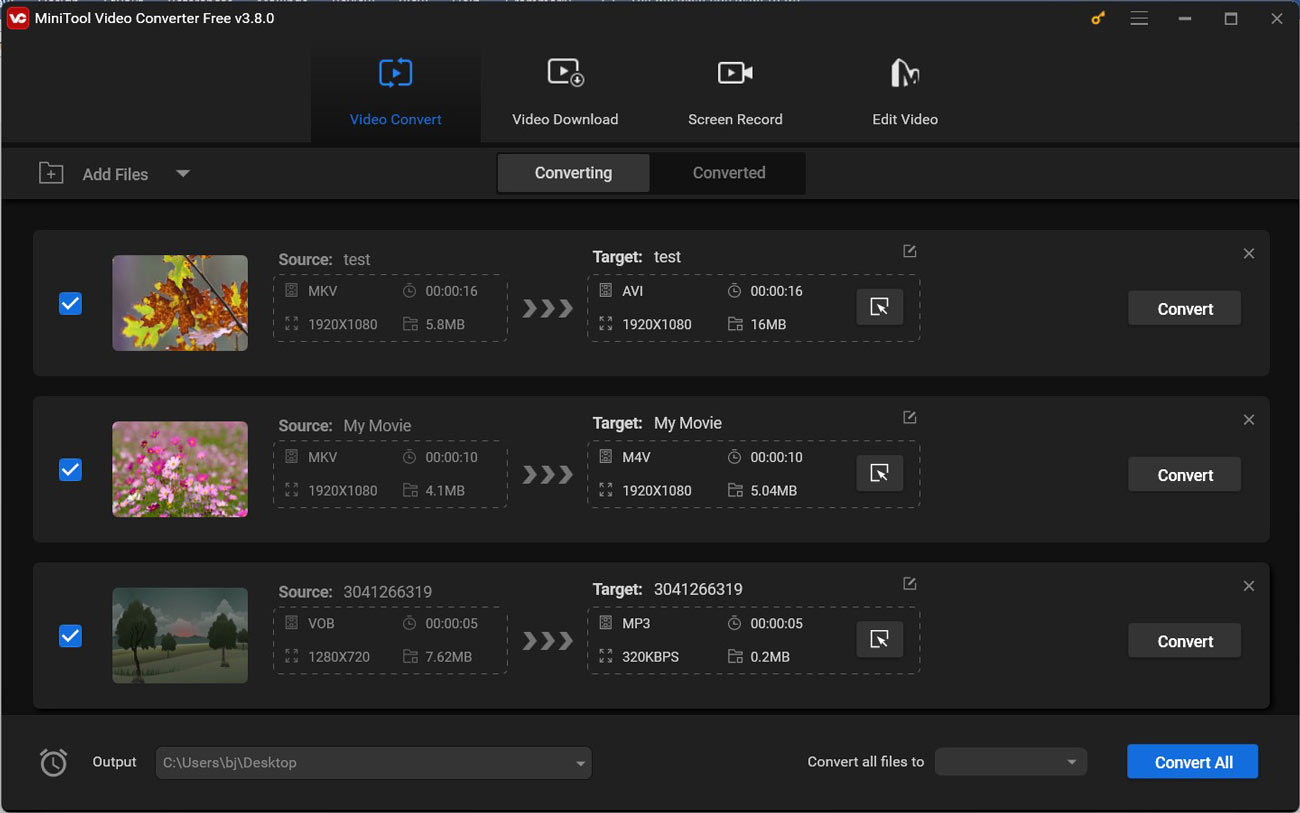
Bottom Line
How to convert MKV to ProRes for editing? Just choose a preferred video converter above and follow the guidance to give it a try.



![How to Convert CDA to MP4 Effectively [Detailed Guidance]](https://images.minitool.com/videoconvert.minitool.com/images/uploads/2024/11/convert-cda-to-mp4-thumbnail.jpg)
![4 Effective Methods to Convert MKA to WAV [Offline & Online]](https://images.minitool.com/videoconvert.minitool.com/images/uploads/2024/11/mka-to-wav-thumbnail.jpg)
User Comments :