What Is WebM?
A WebM file is a video file saved in the WebM format, an open, royalty-free, media file format designed for the web. The container structure of WebM is similar to the MKV video format, and it supports VP8 or VP9 video codecs and audio streams compressed with the Vorbis or Opus audio codecs.
Initially, WebM is designed as an alternative for use in HTML5 video and HTML5 audio elements. Now, because of the highest quality real-time video delivery, WebM becomes the most popular format for sharing video on the web.
Modern web browsers like Chrome, Edge, and Firefox offer built-in support for the WebM format, and many third-party media players and video editing software also can handle WebM video files.
By the way, WebM is suitable for both commercial and non-commercial applications.
If you’d like to convert your video to WebM, here’re several video to WebM converters for your reference.
How to Convert Video to WebM?
This part will introduce some video to WebM converters for your Windows PCs, Mac computers, and your web browsers.
Video to WebM Converters for Windows
#MiniTool Video Converter
MiniTool Video Converter is a free video to WebM converter for Windows 11/10 PCs. It supports importing a variety of video files and converts them to many popular video formats like WebM, MP4, MOV, MKV, and more.
MiniTool Video Converter is simple to use and this video to WebM converter is no ads, no bundles, and no watermarks. Also, it supports batch conversion.
What’s more, MiniTool Video Converter can be used to record your computer screens and save your favorite videos from YouTube. It’s also a mobile video converter that can convert your video to be playable on many mobile devices.
Here’s how to convert video to WebM with MiniTool Video Converter.
MiniTool Video ConverterClick to Download100%Clean & Safe
Step 1. Download and install MiniTool Video Converter on your PC, and then launch it.
Step 2. Under the Video Convert tab, click the Add or Drag file here to start conversion arear or click the Add Files to browse for the target folder that contains your video files. Select your video and click the Open.
Step 3. At the bottom right corner, click the Convert all files to button, then go to Video > WEBM, choose and click the desired resolution.
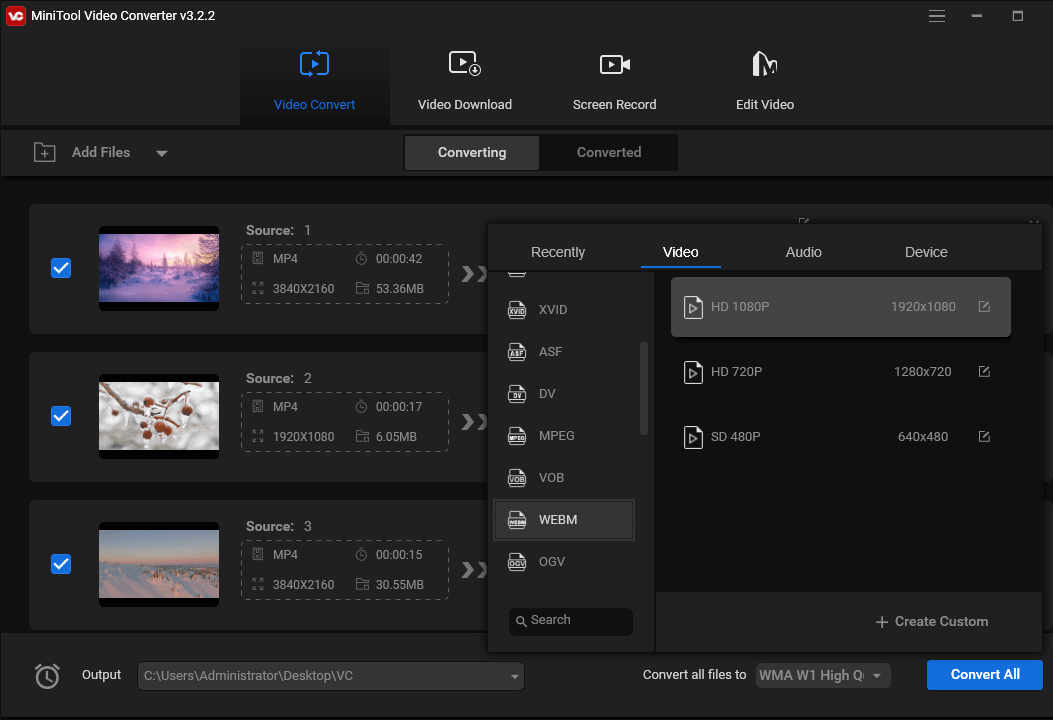
Note: MiniTool Video Converter allows you to create a custom format for your conversion. To create a custom format, follow the steps below:
- Click the + Create Customafter selecting the output format WebM. Then, give the custom format a name, choose the quality, resolution, frame rate, bitrate, and more.
- Click Createto confirm and then click the custom format to choose it.
Step 4. Click the Output button and choose the Browse to browse for another destination folder to save converted files.
Step 5. Click the Convert All button to start the conversion tasks. Once finished, go to the Converted tab, click the Show in folder to navigate to the output folder, then you can open the converted files.
#Format Factory
Format Factory is a free multimedia converter for Microsoft Windows operating system. It can convert videos, audio files, images, and documents, and it also supports Bluray Disc to MKV, DVD to videos, music CD to audio files, etc.
There’s no doubt that Format Factory is a free and effective video to WebM converter. With it, you can quickly get a WebM file from various video file formats. Besides, it lets you split, crop, trim, join video files, remove the logo from the video, etc.
Here’s the guide on how to convert video to WebM using Format Factory.
Step 1. Download and install Format Factory. Launch this program on your PC and click the WebM box.
Step 2. Click on Add Files to upload your videos.
Step 3. Then, you can click the Clip button to trim or crop the video.
Click Output Settings to choose the video quality and make other settings like speed, frame rate, aspect ratio, and more.
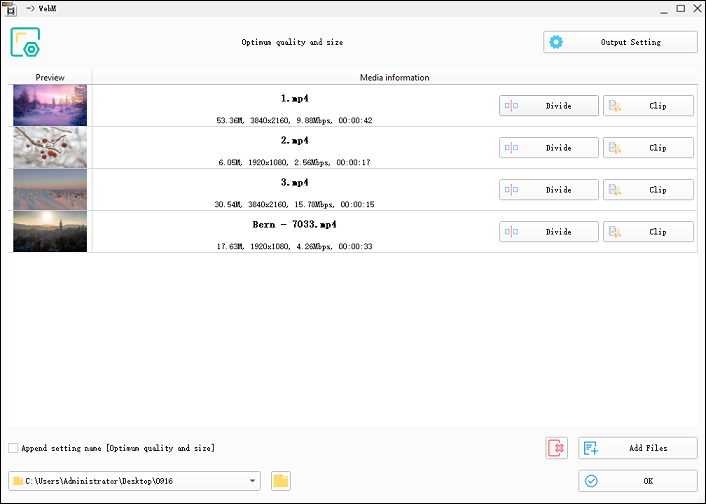
Step 4. Click OK to return to the main interface and click the green Start button to start the conversion tasks.
Video to WebM Converters for Mac
#HandBrake
If you want to convert video to WebM on a Mac, HandBrake is recommended here, a free and open-source video converter. It lets you convert video from nearly any format to WebM, MP4, and MKV.
As one of the best free video converters, HandBrake offers a set of built-in presets optimized for your devices like Android and Playstation. It also offers many video filters like cropping, scaling, and deinterlacing.
Here’s how to convert video to WebM using HandBrake on Mac.
Step 1. Go to the HandBrake official website, download and install it on your computer.
Step 2. Open HandBrake, click File to upload a single video file, or click Folder (Batch Scan) to upload multiple video files.
Step 3. Under the Summary tab, go to Format and select WebM from the dropdown list.
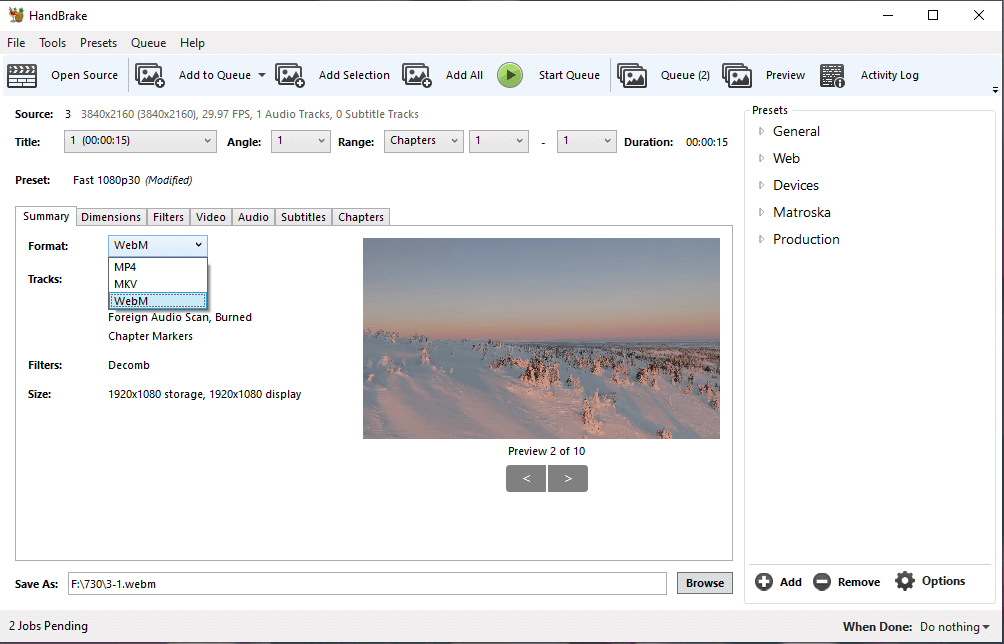
Step 4. Select Tools > Preferences > Output Files, then click Browse to choose a folder to save the converted files. Click Back to return to the main interface.
Step 5. Click the down arrow next to Add to Queue then choose the Add all or Add selection to add multiple video files to the queue for batch conversion. Then, click Start Encode to batch convert your video to WebM.
#Prism Video Converter
The second way to convert video to WebM on a Mac is using Prism Video Converter. Developed by NCH Software, it’s a professional video converter that supports converting between a wide range of video file formats
Also, Prism Video Converter enables you to convert videos into formats compatible with many devices like iPhone, Android, iPad, Playstation, and more.
Prism Video Converter can also compress videos by setting compression and encoder rates, change resolution and frame rate, convert video for YouTube, and more.
Here’s how to convert video to WebM using Prism Video Converter.
Step 1. Download and install Prism Video Converter.
Step 2. Open Prism Video Converter and select Add File(s) or Add Folder button to upload your video files.
Step 3. If you want to edit any one of them, right-click it, select the Color Change, Text Caption, Rotate and Flip, Watermark, or Edit Video to start your customization.
Step 4. Select .webm from the Output Format list, and click Browse to choose an output folder.
Step 5. Right-click on the blank area and click Select All to Files to choose all your video files.
Step 6. Click on Convert to convert your videos to WebM.
Online Video to WebM Converters
Here’re 3 online video to WebM converters.
#CloudConvert
CloudConvert is an online file converter that converts videos, images, audio files, documents, presentations, archives, etc. It’s also one of the best choices for online video to WebM converter.
CloudConvert supports turning various video files into WebM, such as 3GP, MXF, MOV, WTV, MTS, VOB, and more.
To make a WebM video file using CloudConvert, follow the steps below:
- Go to the CloudConvert website.
- Click Select File to add your video and select WEBM as the output format.
- Click the Settings icon to adjust the video resolution, frame rate, aspect ratio, etc.
- Click on Convert to start the video conversion. Then download the WebM file to your device.
Also read: Fix VLC Does Not Support the Audio or Video Format Under “UNDF”
#Online-Convert
Online-Convert is the second online video to WebM converter in our list. It supports converting most video files to WebM, and it offers many customization options before conversion, including changing video bitrate and frame rate, cutting, rotating, and cropping video.
Follow the steps below to convert a video to WebM using Online-Convert.
- Go to the Online-Convert website.
- Navigate to the Video converter section and click Convert to WEBM.
- Click Choose File to add your video.
- Click START to convert the video to WebM.
#FreeConvert
The third online video to WebM converter comes as FreeConvert. It also supports converting nearly any video file format to WebM and other popular video formats like AVI and MOV.
FreeConvert can also be used to convert images, audio files, documents, ebooks, vectors, archives, etc. Moreover, it provides tools to compress GIFs, videos, and images.
Here’s how to convert video to WebM using FreeConvert online service.
- Visit the FreeConvert website and click Choose Files to upload your video.
- Click the Output box and choose WEBM.
- Click Convert to enable the conversion.
How to Convert YouTube Video to WebM?
You can also use MiniTool Video Converter to save your favorite YouTube video to WebM or MP4 for offline watching. It provides many different resolutions for you to choose from. Also, you can save a YouTube video in MP3 or WAV format.
Follow the steps below to convert YouTube video to WebM using MiniTool Video Converter.
MiniTool Video ConverterClick to Download100%Clean & Safe
Step 1. Download and install MiniTool Video Converter on your PC. Open it on your device and click the Video Download tab.
Step 2. Search for your target video and open it. Click the Download icon at the end of the address bar.
Step 3. From the pop-up window, click the WebM format with the desired video resolution, and click DOWNLOAD.
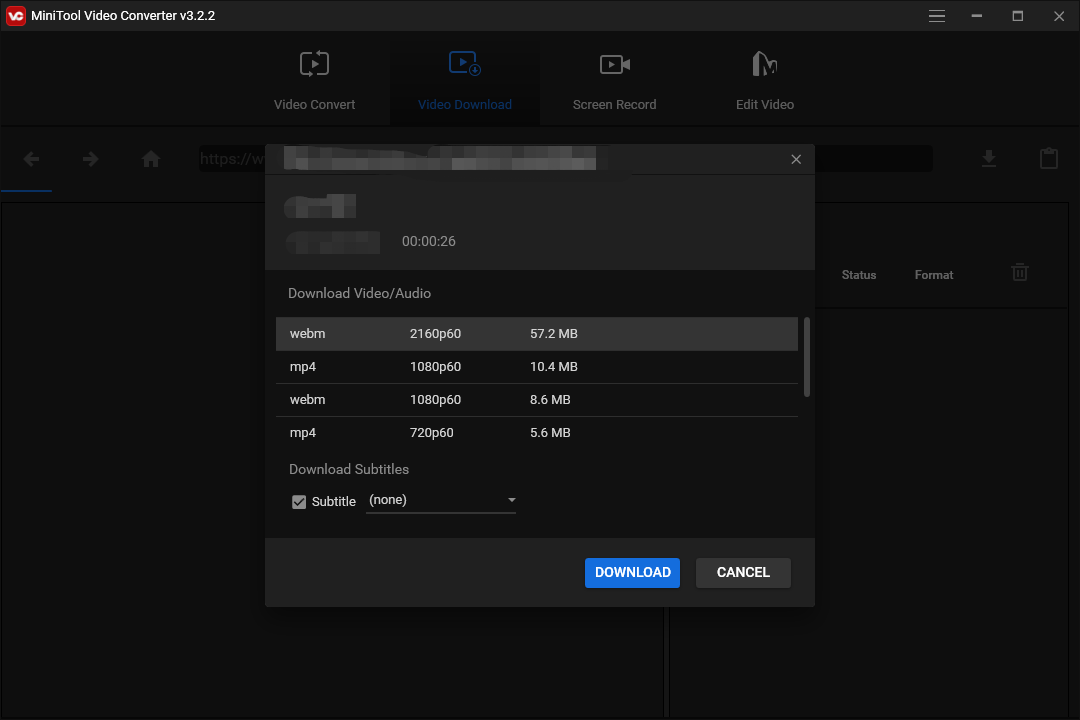
Step 4. Once done, click the Navigate to file icon in the History section to locate the downloaded video.
How to Edit WebM Video Files?
If you need to edit your WebM video files, MiniTool MovieMaker is recommended here. It’s a great video editor equipped with many basic editing tools.
MiniTool MovieMakerClick to Download100%Clean & Safe
With MiniTool MovieMaker, you can trim, split, rotate, flip, and crop your videos, adjust the playback speed, add titles/captions/credits to the video, apply video filters and transitions, add animated stickers, and more.
While exporting, MiniTool MovieMaker allows you to adjust the resolution, frame rate, and bitrate of your video.
In addition to WebM, MiniTool MovieMaker also supports other video formats for both input and output. Thus, it can function as a video converter and can perform many conversion tasks like MKV to WebM, RMVB to MP4, MOV to WMV, and MKV to GIF.
To find more ways to edit WebM video files, you can read this post – Top 8 Best WebM Editors in 2023 [Free & Paid].
Conclusion
With the above ways, you can easily convert a video to WebM and then share it on the web. If you want to edit your WebM file before uploading, you can try MiniTool MovieMaker to customize it as you like.
If you have any problems while using MiniTool Video Converter or MiniTool MovieMaker, you can contact us via [email protected] for help.


![PRPROJ to MP4: How to Export Premiere Pro to MP4 [Ultimate Guide]](https://images.minitool.com/videoconvert.minitool.com/images/uploads/2022/11/prproj-to-mp4-thumbnail.jpg)
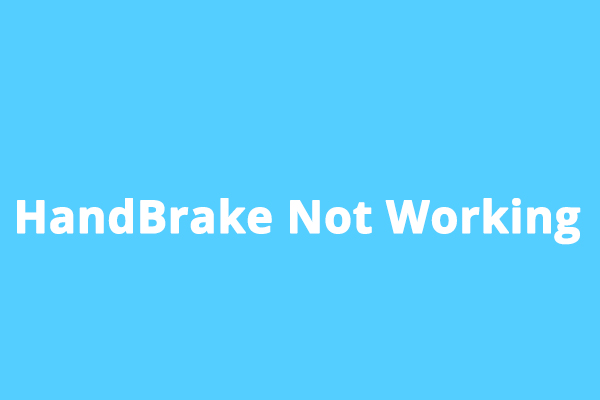


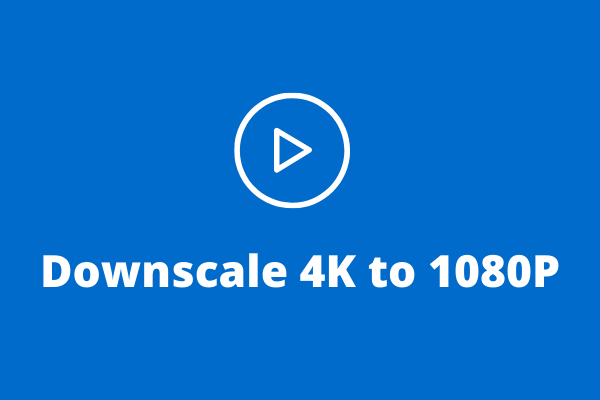
User Comments :