This post from the free file converter briefly introduces deinterlacing and offers detailed instructions on how to deinterlace video.
What Is Deinterlacing
Deinterlacing is the process of converting interlaced video into a progressive scanned video.
Interlaced scanning is a technique that divides a frame video into odd-number and even-number lines of pixels, and these lines are scanned alternatively – the odd-number lines are scanned first, followed by the even-number lines. This type of scan is denoted with the letter i, for example, 1080i.
On the other hand, progressive scanning is a method to scan each frame from left to right, top to bottom, one by one to display all the pixels. Video sources listed with the letter p are progressive scan signals, such as 1080p.
Interlaced scanning was widely used in analog television broadcasting and early digital displays. However, modern devices often use progressive scanning. When you watch an interlaced video on a modern device, you might notice annoying horizontal lines on the video. To fix this, you can deinterlace the video.
How to Deinterlace Video
How to deinterlace video? The following are the easiest methods.
How to Deinterlace Video with VLC
VLC is a free and open-source cross-platform multimedia player and framework that can runs on Windows, macOS, Linux, and mobile platforms. It can handle a wide range of audio and video formats and supports streaming protocols like HTTP, RTSP, MMS, and others, allowing users to stream media over the internet or local networks. In addition, VLC is a great tool for deinterlacing the video.
Here is a step-by-step guide on how to deinterlace video free with VLC.
Step 1. Download and install VLC. Then launch the program.
Step 2. Click and expand the Media menu and select Open File… to load the interlaced video.
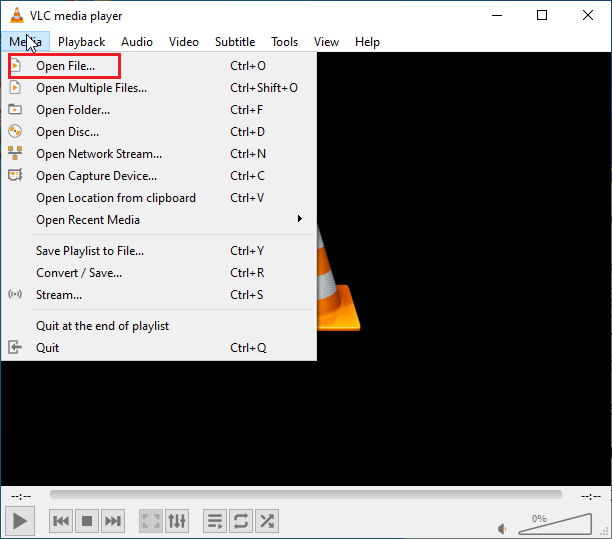
Step 3. Go to Tools and click Preferences on the down-drop menu.
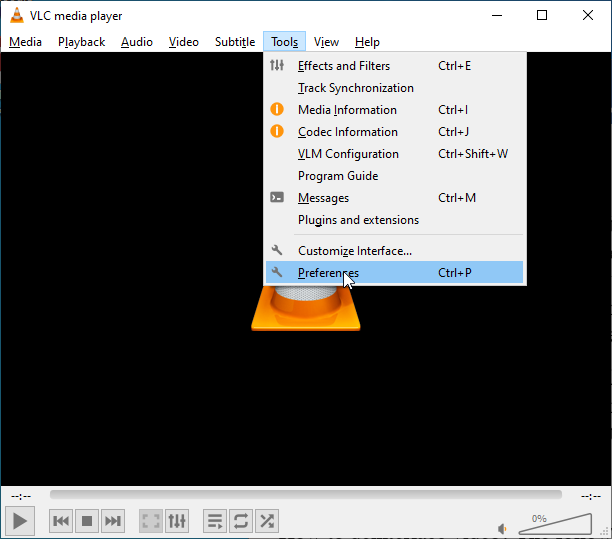
Step 4. Navigate to Video and select On on the Deinterlacing drop-down list. You can choose the deinterlacing mode among auto, discard, blend, mean, etc. on the Mode drop-down list. Then click Save to save the changes.
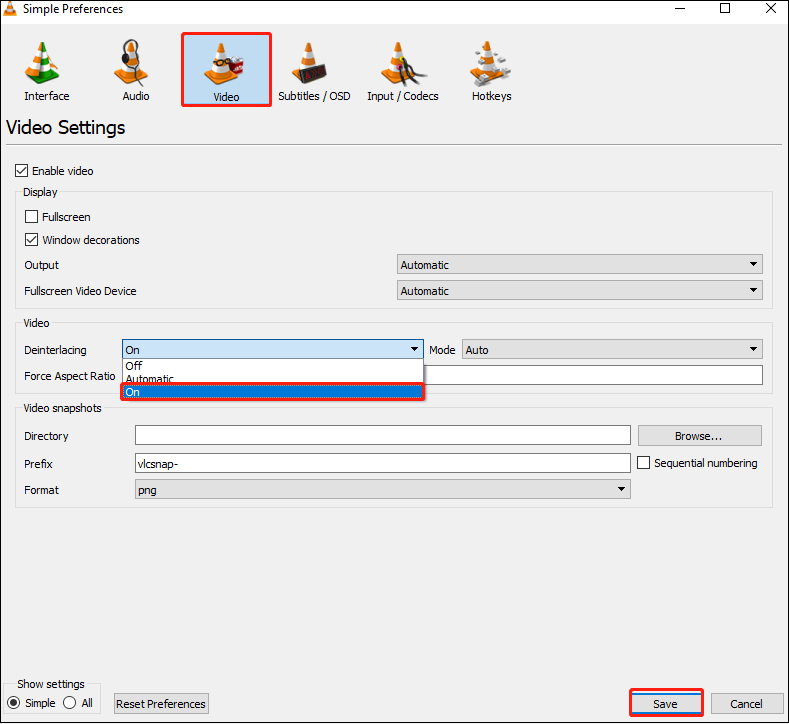
Now you can play the video without interlaced horizontal lines with VLC.
How to Deinterlace Video with HandBrake
HandBrake is an open-source tool designed for video conversion. It supports almost all formats and is compatible with Windows, macOS, and Linux. Its batch conversion feature allows users to convert multiple files at the same time, ensuring productivity. This software also allows previewing their settings before initiating the conversion process to ensure they achieve the desired output.
Additionally, HandBrake can help you deinterlace the video. The following are the steps.
Step 1. Download and install HandBrake.
Step 2. Run the software and select the Open Source button to import the target video.
Step 3. Navigate to the Output Settings section. Go to the Filters tab, click Deinterlace, and select a way of deinterlace: Custom, Fast, Slow, or Slower.
Step 4. Hit Start Encode in the upper tab to start the process.
MiniTool Video ConverterClick to Download100%Clean & Safe
Conclusion
It’s easy to deinterlace the video once you have the right tool. Those two methods in this post can help you accomplish the task quickly and easily.


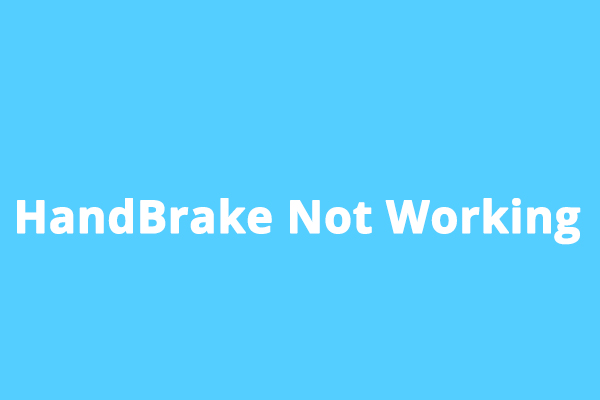
User Comments :