Are you looking for an efficient audio compressor to compress OGG files? If so, you’ve come to the right place. This MiniTool video converter article will introduce you to the best free OGG compressor and walk you through guidance on how to compress OGG files.
If you are a listener who requires audio files with high fidelity, you would save your audio files in OGG rather than MP3 format. OGG is an audio format with high sound quality. In some cases, you need to compress OGG files to shrink file sizes. When your device is short of storage space, you need to clear some superfluous data or compress your files. Compressing OGG files also has benefits, like faster file transfers and bandwidth savings. How to compress OGG files without compromising too much sound quality? Let’s explore this article and find the best free compressor.
Overview of OGG
OGG is a free and open container format designed to provide for efficient streaming and manipulation of high-quality digital multimedia. It is widely used to store various types of audio files, such as high-quality music, podcasts, and voice recordings. Is OGG compressed or uncompressed? OGG is a compressed audio format that can compress audio data efficiently while maintaining high sound quality. Generally, the file size of OGG is relatively small. If you need to reduce the file size of OGG files, you can try an effective OGG compressor.
Best Free OGG Compressor
When it comes to the best free OGG compressor, MiniTool Video Converter comes first. What factors affect the audio file size? The audio bitrate, sample rate, channel count, audio codecs, and other factors collectively determine the size of an audio file. MiniTool Video Converter, a free video converter, enables you to compress OGG files by changing the audio bitrate, sample rate, channel count, and codec. Additionally, you can choose to convert OGG to AAC, which has a smaller file size than OGG.
MiniTool Video Converter gives support for a wide range of audio and video formats, including but not limited to MP3, WMA, M4A, AIFF, AC3, WAV, MKV, M4V, MOV, and VOB. You can use it to convert and compress audio and video files. What’s more, it is a batch video and audio compressor, enabling you to compress up to 5 files simultaneously.
MiniTool Video ConverterClick to Download100%Clean & Safe
Additional Features of MiniTool Video Converter:
- Convert videos for iPad, iPhone, Huawei, Samsung, and other Android devices.
- Convert videos for social media, including YouTube, Facebook, Vimeo, and Instagram.
- Record activities happening on the screen without time limits or watermarks.
- Download videos, audio, playlists, and even subtitles from YouTube.
How to Compress OGG Files on Windows
Below is the tutorial on how to compress OGG files with the best free OGG compressor.
Step 1. Install and Launch MiniTool Video Converter
Click the button below to get the best free OGG compressor, follow the on-screen instructions to install it on your PC, and then launch this compressor.
MiniTool Video ConverterClick to Download100%Clean & Safe
Step 2. Import Your OGG File
Click the Add Files option, select the OGG file you need to compress in the Import Media window, and then click the Open button to import the audio file.
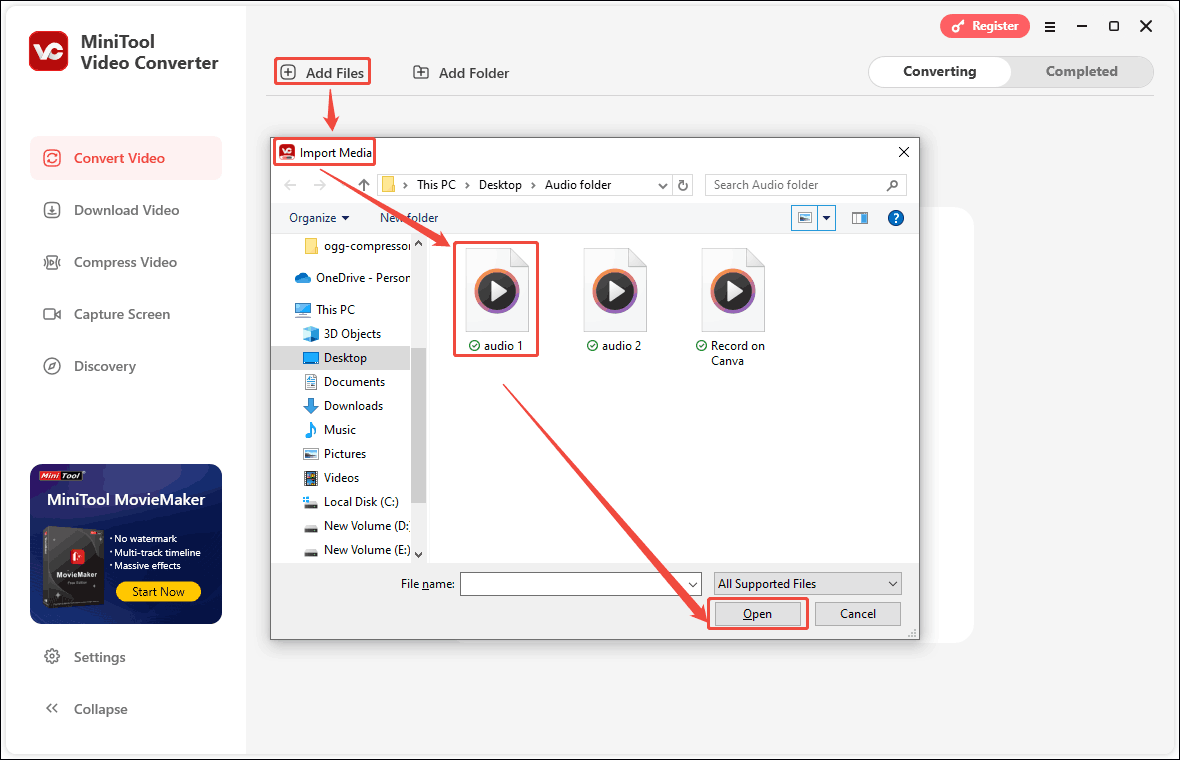
Step 3. Set the Output Format and Parameters
- Click the output settings icon.
- Switch to the Audio tab in the pop-up window.
- Select the OGG output format from the left.
- Choose the Lower Quality option on the right page. You can also click the edit icon to customize the encoder, channel, sample rate, and bitrate of the audio.
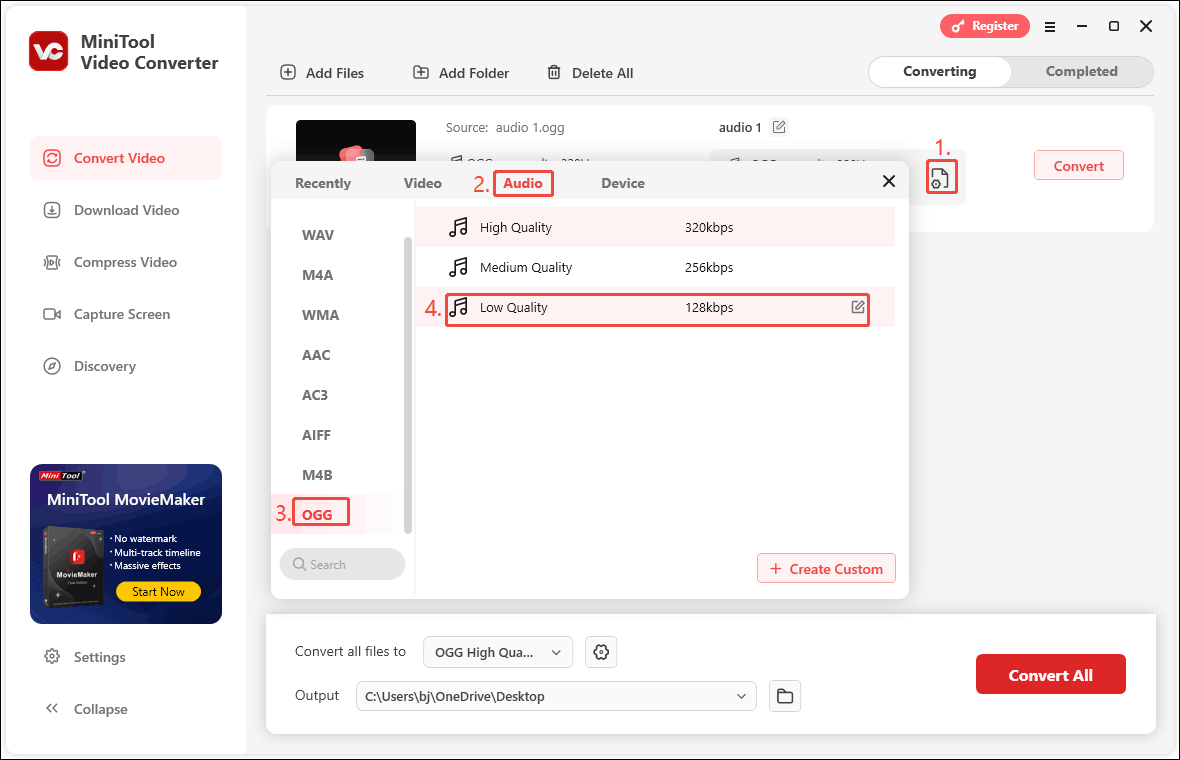
Or you can create a customized OGG format. Click the + Create Custom option to access the Settings popup. On this popup, you can personalize the audio encoder, channel, sample rate, and bitrate. Click Create to save the changes. Then, choose the newly created OGG format as the target output format.
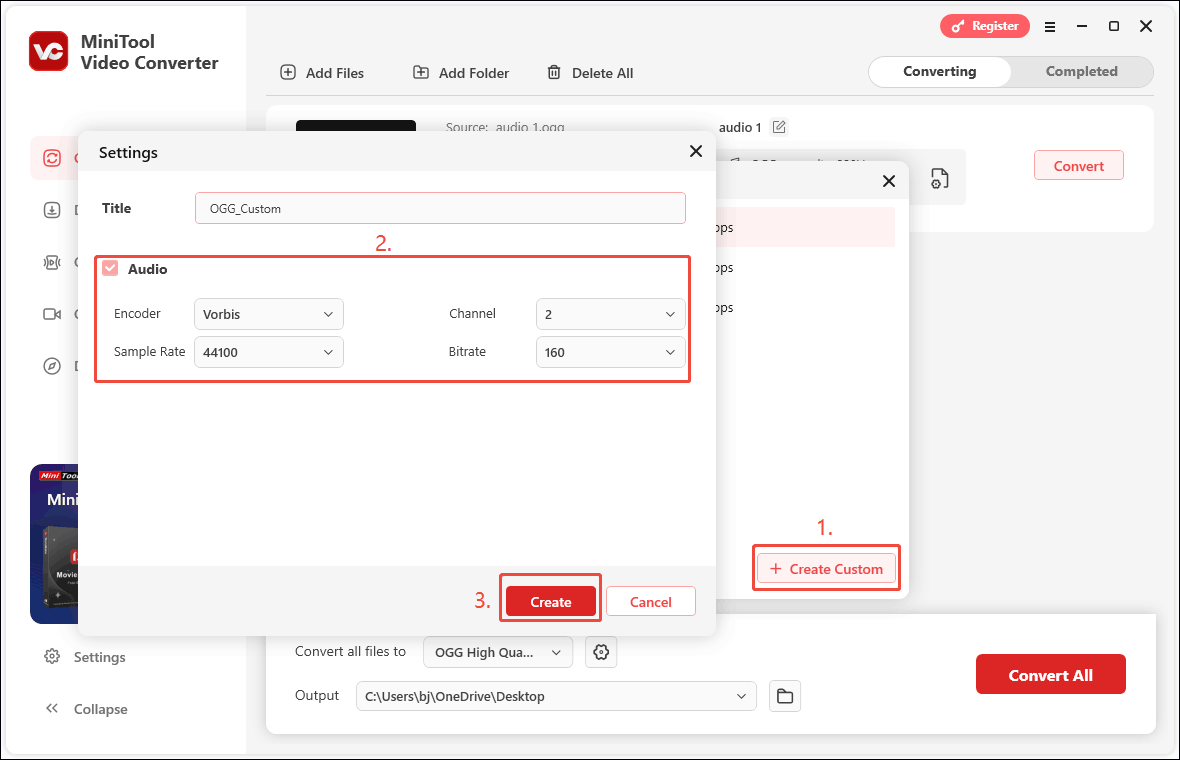
Step 4. Check Audio File Size and Start Compression
Check the compressed OGG file’s size in the target section. If you are not satisfied with the specific size of OGG file, you can click the output settings icon again to modify the output and parameters.
You can go to the Output menu at the bottom of the interface to set the compressed OGG file’s save location. Then, click the Convert button to activate the compression process.
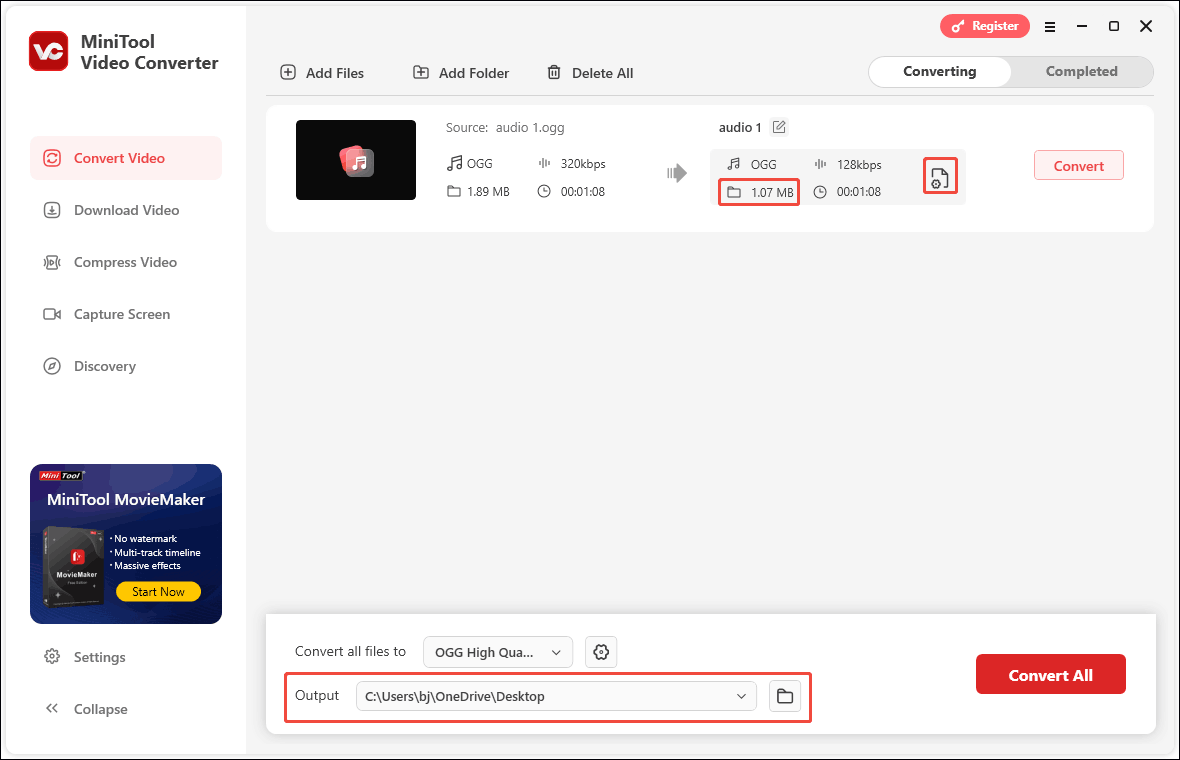
Step 5. Locate the Compressed Audio File
Once done, the interface will automatically switch to the Completed tab. Click the play icon to listen to the converted audio and click the folder icon to locate it on your computer.
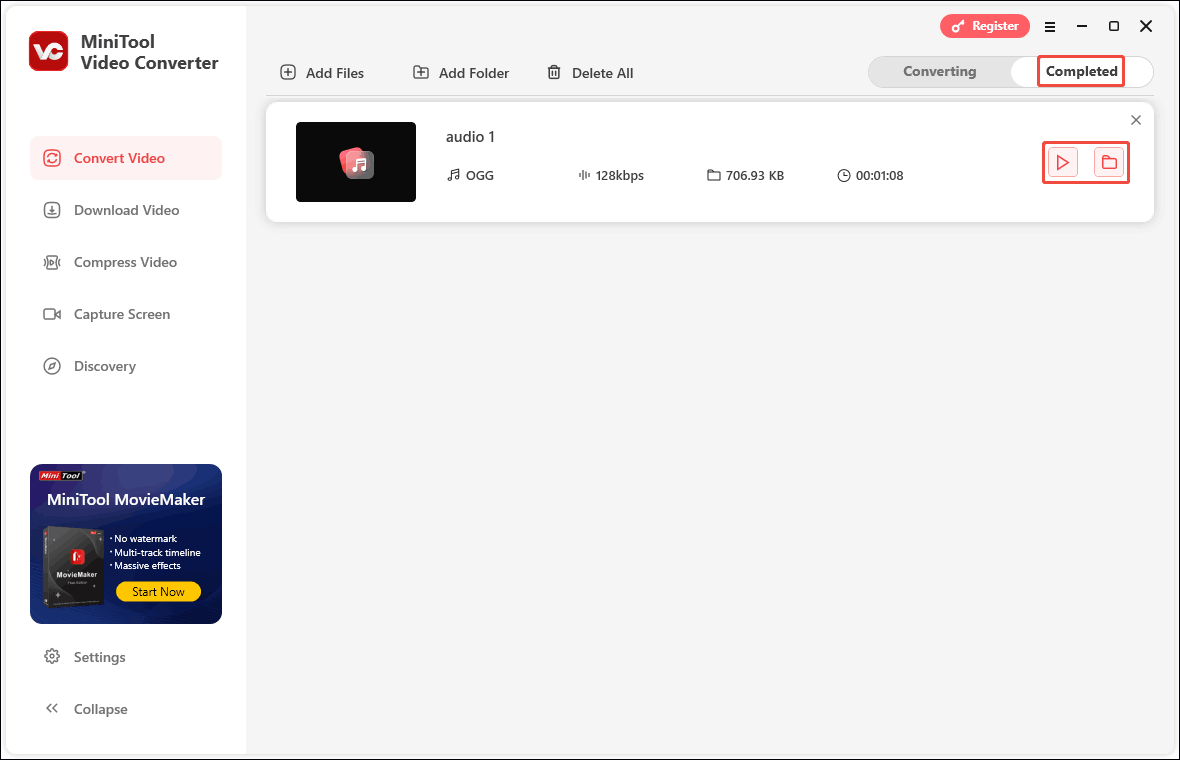
Other Useful OGG Compressors
I also prepare other useful OGG compressors for you to choose from. Below is a brief introduction to them.
Option 1. Freemake Audio Converter
Like MiniTool Video Converter, Freemake Audio Converter is a free OGG compressor for Windows. It provides you with different quality presets to reduce file sizes. In addition to compressing OGG, it can also compress M4A, WAV, FLAC, and other audio formats. Furthermore, it can work as an audio extractor to extract audio from video. But Freemake Audio Converter doesn’t support batch compression.

Option 2. XConvert
XConvert is an online tool with various roles, such as audio compressor, video compressor, video trimmer, image converter, and more. As an audio compressor, it enables you to compress OGG, WAV, M4R, AIFF, and others. Compared with other desktop compressors, this online tool enables you to make compressions without downloading or installing any software. With its intuitive interface, you can master how to use it quickly.
Option 3. AConvert
Another online OGG compressor you can try is AConvert. It is a converter and compressor for videos, audio, images, and other kinds of files. It can aid you in compressing audio files in OGG, WMA, AU, MKA, or other formats. However, it only supports compression of audio files up to 200MB.
Wrapping Up
A reliable OGG compressor can help you reduce OGG file sizes efficiently. You can use MiniTool Video Converter to shrink OGG file sizes by changing the audio format and customizing other audio format parameters. Also, you can try other OGG compressors mentioned in this article.
If you experience any problems while using MiniTool Video Converter, please feel free to get in touch with us via [email protected]. Also, you can contact me directly on Twitter.




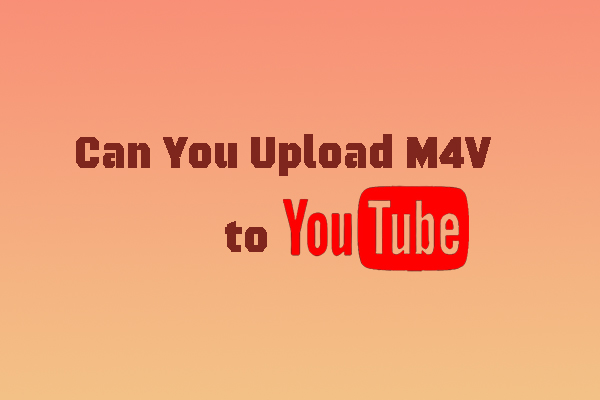
User Comments :