This article will recommend 5 excellent MKV to OGG converters for audio extraction. Read this article to learn the introduction to these 5 converters and a tutorial on how to convert MKV to OGG with the best free video converter.
MKV is a container format that can hold an unlimited number of audio, video, images, or subtitle tracks in one file. You can get TV shows, movies, or short video clips in MKV format. Sometimes, you only want to listen to the audio part of MKV files. Or when you get a wonderful MKV video with beautiful music, you may want to extract audio from it and listen to the music part only. What audio format should you choose? OGG should be your choice, which is an open-source format and has better sound quality. How to convert MKV to OGG? Please read on.
5 Professional MKV to OGG Converters
To transform your MKV into OGG with effortless conversion, a professional video converter is indispensable. In this part, I have rounded up 5 useful converters for you to choose from. Below is a comprehensive introduction to them. Let’s have a look.
Top 1. MiniTool Video Converter
After trying several desktop video converters, I think MiniTool Video Converter is the best among them. It is a completely free file converter that can convert video and audio files in a wide range of formats, such as MP4, MKV, MOV, M4V, WMV, 3GP, MP3, AAC, OGG, AIFF, and more. You can use it to convert audio to video and extract audio from video. In addition, it has no file size limit and doesn’t add watermarks to the converted files.
More importantly, its batch file conversion feature enables you to convert up to 5 files at the same time. With it, you can efficiently convert MKV to OGG and vice versa in bulk. Additionally, when your device doesn’t support playing MKV, OGG, or other formats, you can use MiniTool Video Converter to solve the problems caused by format or codec incompatibility.
MiniTool Video ConverterClick to Download100%Clean & Safe
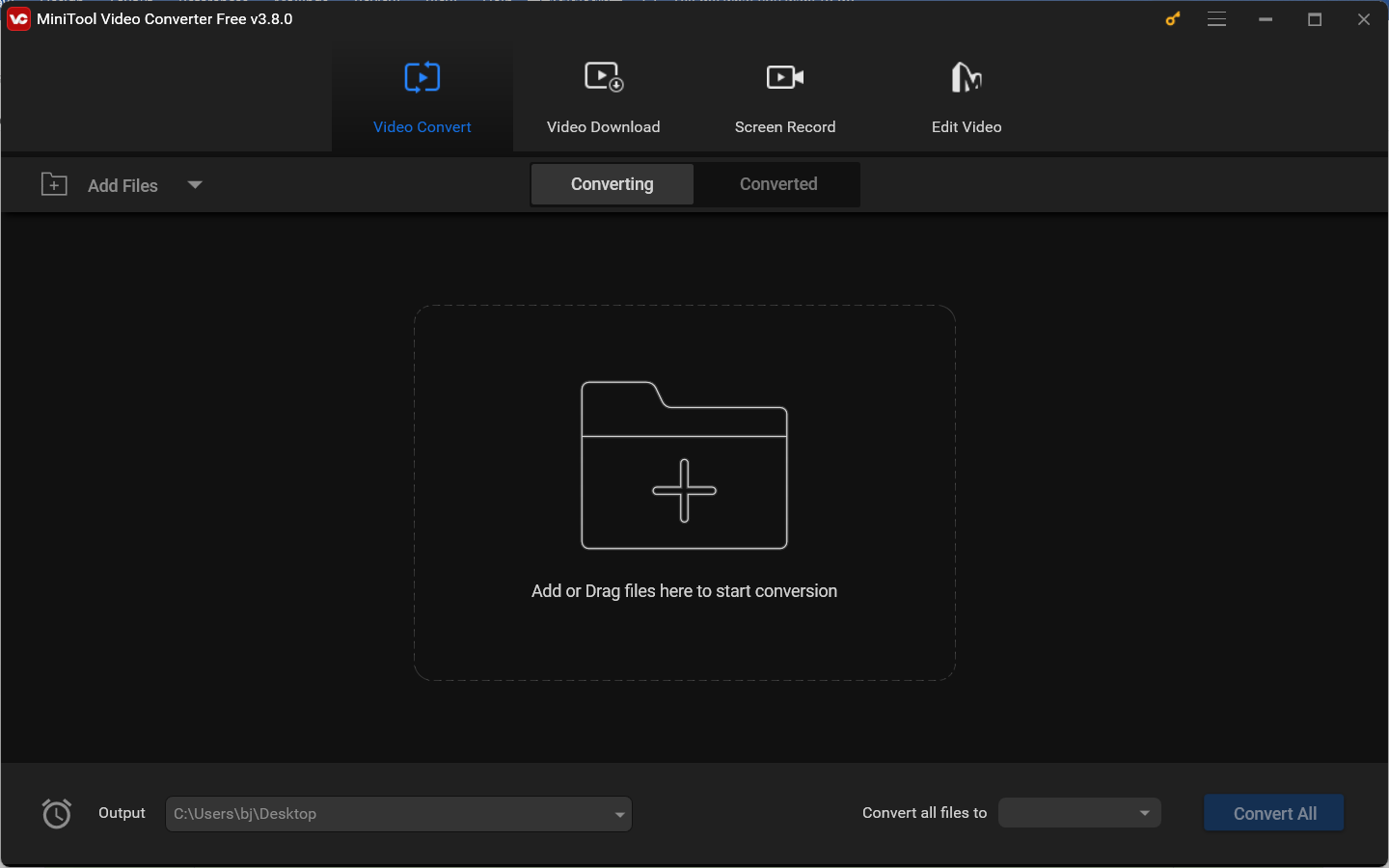
Top 2. VLC Media Player
If you are looking for a cross-platform converter, VLC Media Player is worth a try. You can use it on Windows, macOS, Linux, Android, and other operating systems. As its name shows, its main role is working as a media player. Besides, it is a versatile program with features to convert video to audio, rip DVDs, add subtitles to videos, and more. You can use it to transform MKV to OGG efficiently.
However, the interface of VLC is not intuitive and user-friendly. For newcomers, VLC shouldn’t be your first choice.
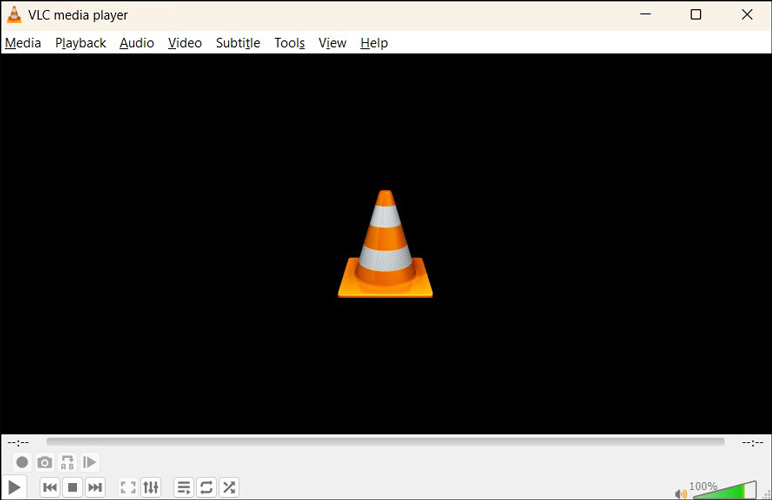
Top 3. FFmpeg
FFmpeg, an open-source software project, can handle videos, audio, and other multimedia files. It provides you with various features, enabling you to transcode multimedia files from one format to another, add filters to videos, record videos and audio, and more. By entering specific commands, you can convert MKV to OGG, WebM to MP4, and make other conversions. Compared with using MiniTool Video Converter, FFmpeg is much more difficult.
Top 4. Convertio
Provided that you have a stable and powerful Internet connection, an online MKV to OGG converter could be your first choice, which doesn’t require any software to be downloaded or installed. Convertio is worth a try. It is a file converter that can convert videos, audio, images, documents, archives, presentations, fonts, and ebooks. You can use it to convert MKV to OGG, WAV, FLAC, MP3, and other formats with ease.
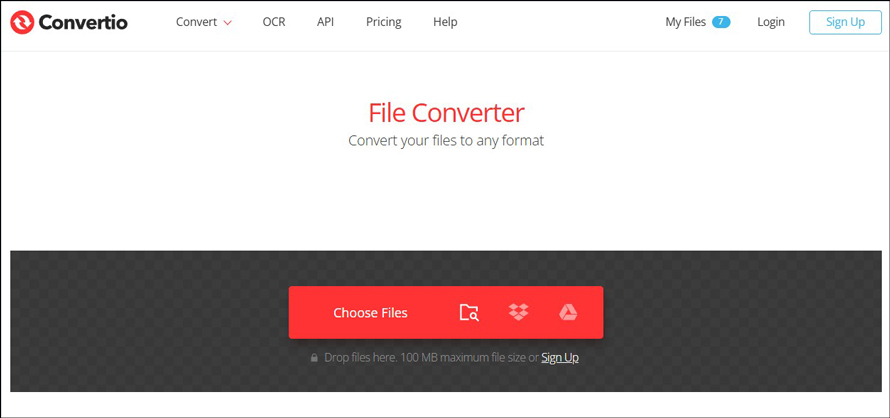
Top 5. FreeConvert
Another online MKV to OGG converter worth trying is FreeConvert. You can upload MKV files from your device, Dropbox, Google Drive, OneDrive, or by pasting URLs. With its intuitive interface, you can master how to make MKV to OGG conversion easily and quickly.
What’s more, FreeConvert can also be used to convert documents, vectors, images, and other files. If you want to reduce file size, FreeConvert can also do that. More surprisingly, it can function as a GIF converter to convert WebM to GIF, MP4 to GIF, and more. The free version of FreeConvert has limitations. For instance, the interface is full of ads and the conversion time is limited.
MiniTool MovieMakerClick to Download100%Clean & Safe
How to Convert MKV to OGG for Free
Based on my needs and preferences, I would like to take MiniTool Video Converter as an example to show you how to convert MKV to OGG effortlessly. Below are detailed steps for your reference.
Step 1. Click the button below to get the installation package of the free MKV to OGG converter and install it on your Windows PC. Then launch this free video converter.
MiniTool Video ConverterClick to Download100%Clean & Safe
Step 2. Under the Converting subtab of the default Video Convert module, click the Add Files option or the Add or Drag files here to start conversion area to locate the MKV file you want to convert and then click Open to import it.
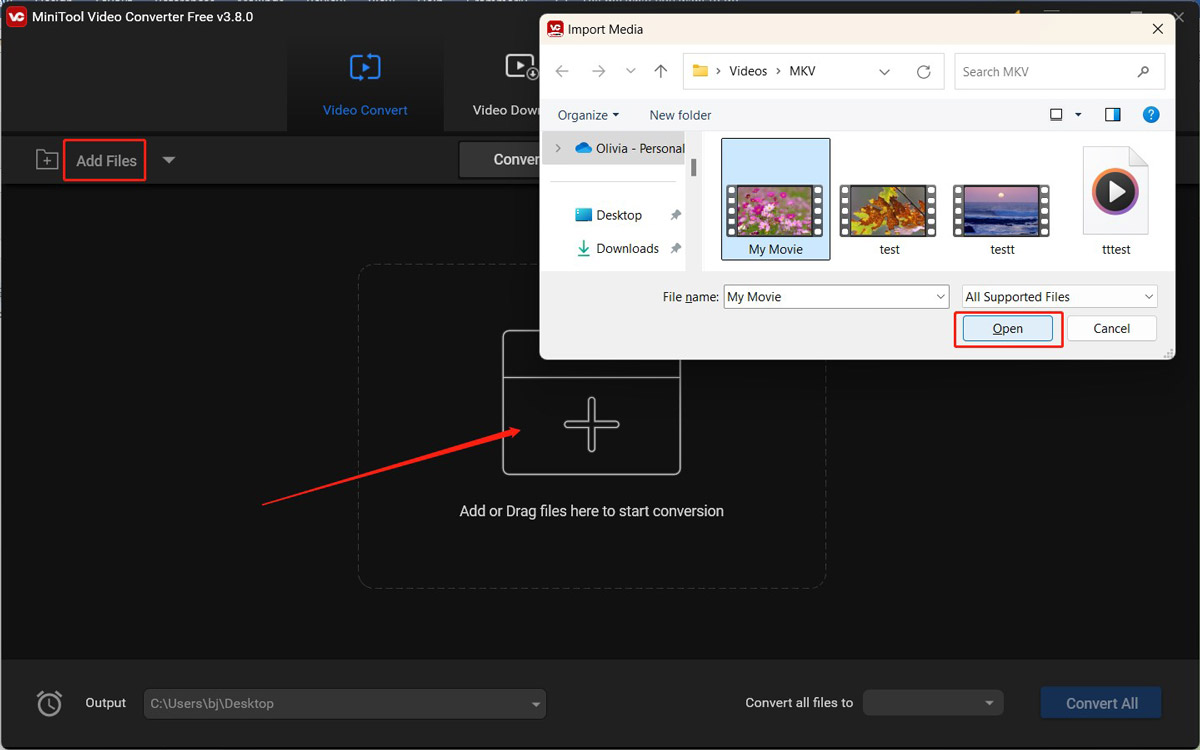
Step 3. Click the diagonal arrow in the Target section to enable the output format window, navigate to the Audio tab, and choose OGG from the left sidebar. On the right panel, here are 3 quality presets for your choice. Choose one preset you need.
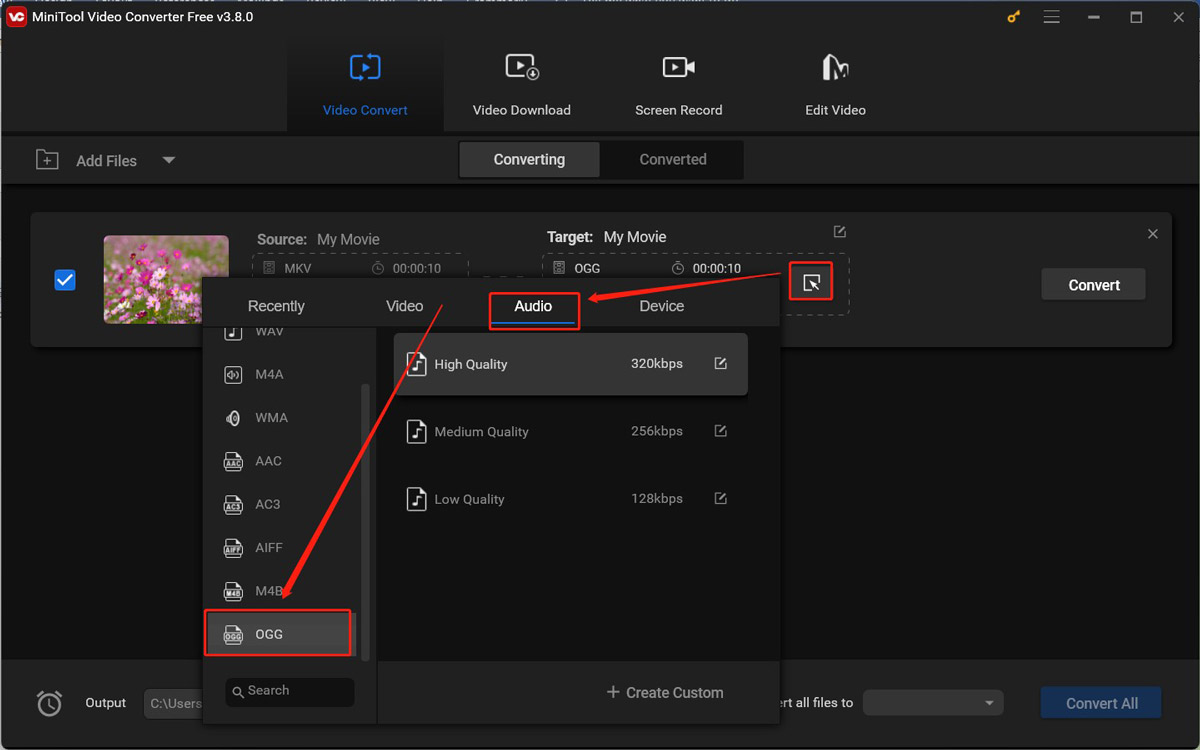
Step 4. Click the pen icon next to Target, rename the converted file, choose its saving path, and click OK to confirm your changes.
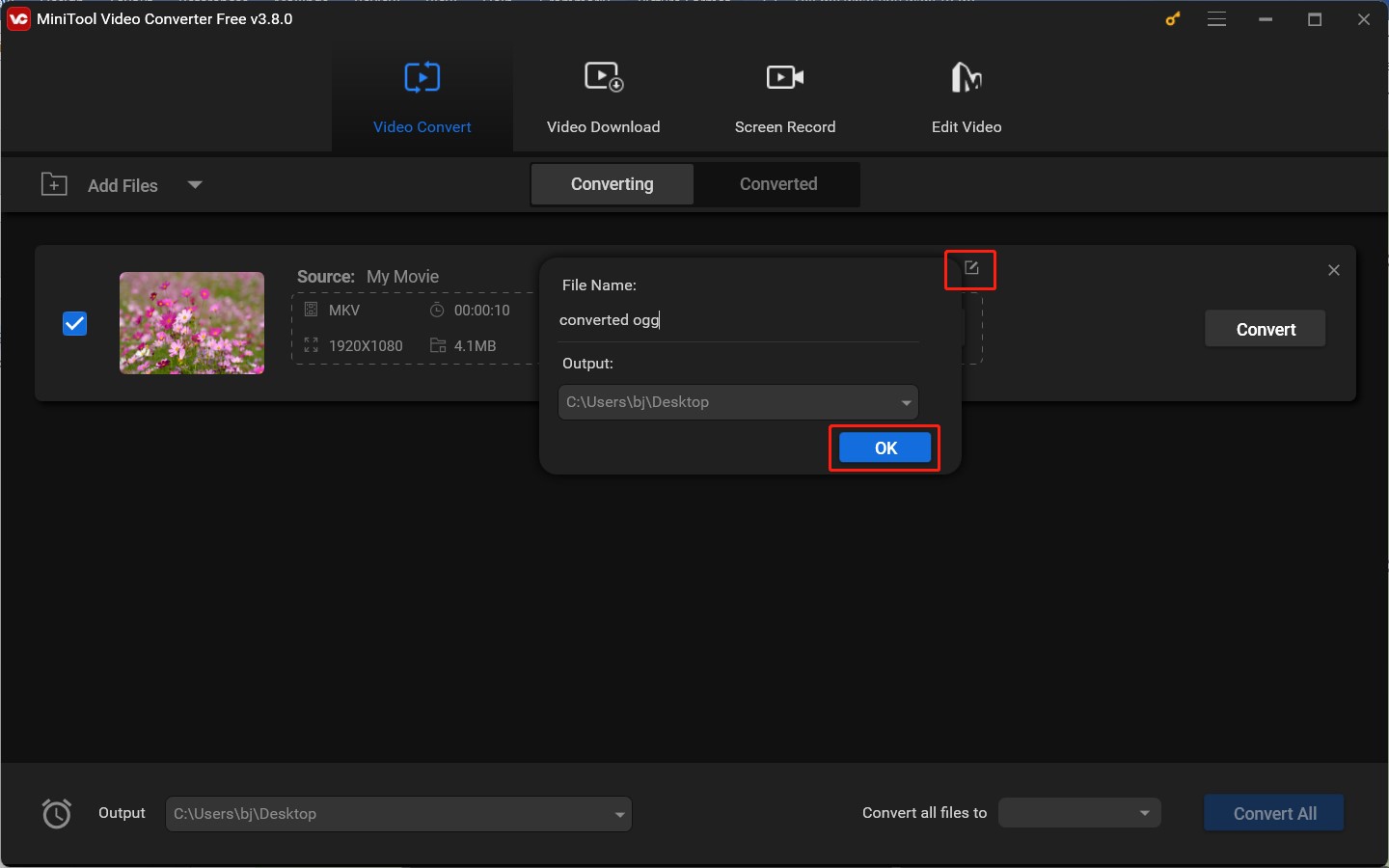
Step 5. Simply click the Convert button to initiate the MKV to OGG conversion process. When the conversion process is complete, switch to the Converted subtab and click the Show in folder button to locate and check the OGG file.
How to Convert OGG to MKV
MiniTool Video Converter can also aid you in converting OGG to MKV. All the steps are the same as those for turning MKV into OGG except Step 3. You need to navigate to the Video tab, choose MKV, and select the preferred preset. As shown in the screenshot below:
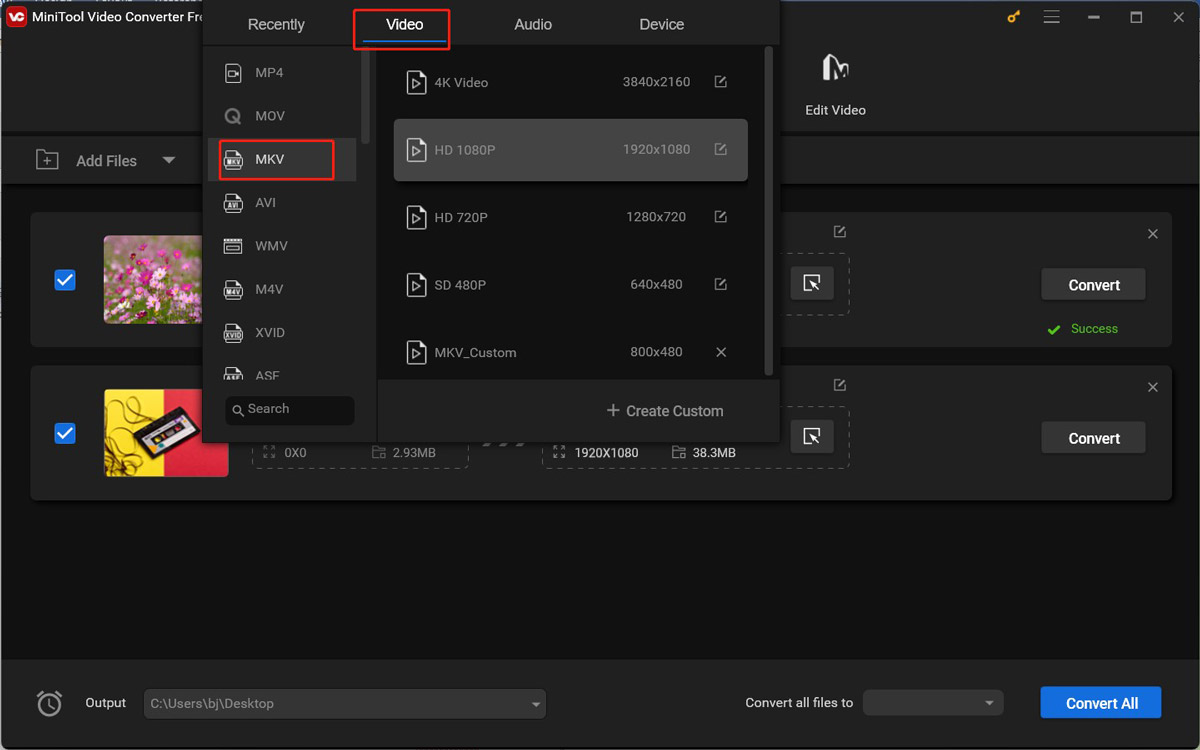
How to Play OGG Files
After getting OGG from MKV, how can you play OGG files? Whether you are a Windows, Mac, Linux, Android, or iOS user, VLC Media Player can help you play OGG files with ease. In addition to VLC Media Player, you can also try the following OGG players.
- Windows Media Player
- 5KPlayer
- Cisdem Video Player
- Mplayer
For more information, you can read this post: Top 5 OGG Players to Open OGG Files
Conclusion
How to transform MKV into OGG efficiently? With a powerful and easy-to-use converter, you can convert MKV to OGG easily. MiniTool Video Converter should be your first choice. You can also choose other converters based on your needs. I hope you can enjoy this article. If you have any questions, feel free to share them with me on Twitter.



![4 Easy and Free Tools for MKV to HEVC Conversion [Proven Steps]](https://images.minitool.com/videoconvert.minitool.com/images/uploads/2025/01/mkv-to-hevc-thumbnail.jpg)
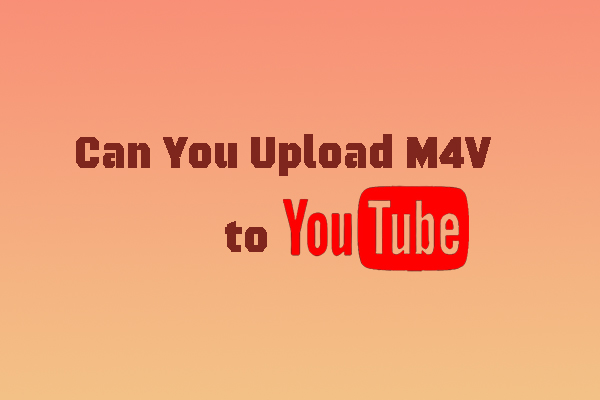
User Comments :