AAC or AIFF? Most of you may have the question when you choose the best audio format for iTunes or other situations. Learning the definition of AAC and AIFF can help us have a better understanding of these two formats and is beneficial to figuring out their differences. In the following content, I will introduce AAC and AIFF first and then give a side-by-side comparison of AAC vs AIFF. Now, let’s get started.
What Is AAC
It is common to get audio in AAC format. What is AAC? AAC, short for Advanced Audio Coding, is an audio coding standard and a lossy compression format. It is known as the successor to MP3 and has better audio quality than MP3. Besides, it has good compatibility, making it compatible with various devices and platforms.
What Is AIFF
AIFF (Audio Interchange File Format), developed by Apple, is an audio format that is used to store audio data. It supports only uncompressed PCM data and is commonly used on Apple Macintosh computer systems.
From the above basic introduction to AAC and AIFF, you may know little differences between them but still don’t know which audio format should be your choice. Don’t worry. In the next part, let’s continue diving into the comparison of AAC vs AIFF.
Full Comparison of AAC vs AIFF
To help you make choices between AAC and AIFF, I will show you an ultimate comparison of AIFF vs AAC from 4 aspects, including compression, file size, compatibility, and usage. Let’s check them one by one.
AAC vs AIFF: Compression
AAC, one of the lossy audio formats, uses lossy compression to reduce file size. Correspondently, the audio quality of AAC files will be sacrificed to get smaller file sizes. In contrast, AIFF is a lossless format that uses lossless compression to maintain the original audio data and provide better sound quality.
AAC vs AIFF: File Size
The file size is related to various factors, including compression methods, sample rate, bitrate, and others. The compression method is the prominent factor. From the above, we know that AAC uses lossy compression and can get smaller file sizes. However, AIFF files have large file sizes as their audio data is maintained with uncompressed lossless compression.
AAC vs AIFF: Compatibility
In terms of compatibility, AAC is the winner. AAC is supported by various platforms and devices, like iPhone, Apple Music, iTunes, PS4, and more. On the contrary, AIFF is only supported by Apple devices and some professional audio software.
AAC vs AIFF: Usage
As an uncompressed lossless audio format, AIFF provides high-quality sound, making it an ideal audio format for professional audio recording and editing. AAC is a lossy audio format and one of its advantages is its smaller file size. It is widely used for audio streaming and digital music distribution.
How to Convert AIFF to AAC and Vice Versa
In recent, I have gotten an AIFF file. It has a large file size and takes up a lot of storage space on my computer. I found a professional audio converter that can help me convert AIFF to AAC and other audio formats. After using MiniTool Video Converter several times, I’d like to recommend it to all of you who have audio conversion needs.
Overview of MiniTool Video Converter
It is a completely free file converter for audio and video files and can convert to and from a wide range of formats, including but not limited to MP3, AAC, AIFF, WMA, M4A, MKV, WebM, and MOV. You can use it to convert AAC to AIFF and vice versa. In addition, it allows you to change the encoder, resolution, frame rate, and other format parameters. You can use its batch conversion feature to convert up to 5 files at the same time.
Detailed Steps to Convert AIFF to AAC via MiniTool Video Converter
Step 1. Download, install, and launch MiniTool Video Converter.
MiniTool Video ConverterClick to Download100%Clean & Safe
Step 2. Click on Add Files or the Add or Drag files here to start conversion area to upload the AIFF file you need to convert.
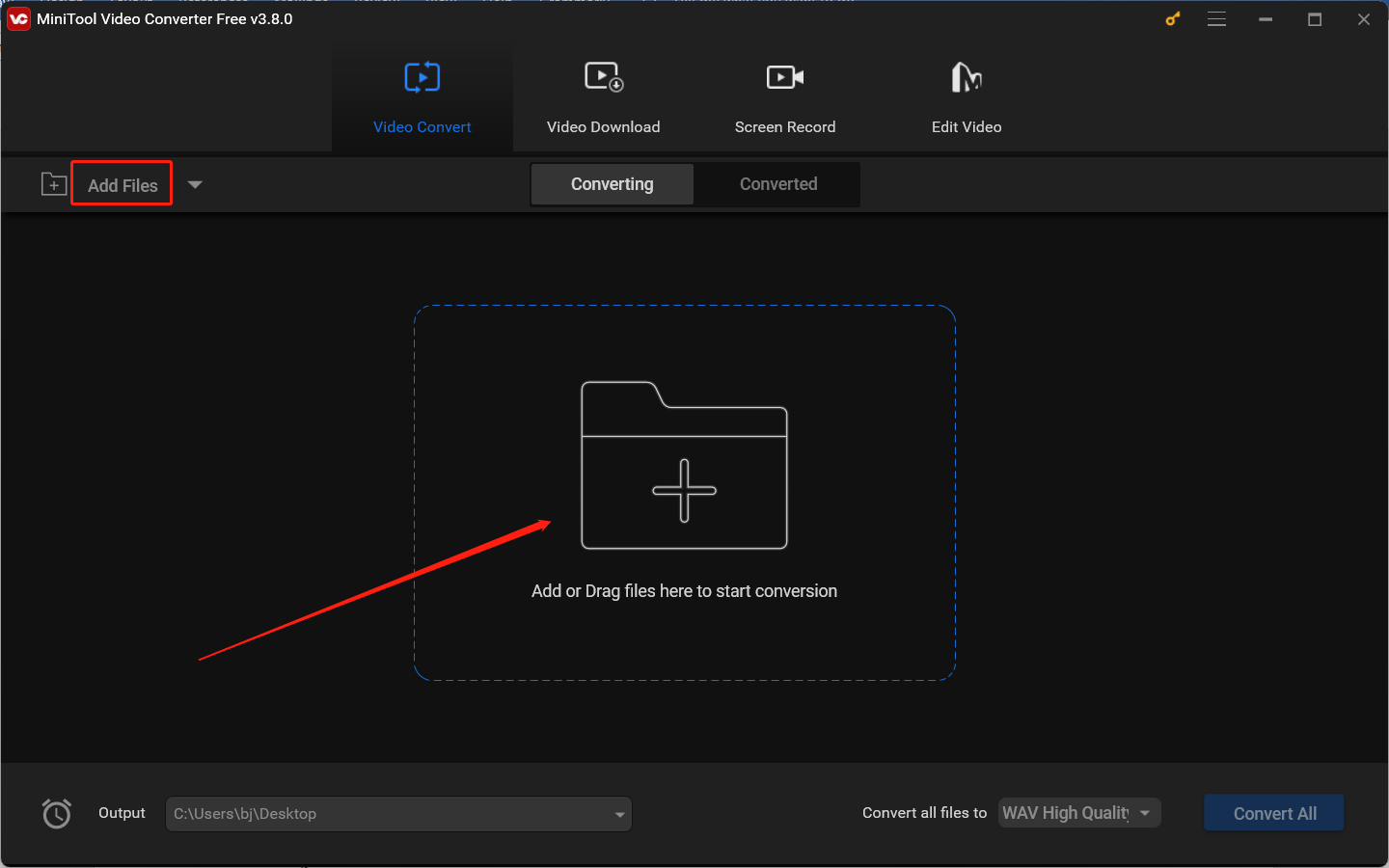
Step 3. Hit on the diagonal arrow in the Target dotted box to enable the output format window, switch to the Audio tab, and choose AAC from the left sidebar. Then choose the needed audio quality from the right panel.
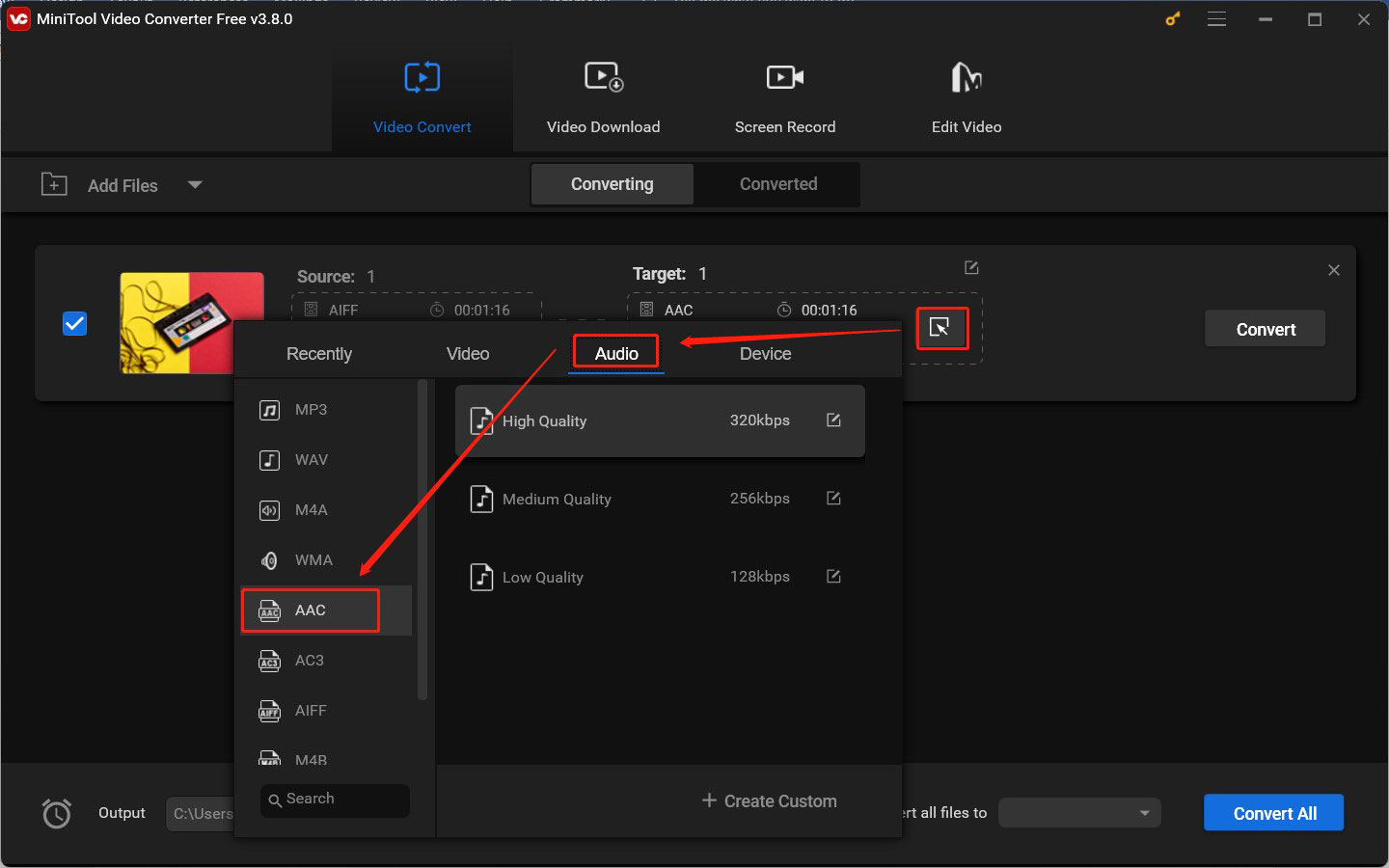
If you upload an AAC file and need to convert AAC to AIFF, just set the AIFF option as the output format.
Step 4. Click on the Convert button to activate the AIFF to AAC conversion process. Once the process is over, go to the Converted tab and hit Show in folder to locate the AAC file.
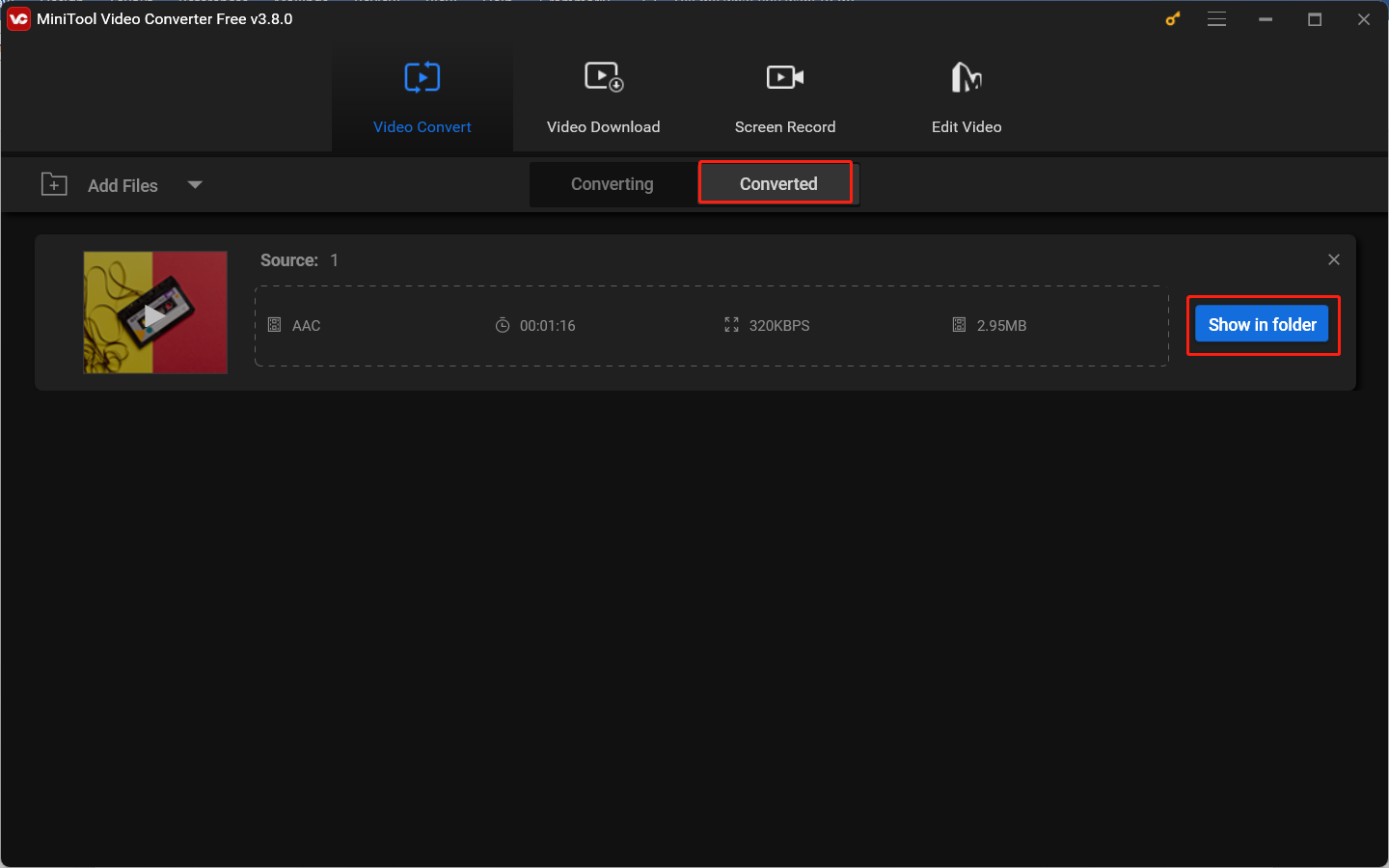
Wrapping Up
AAC vs AIFF, which one is the best audio format for iTunes? In this post, I have offered a basic introduction to AAC and AIFF. Additionally, I have also shown you the complete comparison of these two audio formats from 4 aspects. Which one should you choose from? The answer is quite subjective. You need to make the right choice based on your practical needs. I hope this post will be helpful to you.




User Comments :