Understanding of PCM and WAV
What is PCM? PCM (Pulse-code modulation) is a standard form of digital audio in computers, digital telephony, compact discs, and other digital audio applications. If you are familiar with uncompressed audio format, you must know PCM which is a method of encoding. It is a raw and uncompressed audio format that is used in WAV and AIFF container formats on computers.
How about WAV? It is short for Waveform Audio File Format is an audio file format standard for storing an audio bitstream on PCs. A WAV file can contain both compressed and uncompressed audio. The most common WAV audio format is uncompressed audio in PCM format.
When I surf the Internet, I find some of you are looking for ways to convert PCM to WAV. Why need to convert PCM to WAV? One of the prominent reasons is that WAV has good compatibility which means it can be played and edited on various platforms and applications. In addition to the compatibility, to facilitate audio file organizing and management, converting PCM to WAV is worth a try. In the following parts, I’ll show you how to get WAV from PCM using expert tools.
How to Convert PCM to WAV Offline
Audacity is an open-source application for audio editing and recording that is available on Windows, macOS, and Linux. Furthermore, it supports importing and exporting various formats, such as WAV, AIFF, MP3, PCM, and others. You can use it to convert files from one format to another. With Audacity, PCM to WAV conversion is quite easy. Follow the below detailed steps and have a try.
Step 1. Go to the official website to download Audacity and then install it on your PC.
Step 2. Run Audacity, click the File tab, move to Import, and click on the Raw Data option to locate your PCM file. Next, click Open and then hit Import to upload it.
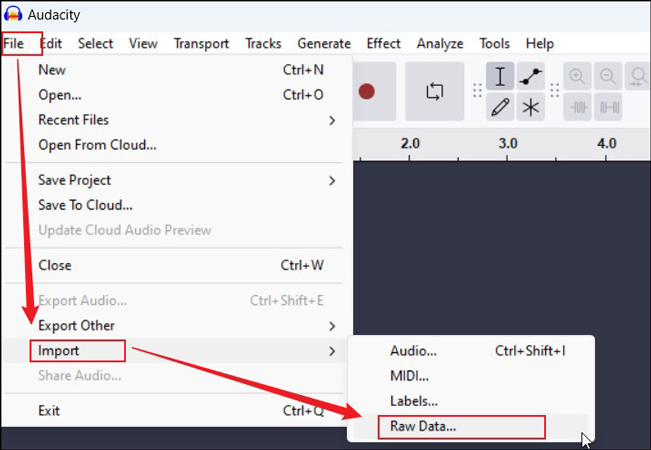
Step 3. Click File again, select Export Audio, and choose the Export to computer option. Expand the Format menu and choose the WAV (Microsoft) option. You can personalize other settings like saving path, audio sample rate, and others. Finally, hit the Export button.
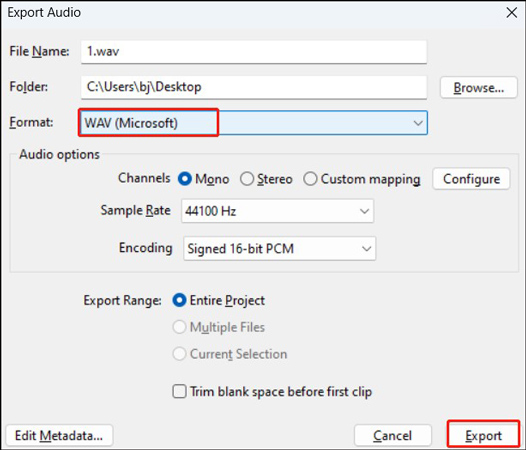
Online Tools to Convert PCM to WAV
If your device is short of storage space or your Internet connection is powerful and stable, you can also try to use online PCM to WAV converters. Here, I have rounded up 2 excellent converters for your choice.
#Aspose
Aspose is a free online PCM to WAV converter that enables you to import PCM files from your device, Google Drive, and Dropbox. Its interface and operation are simple. Here’s how:
Step 1. Go to the website of the Aspose PCM to WAV converter.
Step 2. Click the Drop or upload your file area to upload the target PCM file.
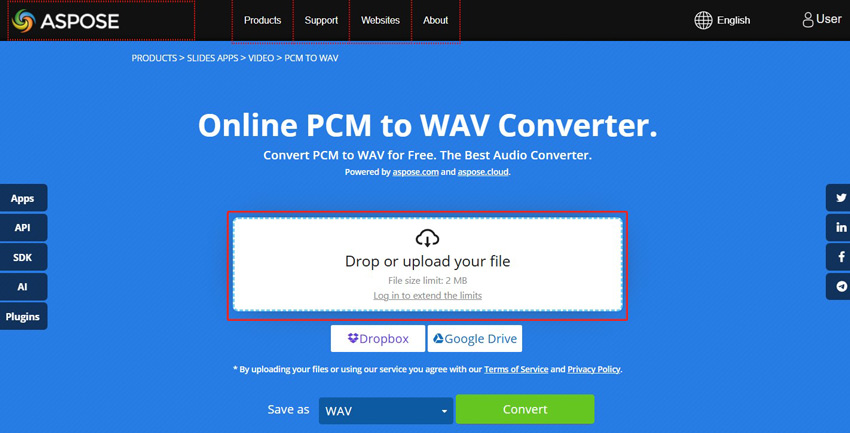
Step 3. Make sure that WAV is the target output format and then click Convert to activate the conversion. Once the conversion is over, hit DOWNLOAD NOW to save the WAV file.
#ezyZip
ezyZip is a useful online file compression and conversion tool. It enables you to turn PCM into WAV, MP3, AAC, FLAC, and other formats. Additionally, it supports converting WAV or MP3 to PCM. You can refer to the following guidance on how to transcode PCM into WAV via ezyZip.
Step 1. Directly visit the ezyZip PCM to WAV converter page.
Step 2. Hit the Select pcm file to converter button to import the PCM file you want to convert.
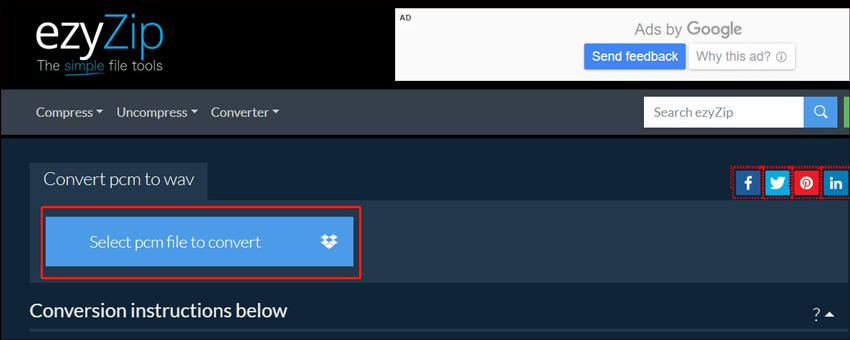
Step 3. After the PCM file is uploaded into ezyZip successfully, you can click the Convert to WAV button to start the conversion process.
Step 4. At last, click the Save WAV file button.
How to Change the Audio Encoder to/from PCM
Sometimes, you may need to change the audio encoder of the audio or video files to make the sound quality better. How to change the audio encoder to PCM? On the contrary, you may want to change the PCM encoder to MP3 or others to get a smaller file size. How do you do that? MiniTool Video Converter is worth a try. It gives support for a wide range of audio and video formats and encoders. With its user-friendly interface, you can master how to use it for file conversion easily. Here’s how:
Step 1. Click the button below to download and install MiniTool Video Converter and then run this free program.
MiniTool Video ConverterClick to Download100%Clean & Safe
Step 2. Hit on Add Files to import the target file, click the pen icon in the Target box to enable the output format window, and choose a target format under the Video or Audio tab. Here, I take WAV as an example.
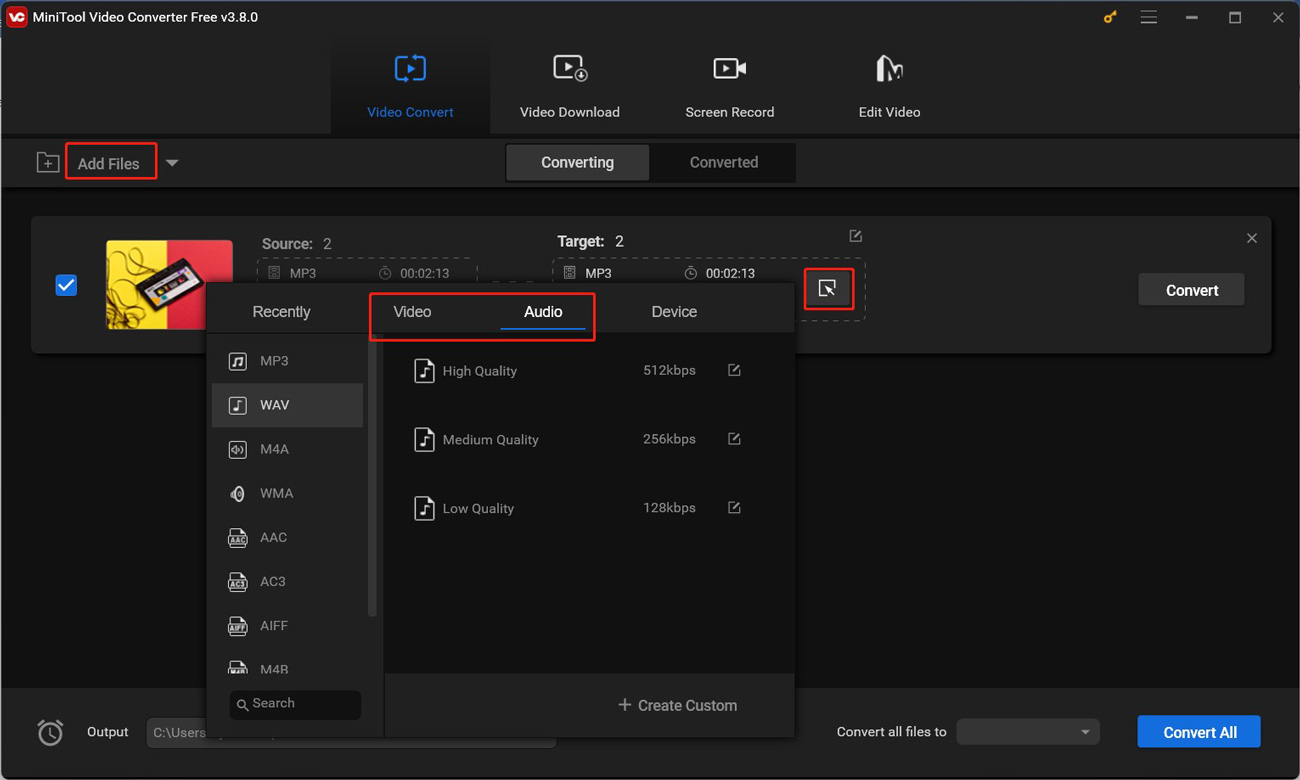
Click on + Create Custom, open the Encoder menu in the Audio section, and choose the encoder you need. Personalize other format parameters, click Create, and then choose the newly created format.
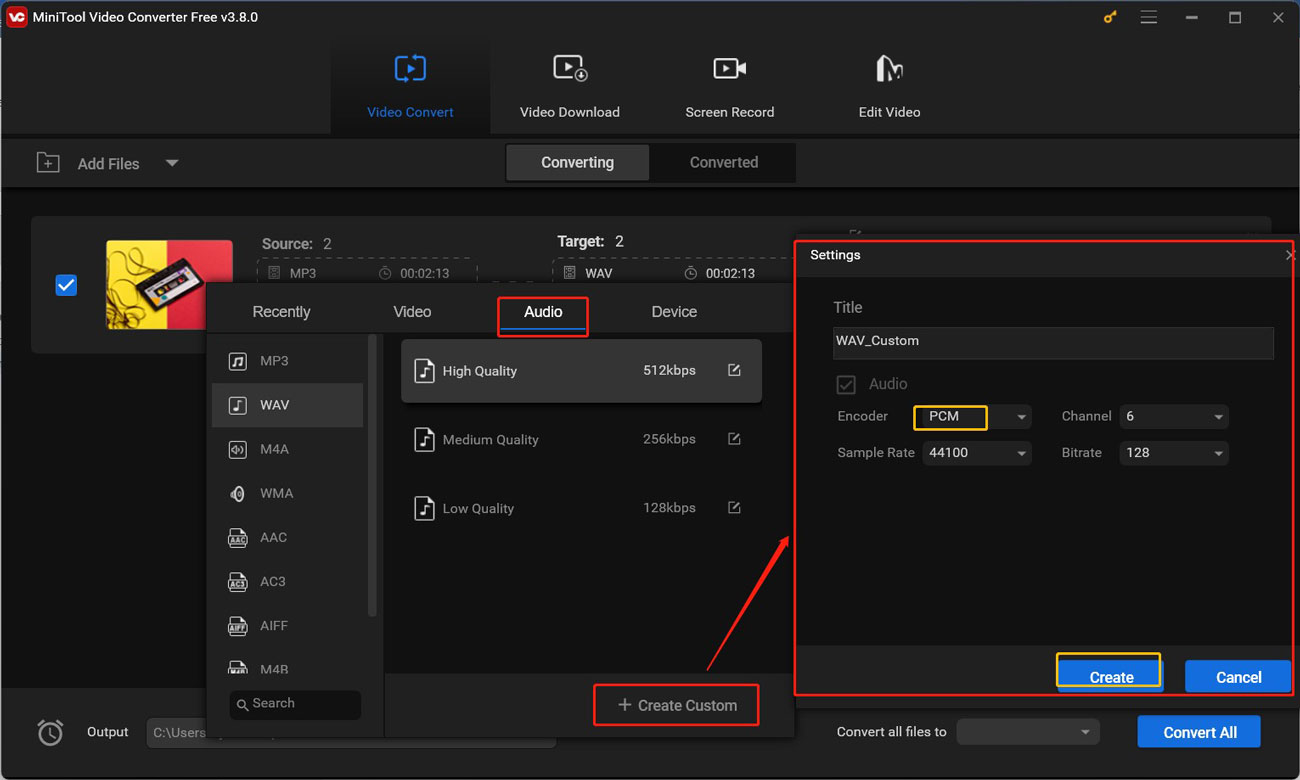
Step 3. Click the Convert button to begin the conversion process. When the conversion is complete, go to the Converted tab and hit Show in folder to locate and check the new file.
Final Words
How to convert PCM to WAV? You can use Audacity or other online tools mentioned in this post. I hope this post will be helpful to you.


![How to Convert CDA to MP4 Effectively [Detailed Guidance]](https://images.minitool.com/videoconvert.minitool.com/images/uploads/2024/11/convert-cda-to-mp4-thumbnail.jpg)
![4 Effective Methods to Convert MKA to WAV [Offline & Online]](https://images.minitool.com/videoconvert.minitool.com/images/uploads/2024/11/mka-to-wav-thumbnail.jpg)

User Comments :