How to Convert MKV to M4A on PC
This part recommends two good converters including MiniTool Video Converter and Switch Audio Converter and gives you guidance on how to convert MKV to M4A with them. Now, let’s get started!
MiniTool Video Converter
MiniTool Video Converter is a free converter that can convert video and audio files. You can use it to extract audio from video and turn audio into video. Moreover, it supports various video formats like MP4, MOV, MKV, AVI, WMV, M4V, etc., and audio formats such as MP3, WAV, M4A, WMA, AAC, and more. You can use it to convert MKV to M4A or M4A to MKV.
It is a batch video converter that supports converting several files at the same time. What’s more, it offers you adjustable parameters and allows you to create a new custom format. If you are interested in it, you can refer to the below steps to make a free MKV to M4A conversion.
Step 1. Click the below download button to download and install MiniTool Video Converter on your computer.
MiniTool Video ConverterClick to Download100%Clean & Safe
Step 2. Launch MiniTool Video Converter. In the default Video Convert tab, click the Add Files icon or the Add or Drag files here to start conversion area, choose your MKV file from your PC, and click on Open.

Step 3. Click the diagonal arrow framed in the below screenshot, click on the Audio tab, choose M4A on the left side, and click on one resolution you need on the right panel.
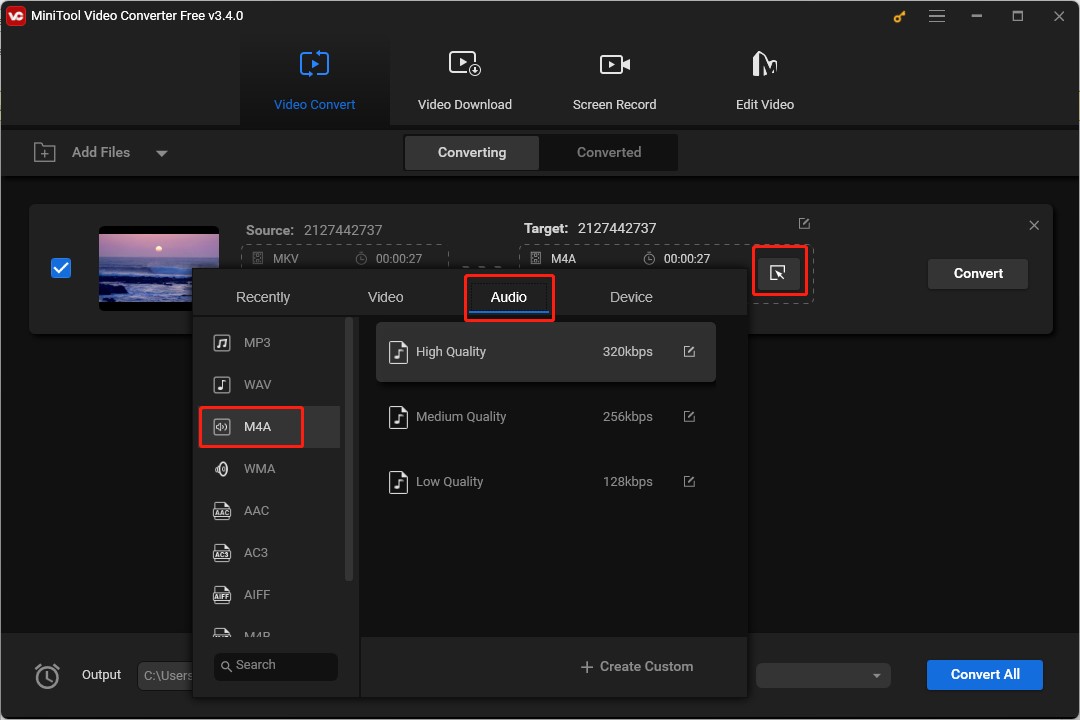
Step 4. Click the pen icon next to Targe, rename the file, choose its destination, and click on OK to save the changes.
Step 5. Click on the Convert button to start the conversion and the conversion will finish in a short time.
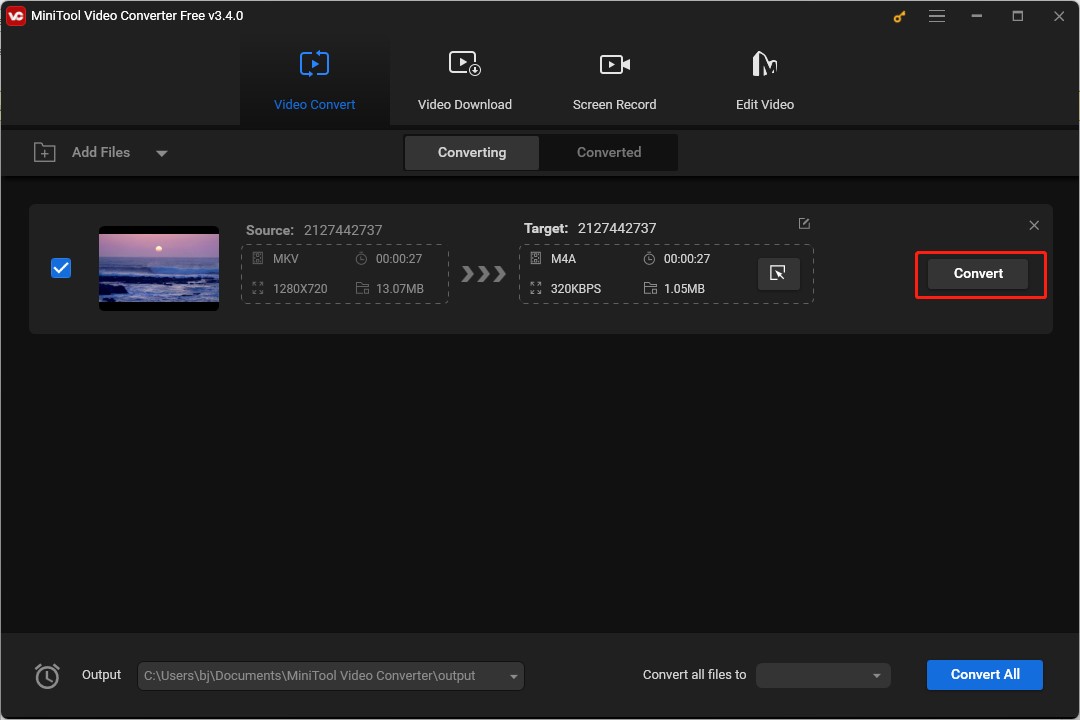
Step 6. Then click the Converted tab, click the play icon, or click on Show in folder to check the converted file.
Switch Audio Converter
Switch Audio Converter is a good audio converter and it is compatible with both Windows and Mac. It supports many audio formats like MP3, M4A, FLAC, AIFF, and more. You can also use it to extract audio from video at a fast speed. Below are detailed steps to convert MKV to M4A with Switch Audio Converter.
Step 1. Download and install Switch Audio Converter and open it.
Step 2. Click on + Add File(s) to select an MKV file that you want to convert to M4A format and click Open to import it.
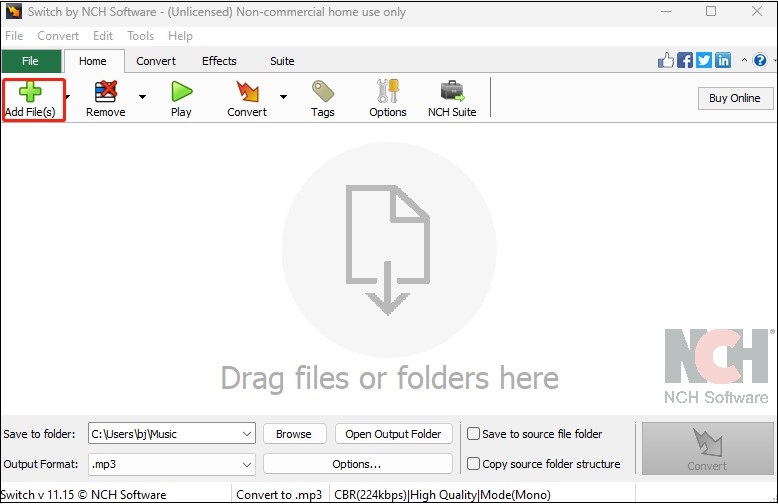
Step 3. Click on Browse to choose a folder to save it and expand the Output Format dropdown to choose the .m4a option.
Step 4. Click on the Convert button at the lower-right corner to begin the conversion process.
How to Convert MKV to M4A Online
If you have a stable internet connection and don’t want to make a conversion offline, you can try an online converter like FreeConvert. It is a converter that supports converting audio, image, video, document, and other files. You can use it to convert MKV to M4A. Moreover, it allows you to change the audio codec, adjust audio volume, fade in/out audio, and trim audio. But this tool has ads and you need to subscribe to it if you want to convert large files. Here’s how:
Step 1. Visit the website of FreeConvert: https://www.freeconvert.com/
Step 2. Click on Choose Files to upload your MKV file from your device, Dropbox, Google Drive, or by pasting a URL.
Step 3. Expand the Output dropdown, click on Audio, and choose M4A.
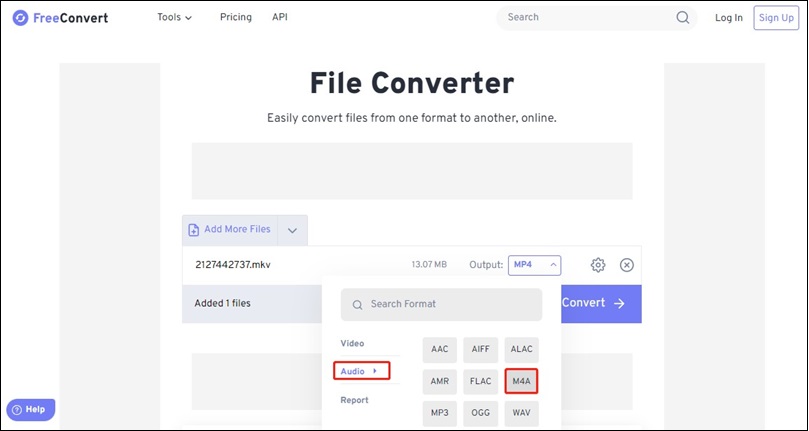
Step 4. Click on Convert to convert your MKV file to M4A and click the Download button to save it.
Conclusion
To enjoy audio in MKV files, you can choose to extract audio from MKV files and save it in M4A format. The above has shown you how to convert MKV to M4A with 3 converters. Now, you can choose one and have a try!


![4 Useful Converters to Convert FLAC to AAC [PC/Online]](https://images.minitool.com/videoconvert.minitool.com/images/uploads/2023/10/flac-to-aac-thumbnail.jpg)
![3 Useful Methods to Convert WMV to MKV Easily [PC/Online]](https://images.minitool.com/videoconvert.minitool.com/images/uploads/2023/11/wmv-to-mkv-thumbnail.jpg)

User Comments :