How to play MKV file on PS3? Since PS3 does not support MKV format, you need to convert MKV to other formats supported by PS3 if you want to play your MKV file on it. You can try to convert MKV to mp4, AVI, WMV, or DivX formats. How to convert MKV to those formats? the following content will show you good methods. Just keep reading!
Good Ways to Convert MKV to Play on PS3
Here are two effective ways to convert MKV to play on PS3. You can use MiniTool Video Converter and MiniTool MovieMaker to convert MKV to formats supported by PS3. Now, let’s check them one by one.
#1. Convert MKV to Play on PS3 Using MiniTool Video Converter
MiniTool Video Converter is a free converter that supports converting video and audio files to several formats and extracting audio from video. What’s more, it is a batch video converter that enables you to convert multiple files at the same time. It also supports 4K video conversion if you want to get a high-quality video. You can use it to convert MKV to play on PS3. Below are detailed steps you can refer to.
Step 1. Get the installation package of MiniTool Video Converter by clicking the below download button and install it on your desktop.
MiniTool Video ConverterClick to Download100%Clean & Safe
Step 2. Click the Add or Drag files here to start conversion area to choose your MKV file from your PC and click Open to upload it.
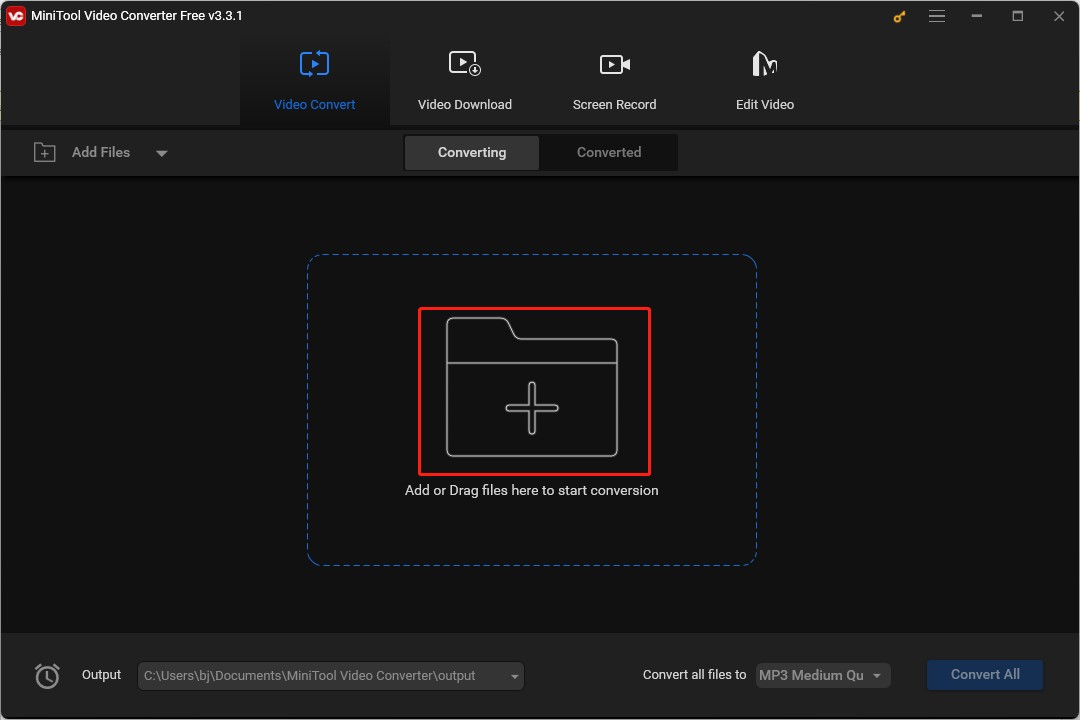
Step 3. Click the diagonal arrow circled in the below screenshot, go to the Video tab, choose one format like MP4 supported by PS3, and click on one resolution you need on the right side.
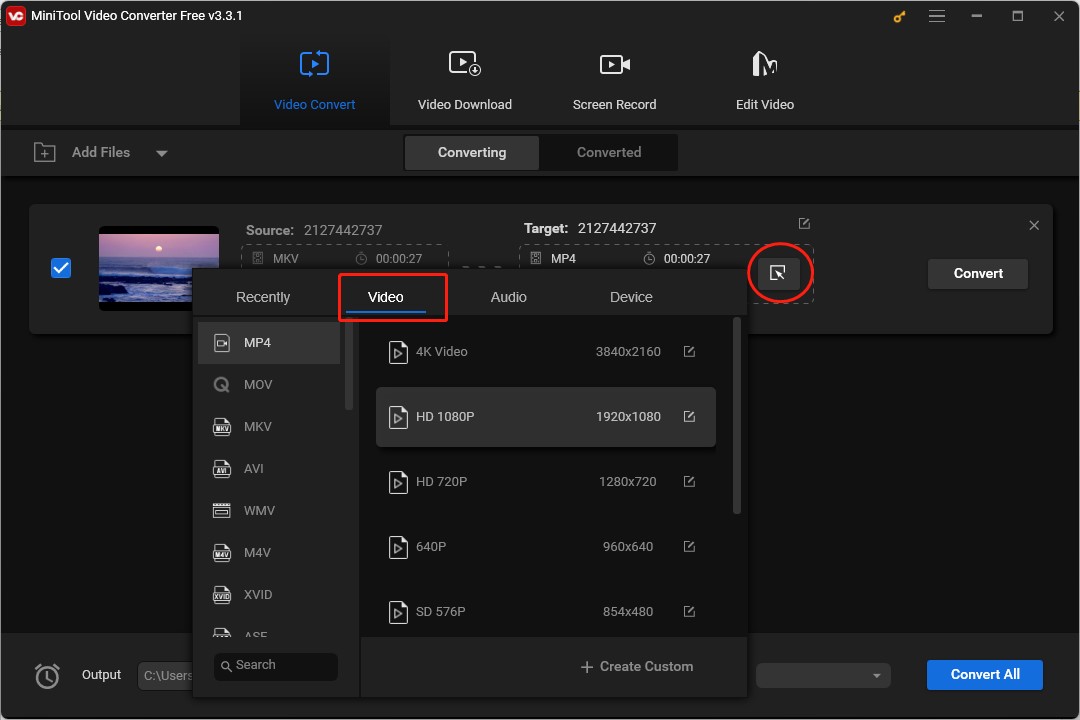
Step 4. Click the pen icon to change the file name and its final destination and click OK to save the changes.
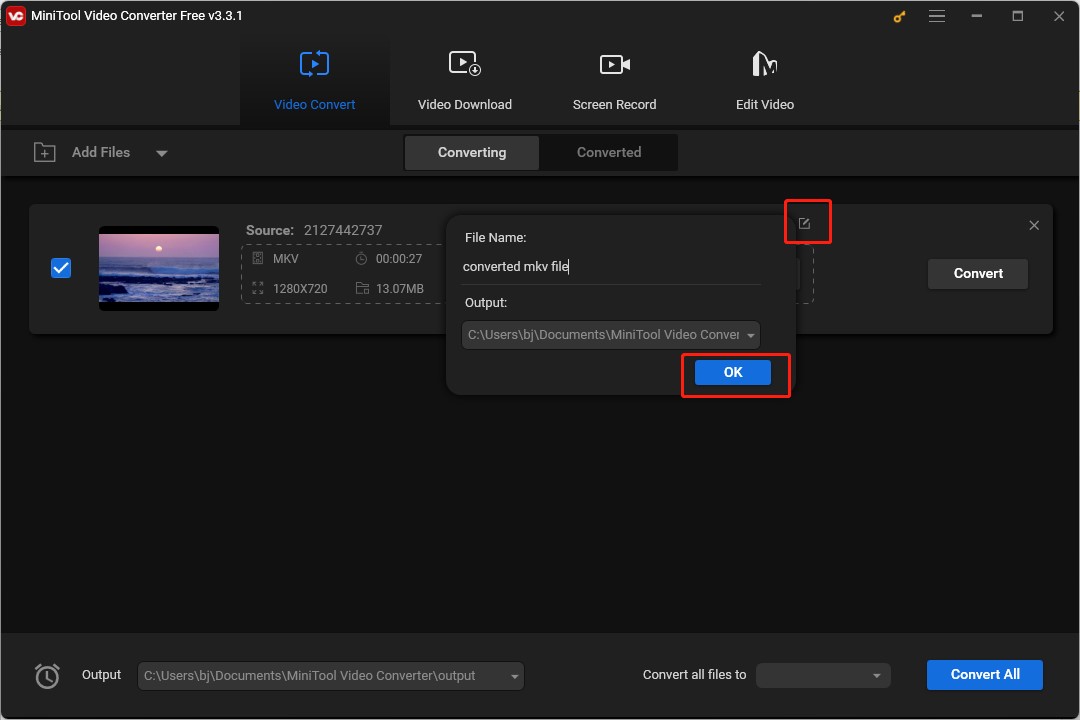
Step 5. Click the Convert button to start conversion and go to the Converted window to check the converted MKV file.
#2. Convert MKV to Play on PS3 Using MiniTool MovieMaker
How to play MKV file on PS3? You can also use MiniTool MovieMaker as a video converter. It supports importing your MKV file and exporting it in MP4, WMV, and AVI formats supported by PS3. Furthermore, you can take advantage of its various editing features to edit MKV files. You can refer to the following guidance to convert MKV to PS3 formats.
Step 1. Download and install MiniTool MovieMaker on your computer.
MiniTool MovieMakerClick to Download100%Clean & Safe
Step 2. Run this application, close the popup, and click the Import Media Files area to import an MKV file from your computer. Then directly drag and drop it to the timeline.
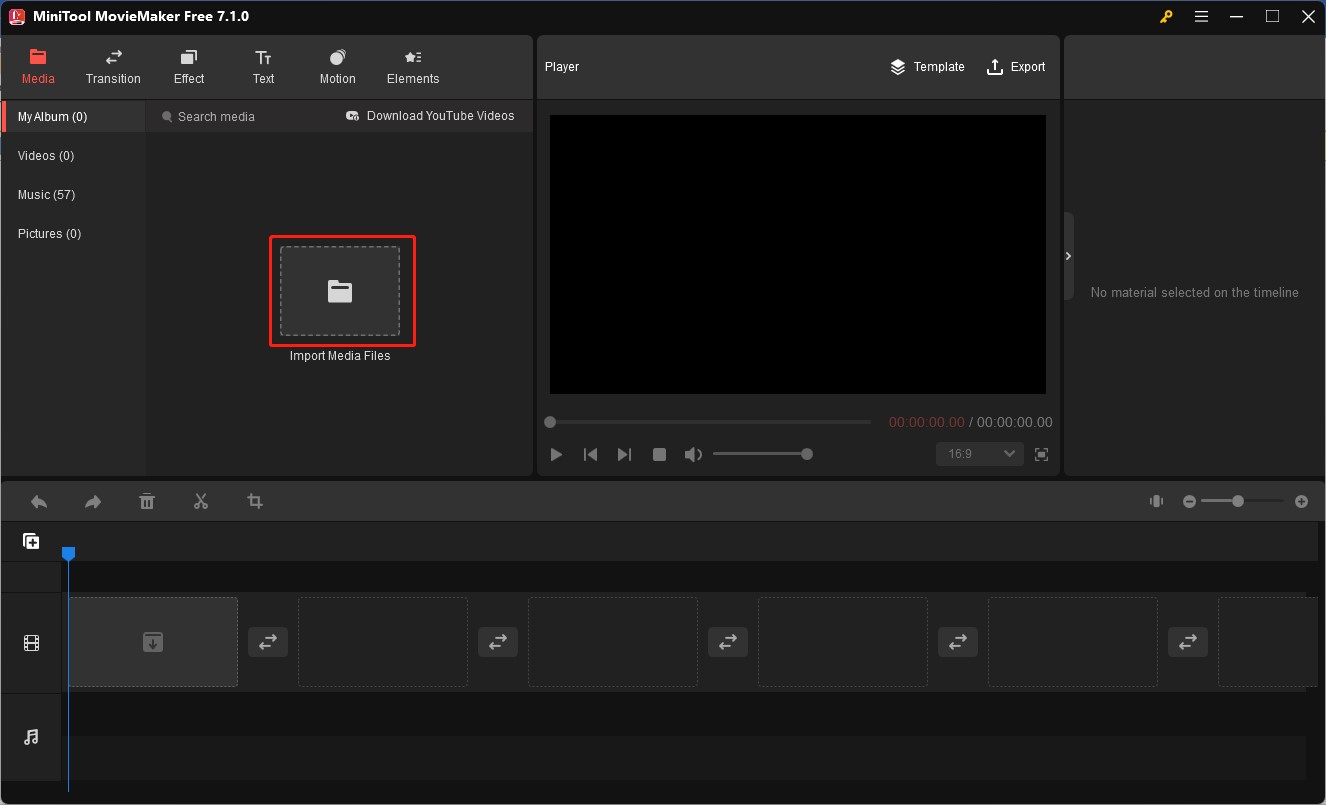
Step 3. You can make other editions like applying filters, adding animated stickers, fading music, and more.
Step 4. Click the Export icon in the Player section, choose the format options MP4, AVI, and WMV, select the file for storing it, and customize other output parameters. Later click on Export.
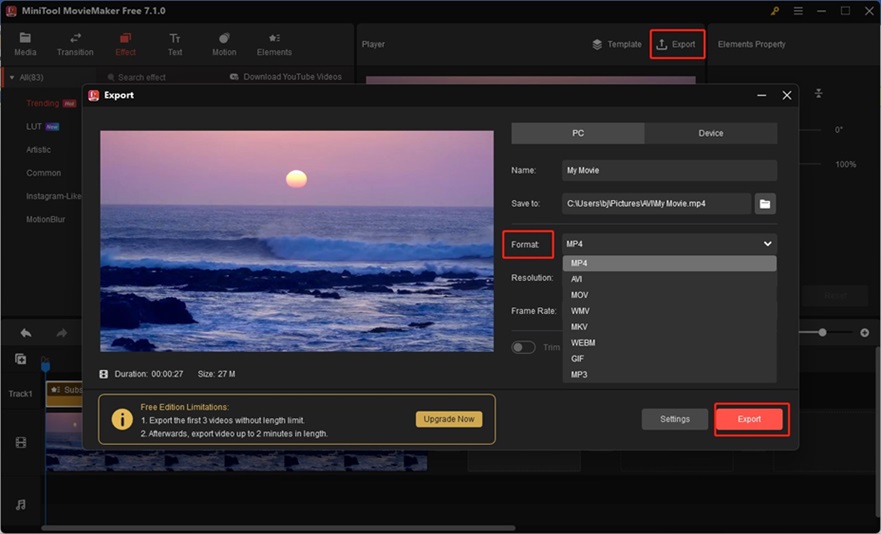
How to Play MKV File on PS3
After converting MKV file to PS3 formats, you can play MKV on PS3. You can play MKV on PS3 using a USB flash drive or external hard drive. You need to connect your PS3 with a USB flash drive, go to the Video in the menu of PS3 to find your flash drive, and you can see your converted video in it. Then you can play MKV file on PS3 by choosing it and clicking on the play icon.
Conclusion
How to play MKV file on PS3? The above has told you the formats supported by PS3 and recommended 2 useful tools to convert MKV files to play on PS3. You can try both methods to convert MKV files.




User Comments :