GoPro is ideal for capturing high-quality video. However, how can you compress GoPro video to more easily store, share, and edit? This article from MiniTool Video Converter will provide you with two methods and explain how to use them for video compression.
As GoPro camera can capture footage at high resolution like 4K or even 5.2K. It is easy to take a high-quality video using GoPro video. Moreover, the GoPro camera is always used to capture objects moving at high speed and it can shoot footage at a high frame rate. There are so many reasons for the large GoPro video file size besides the above two factors. How to make the GoPro video size smaller? The following content will provide you with some useful tips and guidance on how to compress GoPro video in effective ways.
Tips for GoPro Video Compression
How to compress GoPro videos? Are there any useful tips? This part will show you four tips for GoPro video compression. Now, Let’s have a look!
Transcode H.264 to HEVC
Both H.264 and HEVC can produce high-quality outputs. The difference between them is the compression efficiency. The compression efficiency of HEVC is about 50% higher than H.264. Its efficient compression allows video compressed using HEVC to achieve the same video quality as video compressed using H.264 but with less storage space.
GoPro 4K video is encoded with H.264. To reduce the GoPro video size, you can transcode H.264 to HEVC.
Compress GoPro 4K to 1080P (Reduce Video Resolution)
It is a good idea to compress GoPro video by reducing its video resolution. Generally, the higher the resolution of the video, the larger the video size will be. You can compress GoPro 4K to 1080P. Some of you may worry about the video quality and viewing experience. It will decrease the video quality but it has very little impact on the viewing experience.
Tweak GoPro Video Output Parameters
There are so many factors like frame rate, bitrate, and sample rate affecting the GoPro video size. You can also lower the bitrate and frame rate to get a smaller GoPro video.
How to Compress GoPro Video
You can try the two methods below to make GoPro video compression.
#1. Using MiniTool Video Converter
MiniTool Video Converter is a free GoPro video compressor. Nearly all the video formats can be compressed by it. When you add videos to MiniTool Video Converter, it enables you to adjust the compression level by moving the ratio slider from 10% to 100% and see the estimated compression size.
More importantly, this free video compressor supports up to 5 video compression tasks simultaneously to improve compression efficiency. Then, export them in MP4, MKV, or WebM formats without any watermarks.
If you are interested in this handy tool, click on the button below to download and install it on your computer. Then, you can follow the tutorial on how to reduce GoPro video file size.
MiniTool Video ConverterClick to Download100%Clean & Safe
Step 1. Launch MiniTool Video Converter and import the video into it
Open MiniTool Video Converter, switch to Compress Video, and click on Add Files or drag and drop the video to the middle area to import the video.
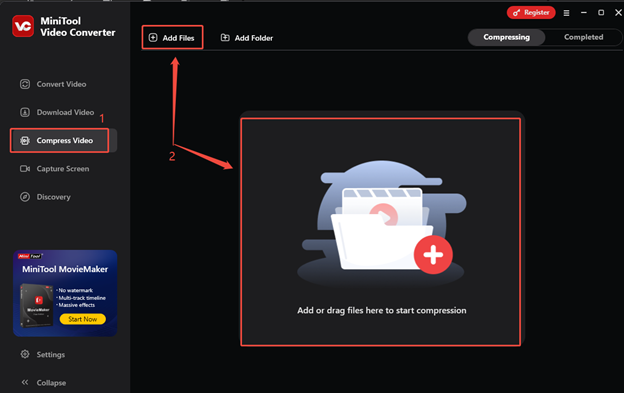
Step 2. Customize the compression settings
- Click the Settings icon and drag the slider to adjust the compression percentage from 10% to 100%.
- Expand the Format option to select an output format.
- Click Preview to preview the compressed file.
- Click on OK to confirm the compression settings if you’re satisfied.
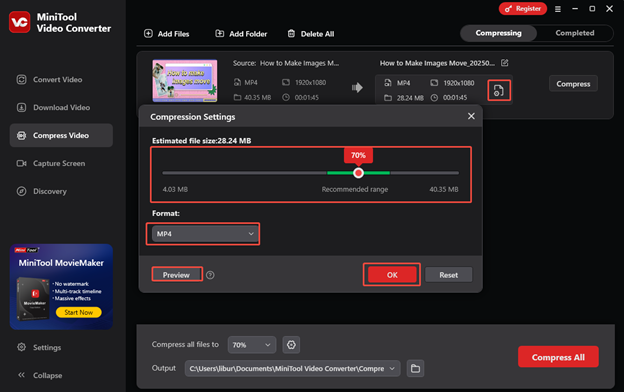
Step 3. Compress the video
Click on Compress to initiate compressing the video.
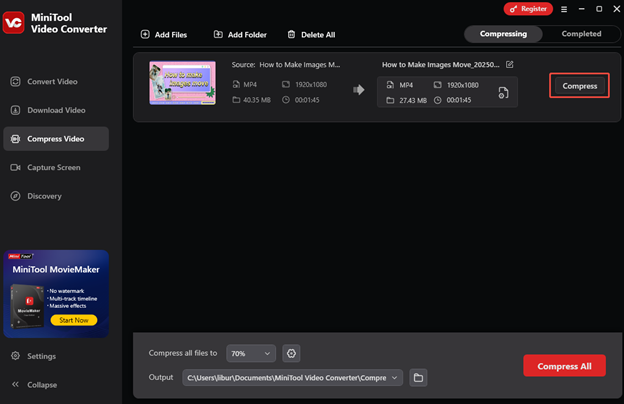
Step 4. Play or find the compressed video
After the video is compressed, you will be taken to Completed. Click on the play icon to watch the compressed video, or click on the folder icon to find it.
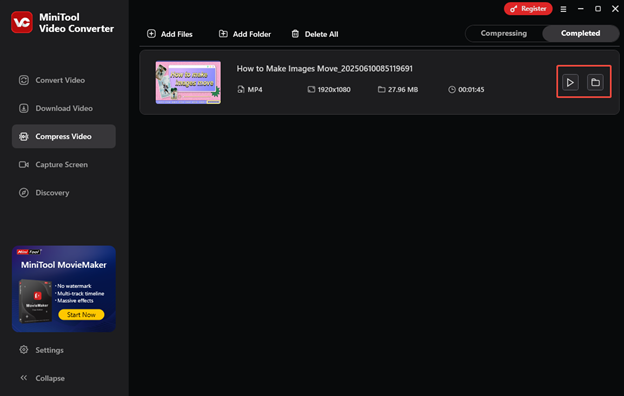
#2. Using MiniTool MovieMaker
You can also try MiniTool MovieMaker to reduce the GoPro video file size. MiniTool MovieMaker is a free video editor that offers various editing features to make your GoPro videos stunning. What’s more, it enables you to export GoPro videos in other formats and personalize the output parameters. Therefore, you can use MiniTool MovieMaker to compress the GoPro video. here’s how:
Step 1. Download and install MiniTool MovieMaker on your computer.
MiniTool MovieMakerClick to Download100%Clean & Safe
Step 2. After launching MiniTool MovieMaker, close the popup. Click the Import Media Files area to upload the GoPro video and directly drag and drop it on the timeline.
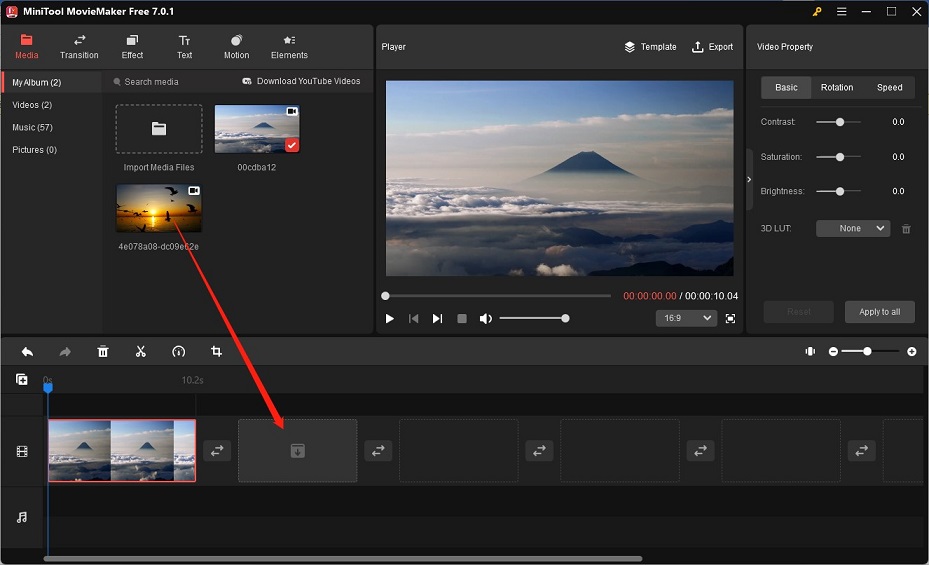
Step 3. You can also use the trim or split tool to remove unwanted parts to reduce the video size. Moreover, you can make other editions like adding transitions, filters, animated stickers, fading music, and others.
Step 4. Click the Export icon in the Player section to enter the Export window and expand the Resolution list to change the resolution. Click the Settings button to change the video quality and adjust other output parameters and click OK to save the changes. Finally, click on Export to save the compressed GoPro video.
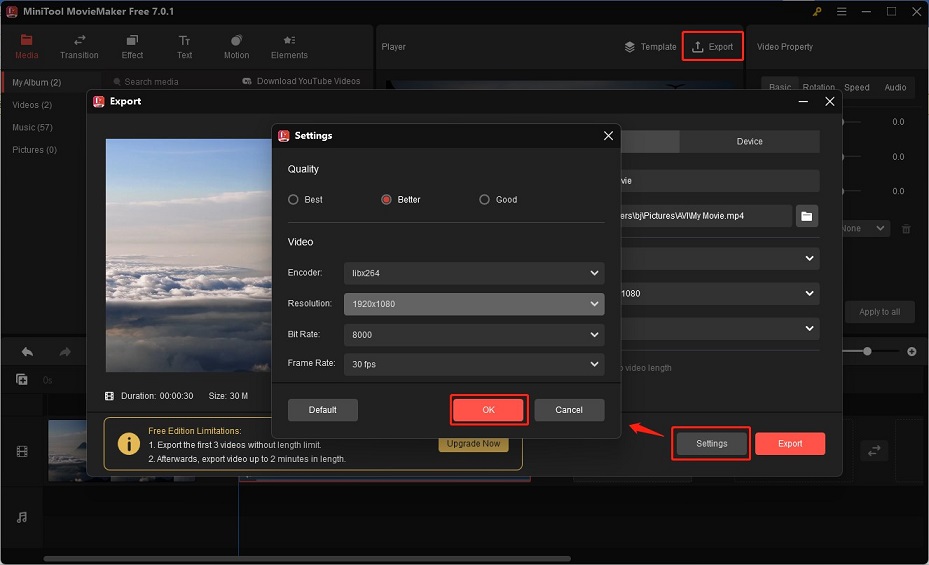
You may also like:
- A Guidance on How to Rotate GoPro Video & Transfer GoPro Video
- How to Convert FLAC to iTunes Formats Easily [PC/Online]
Conclusion
There are several ways to compress GoPro video. You can use MiniTool Video Converter and MiniTool MovieMaker to make GoPro video compression with the above detailed steps.



User Comments :