M4A and AVI are two file formats that differ in many aspects. Sometimes, you may need to convert M4A to AVI and back. Given this, the article, which is released by the best free file converter, aims to help you understand M4A and AVI better. Meanwhile, it also walks you through some M4A to AVI and AVI to M4A converters.
Before learning how to convert M4A to AVI and vice versa, let’s understand the two formats first.
Understanding M4A
M4A, which stands for MPEG-4 Audio, is regarded as an audio file format originating from Apple. Specifically, it plays a crucial role in storing podcasts, songs, and audiobooks. Different from MP3, M4A, which is equipped with high bitrates, enables users to enjoy a better sound quality. However, its compatibility is worse than that of MP3.
Understanding AVI
Also known as Audio Video Interleave, AVI functions as a video format. In 1992, it was created by Microsoft. Plus, AVI files are natively compatible with all Windows operating systems. In addition, AVI boasts great compatibility and is capable of containing diverse video compression codecs such as XVID and DIVX.
M4A to AVI Converters
Considering that an amazing conversion program will bring you more convenience in your file conversion, the following content will walk you through some powerful converters. Meanwhile, you will learn a detailed tutorial on how to convert M4A to AVI.
Conversion Tool 1. MiniTool Video Converter
MiniTool Video Converter, which has an intuitive interface, is very easy to use. Therefore, beginners will never be frustrated by the conversion difficulty. Meanwhile, it supports batch conversion, which brings more advancements in conversion efficiency.
Plus, MiniTool Video Converter allows you to convert your audio/video files to many file formats such as AVI, DV, MP4, M4A, ASF, MKV, AAC, VOB, MXF, and so on. Below are the steps to implement the M4A to AVI conversion.
MiniTool Video ConverterClick to Download100%Clean & Safe
Step 1. Download MiniTool Video Converter by clicking on the button above. Then follow the on-screen instructions to install it on your computer.
Step 2. After running MiniTool Video Converter, import your M4A files by clicking on Add Files or the big document icon above Add or Drag files here to start conversion.
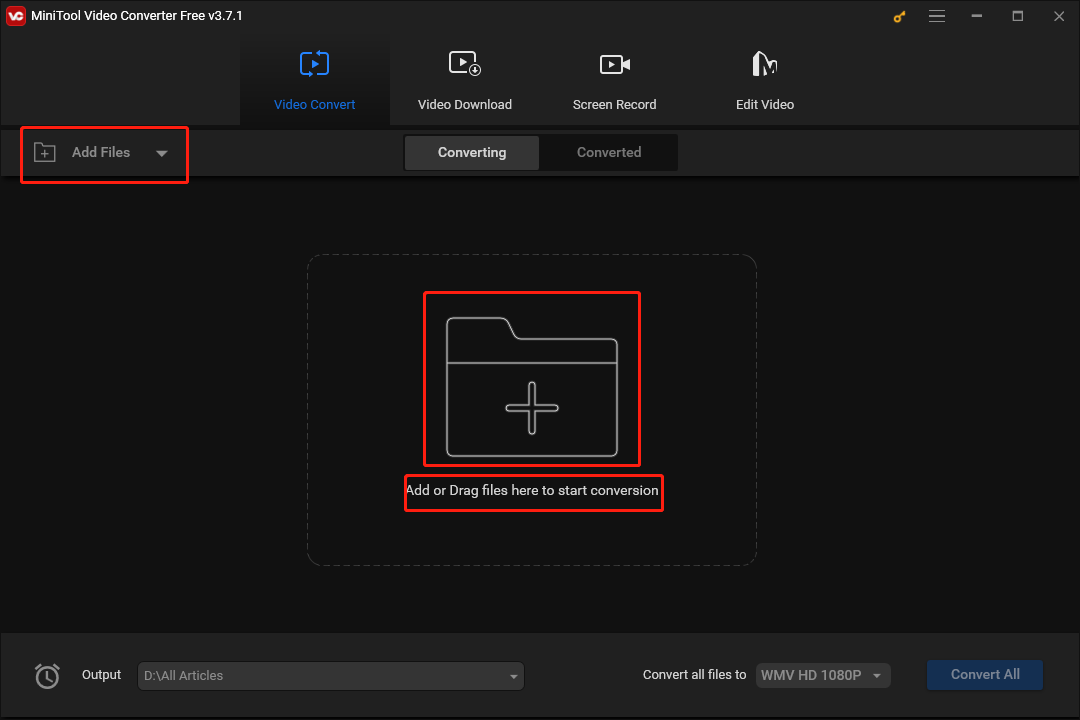
Step 3. To set a uniform output format for your M4A files, click on the inverted arrow to expand the Convert all files to option. Then move to the Video section and click on AVI. Here, we take AVI HD 1080P as an example.
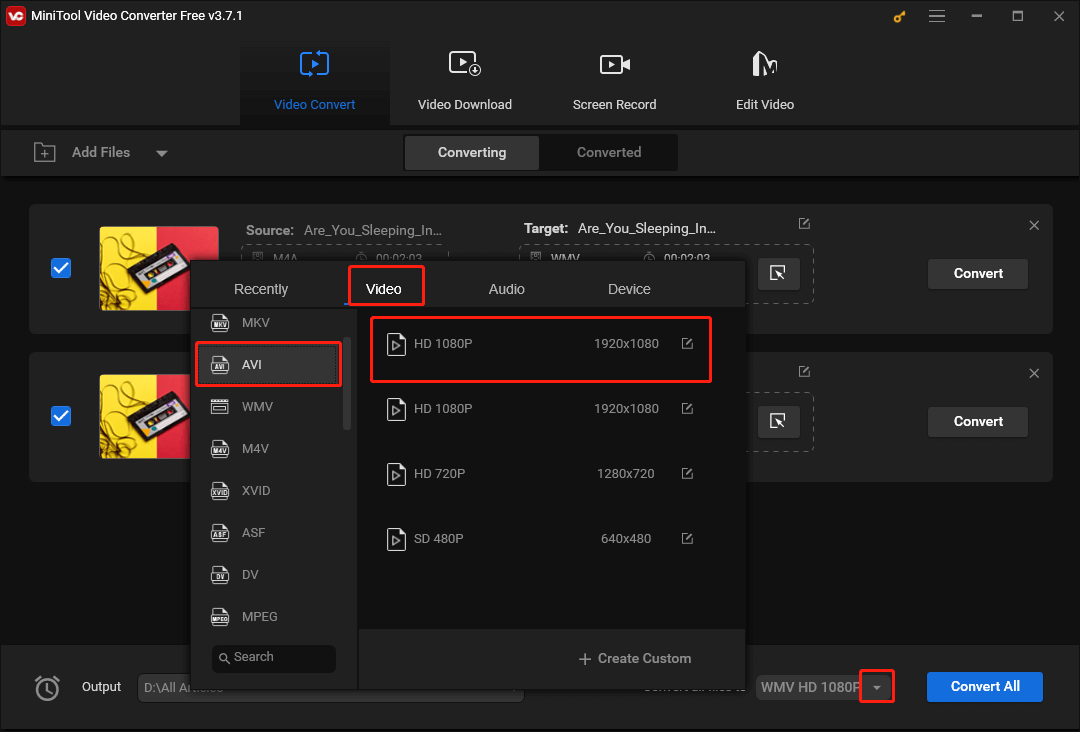
Step 4. Click on the inverted arrow to expand the Output option and choose a location that will save your converted files.
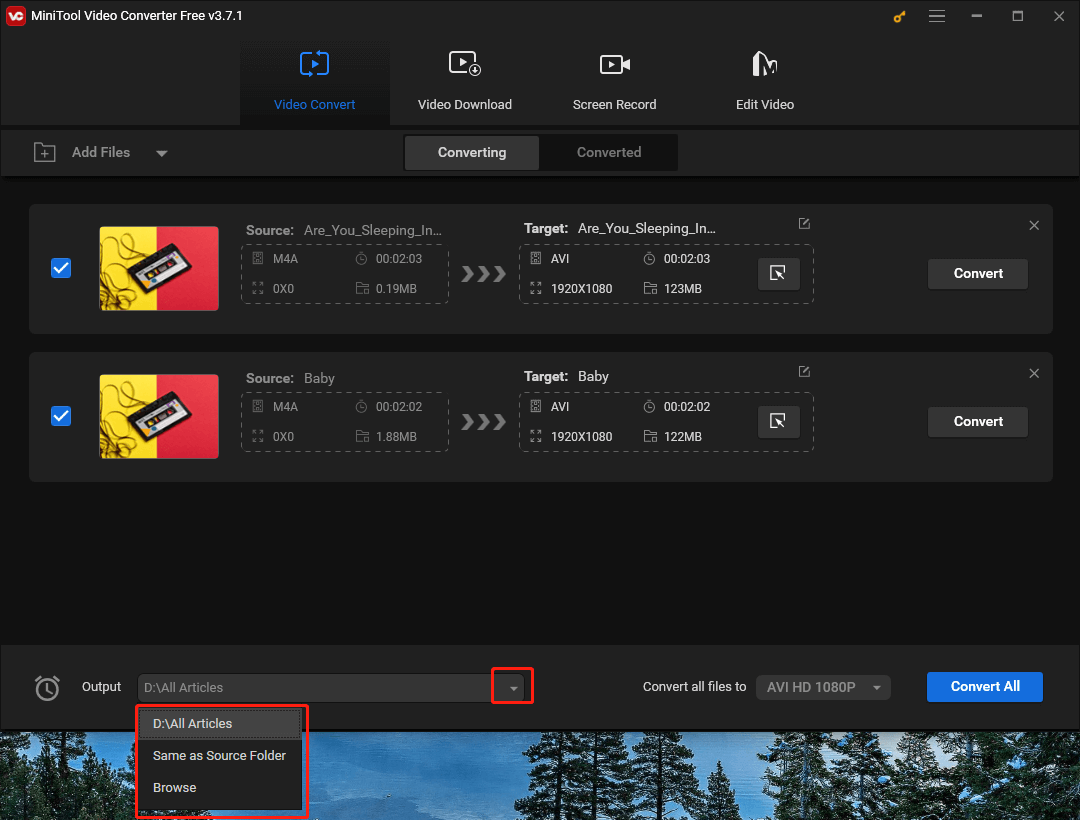
Step 5. Begin the conversion by clicking on the Convert All button.
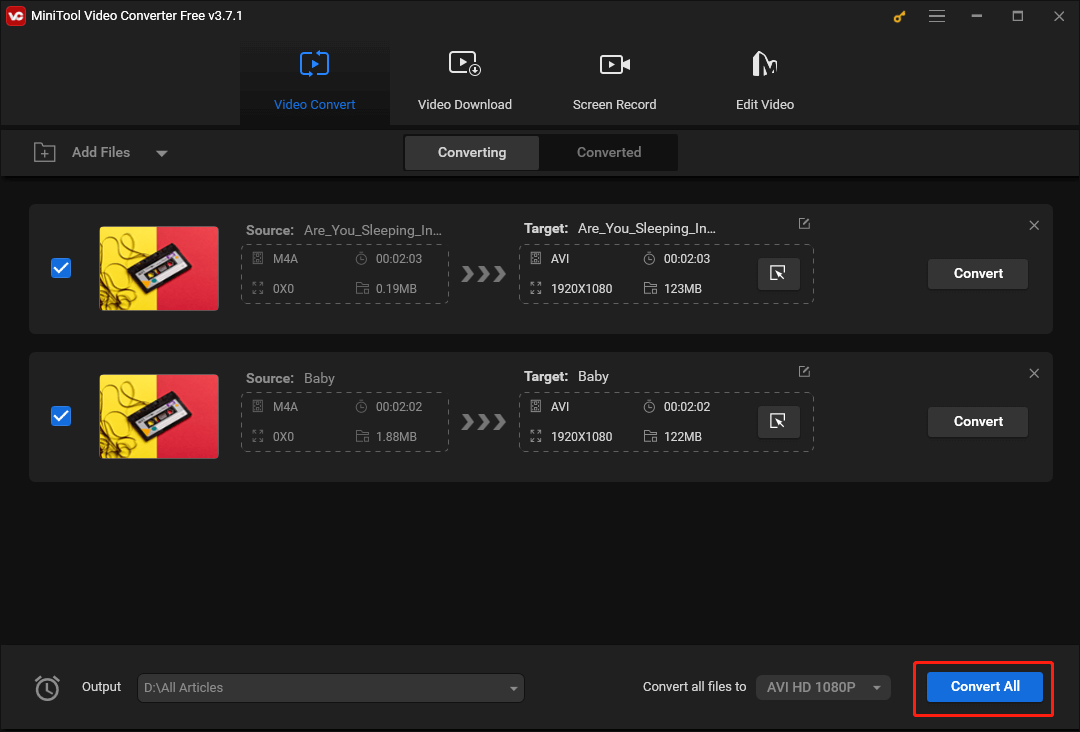
Step 6. Once the file conversion is over, switch to the Converted tab and click on Show in folder to check whether the AVI files can be played or not.
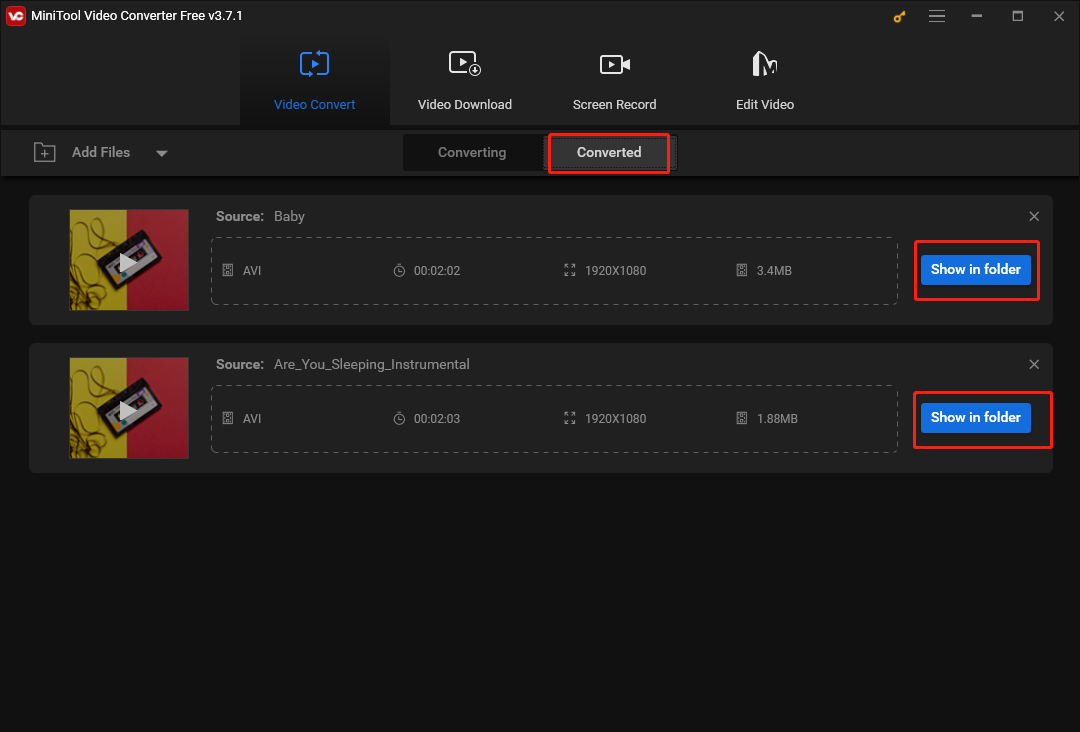
With the above-detailed instructions, converting M4A to AVI will never be a problem for you.
Conversion Tool 2. MiniTool MovieMaker
MiniTool MovieMaker is another choice for you to convert M4A to AVI. As an awesome video editor, it allows you to import your M4A files and save them in the AVI file format. At the same time, MiniTool MovieMaker allows you to trim your M4A and AVI files. Additionally, it can help you to add effects, motions, transitions, filters, and more elements to your AVI files.
MiniTool MovieMakerClick to Download100%Clean & Safe
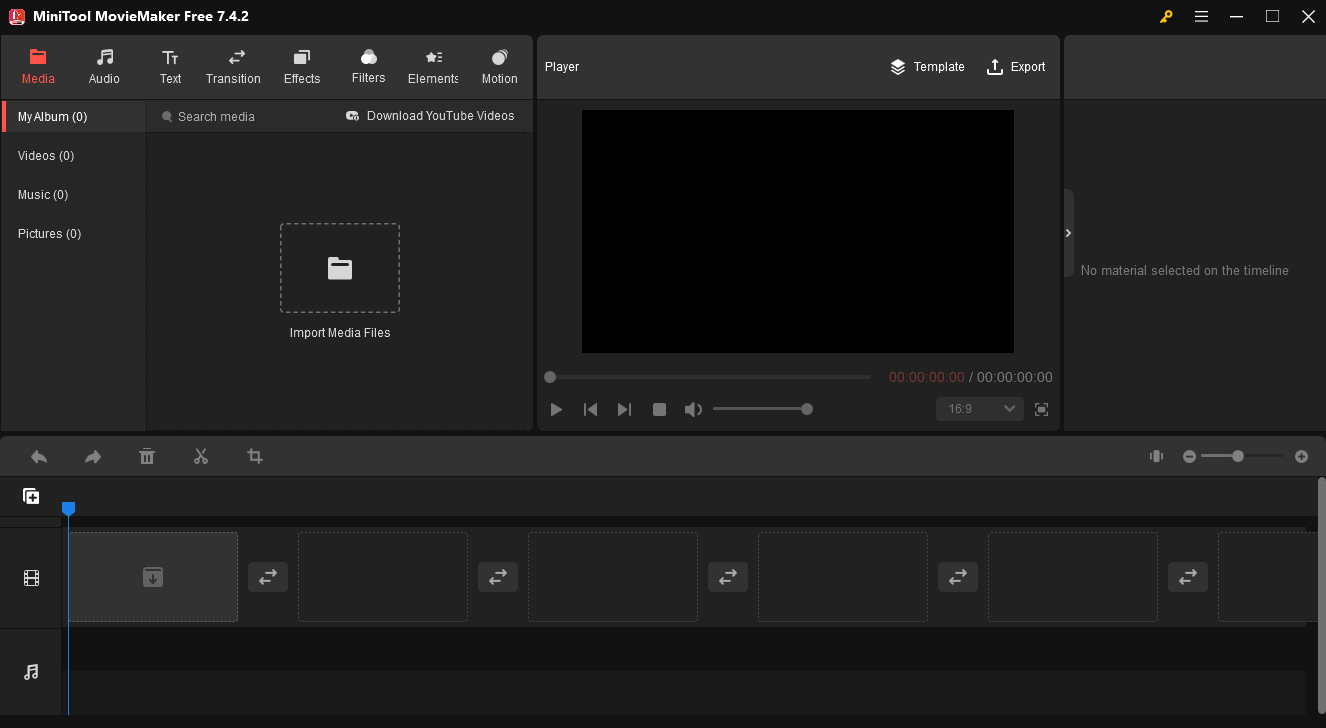
Conversion Tool 3. FreeConvert
Serving as an online video/audio converter, FreeConvert can help you convert M4A to AVI easily and quickly. In addition, it enables you to convert your files to a wide range of formats like MP4, MP3, AVI, and so on.
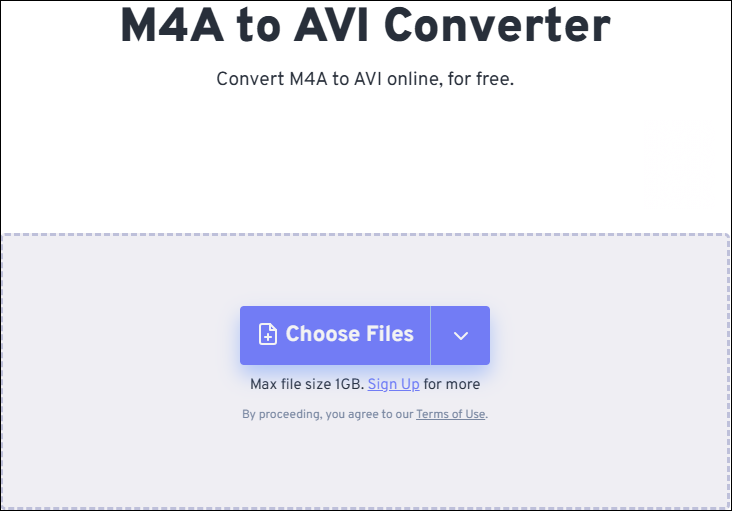
Conversion Tool 4. MConverter
MConverter, which is an online conversion program, has much to offer in getting AVI from M4A. Additionally, it allows you to convert your M4A files in bulk. At the same time, with MConverter, you can convert M4A to other formats like MP3, OGG, WMA, AAC, AMV, WAV, and more.
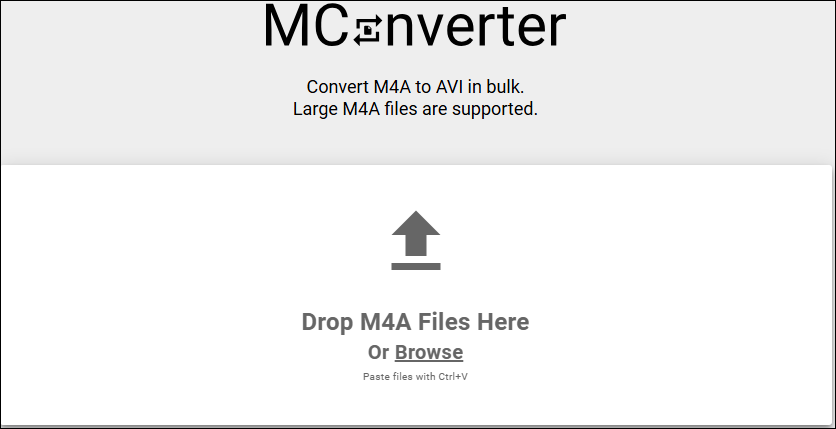
Conversion Tool 5. Movavi Converter
Movavi Converter allows you to carry out the transition from M4A to AVI easily and quickly. Known as a powerful image, video, and audio format changer, it gives support to masses of formats like MP4, AMV, MP3, AAC, M4A, M4V, and so on. However, if you want to use Movavi Converter to convert more than one file or a file with a large file size, please download and install the desktop alternative.
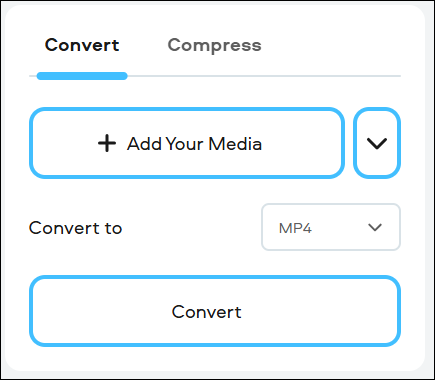
Conversion Tool 6. Clideo
Clideo, which serves as an awesome video/audio format changer, can help you turn M4A into AVI efficiently. In addition, it allows you to convert your files to numerous formats like MP3, 3GP, AVI, MP4, and more.
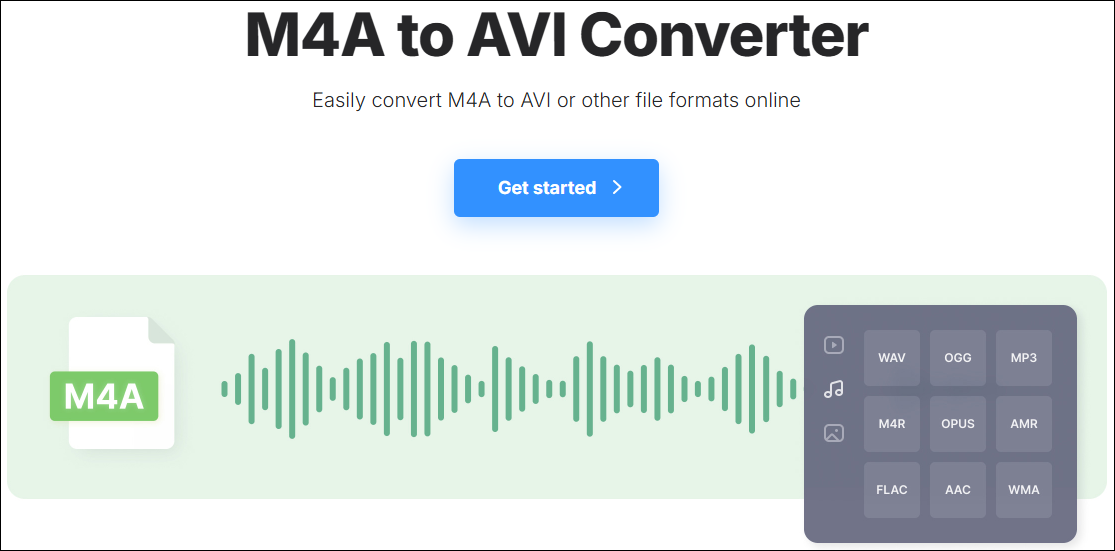
AVI to M4A Converters
In the following paragraphs, several AVI to M4A converters will be introduced to you.
#1. MiniTool Video Converter
MiniTool Video Converter also has much to offer in carrying out the transformation from AVI to M4A. In addition, it functions as a great screen recorder, which allows you to record the screen without time limits or watermarks. Besides, MiniTool Video Converter enables you to download a wide range of videos from YouTube.
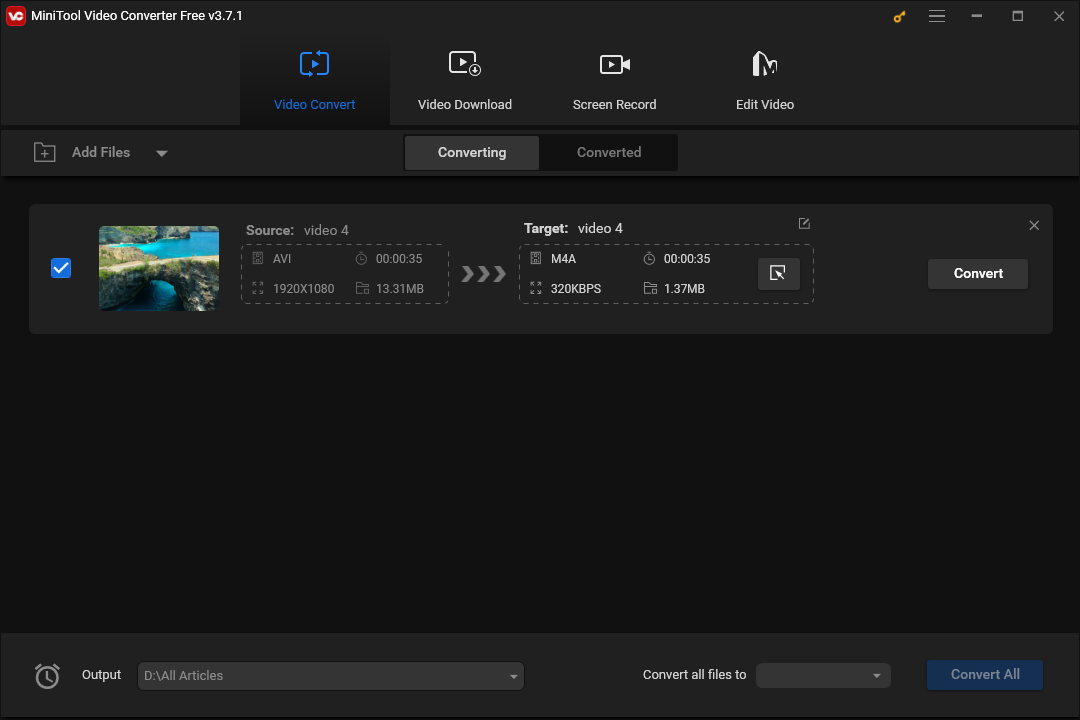
MiniTool Video ConverterClick to Download100%Clean & Safe
#2. CloudConvert
CloudConvert is a great online converter that enables you to turn AVI into M4A. Meanwhile, it allows you to enjoy a high-quality conversion experience and enables you to convert your audio/video files to a variety of media formats like MP3, M4A, MP4, and more.

#3. Convertio
Convertio is another online converter that can aid you in converting AVI to M4A. With it, you don’t have to download and install any plug-in or software. Plus, it gives support to a lot of formats like MP4, MP3, AVI, AAC, and so on.
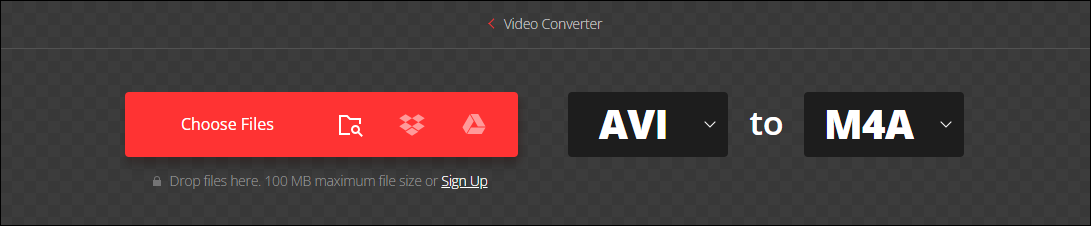
#4. Invideo
Invideo provides you with an online AVI to M4A converter, which helps you accomplish your file conversion with ease. Besides, it has much to offer in transforming your M4A files into formats like AAC, FLAC, MP3, OGG, and more.

Final Words
This post has explained M4A and AVI to you. Meanwhile, it also recommends a variety of converters that enable you to convert M4A to AVI and vice versa. On condition that you have encountered any problems in the process of using MiniTool Video Converter or MiniTool MovieMaker, please send an e-mail to [email protected]. We will help solve your problems as quickly as possible.


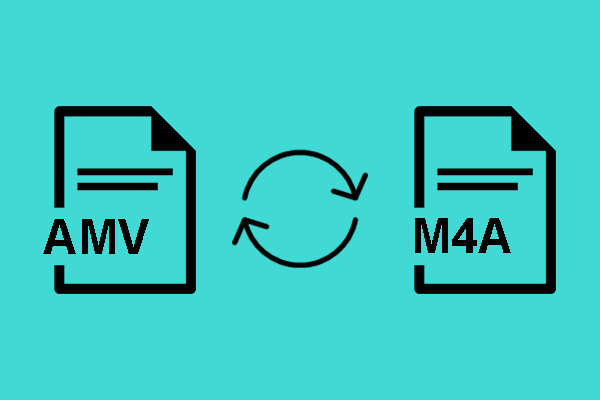
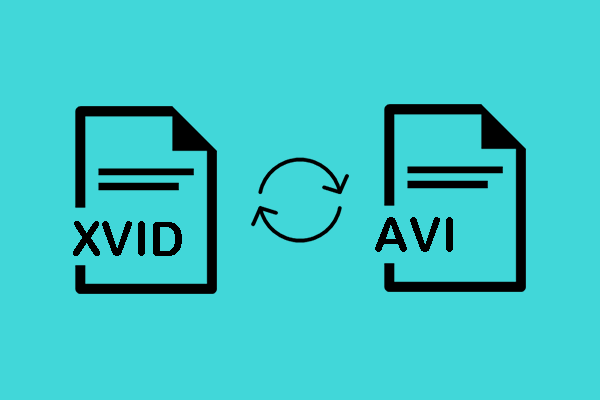
User Comments :