AMV and M4A are two different media file formats. Sometimes, you may need to convert AMV to M4A and vice versa. Given this, this article, which is published by the best free video converter – MiniTool Video Converter, will offer you a detailed tutorial on AMV to M4A and M4A to AMV conversion. Meanwhile, it will explain the two file formats to you.
The Reason for Converting Your AMV Files
When you open your AMV files with a non-compatible video player, what waits for you may be video file corruption, video quality loss, audio issues, and so on. To solve those problems, the best way is to convert your AMV files to a file format that boasts better compatibility.
Overview of AMV
AMV, which is also known as Anime Music Video, refers to a compressed video file format. With it, anime lovers and digital artists can enjoy the amazing experience of watching TV shows or anime movies. Plus, AMV, which was created by MTV, is compatible with numerous media players such as Chinese MTV, MP3, and MP4 players.
There are a variety of tools that enable you to open your AMV files. On condition that you are a Windows user, FFmpeg, AnyMP4 Video Converter, AVS Video Converter, and Mishlnc AMV Player all can give you a hand. If your operating system is Mac or Linux, you can open your AMV files through VideoLAN VLC Media Player.
An Introduction to M4A
M4A, which stands for MPEG-4 Audio, refers to an audio media format from Apple. In addition, it has much to offer in storing podcasts, audiobooks, and songs. Meanwhile, M4A allows for encoding audio data with the Advanced Audio Coding (AAC) codec or the Apple Lossless Audio Codec (ALAC).
M4A also enables users to download audio files from the iTunes Store of Apple. Plus, its AAC compression brings users more advancements in file size reduction. Therefore, with the M4A file format, there is no limitation in the storage space of your PC.
AMV to M4A Conversion Guidance
To convert AMV to M4A, a powerful conversion tool is never unnecessary. Here, Format Factory is highly recommended. Below is the step-by-step guidance on how to convert AMV to M4A with it.
Step 1. Download and install Format Factory on your computer. Then launch it to access the main interface.
Step 2. Expand the Audio section and click on -> M4A to enter the interface where you can input your AMV files.
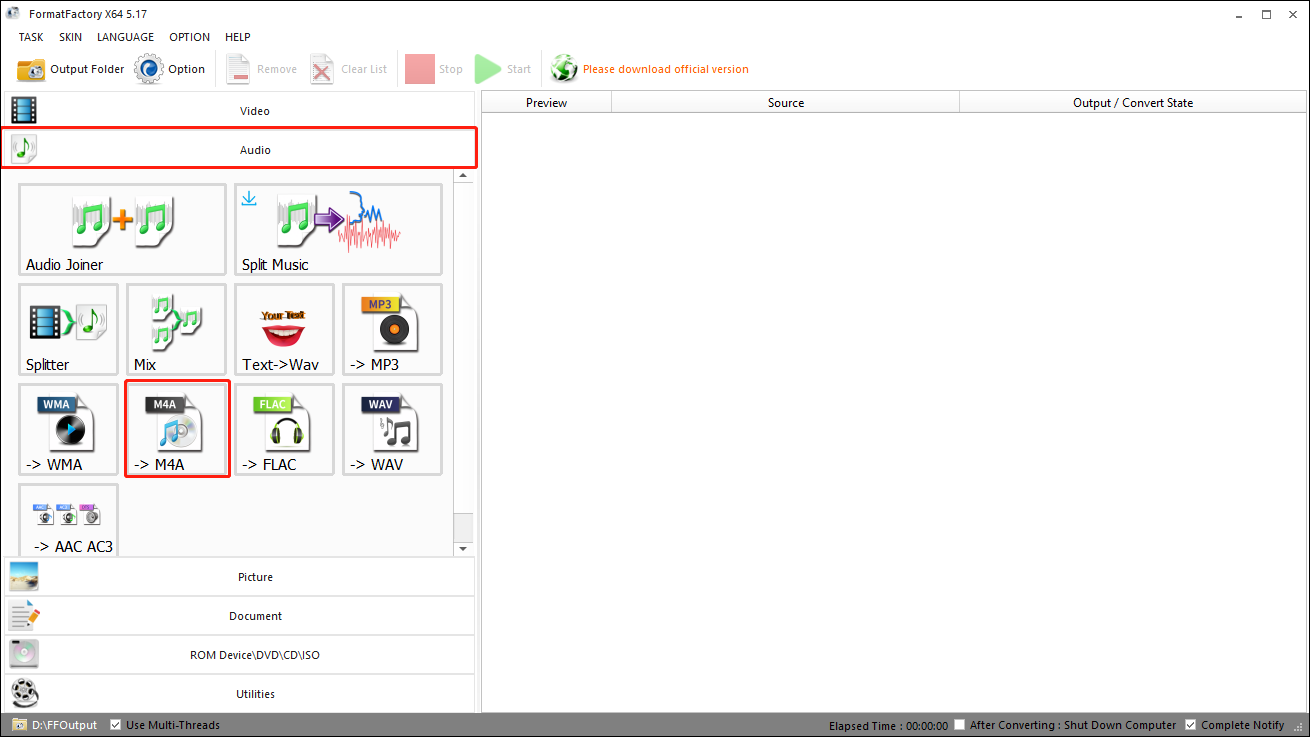
Step 3. Import your AMV files by clicking on Add Files.
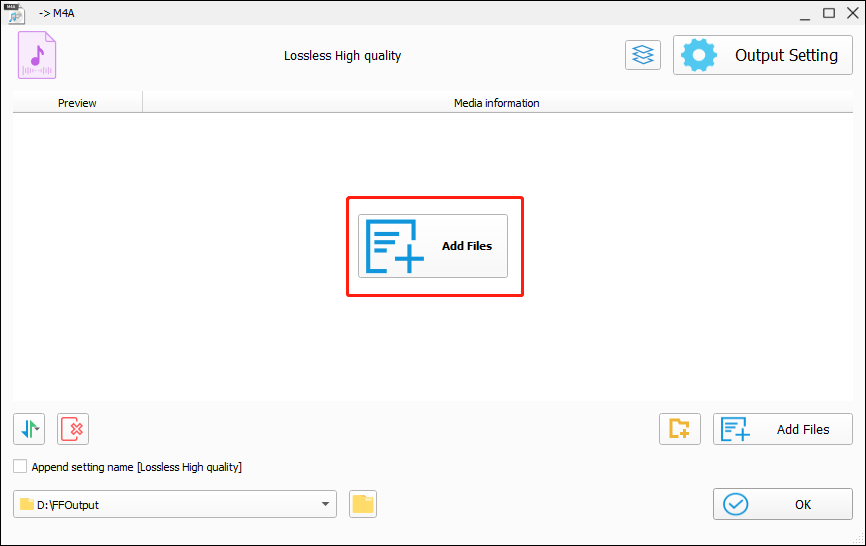
Step 4. Click on the OK button to enter the AMV to M4A conversion interface.
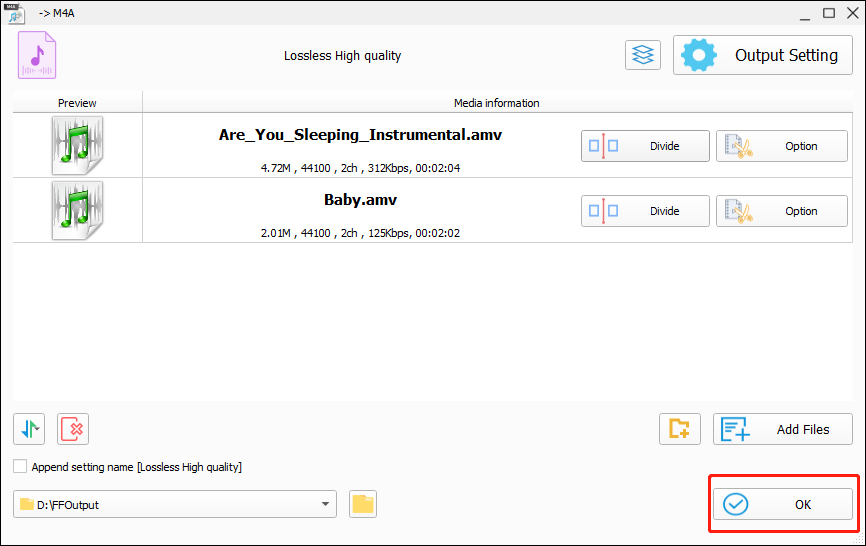
Step 5. Begin your conversion by clicking on the Start button.
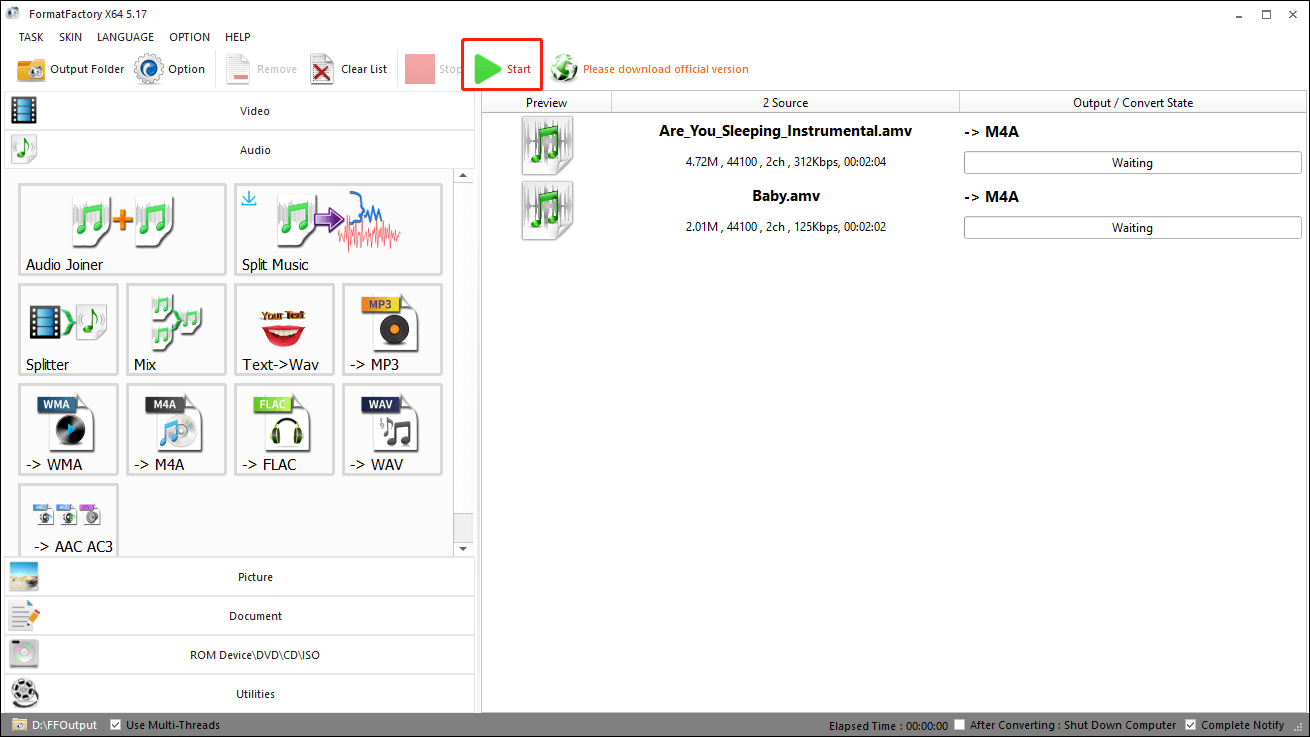
Step 6. Once your file conversion is over, click on Output Folder to view and check your converted files.
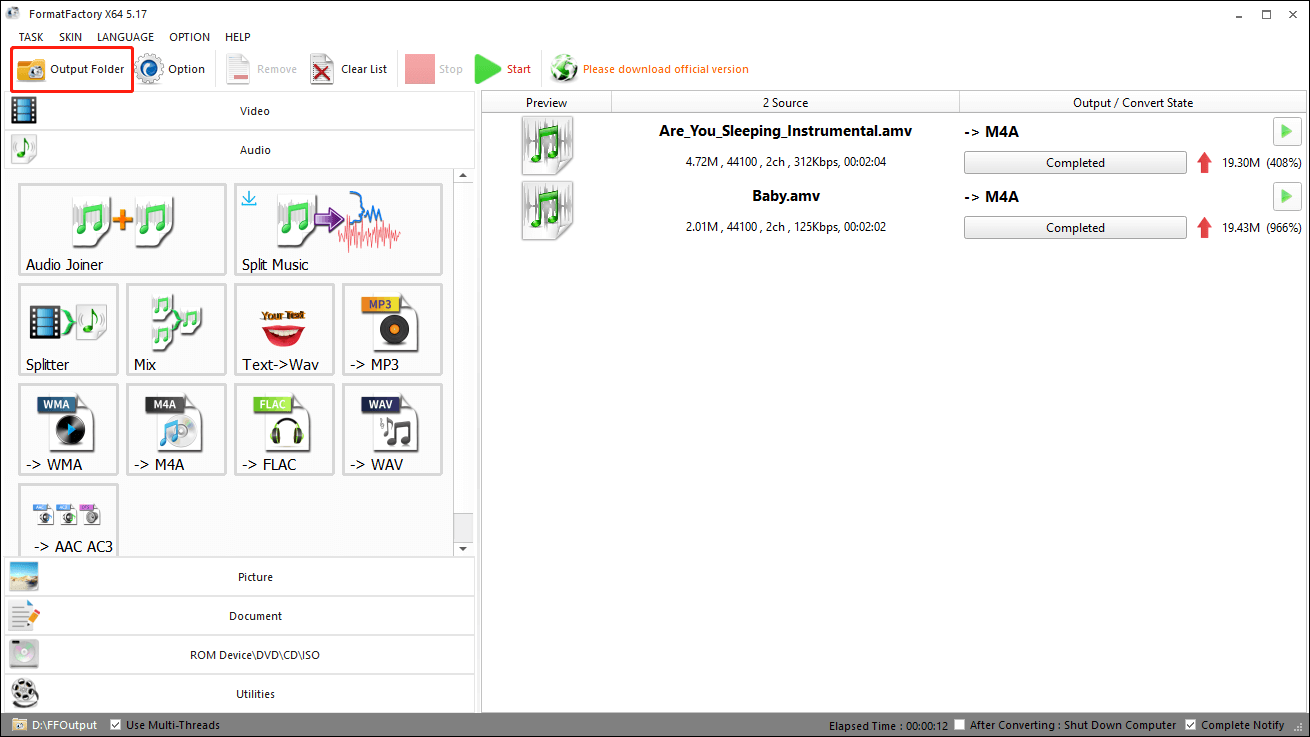
With the above-detailed steps, you will never have problems converting AMV to M4A.
M4A to AMV Conversion Method
Serving as a powerful online conversion tool, MConverter enables you to convert M4A to AMV with ease. Below are the detailed instructions for your file conversion.
Step 1. Move to the M4A to AMV Converter page of MConverter.
Step 2. Import your M4A files by clicking on the uploading icon.
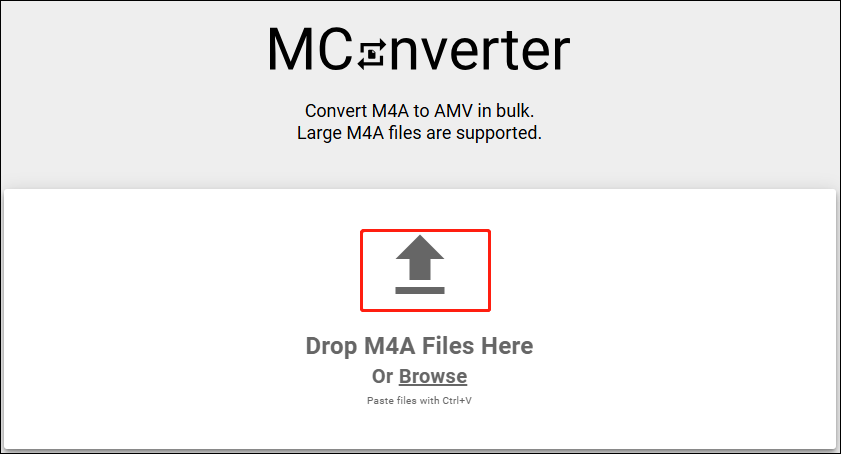
Step 3. Select amv as the output format. Then your file conversion from M4A to AMV will start automatically.
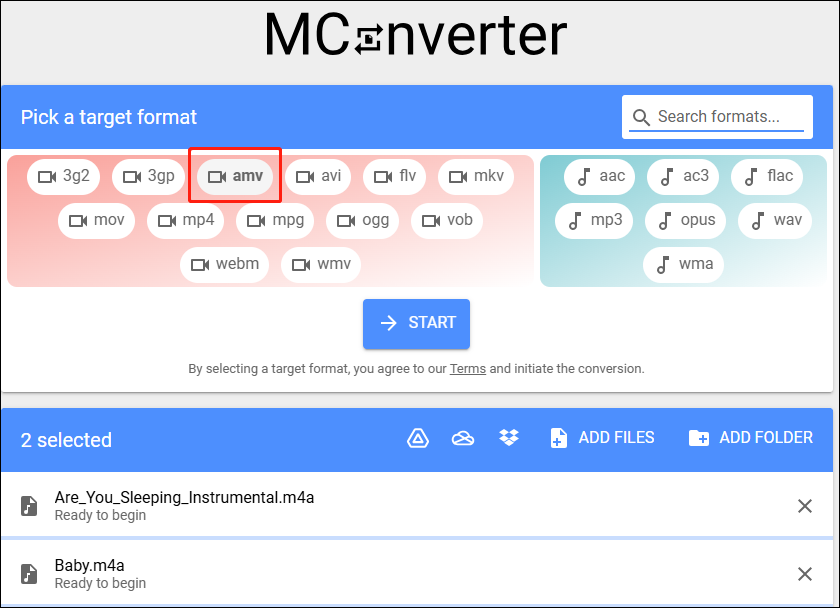
Step 4. Once your file conversion is done, download your AMV files and check whether they can be played or not.
On condition that the files you want to convert are larger than 10 MB, you need to pay or watch a free advert to accomplish your file conversion.
Bonus: How to Get Other Formats from M4A
If you want to convert your M4A files to a wide range of file formats like MP4, MP3, ASF, MKV, AAC, VOB, MXF, and more, MiniTool Video Converter, which is very easy to use, can satisfy your needs very well. Plus, it also allows you to record your screen and download videos from YouTube.
MiniTool Video ConverterClick to Download100%Clean & Safe
Final Thoughts
In conclusion, this article can effectively help you convert AMV to M4A and back. Therefore, to enjoy a smooth file conversion, you just need to follow the above instructions.


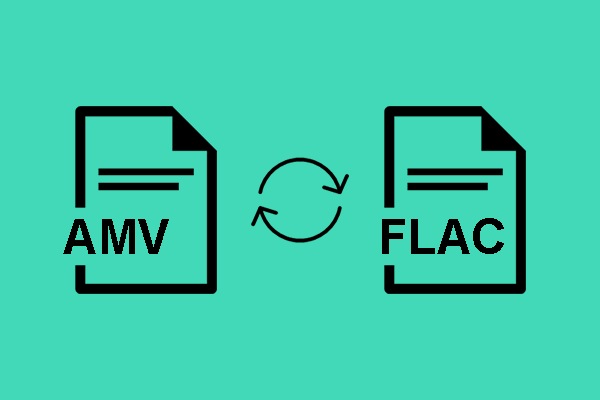
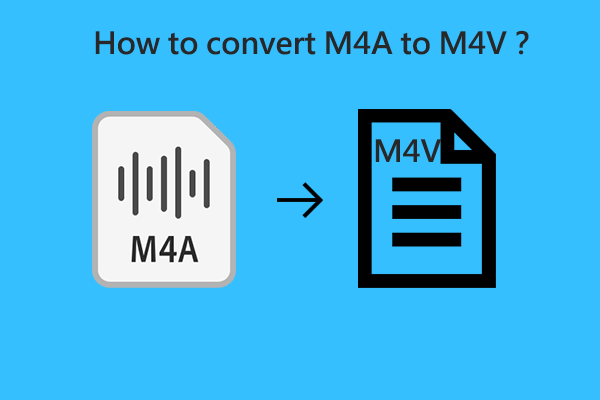
User Comments :