In this article published by the best free video converter, it will explain the definition of M4A and M4V. Meanwhile, there will be detailed steps that enable you to convert M4A to M4V with MiniTool Video Converter.
These days, more and more people find that they have difficulties in converting their M4A files to the M4V format. In order to solve this problem, this article aims to provide people with detailed steps about MiniTool Video Converter, which will help people convert M4A to M4V successfully. Before teaching people to convert their M4A files, let’s explore the definitions of M4A and M4V first!
M4A and M4V
In this section, it will elaborate on the meaning of M4A and M4V. After reading this section, you can have a better understanding of your M4A and M4V files. Now, let’s move to the world of M4A and M4V.
What Is M4A
M4A, which stands for MPEG-4 Audio, is an audio file format from Apple. M4A files have much to offer in storing different types of audio content like songs, podcasts, and audiobooks. Specifically, M4A, which saves audio data in an MPEG-4 file, encodes audio data with the Advanced Audio Coding codec (AAC) or the Apple Lossless Audio Codec (ALAC).
As a multimedia container, M4A supports video, audio, and other data such as image data and subtitles that are encoded by various codecs. At the same time, M4A files, which contain video content, are with the .mp4 extension. In contrast, M4A files that contain audio content will be characterized by the .m4a extension.
M4A, which can be applied to numerous scenarios, is a powerful file format. For instance, M4A is commonly used for downloading audio files from Apple’s iTunes Store. In addition, in terms of the audio content encoded with AAC compression, M4A can also help to reduce the size of the audio files. At the same time, M4A is also used in mobile devices such as smartphones and tablet computers.
With the above description of M4A, you have had a better understanding of your M4A files. In the next paragraphs, we’ll talk about the definition of M4V. Now, let’s go to the world of M4V files!
What Is M4V
Developed by Apple, M4V, which is similar to MP4, is a video container format. Specifically, M4V, which is a video format for online video-on-demand websites and mobile handheld devices, is a special type of MP4. Meanwhile, M4V files are often with the file extension .mp4 or .m4v.
M4V boasts a variety of advantages. For instance, M4V files are optionally protected by DRM copyright protection, which aims to prevent the unauthorized distribution of Apple’s videos. In addition, compared with traditional H263 and Divx, M4V, which uses H264 HD encoding, can achieve higher definition in a smaller file size.
With the above introduction of M4V files, you are capable of knowing your M4V files better. Meanwhile, you must find that M4A and M4V are really two different formats. In the next section, we’ll explore how to convert M4A to M4V with MiniTool Video Converter. Now, let’s enter the word of MiniTool Video Converter to start your conversion journey!
How to Convert M4A to M4V with MiniTool Video Converter
MiniTool Video Converter is a powerful conversion tool that can help you convert your files to so many different formats like F4V and FLV. In this article, focusing on M4A and M4V, you will learn detailed steps that enable you to convert M4A to M4V successfully. Now, let’s go to the amazing world of MiniTool Video Converter!
MiniTool Video ConverterClick to Download100%Clean & Safe
Step 1. Click on the above download button to download and install MiniTool Video Converter on your computer.
Step 2. After running MiniTool Video Converter, click on Add Files or click on the big (+) icon to import the M4A files that you want to convert.
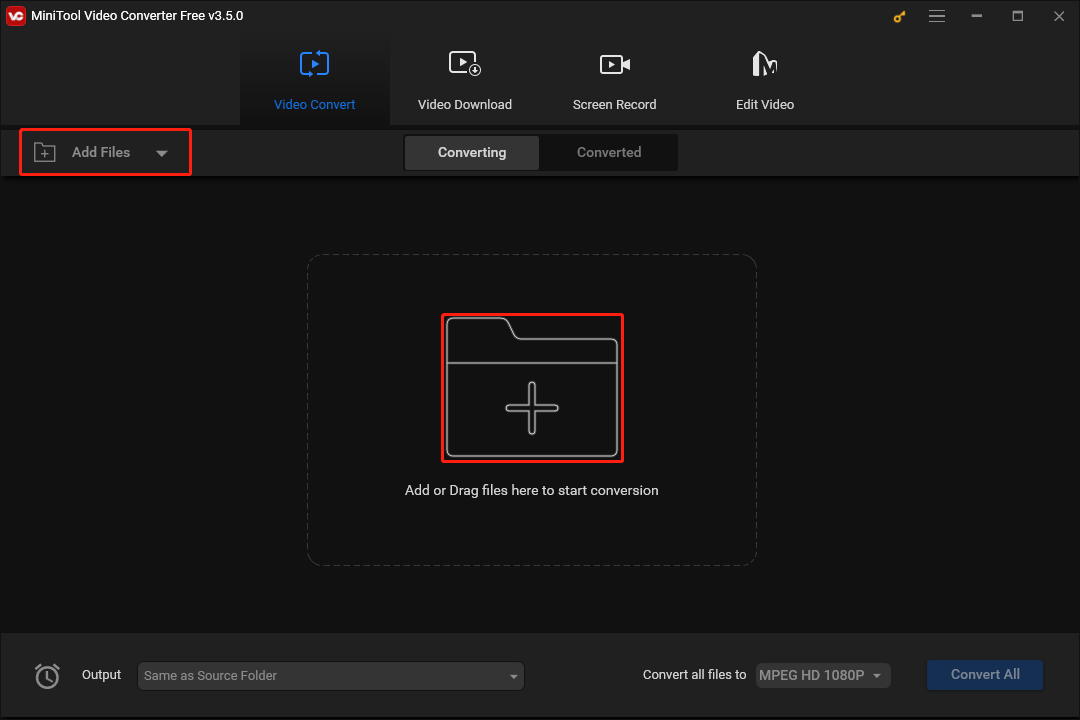
Step 3. Click on the inverted triangle to expand the Output option to select the location that will save your converted M4V files. If you don’t mind the location to keep your converted files, please skip this step.
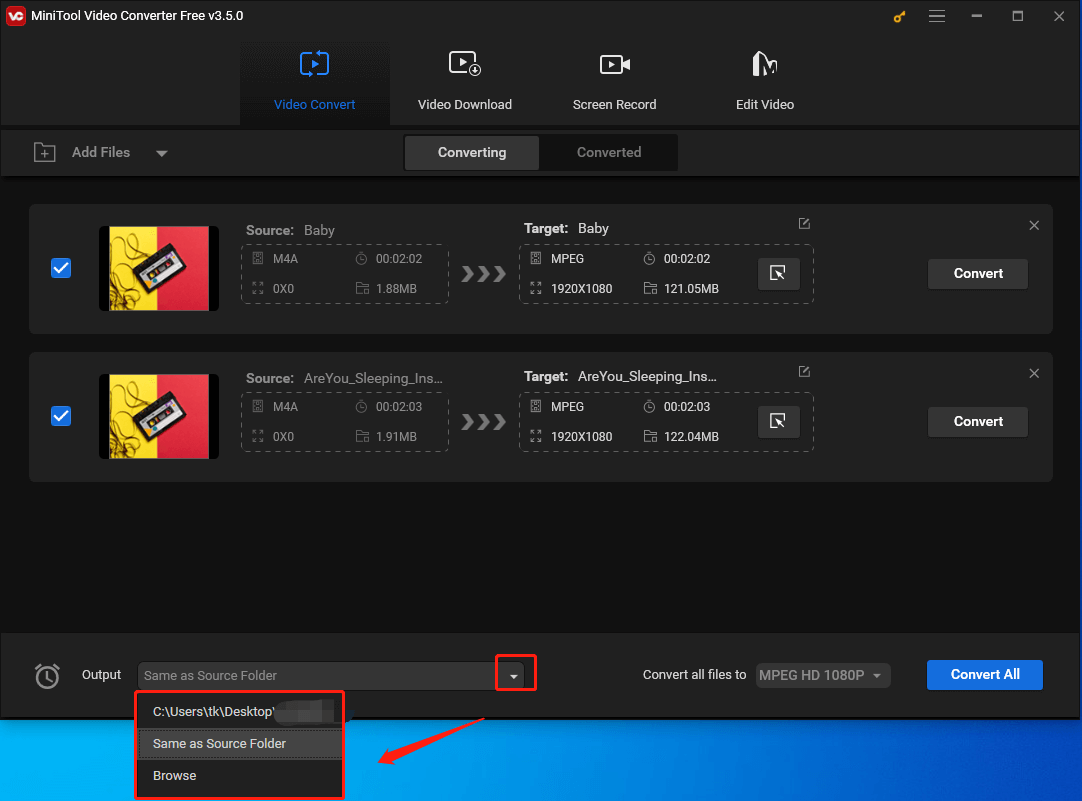
Step 4. Click on the inverted triangle to expand the Convert all files to option and choose a uniform output format for your M4A files. Here, we take M4V 1080P as an example.
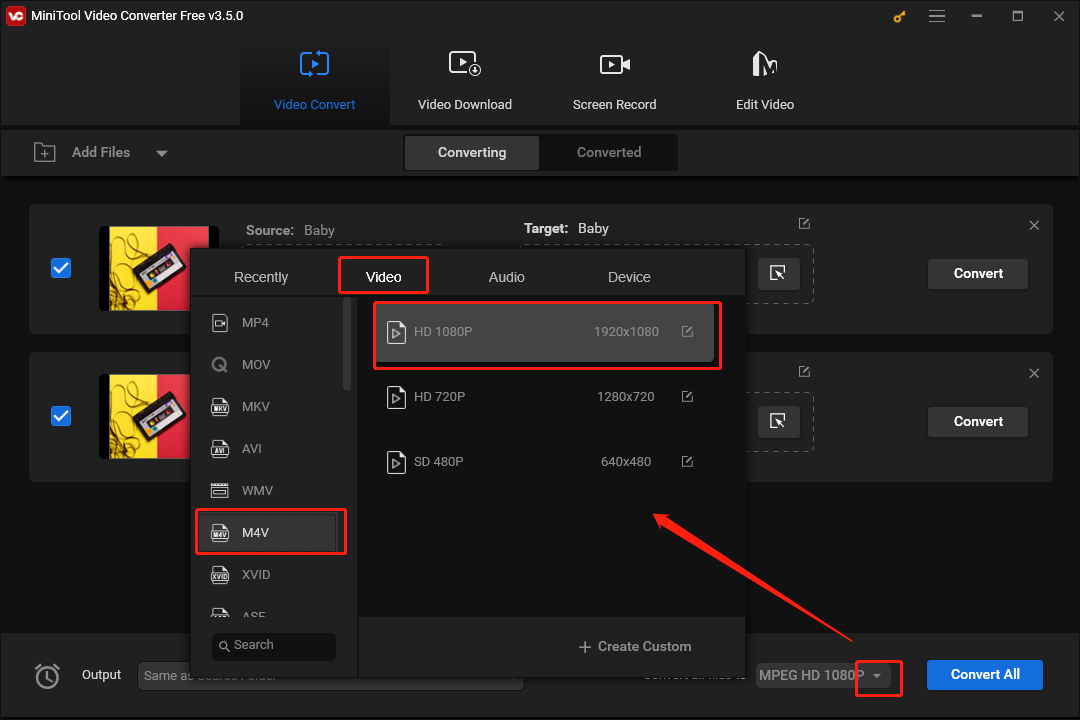
Meanwhile, if you want to select a different output format for each M4A file, click on the diagonal arrow in the task list to choose a different output format. Here, we take the first task in the picture as an example. We will select M4V 720P as its output format.
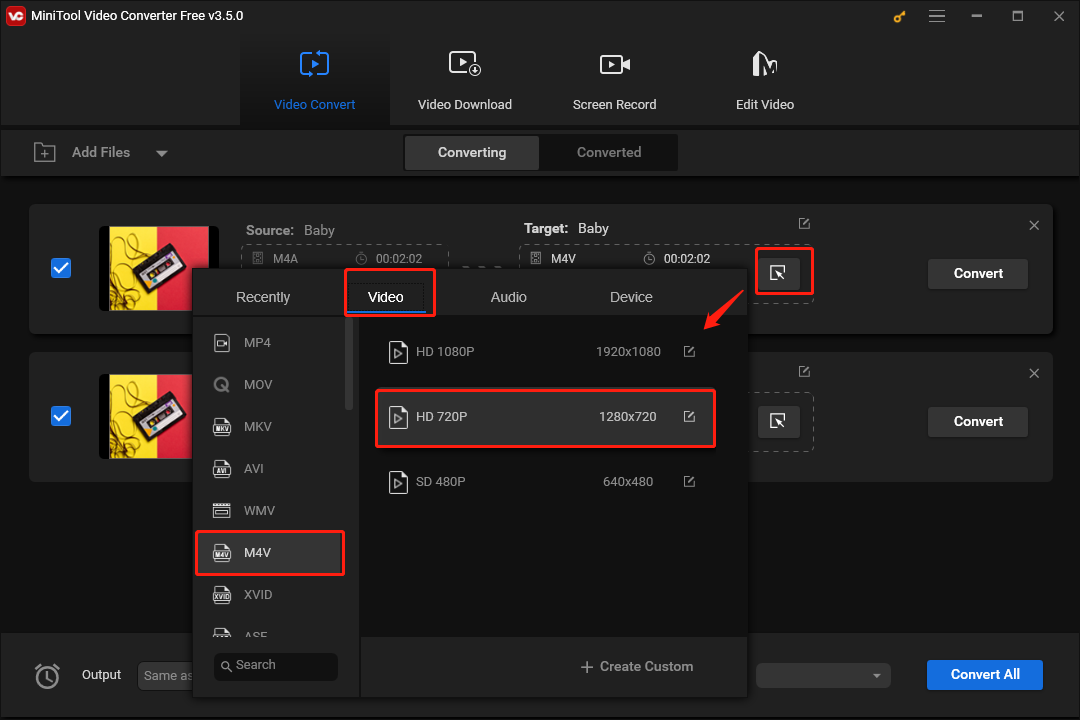
Step 5. Click on the blue Convert All button to start converting M4A to M4V.
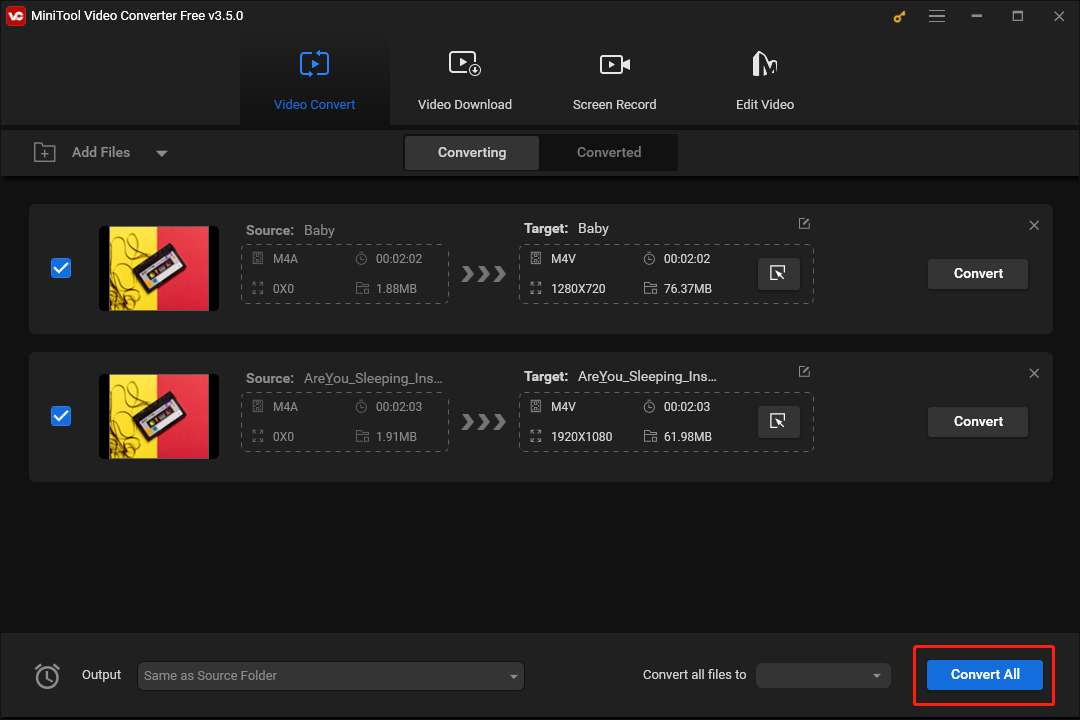
Step 6. Once the converting M4A to M4V is over, switch to the Converted tab and click on Show in folder to open and check your M4A files.
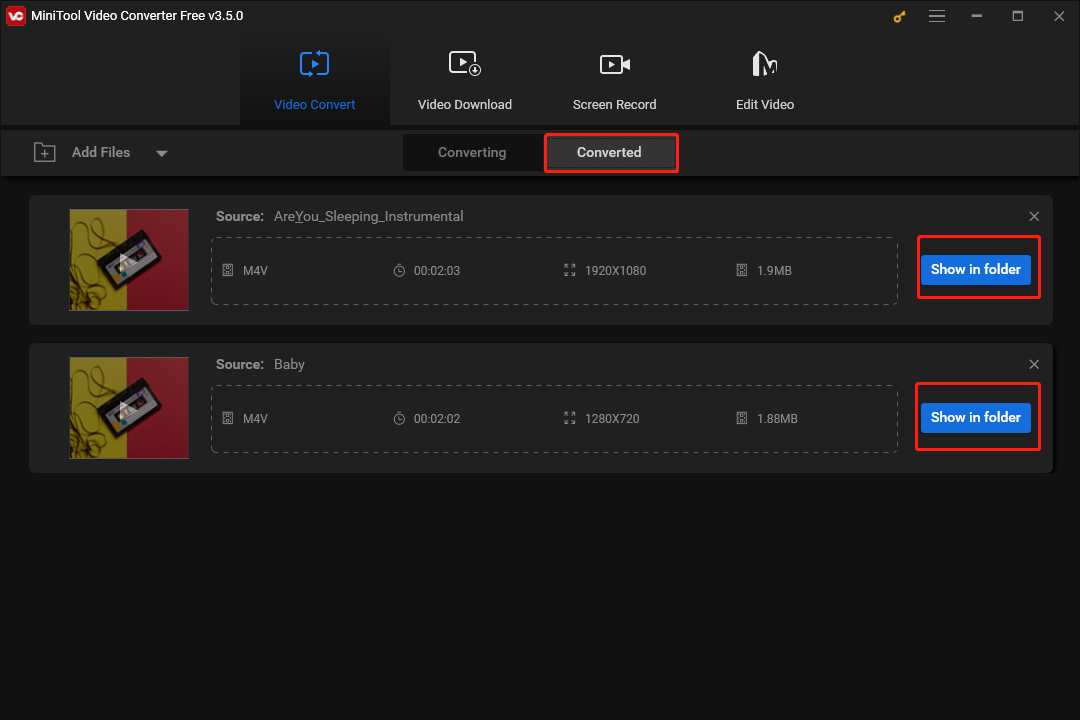
With the above steps, you have gained the ability to convert M4A to M4V. Undoubtedly, MiniTool Video Converter is a powerful conversion tool, which can help you to convert your M4A files. At the same time, if you want to change the audio channels of your audio/video files, MiniTool Video Converter can also give you a hand. Now, it’s your turn to have a try!
Conclusion
What do M4A and M4V refer to? With this article, we believe that you have found the answer to your question. How to convert M4A to M4V? With the detailed steps mentioned above, finishing such a conversion is just a piece of cake for you. In the end, if you have encountered any questions in the process of using MiniTool Video Converter, you can send an e-mail to [email protected]. We’ll spare no effort to help you solve your problem.


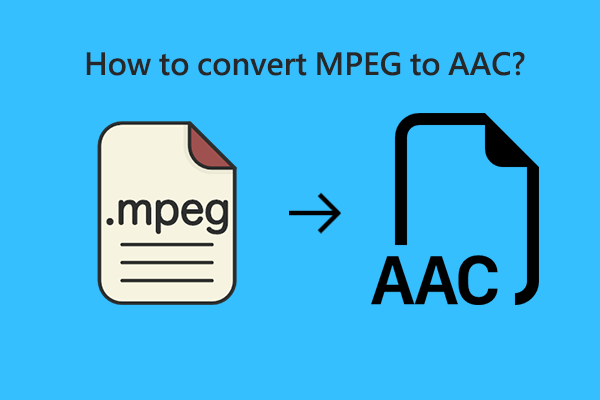

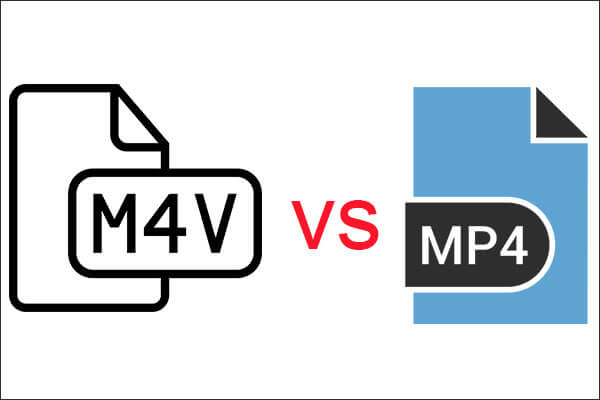
User Comments :