In this article published by the best free video converter, it will explain MPEG and AAC to you. Meanwhile, several powerful conversion tools will also be introduced, which will help you to convert your MPEG files to AAC.
Currently, people are increasingly bothered by the issue that their MPEG files can’t be played on their AAC players. To solve this problem, this article will provide you with several different conversion tools that enable you to convert MPEG to AAC. Before introducing those tools to you, let’s explore the definitions of MPEG and AAC first!
MPEG and AAC
In this section, we’ll talk about the definitions of MPEG and AAC. After reading this section, you can know the significance of MPEG and AAC files. Now, let’s start our journey to explore MPEG and AAC!
MPEG
MPEG (also known as MPG), which stands for Moving Picture Experts Group, aims to develop standards for coded representation of numerous data like digital audio, video, 3D graphics, and so on. Founded in 1988, this group has been committing itself to standard development, which has much to offer in providing people with a more enjoyable media experience.
At the same time, MPEG also means the file formats and the digital video compression standards by this group. In the past, to view MPEG files on a PC, a hardware decoder was never unnecessary for MPEG processing. Now, you can now simply use software-only codecs and products like Windows Media Player and QuickTime to view MPEG files.
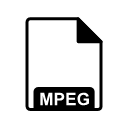
The compression formats and ancillary standards of MPEG are diverse. Specifically, these formats and standards include MPEG-1, MPEG-2, MPEG-3, MPEG-4, MPEG-7, MPEG-21, MPEG-A, MPEG-B, MPEG-C, MPEG-D, MPEG-E, MPEG-G, MPEG-V, MPEG-M, MPEG-U, MPEG-H, MPEG-DASH, and MPEG-I. Meanwhile, the file extension of MPEG files is .mpeg.
MPEG boasts a wide range of advantages. First of all. MPEG files have good compatibility because most browsers and media players like Firefox and QuickTime give support to them. In addition, because MPEG gives support to streaming, it can be an amazing choice for people to distribute video products through the internet.
However, there are also some limitations in MPEG. MPEG files don’t give support for lossless compression, which means that some of the original video information will be lost in the compression process. Meanwhile, high-quality MPEG files will trigger large file sizes and a low compression ratio, which will also cause the problem that people need to improve the storage space of their devices.
AAC
AAC, whose full name is Advanced Audio Coding, is a file compression format designed for audio data. Specifically, originally developed by companies like Fraunhofer IIS, Dolby LABS, AT&T, SONY, and so on, AAC aims to provide higher sound quality and smaller file sizes than MP3. Fortunately, this aim has been achieved now.
At the same time, AAC is also applied to numerous scenarios. First of all, AAC is widely used in digital music transmission and storage. For example, you can find AAC in places such as online music streaming platforms, digital music stores, and personal music collections. In addition, in the video field, AAC is often used to encode audio tracks of video files, bringing more realistic and immersive audio-visual enjoyment to the audience.

There are numerous advantages brought by AAC. Compared with MP3 at the same bit rate, AAC is capable of providing people with better sound quality. Meanwhile, the AAC format uses an efficient encoding algorithm, which helps to reduce file size while maintaining sound quality. Excluding that, AAC supports up to 48 full-range channels with sampling frequencies up to 96KHz, which means AAC can adapt to a variety of different audio application scenarios.
There are also some limitations that lie in AAC. AAC is a lossy compression format. Compared with lossless formats such as APE and FLAC, there is an essential gap in sound quality. With the acceleration of the popularity of USB 3.0 and large capacity MP3 above 16G, the small file size advantage of AAC no longer exists.
With the above description, it is believed that you have known MPEG and AAC very well. In the next section, the best tools for converting MPEG to AAC will be introduced, which enable you to know how to convert your MPEG files. Now, let’s go to the next part!
The Best Tools to Convert MPEG to AAC
In this section, you will see the best tools that you can use to convert MPEG to AAC. At the same time, there will be detailed steps for using some conversion tools. With detailed guidance, it is believed that you can convert your MPEG files successfully. Now, let’s start our conversion journey!
MiniTool Video Converter
As a powerful conversion tool, MiniTool Video Converter supports a lot of audio and video formats like MP3, MP4, ASF, MKV, AVI, TRP, F4V, FLV, and so on. You can click on the download button below to download and install MiniTool Video Converter on your computer. Next, there will be detailed steps that help you use MiniTool Video Converter to convert MPEG to AAC.
MiniTool Video ConverterClick to Download100%Clean & Safe
Step 1. Download and install MiniTool Video Converter on your computer.
Step 2. After running MiniTool Video Converter, click on Add Files or the big (+) icon to import the MPEG files that you want to convert.

Step 3 Click on the inverted arrow to expand the Output option and choose the location that will keep your converted AAC files.
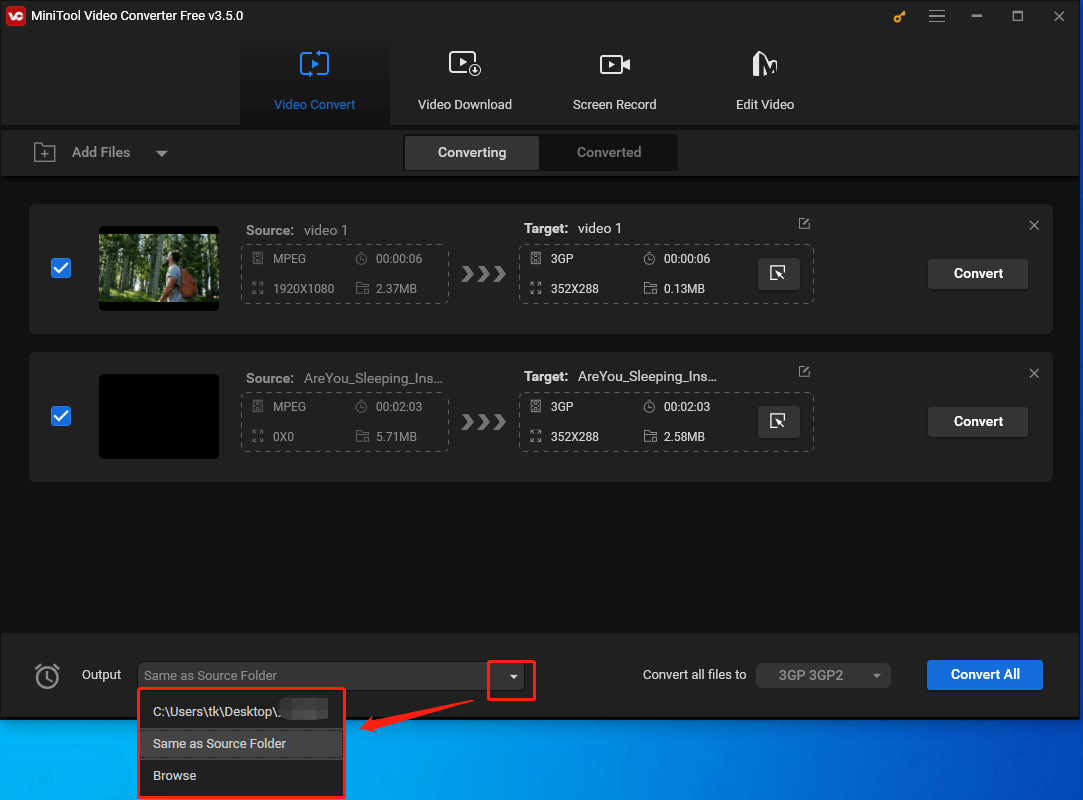
Step 4. If you want to convert all files to the same output format, click on the inverted arrow to expand the Convert all files to option and choose AAC as the output format. Here, we take high-quality AAC as an example.
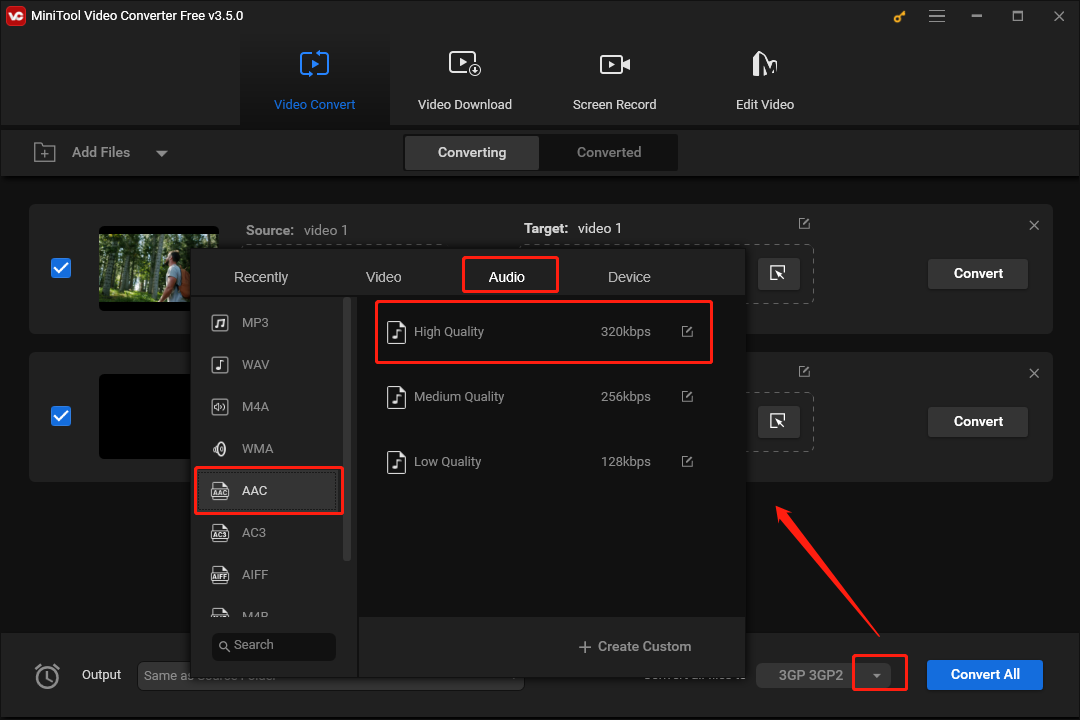
Meanwhile, if you want to select a different output format for each file, click on the diagonal arrow in each task list to select an output format. Here we take low-quality AAC as an example.
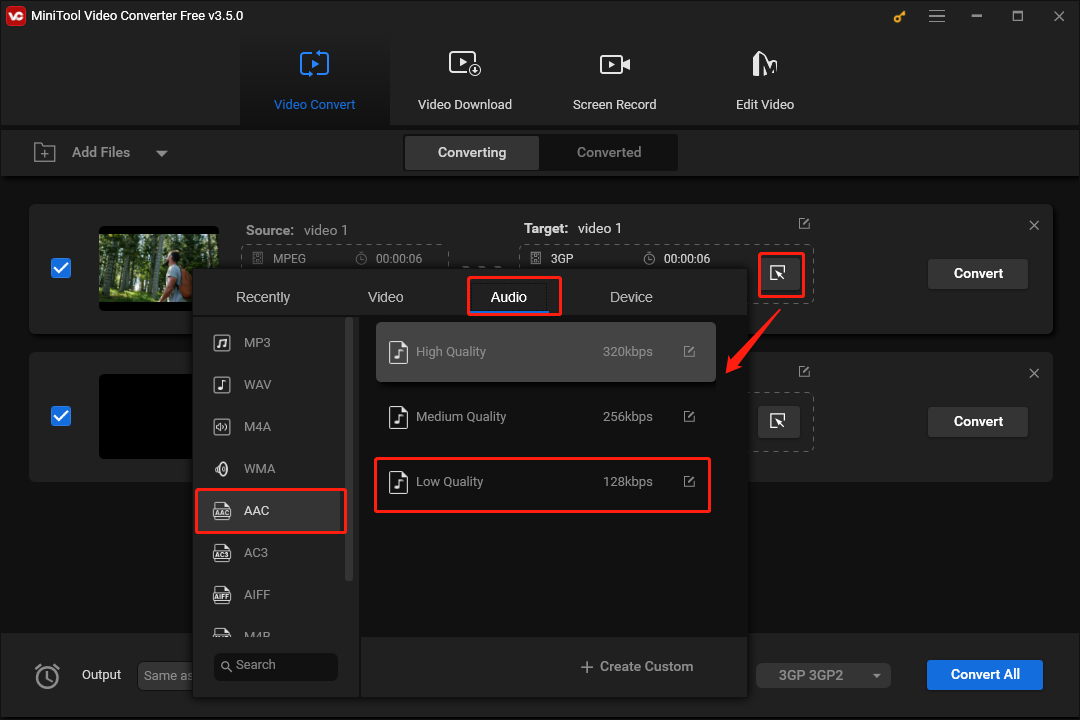
Step 5. Click on the blue Convert All button to start converting your MPEG files.
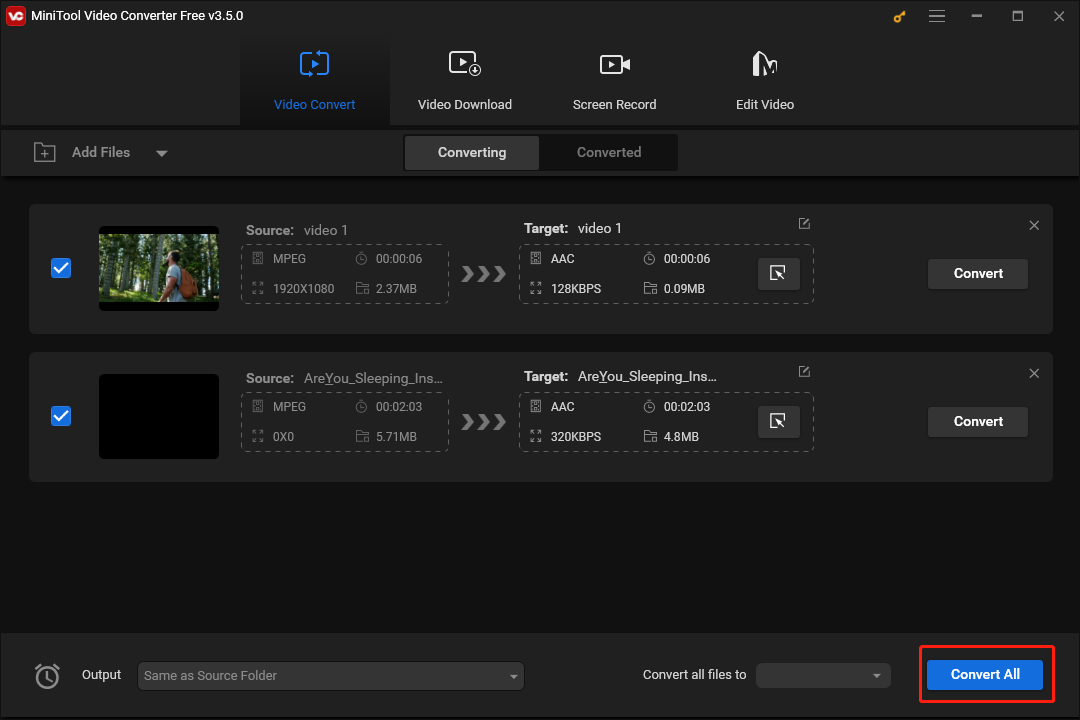
Step 6. Once the conversion is completed, switch to the Converted section and click on Show in folder to check whether the MPEG files can be played or not.
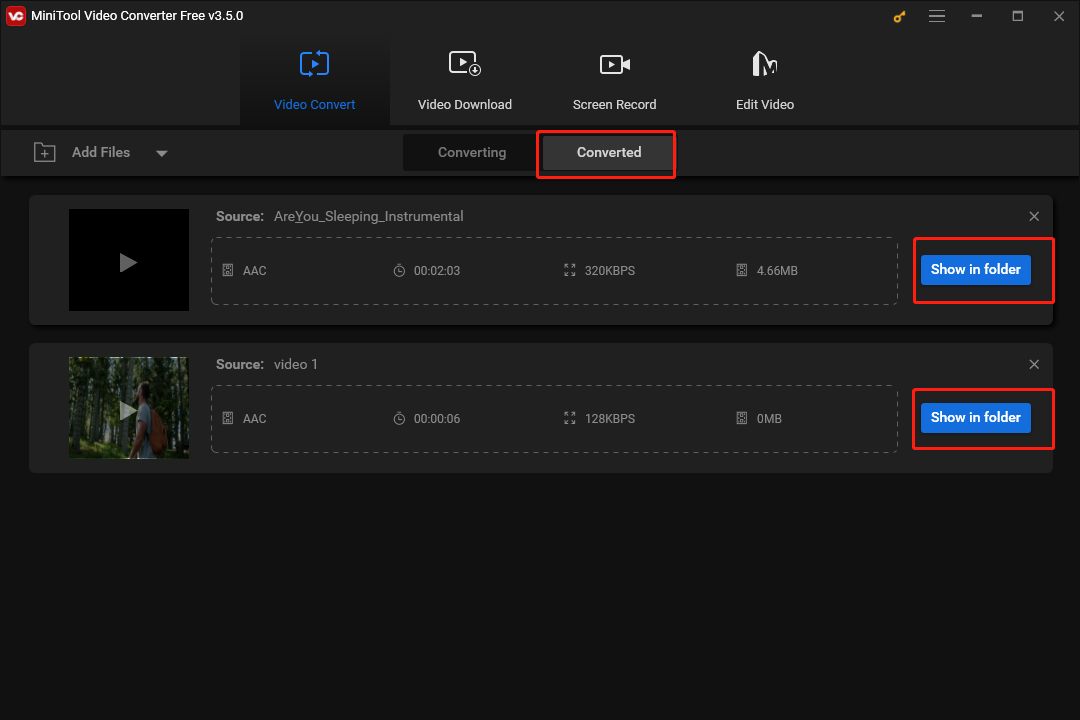
With the above steps, you will know how to convert MPEG to AAC. To be honest, MiniTool Video Converter is really a powerful tool. Now, let’s move to another conversion tool.
Switch Audio Converter
Switch Audio Converter is another conversion tool that can help you to convert MPEG to AAC. With the guidance below, you can find a new way to convert your MPEG files. Now, let’s go to the detailed guidance.
Step 1. Download and install Switch Audio Converter on your computer. Then open it.
Step 2. Click on the green Add File(s) button to import your MPEG files. Also, you can drag or drop your MPEG files into the program.
Step 3. Click on Save to Folder or Output Folder drop-down arrow to choose the location that will save your AAC files.
Step 4. Expand the Output Format option and select AAC as the output format.
Step 5. Click on the orange Convert button to start converting your MPEG files. Choose to convert one file at a time. Also, you can choose batch conversion, which can convert your MPEG files more efficiently.
Step 6. Once the conversion is over, move to the output folder to check your converted AAC files.
With the above guidance, we believe that you have mastered a new way to convert MPEG to AAC. Now, let’s go to another conversion tool!
Wondershare UniConverter
Wondershare UniConverter is another MPEG converter that can help you to convert your MPEG files. With the steps below, you can learn a new way to convert MPEG to AAC. Now, let’s go to the instructions.
Step 1. Download and install Wondershare UniConverter on your computer.
Step 2. After running Wondershare UniConverter, switch to the Converter section and click on the purple document icon to import your MPEG files.
Step 3. Expand the Output Format option and move to the Audio section. Choose AAC and choose the audio quality according to your needs.
Step 4. Click on the Start All button to start your conversion.
Step 5. Once the conversion is done, switch to the Finished section and check your converted AAC files.
With the above steps, you are capable of using Wondershare UniConverter to convert MPEG to AAC now. If you think that Wondershare UniConverter is not suitable for you, you can find other conversion tools in the next paragraphs. Let’s go to another conversion tool!
HitPaw Video Converter
HitPaw Video Converter is another conversion tool that can help you convert MPEG to AAC. With the steps below, we believe that you can get a new method to convert your MPEG files.
Step 1. Download and install HitPaw Video Converter on your computer. Then, run it.
Step 2. To import your MPEG files, expand the Add Files option and click on Add Video. Also, you can drag or drop your MPEG files into your program.
Step 3. Expand the Convert all to option to choose AAC as the output format.
Step 4. Click on the purple Convert All button to start your conversion.
Step 5. Once the conversion is done, navigate to the Converted tab to check whether your converted AAC files can be played or not.
As you can see, HitPaw Video Converter has much to offer in helping you convert MPEG to AAC. At the same time, HitPaw is not the only choice for you to convert your MPEG files. There is another conversion tool below. Let’s move to another conversion tool!
Format Factory
Format Factory is another powerful conversion tool that can help you to convert MPEG to AAC. Also, you can use it convert text to WAV. With the detailed steps below, you will gain the ability to convert your MPEG files. Now, let’s go to the world of Format Factory!
Step 1. Download and install Format Factory on your computer.
Step 2. After running Format Factory, expand the Audio section and select ->AAC AC3.
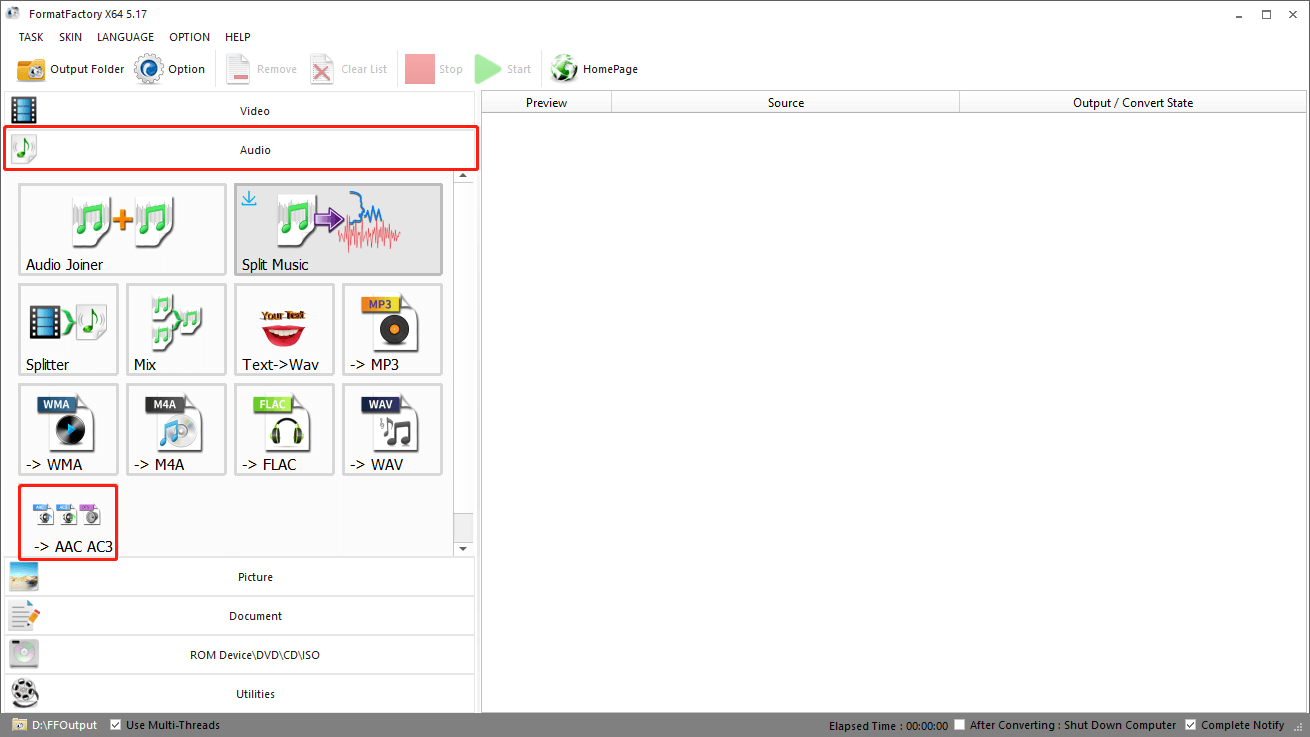
Step 3. Click on Add Files to import the MPEG files to convert.
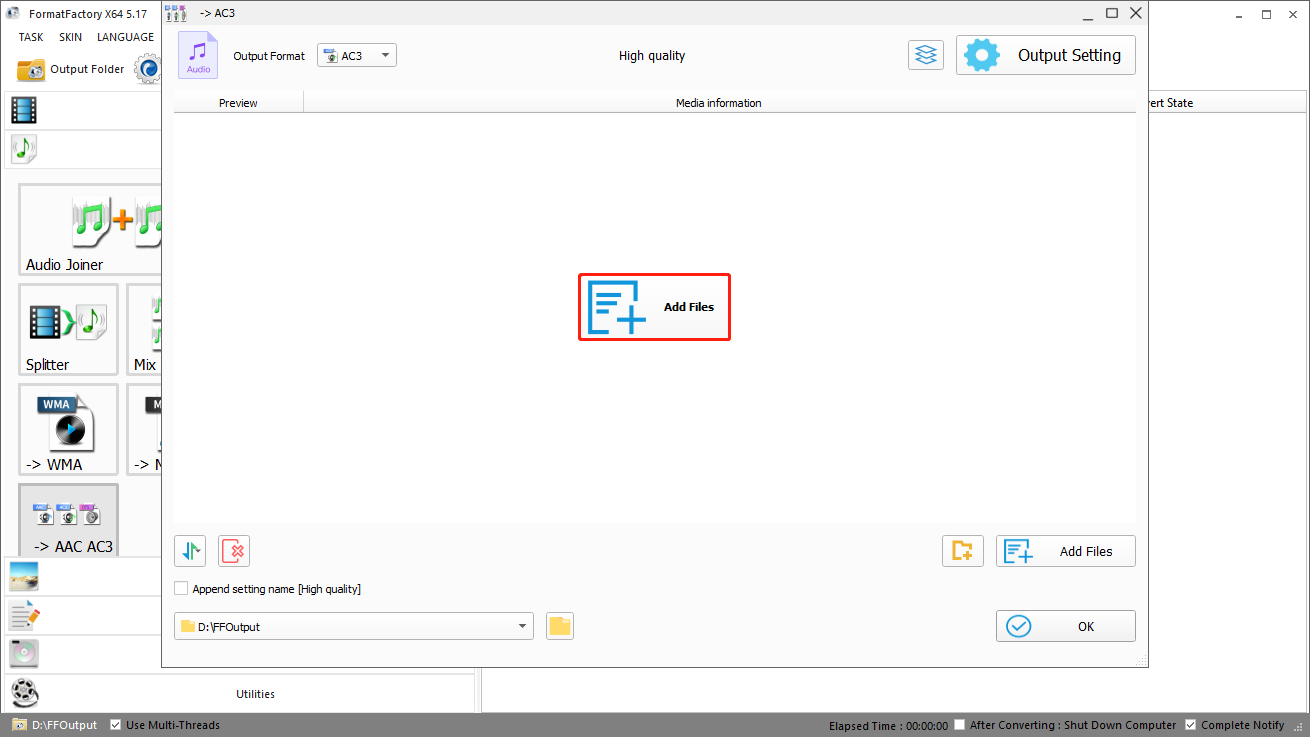
Step 4. Click on the OK button to enter the conversion interface.
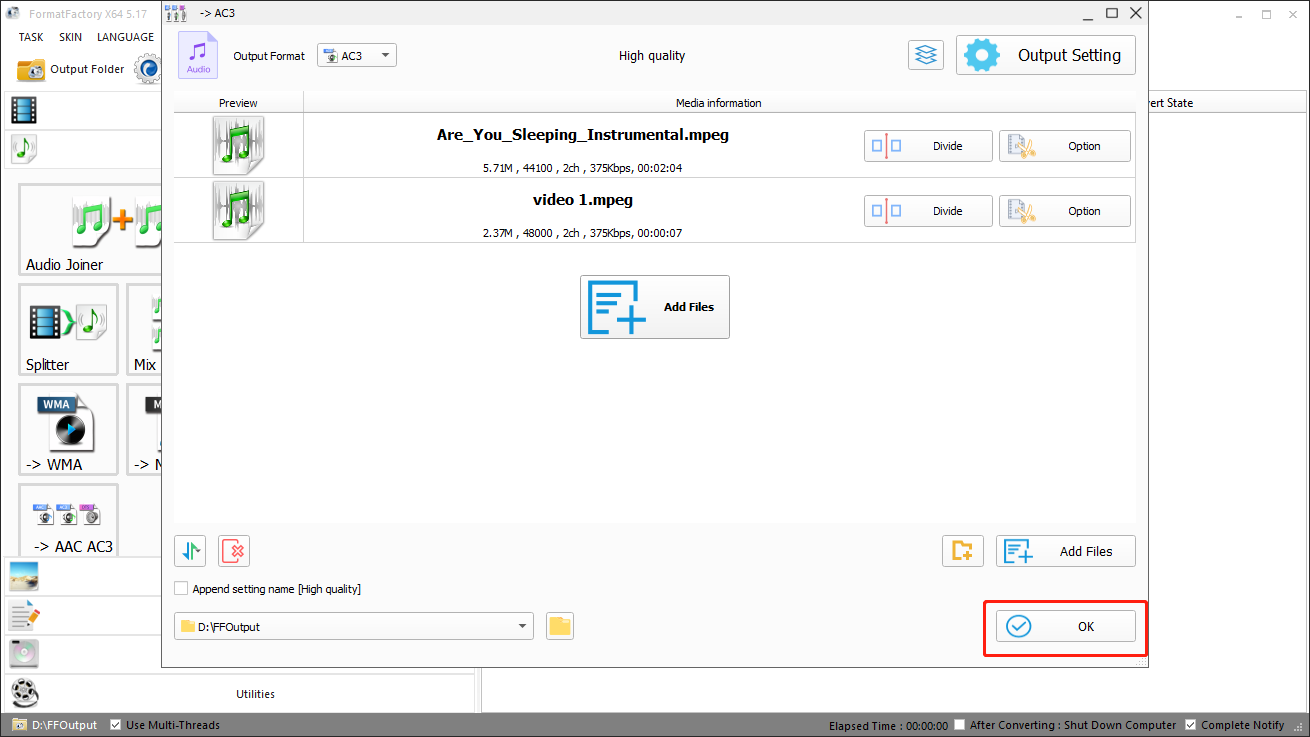
Step 5. Click on the green Start button to start converting your MPEG files.
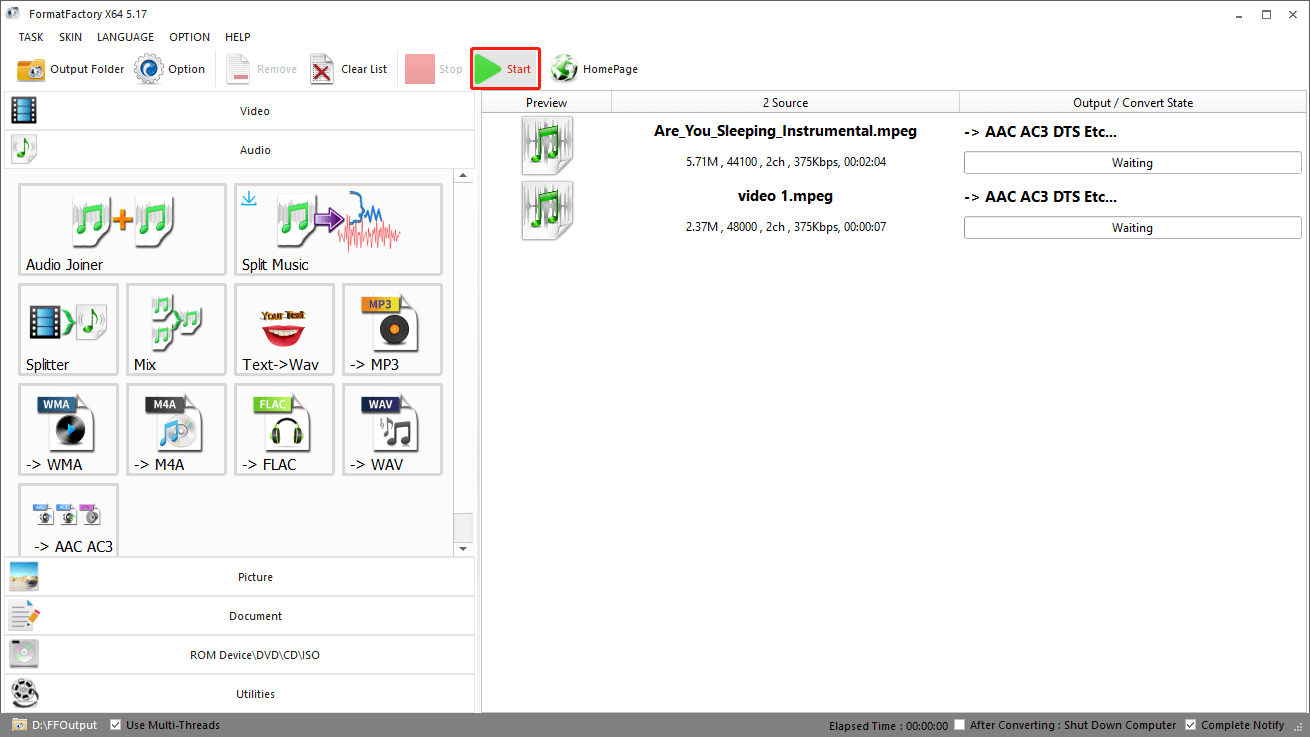
Step 6. Once the conversion is over, click on the Output Folder button to check whether your converted AAC files can be played or not.
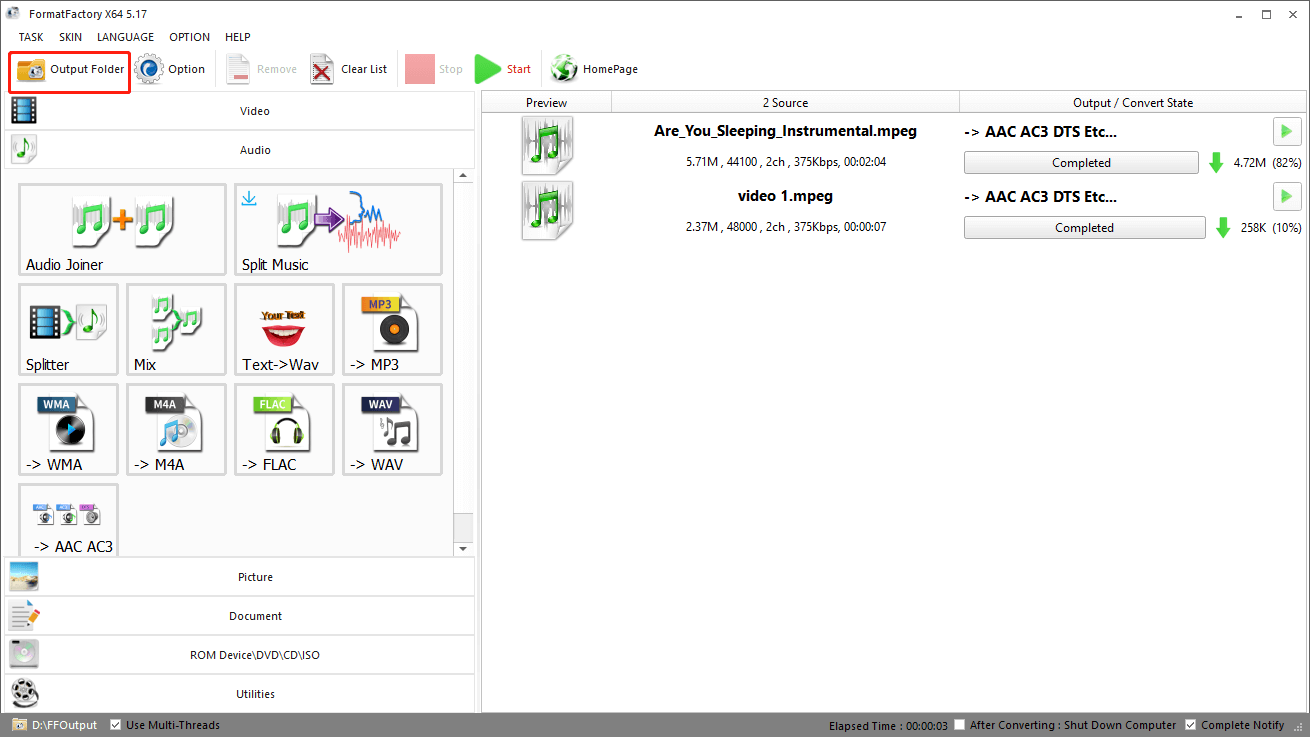
With the above steps, we believe that you are capable of using Format Factory to convert MPEG to AAC. However, if you think that Format Factory is not a good choice for you to convert your MPEG files, you can find another video converter in the next paragraphs. Now, let’s move to another conversion tool!
Convertio
Convertio is a free and popular online MPG to AAC converter. With the steps below, you can convert your MPEG files to AAC with Convertio. Now, let’s go to the world of Convertio!
Step 1. After entering the Convertio interface, click on Choose Files to select your MPEG files to convert.
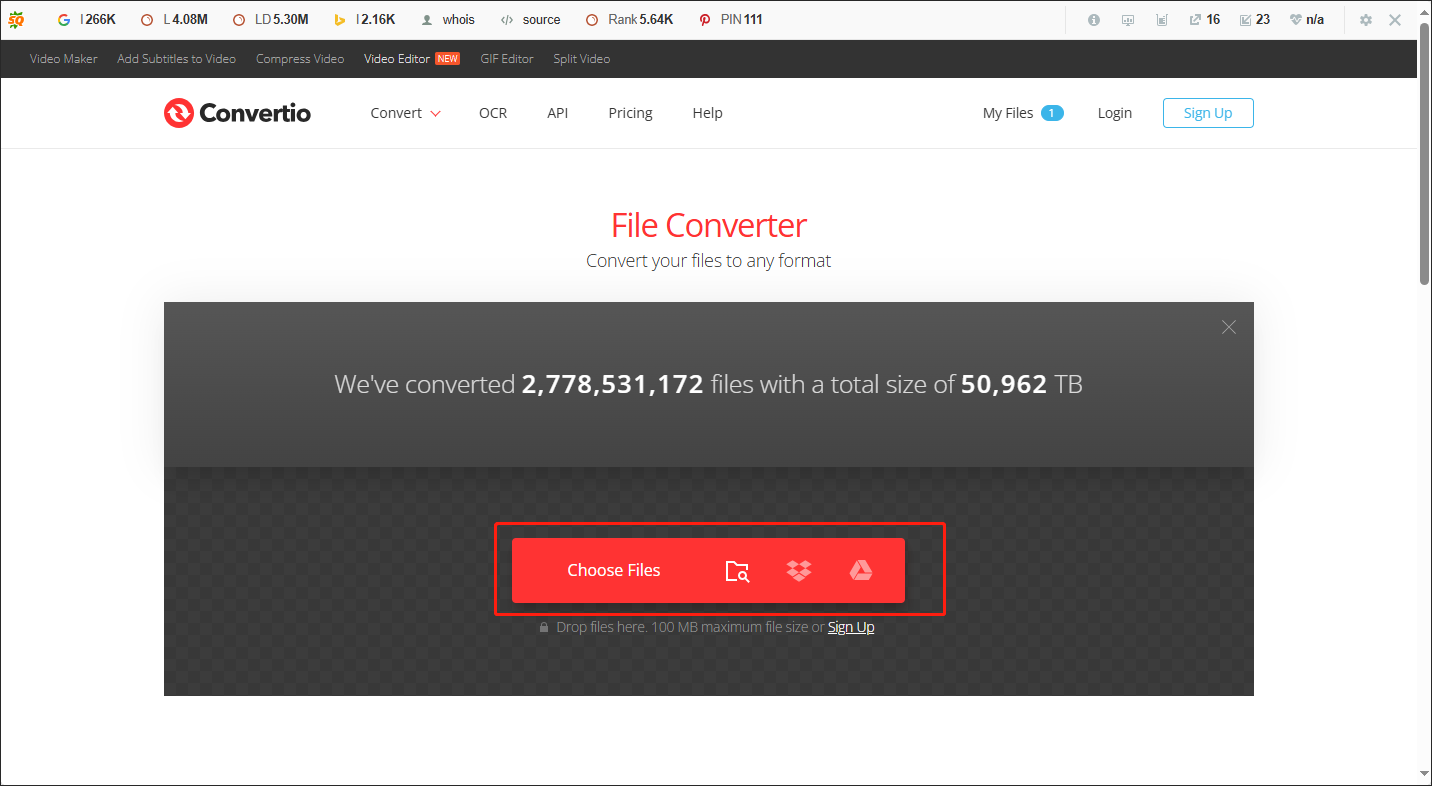
Step 2. Click on the inverted triangle and move to the Audio section. Then choose AAC.
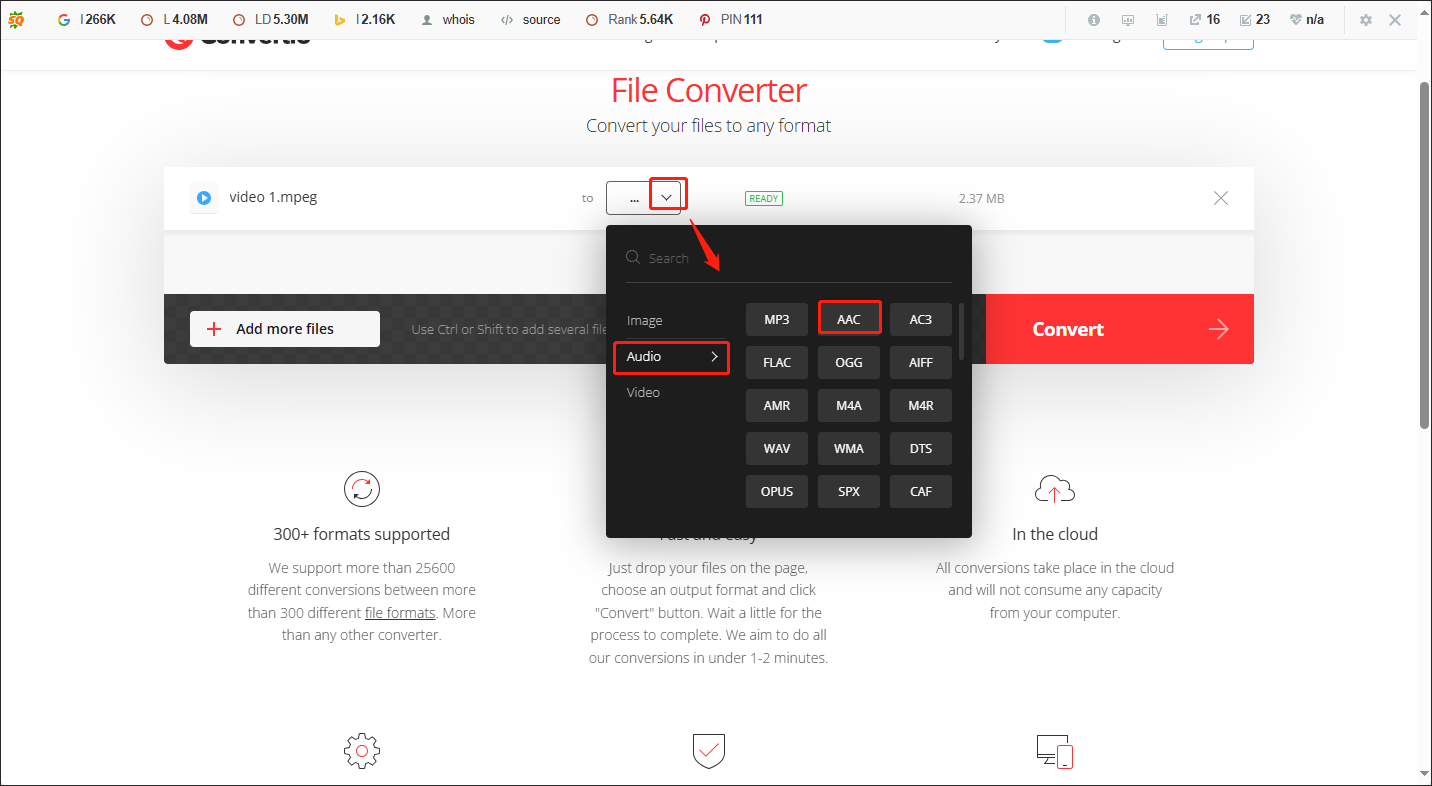
Step 3. Click on the orange Convert button to start your conversion.
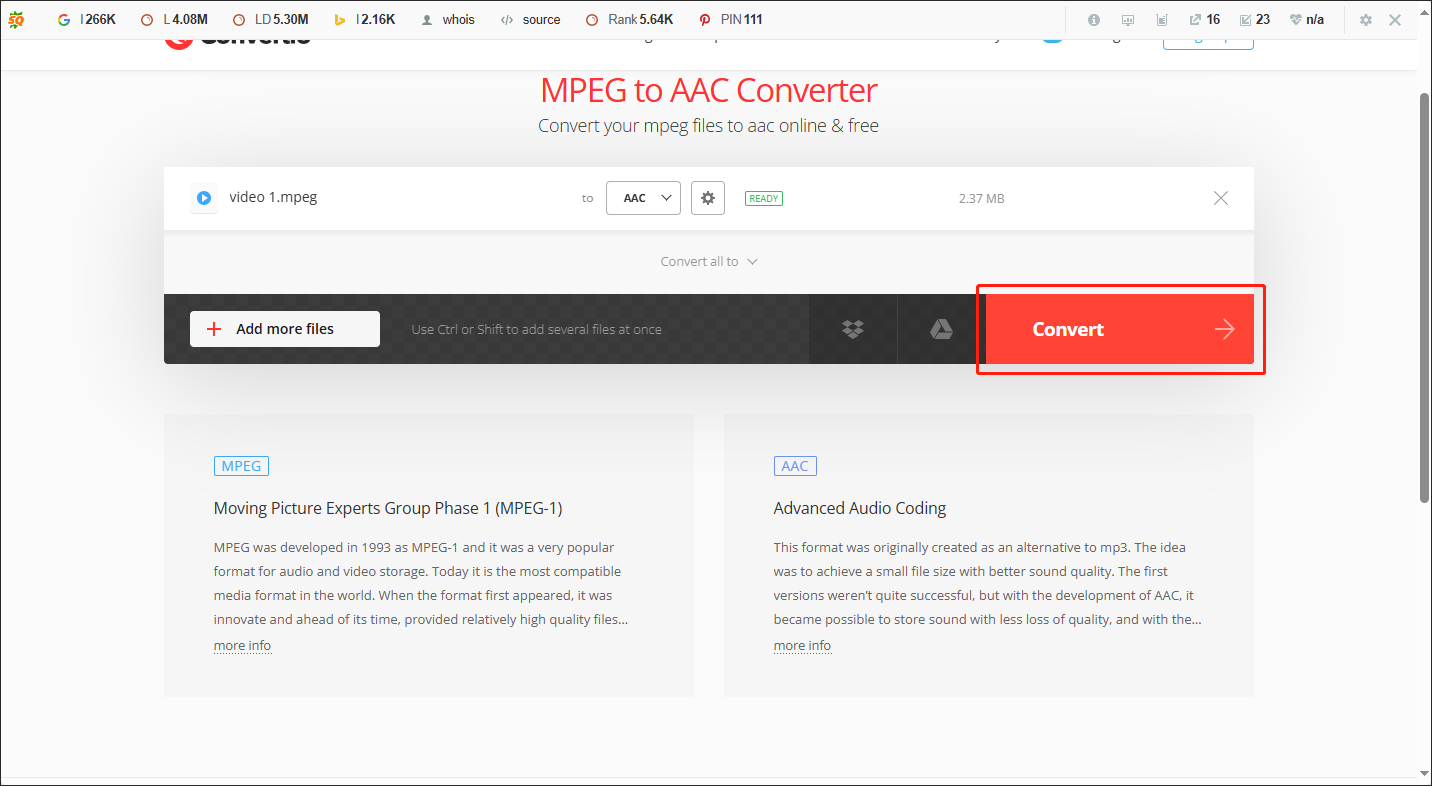
Step 4. Once the conversion is over, click on the blue Download button to download and check your converted AAC files.
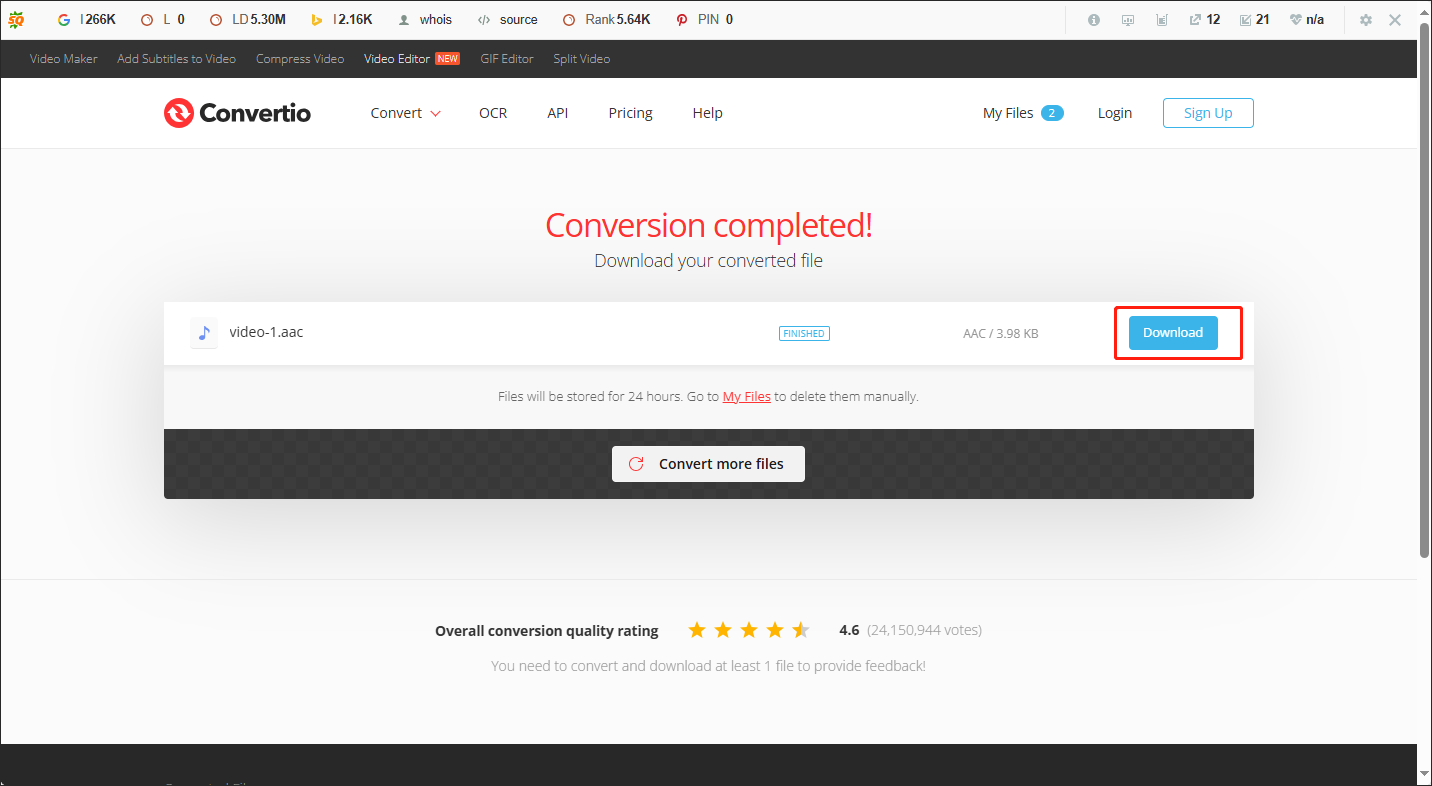
With the above steps, you can use Convertio to convert your MPEG files now. In this article, we have shown you five different conversion tools, including MiniTool Video Converter, Wondershare UniConverter, HitPaw Video Converter, Format Factory, and Convertio. You can choose one according to your own needs.
Conclusion
In this article, we have discussed the definitions of MPEG and AAC. You can see that MPEG and AAC are really two different formats. At the same time, we have introduced 5 conversion tools to you, which will enable you to convert MPEG to AAC. Finally, if you encounter any questions in the process of using MiniTool Video Converter, please send an e-mail to [email protected]. We’ll solve your problem as quickly as possible.


![How to Convert WMA to MPEG with MiniTool Video Converter [Solved]](https://images.minitool.com/videoconvert.minitool.com/images/uploads/2024/07/wma-to-mpeg-thumbnail.png)

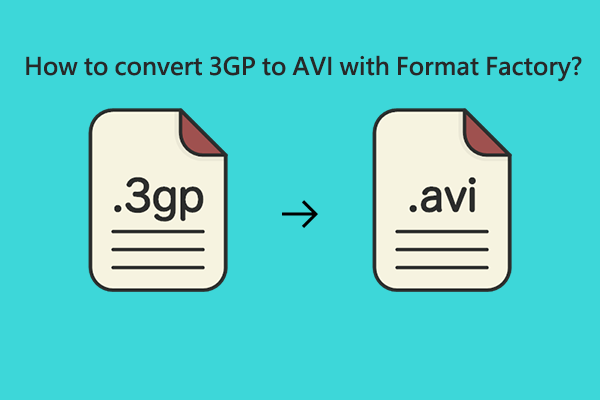
User Comments :