This post from the free file converter gives you a brief introduction to MPEG and M4A formats, and offers easy and quick methods to help you convert MPEG to M4A and vice versa. In addition, it presents you with the methods to open MPEG and M4A files.
Understanding MPEG and M4A
Before we delve into the methods for converting MPEG to M4A, let’s walk through what MPEG and M4A are.
What Is MPEG
MPEG is short for Moving Picture Experts Group designed for compressing and transmitting digital audio and video. One of the key features of this format is its wide use in various domains like digital television, DVD, internet streaming, and other multimedia applications. It uses lossy compression, which reduces the file size while maintaining decent quality. MPEG files have multiple extensions, including .mpg and .mpeg for video, and .mp3 and .aac for audio.
The MPEG format supports different compression levels, known as MPEG-1, MPEG-2, and MPEG-4.
MPEG-1 is the first MPEG compression standard for audio and video, which deals with mono and stereo sound coding, commonly used for VCDs. This format includes the popular MPEG-1 Audio Layer III (MP3) audio format.
MPEG-2 is developed to encode high-quality videos, providing better quality at low bit rates. It is mainly used for DVDs and digital television.
MPEG-4 encodes low-bandwidth (bitrate less than 1.5 bit/sec) video and audio, providing better audio and video quality than the MPEG-2 format, making it ideal for streaming video over the internet. An MPEG-4 file storing video content has a .mp4 extension, while a .m4a file extension for the audio-only MPEG-4 file.
What Is M4A
M4A is a file format for storing audio encoded with the lossy Advanced Audio Coding (AAC) codec or the Apple Lossless Audio Codec (ALAC). It’s part of the MPEG-4 standard. Similar to MP4 – another type of MPEG-4 file that can store both audio and video information, this format can only contain audio content. It is known for high-quality audio in smaller sizes and is often used for storing and sharing digital music, audiobook content, and more.
This audio container is compatible with all major platforms such as Mac, Windows, Linux, Android, and iOS. One of the most common uses of it is for saving audio files downloaded from Apple’s iTunes Store. However, if you download an audio file with copyright protection from iTunes, the file extension would be .m4p.
Best Method to Convert MPEG to M4A
Converting MPEG to M4A means extracting audio from an MPEG file and storing it in an M4A file. It’s pretty useful when you only want to use the audio part of your MPEG file. The conversion reduces the file size and saves the storage space, making it easy to share and transfer.
How can we convert MPEG to M4A? All you need is a video-to-audio converter. Here, I highly recommend MiniTool Video Converter.
MiniTool Video Converter is a free video converter for Windows users that deals with video/audio conversion tasks. This tool is easy to use, allowing users to convert media files with only several simple clicks. It supports all the popular audio and video formats and can help you convert MPEG to M4A and other formats.
Users can change the converted file’s encoder, bitrate, and other parameters. Batch conversion is also allowed, enabling users to convert up to 5 media files simultaneously. In addition, this converter has no size limits and doesn’t add watermarks to your converted file.
Now, let’s see how to convert MPEG to M4A with MiniTool Video Converter.
Step 1. Click the button below to download and install this MPEG to M4A converter on your computer.
MiniTool Video ConverterClick to Download100%Clean & Safe
Step 2. Open this software. Under the default Converting tab of Video Convert, click Add Files or the Add or Drag files here to start conversion to load the MPEG file.
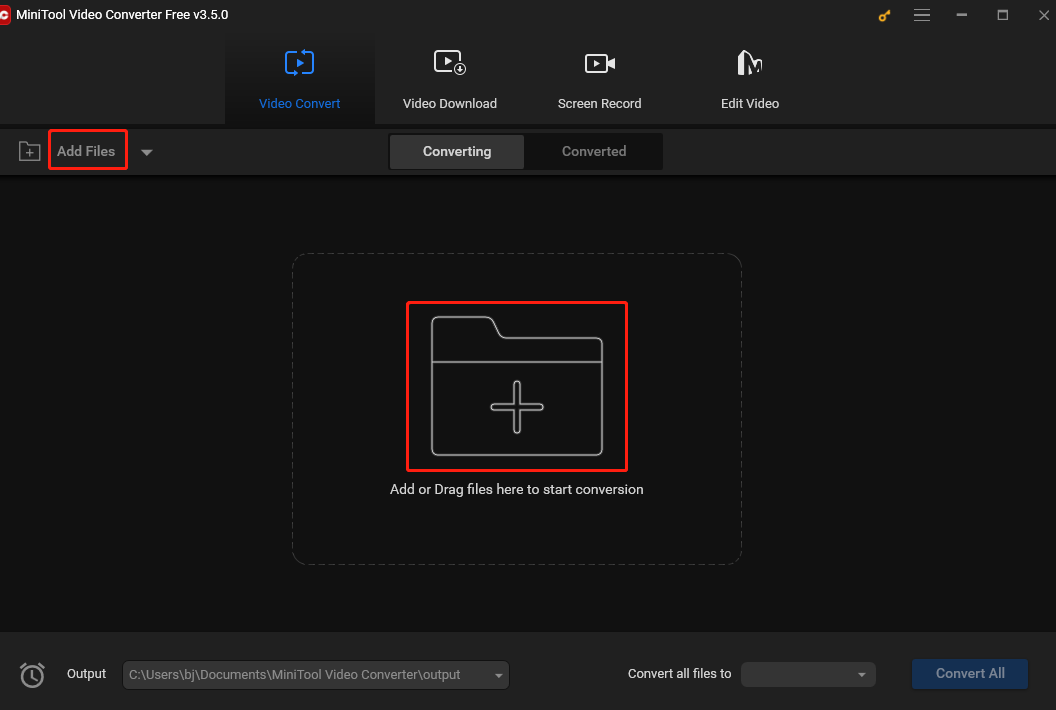
Step 3. Click the Edit button in the Target box to open the output format window. Navigate to the Audio tab and select M4A in the left sidebar. This converter provides you with 3 pre-designed M4A profiles of different qualities. High quality usually produces large sizes. Choose the desired profile and you will be immediately redirected to the main user interface.
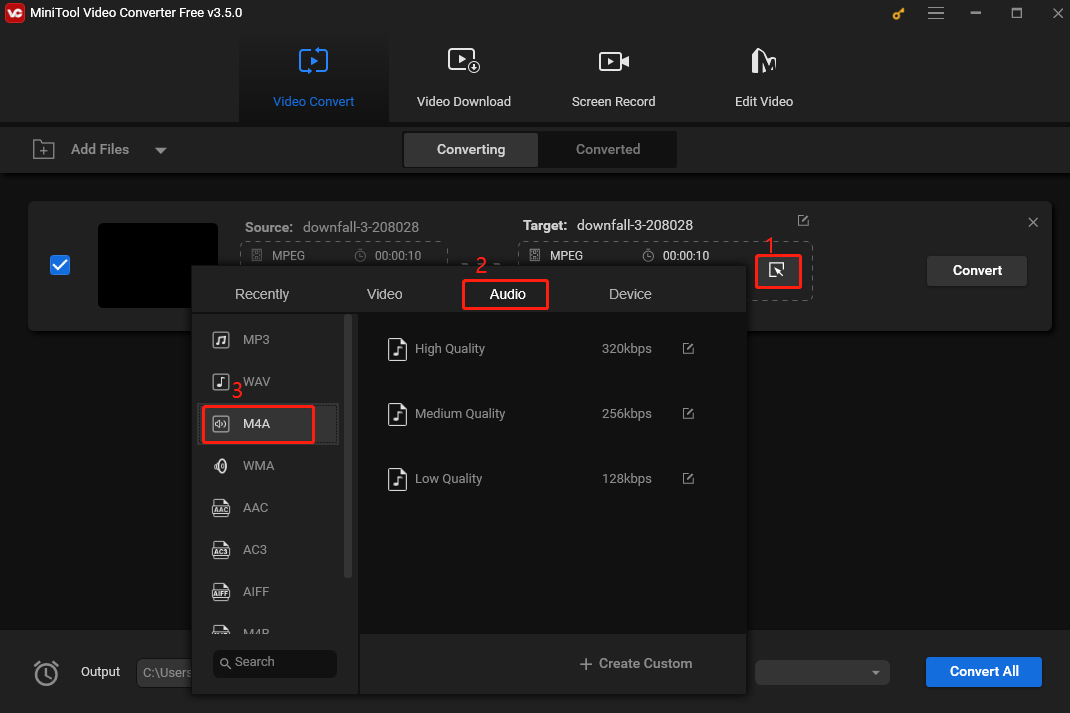
Step 4. Click the small rectangle with a pen in the right-top corner icon next to Target. In the following popup, you can give a name to the converted file and choose a destination to save it. Don’t forget to click OK to save the changes. Then, click Convert to start the process.
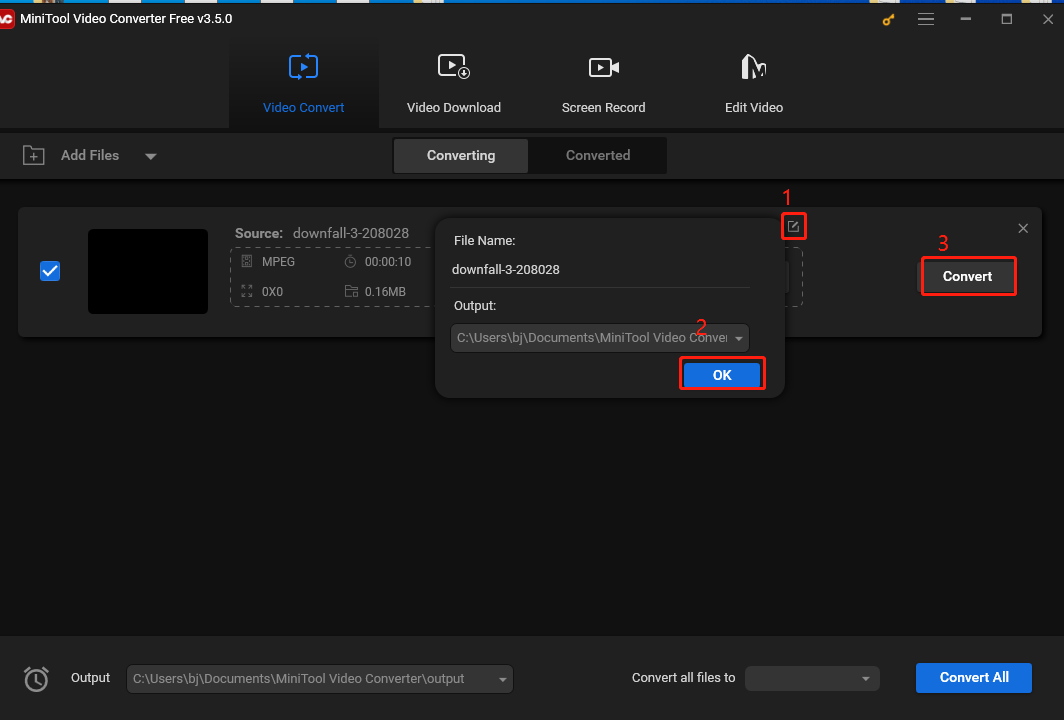
Step 5. When you see Success under Convert, that means the process is finished. Once finished, click Converted to switch to the converted section. The converted file is listed here. Click Show in folder to locate it.
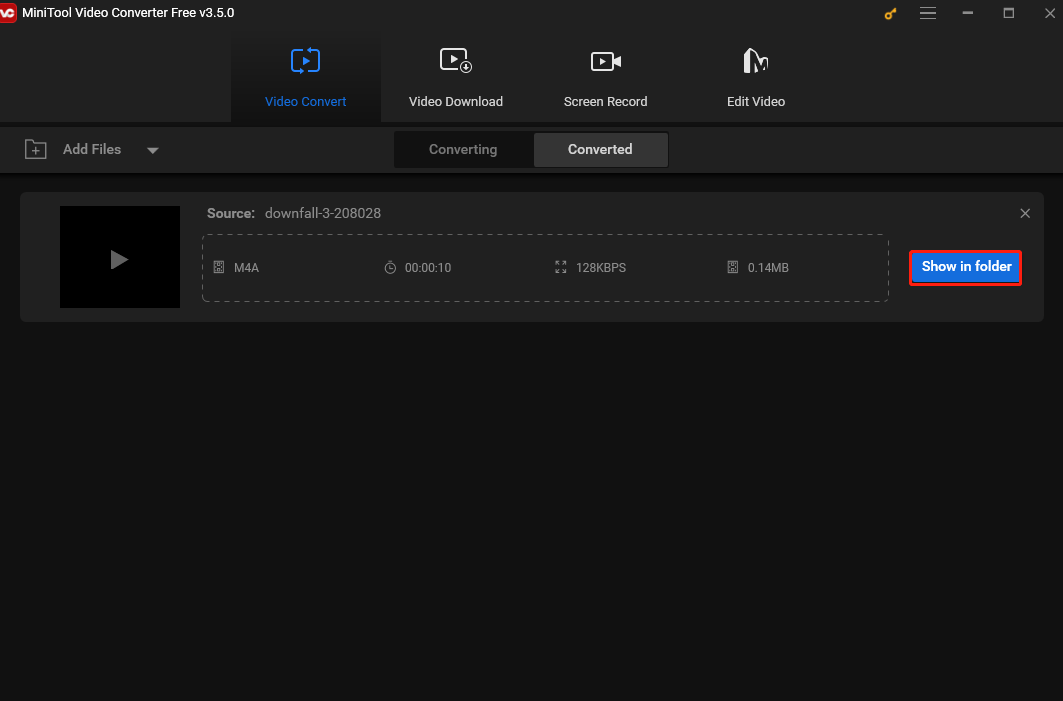
MiniTool Video Converter is not only a video/audio converter, but also a screen recorder and a YouTube downloader. It can capture any activities on your screen without fees, watermarks, or time limits. This recorder provides full-screen and select-region modes, which means you can record the entire screen or a specific area. As a YouTube Downloader, it can help you download YouTube videos, audio, playlists, and subtitles.
Other Methods to Convert MPEG to M4A
An online converter is a good choice for those who want to convert MPEG to M4A without downloading and installing additional software on their computers. The following are 6 online converters that can help you accomplish this task hassle-free.
ConvertFree
ConvertFree is a versatile online conversion tool that supports multiple file types, including documents, images, videos, audio files, and more. The platform is designed to be user-friendly, with a straightforward interface that makes converting files quick and easy. Users just need to upload the file they want to convert, select the desired output format, and hit the Convert button. Within seconds, the converted file is ready for download.
ConvertFree ensures privacy by deleting all uploaded files shortly after conversion, making it a secure option for those concerned about data security. Overall, it is a convenient solution for anyone looking to quickly and efficiently convert MPEG to MA4 without the hassle of complex software.
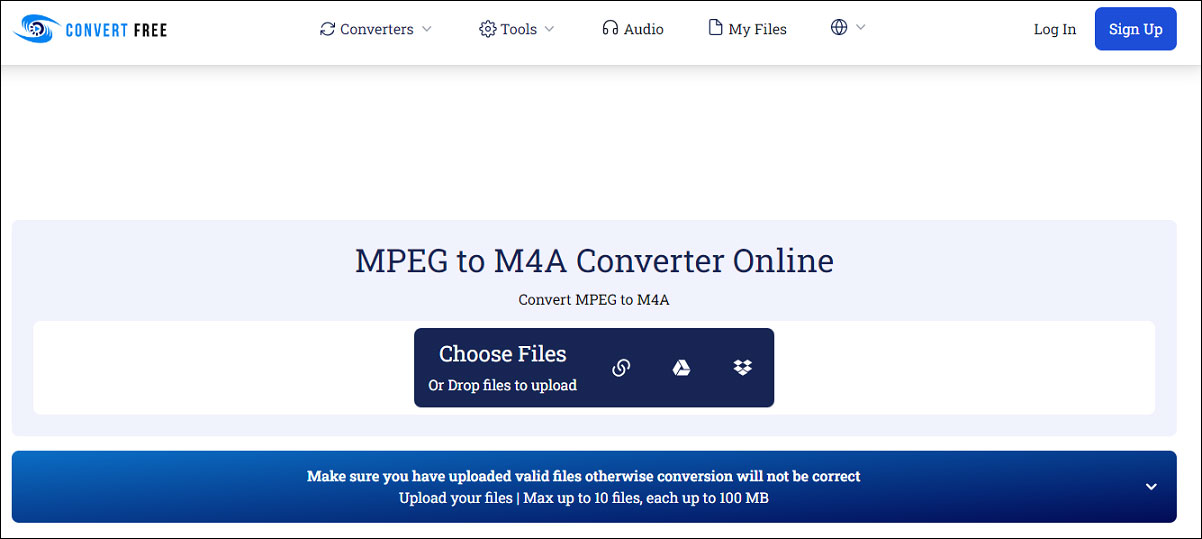
FreeConvert
FreeConvert is an online file converter that can help you convert MPEG to M4A without hassle. This tool is easy to use and supports a wide range of media file types, such as videos, audio, images, documents, and more. It allows you to upload files from your computer, Google Drive, Dropbox, or URL, and batch conversion is allowed.
The service has a user-friendly interface. Whether you are new to media file converters or not, its clean and intuitive user interface makes you easily navigate the platform. It is accessible through any web browser, making it an ideal solution for quick file format conversions.
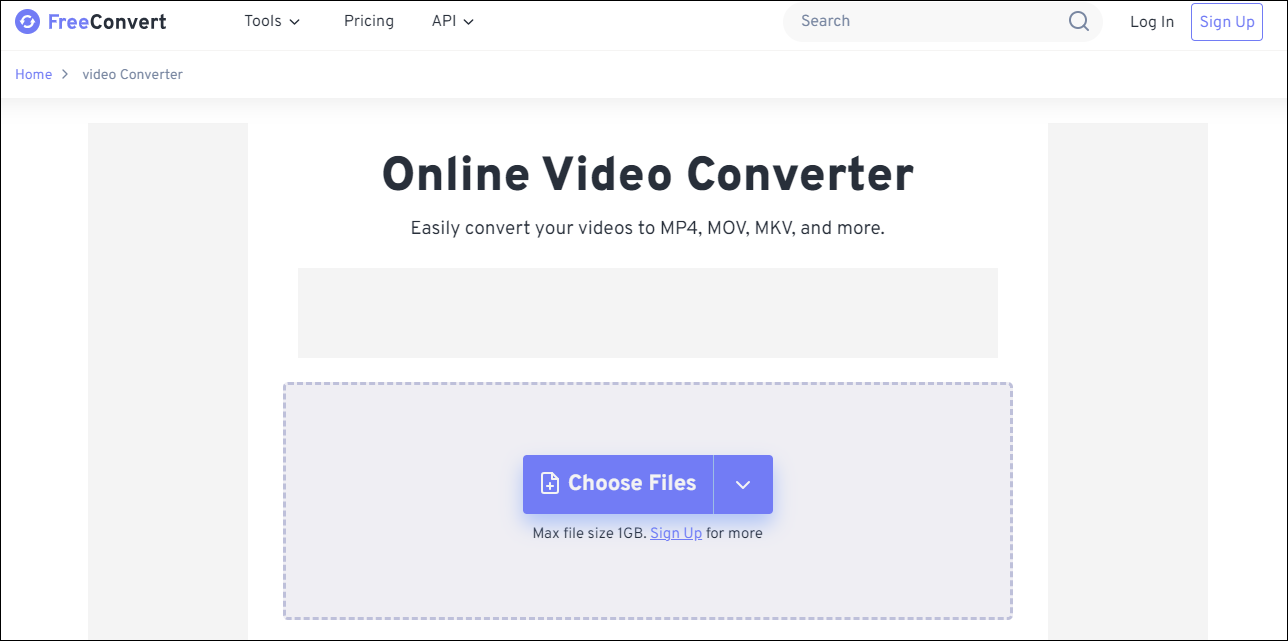
Convertio
Convertio is also a free online MPEG to M4A converter. It supports the conversion of videos, audio, documents, images, archives, and more, making it a versatile tool for handling different file conversions. Users can upload their files from the local file or a URL. The service prides itself on its user-friendly interface and fast processing times.
The conversion process is as simple as several clicks and batch conversion is allowed to save users’ time. This service offers cloud storage options, thus, users can save converted files in the cloud and share them with others via links.
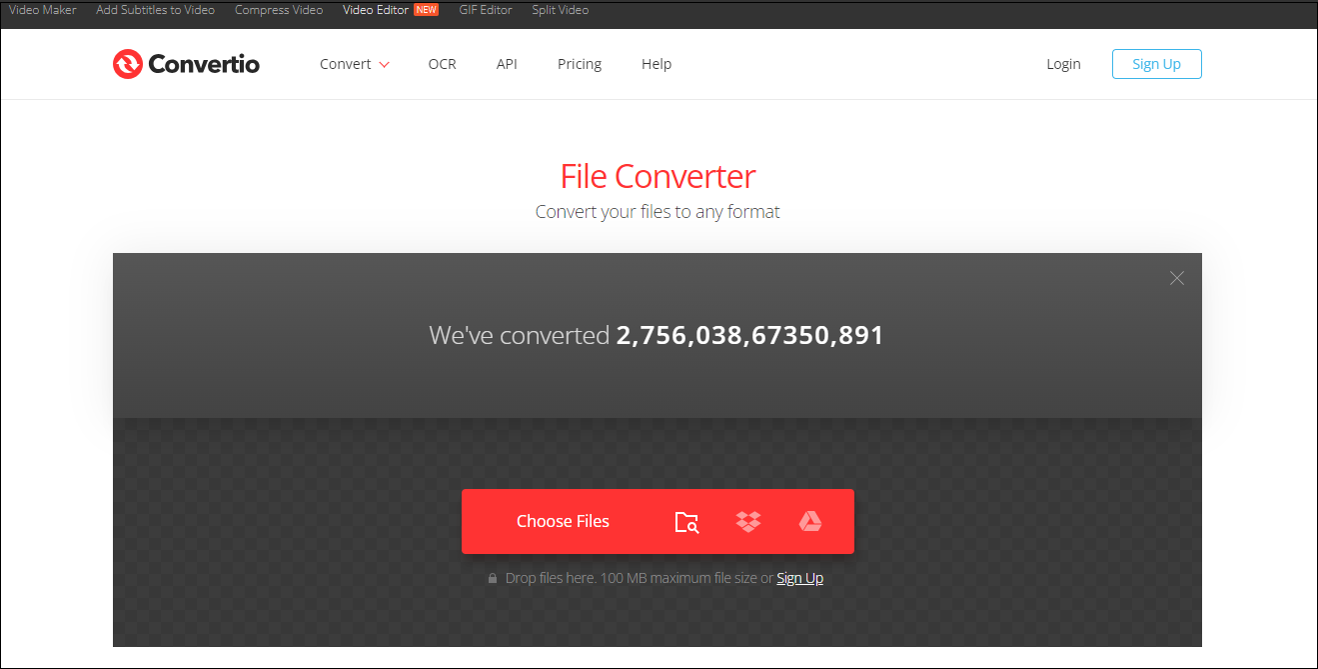
MConverter
MConverter is another good online tool for converting many media types, such as videos, audio, images, documents, e-books, etc. This tool lets you open files from your device, Google Drive, OneDrive, or Dropbox. In addition, you can also drag and drop a folder directly into the program. It also supports batch conversion, which means you can convert multiple files at the same time.
Additionally, this tool can help you identify unknown file types with the support of AI. Suppose the filename extension is missing or corrupted. In such circumstances, it will automatically analyze the file, try to identify its actual format, and convert it to other formats that you can open on your device. With it, the MPEG to OGG conversation is as easy as ABC.
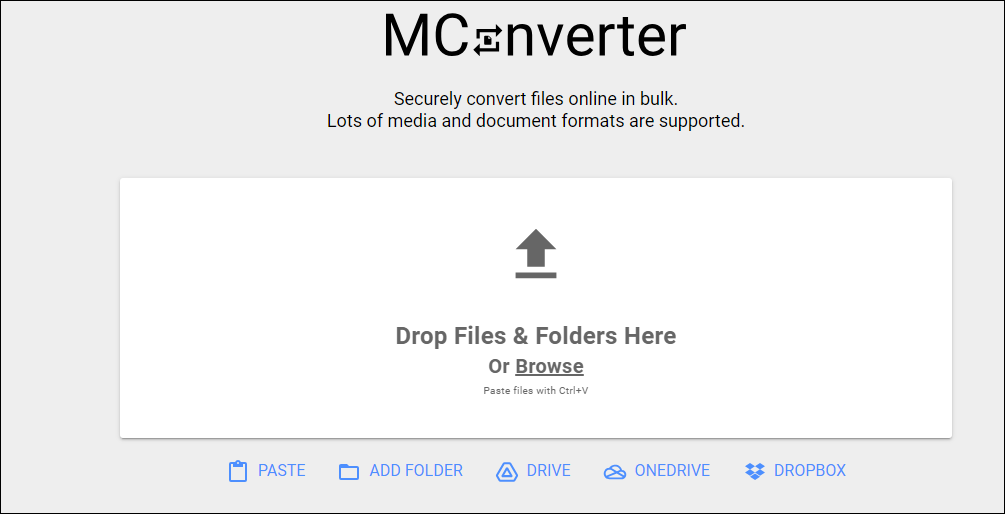
CloudConvert
As an online file conversion platform, CloudConvert enables users to convert file formats into various other formats seamlessly. It supports multiple file types, encompassing videos, audio, documents, images, e-books, archives, fonts, and many others. One of the key features of CloudConvert is its ability to maintain high-quality conversions, as it uses state-of-the-art technology to ensure that the converted files retain their original quality.
The service is designed with flexibility, offering batch conversions, the ability to add files from the computer and cloud storage services like Dropbox or Google Drive, and the option to set up custom conversion settings for advanced users. Whether for beginners or tech-savvy users, CloudConvert provides a reliable and efficient solution for converting MPEG to M4A.
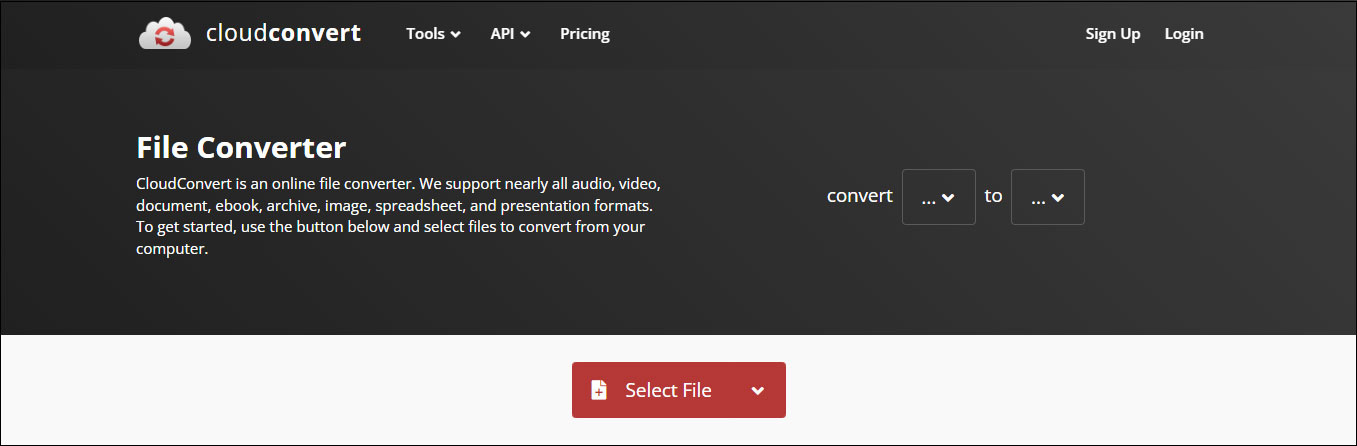
Media.io
Media.io is an all-in-one online platform that provides features such as video conversion, audio conversion, video editing, and more, catering to individuals who need quick and easy solutions for their media-related projects. This platform supports a wide range of file formats, making it convenient for users to convert their files into the desired format, for example, one can easily convert MPEG to M4A, or other formats.
In addition to conversion tools, Media.io includes basic video editing capabilities, allowing users to trim, crop, and add effects to their videos.
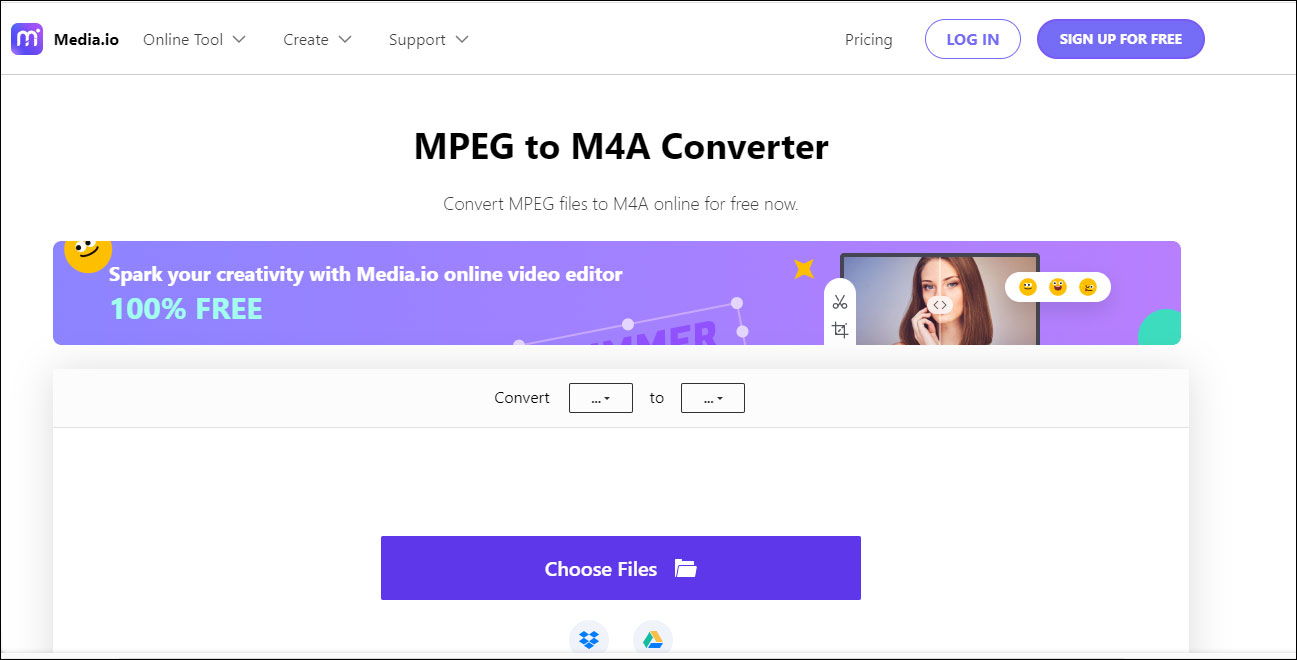
Convert M4A to MPEG
If you want to convert M4A to MPEG, you can also use MiniTool Video Converter. This converter supports converting not only video to audio formats, but audio to video formats.
MiniTool Video ConverterClick to Download100%Clean & Safe
Converting M4A to MPEG is essentially the same process as converting MPEG into M4A, with the only distinction being the selection of the MPEG format from the Video tab.
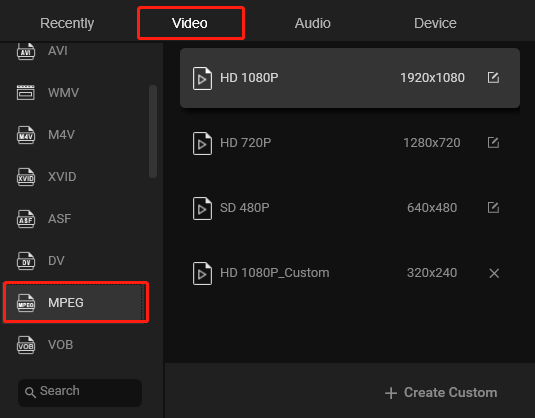
Bonus: How to Play MPEG and M4A files
After conversion, you can watch the MPEG file or listen to the M4A audio on different platforms and devices. But, how to open an MPEG file or M4A file?
Both MPEG video files and M4A audio files have wide compatibility, and you can open them with many different applications, including Windows Media Player, iTunes, QuickTime, and VLC Media Player.
Usually, you just need to double-click the MPEG file or the M4A file, then your operation system will help you to decide which program to use. Windows will use Windows Media Player by default, and macOS will use QuickTime.
If you want to use VLC media player to play the file, you need to download and install it on your computer first, then open this software. Click Media and choose Open File… on the down-drop list to load the target file. Once loaded, the player will automatically start playing the file.
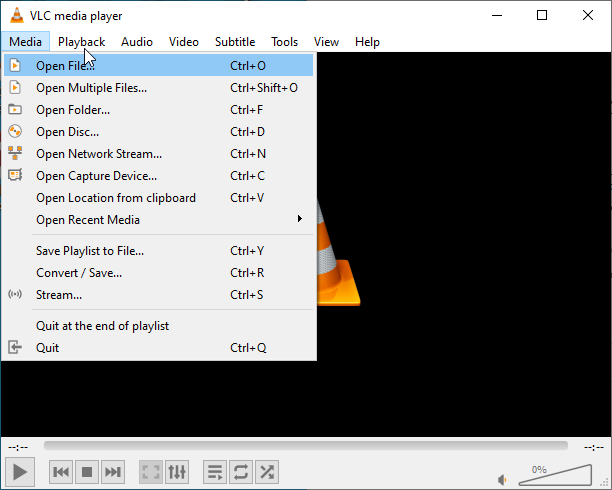
Conclusion
Converting MPEG to M4A and vice versa is never an easy thing if you don’t have the right tool. This article presents you with multiple hassle-free solutions to help you accomplish this task on the desktop and online. Now, you can pick your desired converters and start the conversion.
Finally, if you encounter any issues or have any feedback when using MiniTool Video Converter, you can contact us at [email protected].


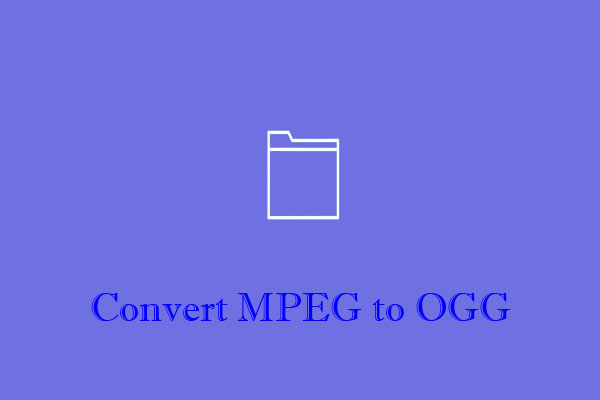
User Comments :