In this article published by the best free video converter, the author will provide detailed guidance about converting text to WAV with Format Factory.
The text and WAV files are really different. However, these days, a growing number of people tend to convert text to WAV. Are you curious about this phenomenon? Next, let’s explore the reason for the situation!
Why Do People Convert Text to WAV
Due to its high-quality sound production, WAV, which stands for Waveform Audio File Format, is widely used by people. Specifically, WAV files, which are developed by IBM and Microsoft, are uncompressed, which means that WAV files can retain all the audio data without loss of quality. Given this, more and more people want to convert text to WAV. Now, let’s go to the method that will help you!
How to Convert Text to WAV with Format Factory
In this section, we’ll introduce a powerful text converter called Format Factory to you. At the same time, we will provide detailed guidance for you, which will help you convert text to WAV successfully. Now, let’s move the overview of Format Factory.
What Is Format Factory
As an ad-supported freeware multimedia file converter, Format Factory can help people to convert video, audio and picture files for commercial or personal use. Specifically, with Format Factory, users are capable of changing the format or file extension of a(n) audio/video/picture/text file. In this way, people can run their files on a different application or operating system.
At the same time, Format Factory enables users to rip CDs and DVDs to other file formats. In addition, with Format Factory, people are capable of creating ISO images and joining numerous video files together in one. It should be noted that Format Factory is an easy-to-use application. Supported by Format Factory, people can easily realize batch conversion of files in different formats.
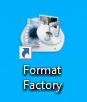
There are numerous input and output formats that are supported by Format Factory. Specifically, Format Factory can convert any video to MP4, MPG, AVI, 3GP, SWF and so on. Meanwhile, Format Factory can convert any audio to MP3, MMF, OGG, M4A, WAV, etc. Besides, Format Factory can also convert any picture to JPG, BMP, PNG, ICO, etc.
With the above description, we can find that Format Factory is really a powerful tool for your conversion tasks. Currently, it is believed that you have a strong desire to download and install Format Factory on your computer. Therefore, in the next section, we’ll offer detailed steps to help you convert text to WAV. Now, let’s go to the detailed instructions now!
What Are Detailed Steps to Convert Text to WAV
With the detailed guidance below, it is believed that you can convert text to WAV successfully. Let’s have a look!
Step 1. Download and install Format Factory on your computer.
Step 2. After running Format Factory, expand the Audio section and choose Text->Wav.
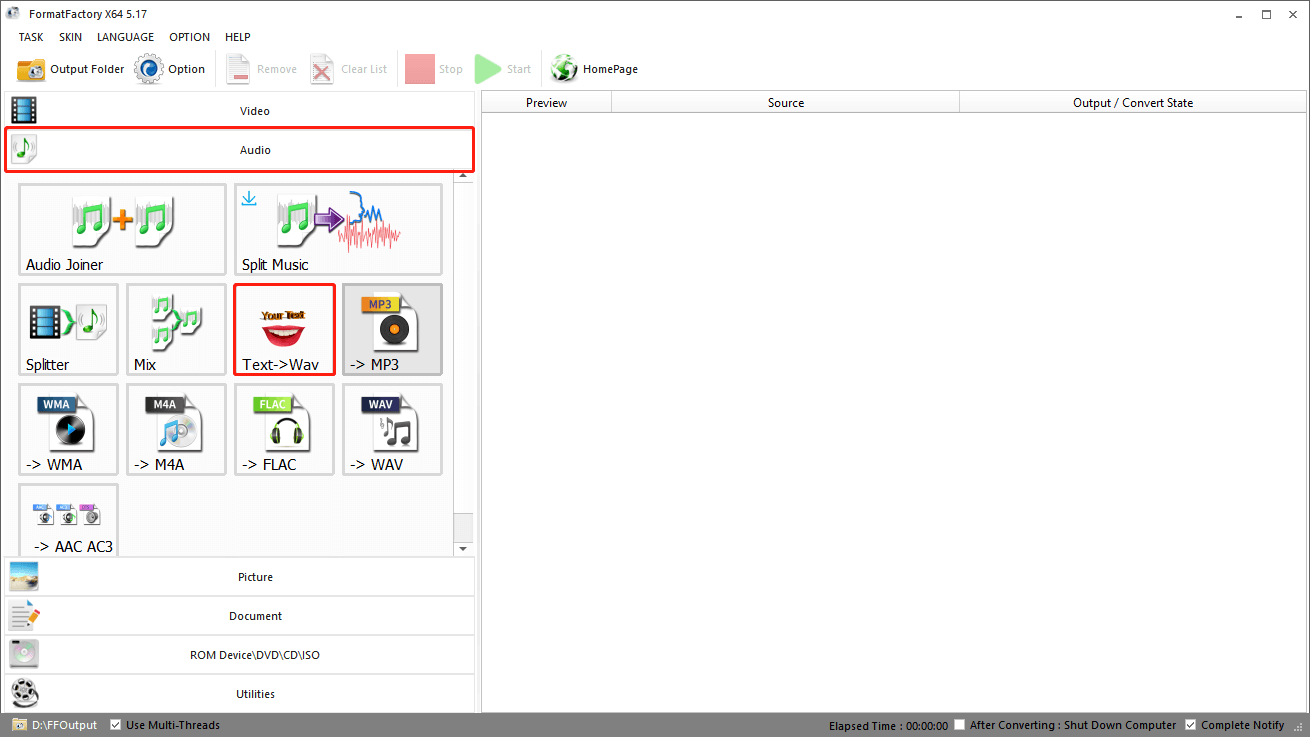
Step 3. You can click on Add Files to import your text file with a file extension .txt. Meanwhile, you can also choose Add Text and use the keyboard to manually type the text you want to convert. Here, we take the text that Hello World! as an example. After inputting the text, don’t forget to click on the OK button.
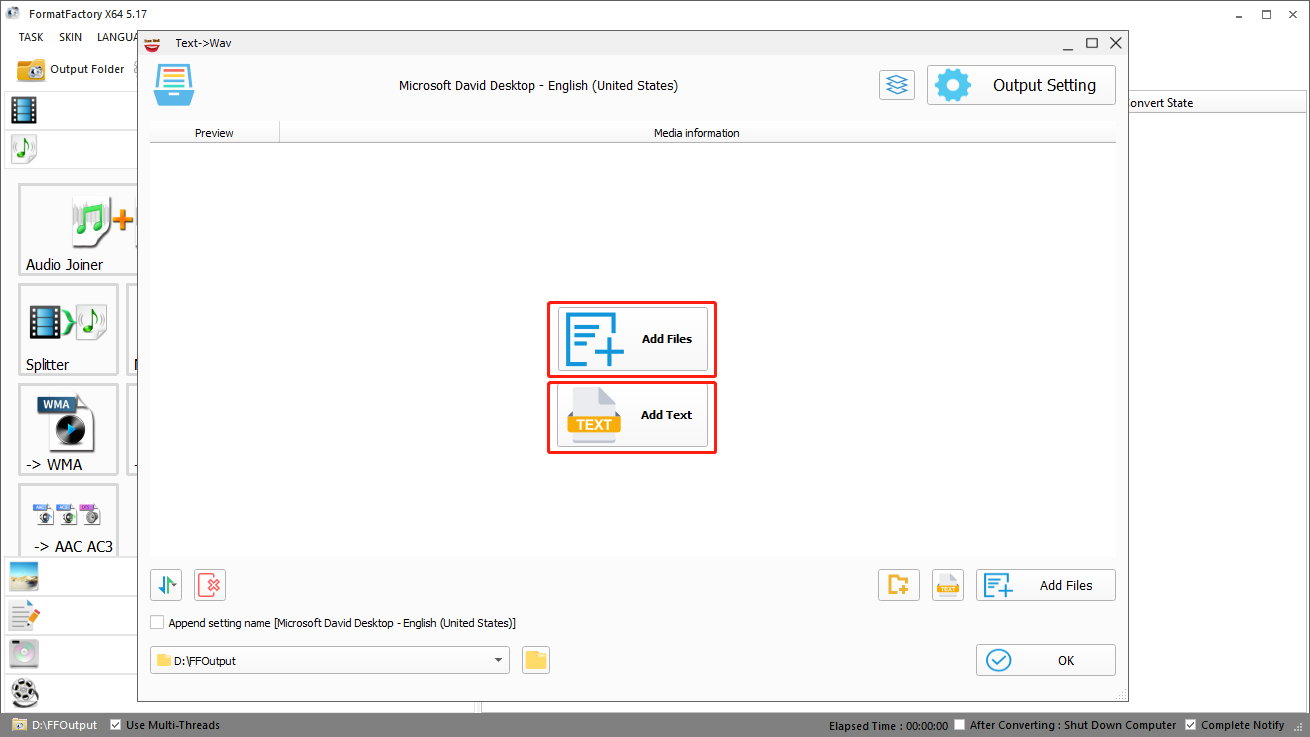
Step 4. Click on the OK button to enter the conversion interface.
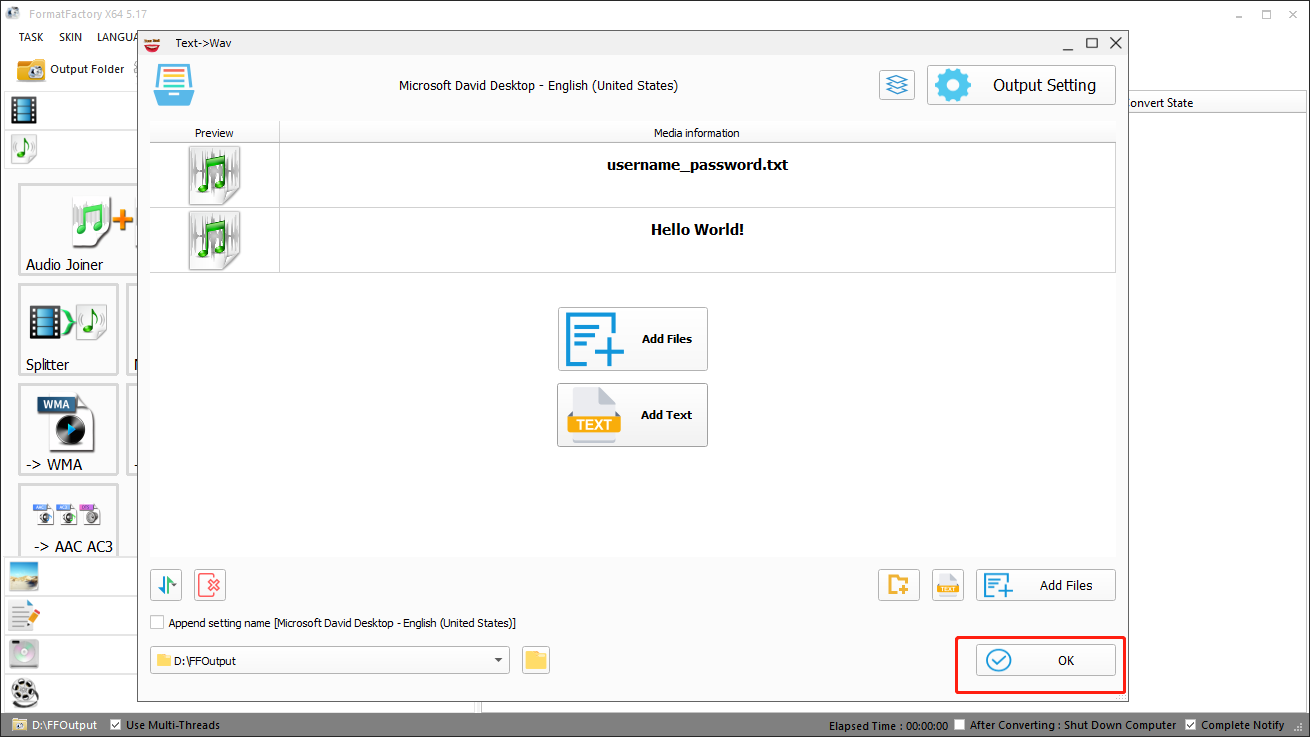
Step 5. Click on the green Start button to start your conversion tasks.
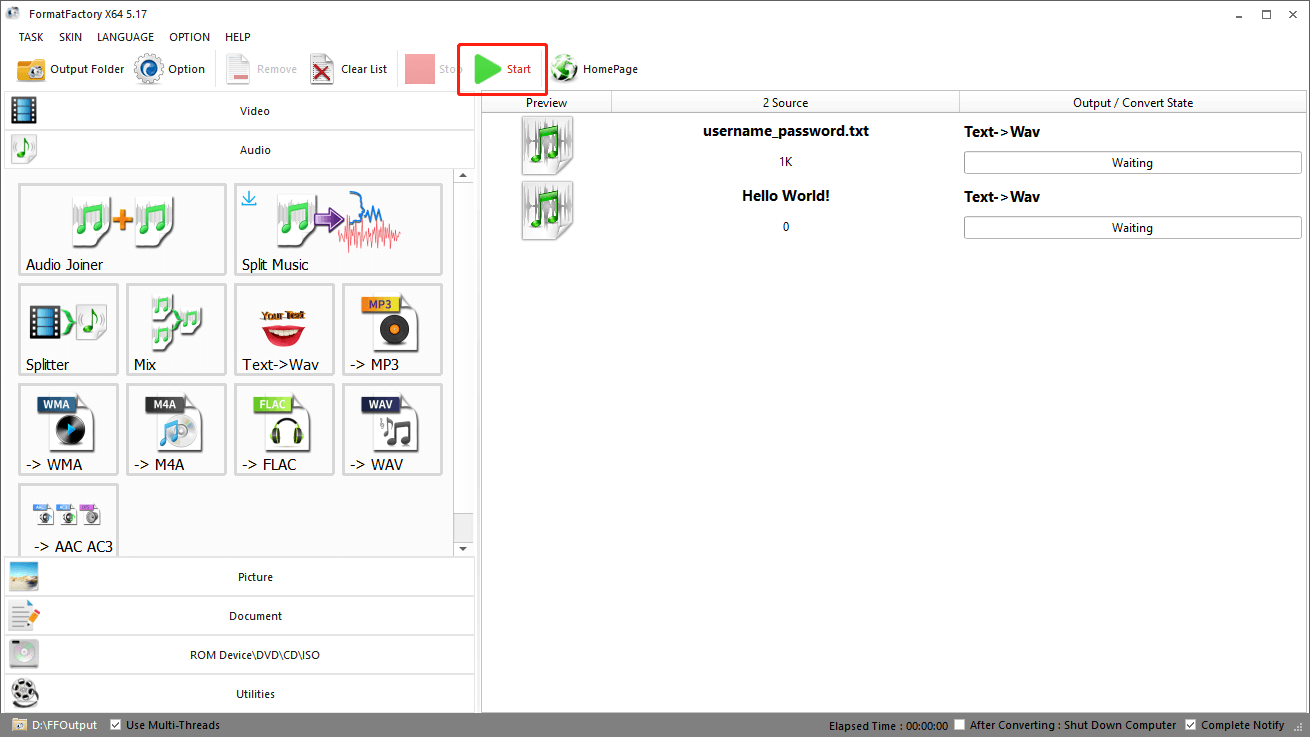
Step 6. Once the conversion is completed, click on the Output Folder button to open and check your converted files.
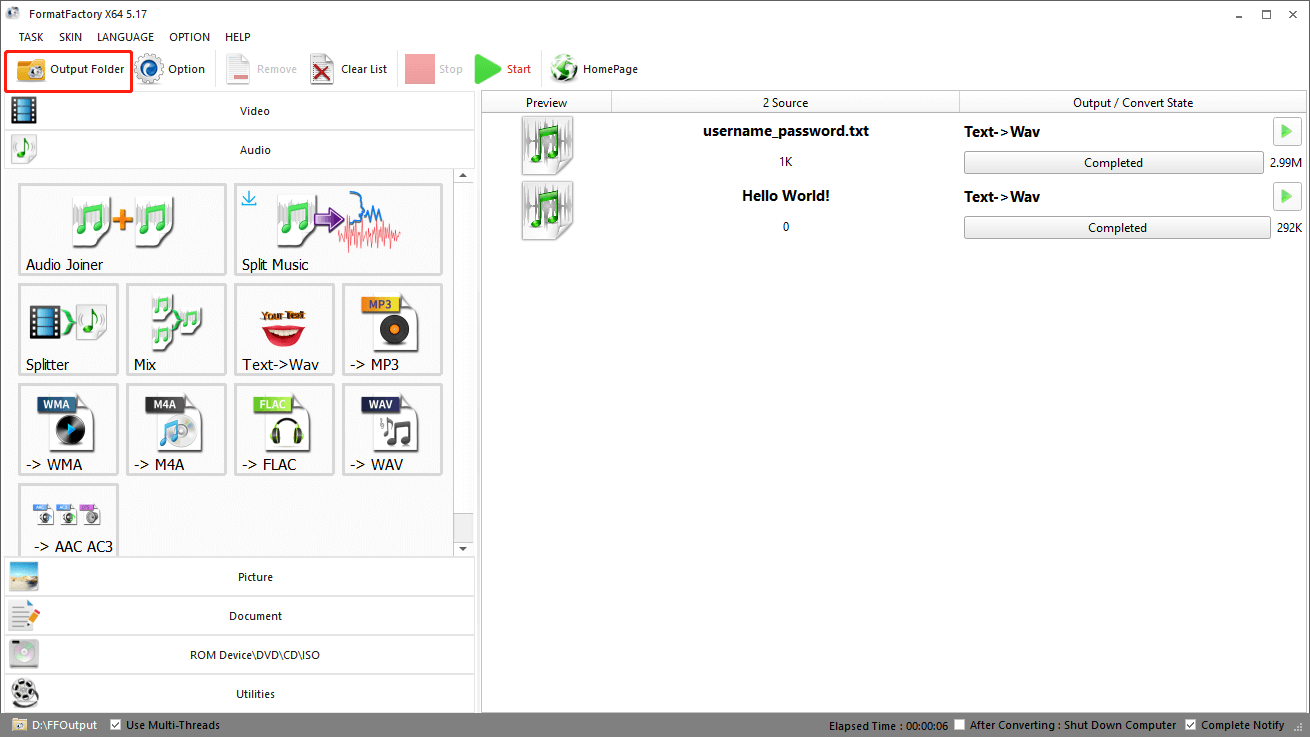
With the above steps, we believe that you are able to convert text to WAV. Now, it’s your turn to have a try. However, if it is a little complicated for you to use Format Factory to convert your files to other formats. MiniTool Video Converter can also be a good choice for you. You can click on the download button below to start your conversion journey.
MiniTool Video ConverterClick to Download100%Clean & Safe
Conclusion
How to convert text to WAV with Format Factory? With the above steps, we believe you can convert text to WAV successfully. At the same time, if you think that Format Factory is not suitable for you, MiniTool Video Converter can also be a good choice for you.


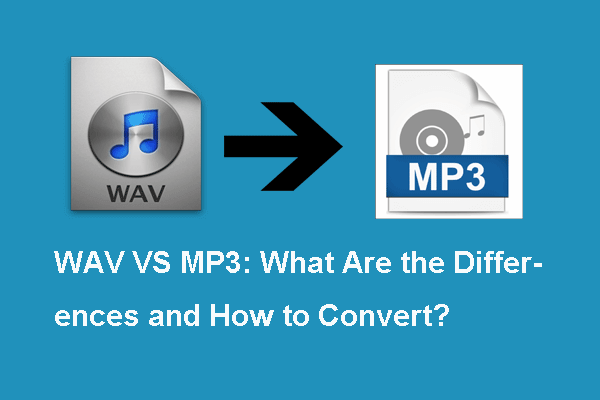
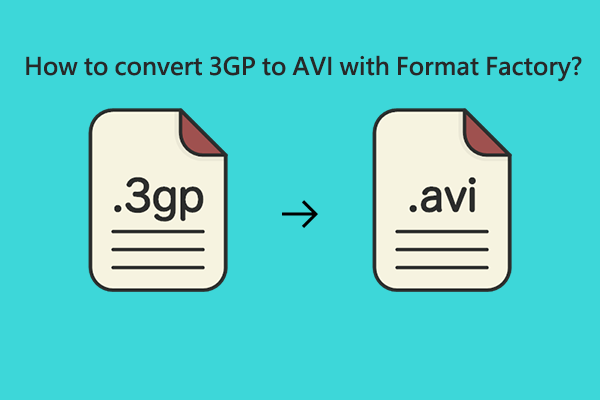
User Comments :