Want to reduce the size of your audio file for easy sharing? How to compress audio files? This post from MiniTool Video Converter offers a handful of ways to make a large audio file smaller on your computer.
You need to know how to compress audio files to reduce file size because small audio files will take up less space on your device. Also, sometimes, you may need to compress the audio file for an email, since almost all email providers have a limit on the file size of attachments. For instance, the Gmail attachment size limit for incoming emails is 25 MB. If you want to send an audio file via Gmail, it should not exceed 25MB.
In this post, we’ll walk you through 7 effective methods to make an audio file smaller for saving your space and easy sharing.
Understand Audio File Types
Before we get started, first, let’s learn about audio file types, uncompressed audio format, lossless compressed audio format, and lossy compressed audio format.
Uncompressed audio is the real sound that is recorded and converted to digital format without processing. Common uncompressed audio formats include WAV, AIFF, AU, and PCM, and they take up a lot of storage space.
Lossless compressed audio formats like FLAC, Monkey’s Audio (APE), and M4A, store audio data in less space without losing any information. These formats have a compression ratio of about 2:1 to help you compress audio files and reduce processing time.
Lossy compressed audio formats offer a greater reduction in audio file size, and of course, this will reduce the audio quality because some of the audio information and data have been removed and simplified. The popular MP3 format is a well-known lossy compressed audio format, and others include AAC, OPUS, Vorbis, etc.
In addition to formats, audio bitrate is also one of the main factors that determine audio quality and file size. The lower the bitrate, the smaller the audio file, and the greater the quality loss. If you want to know more details about lossless and lossy audio formats, please read the following recommended post.
How to Compress Audio Files on Windows & Mac
First, let’s see how to make an audio file smaller on your computer.
Way 1: Compress Audio Files with Monkey’s Audio
Monkey’s Audio is a powerful lossless audio compressor that’s available on Windows 11/10/8/7 and it offers a fast and easy way to compress digital music without discarding the audio quality during the process of encoding. This is different from lossy compression methods like MP3, OGG, WMA, etc. Like other lossless audio codecs, Monkey’s Audio is able to reduce an audio file to about half of the original size.
In addition to lossless audio data compression, Monkey’s Audio has the capability of decompressing and converting audio files.
Monkey’s Audio is completely free and simple to use. Here’s how to compress audio files using this professional audio compressor.
Step 1. Go to the Monkey’s Audio website to get the installer and then install it on your desktop.
Step 2. Launch the Monkey’s Audio desktop application, and click File > Add File(s) to upload your audio file.
Step 3. Click Compress to start the audio compression tasks.
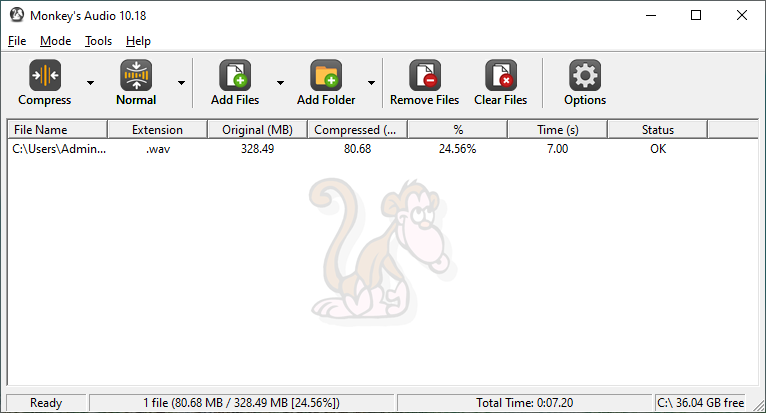
Step 4. Once complete, it will display the size of the current audio file. You can find the compressed audio file in the folder where the original audio file is stored. The compressed audio file will be saved in APE format.
Way 2: Compress and Convert Audio Files with MiniTool Video Converter
As the name suggests, MiniTool Video Converter is a professional video converter that can convert between a rich variety of video file formats like MP4, MKV, MOV, M2TS, WebM, Xvid, and more. Also, it can function as a video compressor to reduce size of video files by editing resolution, encoder, frame rate, bitrate, etc.
Apart from that, MiniTool Video Converter is an audio converter that allows you to convert audio from one format to another and compress audio files by changing the format, sample rate, and bitrate.
MiniTool Video Converter is easy to use and it can convert and compress your audio/video files for free, and it allows you to convert up to 5 file simultaneously. Follow the steps below to reduce the size of audio files.
Step 1. Click the button below to download and install MiniTool Video Converter on your computer.
MiniTool Video ConverterClick to Download100%Clean & Safe
Step 2. Launch MiniTool Video Converter and click Add Files or click on the Add or Drag files here to start conversion area to upload your audio file.
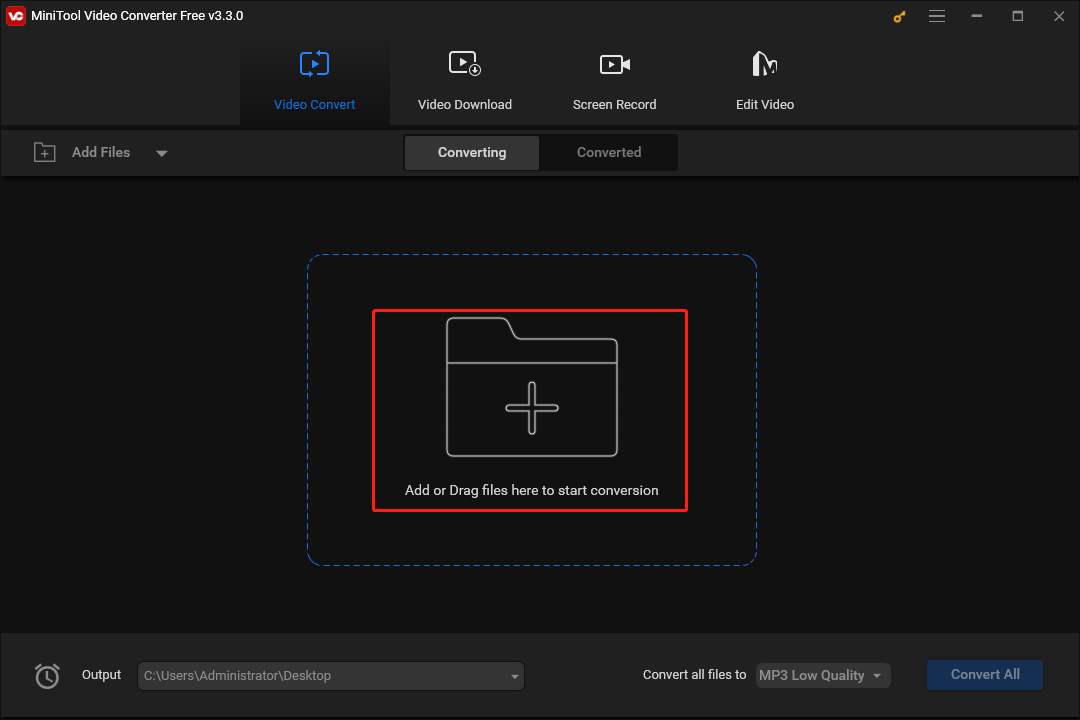
Step 3. Click the diagonal arrow circled in the below screenshot, then go to the Audio tab, and you’ll see many audio file formats. Generally speaking, MP3 is the smallest audio format with the best compatibility.
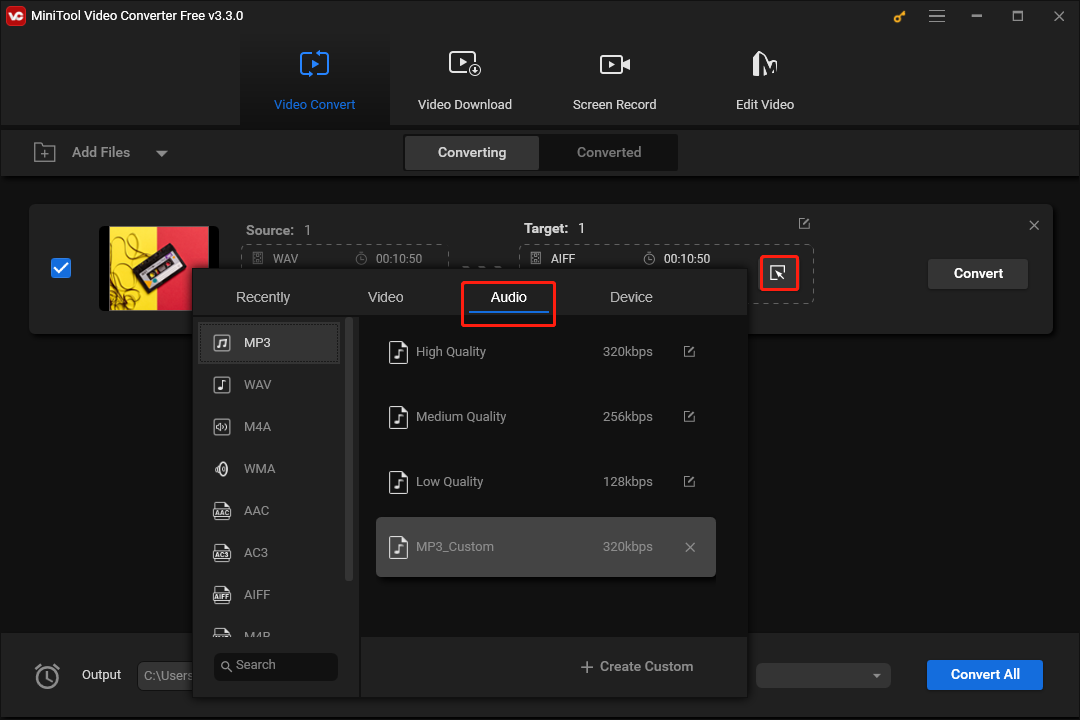
Therefore, you can select the MP3 format, and then you’ll see three profiles with different bitrates. You can choose medium quality or low quality and then check the current audio file size in the target box. Also, you can create a custom format by changing some audio parameters like channel, sample rate, and bitrate.
Step 4. Click Convert to start the conversion process. Once done, move to the Converted tab, and click Show in folder to locate the compressed audio file.
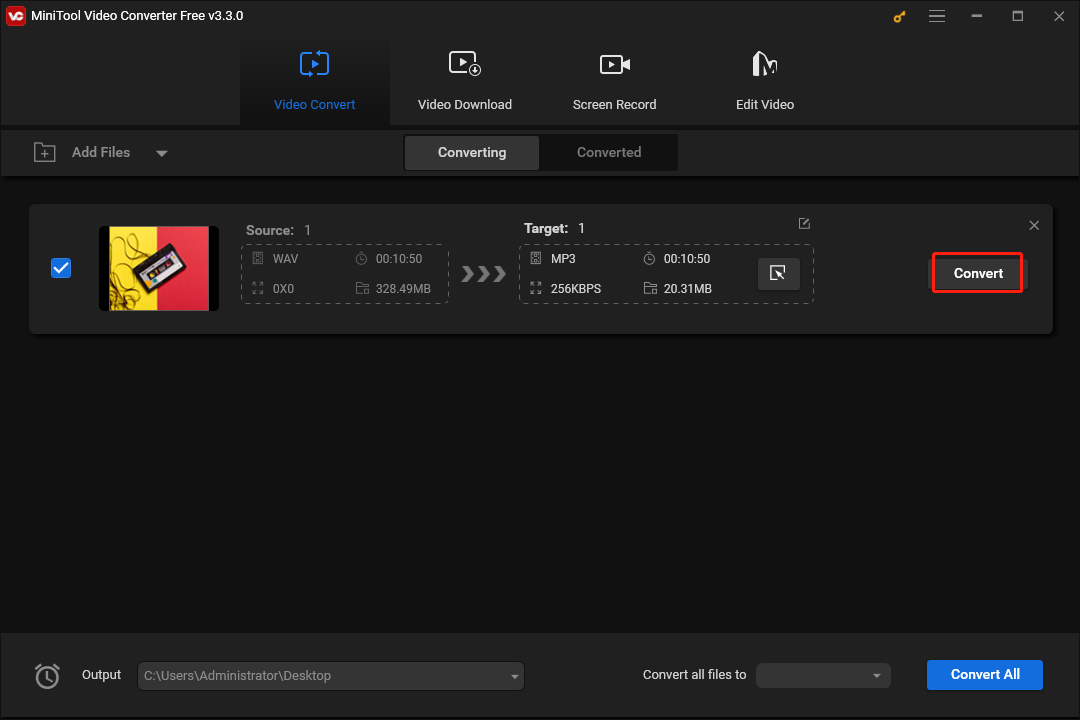
In addition to converting and compressing video and audio files, MiniTool Video Converter enables you to extract audio from video, and it has a built-in free screen recorder that lets you record everything on your screen.
Way 3: Compress an Audio File in Audacity
Audacity is a free, open-source, and cross-platform audio editor and recorder. It’s equipped with plenty of features for recording and editing your audio, such as recording audio through a microphone or mixer, digitizing recordings for other media, various effects, and more.
Besides, Audacity can help you compress audio files to reduce the file size on your Windows, Mac, and Linux. This program can import many common audio file formats. Therefore, you can use Audacity to compress most of your audio files. Follow the steps below to compress an audio file with Audacity to make it smaller.
Step 1. Visit the Audacity official website to download and install this application on your computer.
Step 2. Open Audacity and click File > Open to upload your audio file.
Step 3. Click File again, select Export, and click the desired audio format.
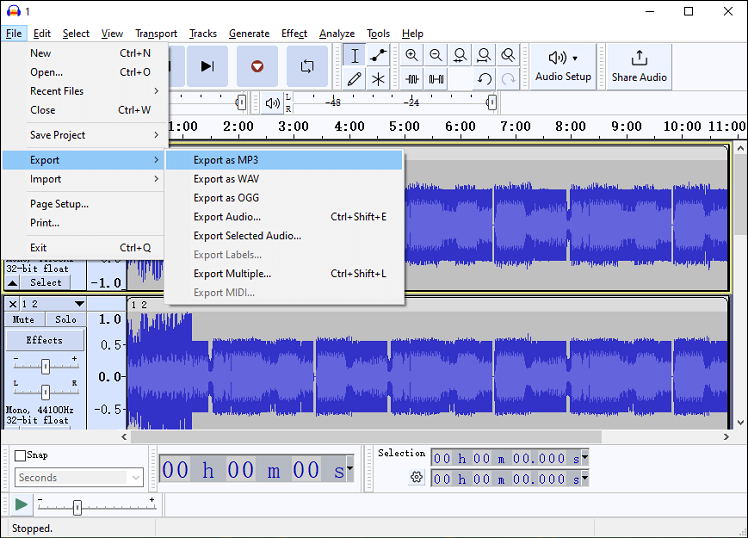
Step 4. The Export Audio window opens, set Bit Rate Mode as Variable or Constant, expand the Quality menu to select an audio bitrate, choose the output folder, and click Save to save the compressed audio file.
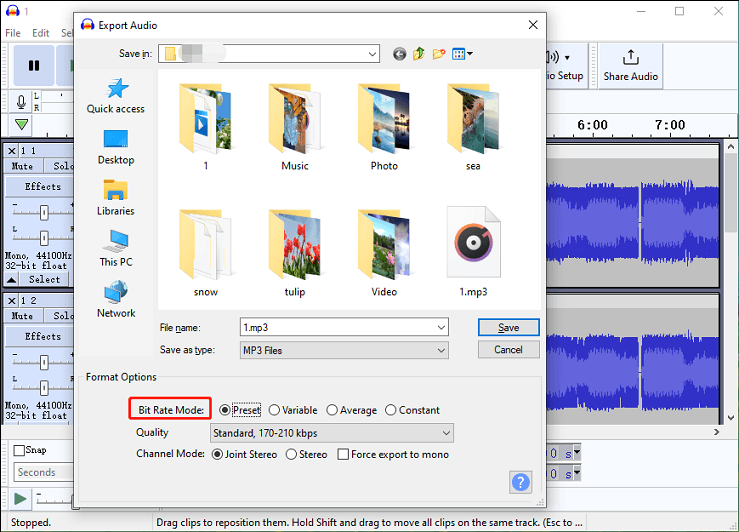
Way 4: Compress an Audio File in iTunes for Windows or Apple Music on Mac
Apple Music is a popular music streaming app where people can enjoy unlimited songs, albums, podcasts, etc. In addition to listening to music, Apple Music allows you to convert and compress songs to another audio format on a Mac. Also, you can convert and compress songs in the iTunes for Windows app.
How to compress audio files in Apple Music on Mac:
Step 1. Launch the Apple Music app, and click the plus icon to add music to your library.
Step 2. In the menu bar, click Music, choose Settings, and click Files.
Step 3. Click Import Settings, then expand the Import Using menu and choose the encoder you want to use from the dropdown list, and click OK to save the settings.
Step 4. Select the song that you’ve just added to your library. Click File > Convert, and click Create (audio format) Version to start the conversion task.
The converted audio file will show in your library next to the original file and you can download it on your Mac.
How to compress audio files in iTunes on PC:
Step 1. Open the iTunes for Windows app on your PC, and choose File > Add File to Library to add the songs you want to convert and compress.
Step 2. Click Edit > Preferences, move to the General tab, and click Import Settings.
Step 3. Click the menu next to Import Using, choose an encoding format, and click OK.
Step 4. Select the songs in your library, and click File > Convert > Create (audio format) Version.
MiniTool MovieMakerClick to Download100%Clean & Safe
How to Compress Audio Files Online
In addition to these desktop applications, you can also try some online tools to compress audio files. This section picks 3 excellent online audio compressors for you.
Option 1: 123Apps Audio Converter
123Apps Audio Converter is an online audio converter that allows you to import various audio files and convert them to MP3, WAV, M4A, OGG, FLAC, iPhone ringtone, MP2, and AMR. This online audio tool also enables you to adjust the audio bitrate and sample rate and edit the track information.
Here’s how to compress an audio file with 123Apps Audio Converter.
Step 1. Go to the 123Apps Audio Converter website.
Step 2. Click the Open files button to upload your audio from your computer or upload audio files from Google Drive or Dropbox.
Step 3. Select an output format like MP3, and click Advanced settings to adjust the bitrate and sample rate.
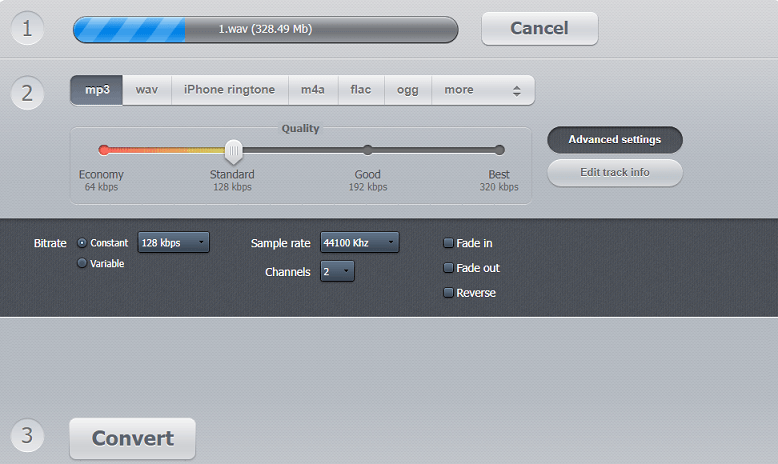
Step 4. Click Convert to start the conversion task. Then, download the audio to your computer.
Option 2: YouCompress
YouCompress is an online file converter that can compress your videos, audio files, images, and documents for free. Therefore, you can use it to reduce the file size of your MP3 or WAV files. Follow the steps below to compress an audio file with YouCompress.
Step 1. Open your browser and navigate to the YouCompress website.
Step 2. Click the Select file option to upload your MP3 or WAV file.
Step 3. Click the Upload File & Compress button and it will automatically start the compression process.
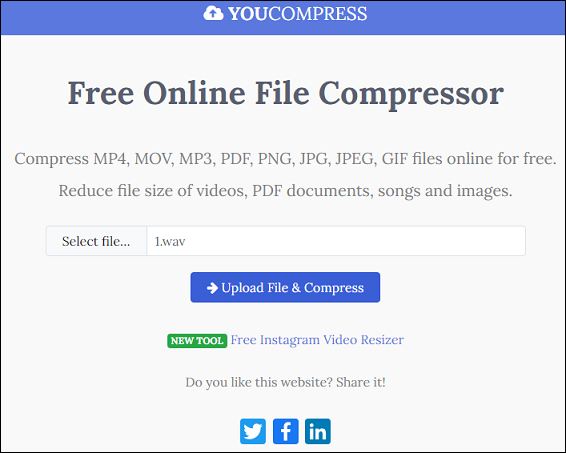
Step 4. Once completed, click Download to download the compressed audio file.
Option 3: Media.io’s Online Audio Compressor
Media.io is an online video, audio, and image tool. As for audio tools, it offers an audio compressor, audio recorder, audio cutter, audio converter, vocal remover, noise remover, music visualizer, and more.
Media.io’s online audio compressor supports many audio formats and can compress these files to shrink the file sizes. Here’s how to compress an audio file with Media.io.
Step 1. Go to the Media.io website, scroll down, and click Online Tools.
Step 2. Go to the Audio Tools section and click Audio compressor.
Step 3. Click the Compress Audio Files button and click Choose Files to upload your audio file.
Step 4. Select the quality and click COMPRESS.
Conclusion
After reading this post, you will never wonder how to compress audio files on a PC or Mac. Except Monkey’s Audio uses a lossless audio data compression algorithm, all other methods can help you reduce the file size by converting audio to a compressed format such as MP3. Also, you can choose other compressed audio formats. However, these methods will come with a noticeable reduction in sound quality.
And finally, if you have any questions while using MiniTool Video Converter, you can contact us via [email protected] for help.


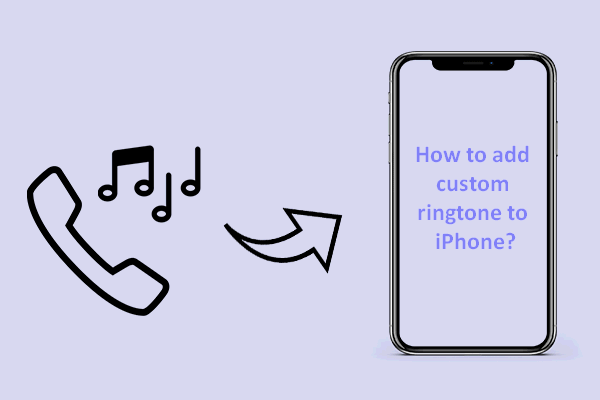
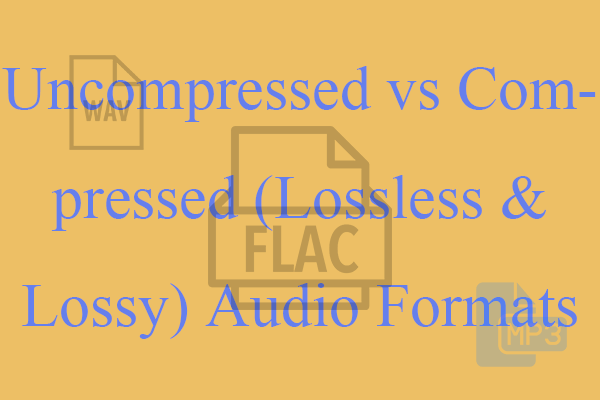
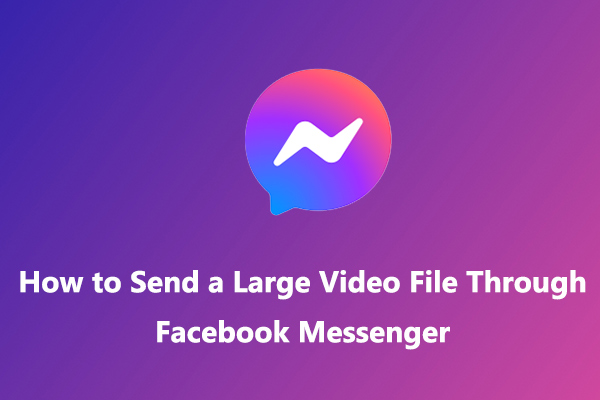
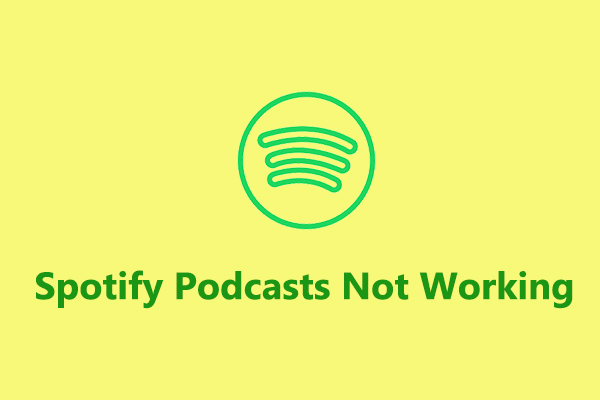
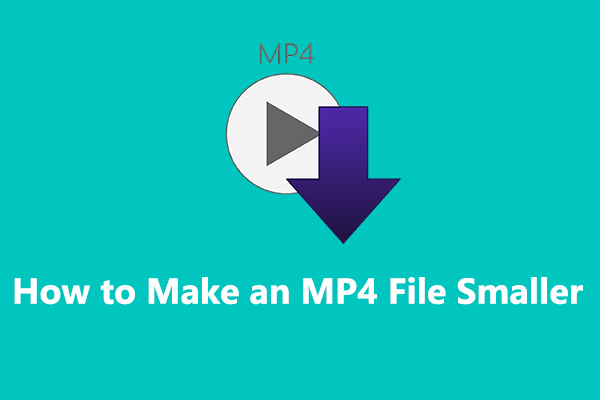
User Comments :