Video compressors are important tools. They reduce file sizes, allowing you to upload, send, and store videos easily. This guide, provided by the free video converter, focuses on a video compressor no limit. It will introduce you to 3 such tools with detailed instructions to help you compress videos of any size. Keep reading if you are interested.
Have you ever found yourself in these situations?
You want to download an interesting movie, only to realize that your storage is almost full. You are eager to share a fun video with a friend, yet it takes forever to send. Or you try to send a video via email, but it is too large to attach.
I’ve been there and I know how frustrating they are. That’s where a video compressor can help. However, some video compressors often fail with large files. That’s why we need a video compressor no size limit – one that can handle any file size effortlessly.
What Is a Video Compressor No Limit
A video compressor is a tool or software used to make video files smaller. It reduces file size by removing unnecessary or repeated information within the video without changing how it looks. This helps videos take up less space on your computer or phone and makes them easier to upload, send, and store.
A video compressor no limit means that you can shrink any video size, no matter how large it is. Often, platforms have upload limits, so uploading large files on them can be challenging. With a video compressor unlimited size, you can overcome those restrictions and compress videos without any size-related barriers.
What Makes a Good Video Compressor No Limit
A good unlimited video compressor reduces videos of any size without sacrificing video quality. It should also be easy and fast to use.
- Compress Any Size Videos: Whether you want to compress 1 GB, 10 GB, or even larger files, a good video compressor no limit can get the job done smoothly.
- Keep Good Quality Output: A good video compressor can turn large files into smaller ones while maintaining high enough picture quality for viewing.
- Support Multiple Formats: Pick a compressor that supports common formats, including MP4, WebM, MKV, etc., to meet different needs.
- Work Fast: Speed is also an important factor when selecting a video compressor. We are all on a busy schedule nowadays. A fast video compressor is necessary, especially when handling large files. It would be better if it could handle multiple files at once – that undoubtedly saves time.
- Easy to Use: Simplicity also matters. A good tool should be easy to use, with all buttons clearly labeled, enabling anyone to shrink videos without trouble.
Video Compressor Free No Limit for Everyone – MiniTool Video Converter
MiniTool Video Converter is the most recommended tool for compressing large videos on Windows. I have used this tool many times, and it has never disappointed me. It is easy to use and reduces large video files quickly while maintaining quality.
Brief Introduction of MiniTool Video Converter
MiniTool Video Converter is designed with users in mind. It offers an intuitive interface with all buttons clearly labeled, making the whole compression process stress-free, even for beginners. It supports importing a wide range of formats and offers MP4, WebM, and MKV as output formats. Moreover, MiniTool Video Converter gives you full control over the video quality.
Another advantage of MiniTool Video Converter is that it has no size limits. No matter how large your video file is, this tool has you covered. Plus, MiniTool Video Converter is fast and high-quality. It adopts hardware acceleration wered by graphics cards, making the compression process fast while maintaining high-quality outputs. Meanwhile, its batch compression feature allows you to handle up to 5 files at once, saving you time and energy.
The best part? MiniTool Video Converter is totally free. Many video compressors can handle large files. However, some of them require you to pay for the compression of unlimited size. But that’s not the situation with MiniTool Video Converter. No matter how large your video is, MiniTool Video Converter can shrink it without costing you a single cent. Plus, it has no limit on the quantity of usage. It’s free no matter how many videos you compress. Moreover, this video compressor has no watermark, ads, or bundles.
A Step-by-Step Guide on How to Use MiniTool Video Converter
Let’s see how to use the video compressor no limit to reduce video size.
Step 1. Click the button below to download the MiniTool Video Converter installer and follow the on-screen instructions to install it on your Windows PC. Then, open it.
MiniTool Video ConverterClick to Download100%Clean & Safe
Step 2. Switch to the Compress Video tab. Click the Add Files button or the Add or drag files here to start compression area to load the video you want to compress.
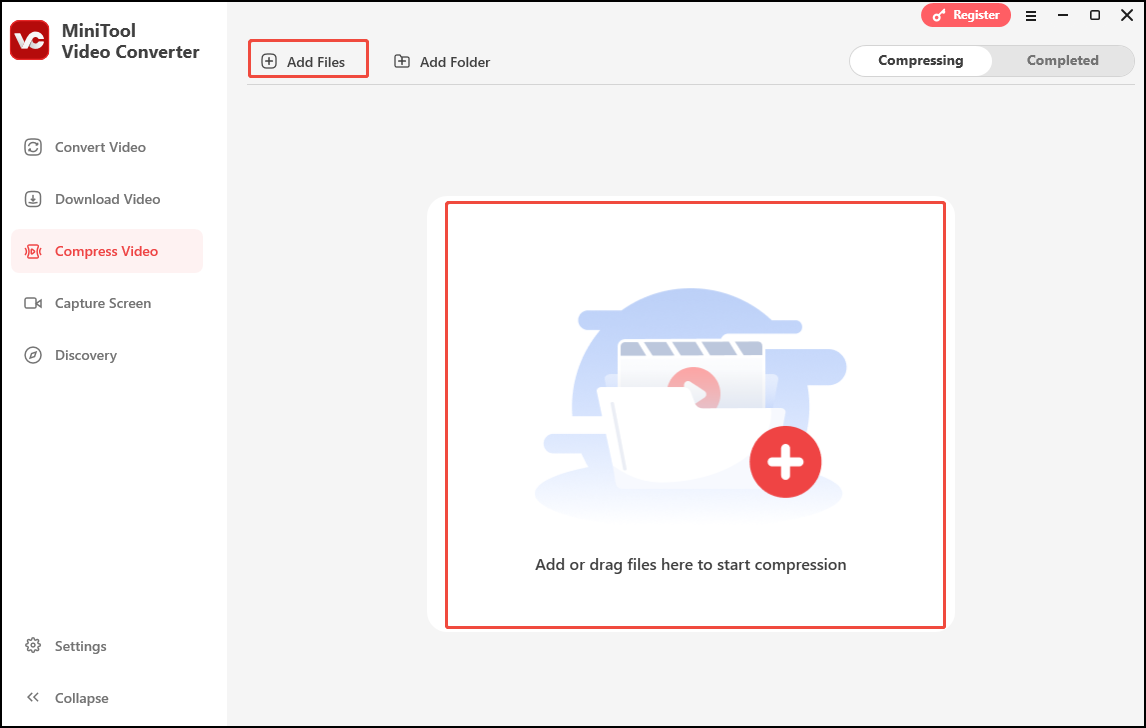
Step 3. Click the Gear icon. In the Compression Settings window, you can customize the output format and size.
- To customize the video size: Generally speaking, there is a positive correlation between the video size and its quality. Move the slider leftwards to decrease the size of the video. Then, the video quality will decrease accordingly. However, to guarantee a decent viewing experience, you are advised to choose a size within the recommended range.
- To customize the video format: Go to the Format section and expand the output format option. From the drop-down list, choose a format you like.
Click Preview to check the video quality. When you are satisfied, click OK to confirm your changes.
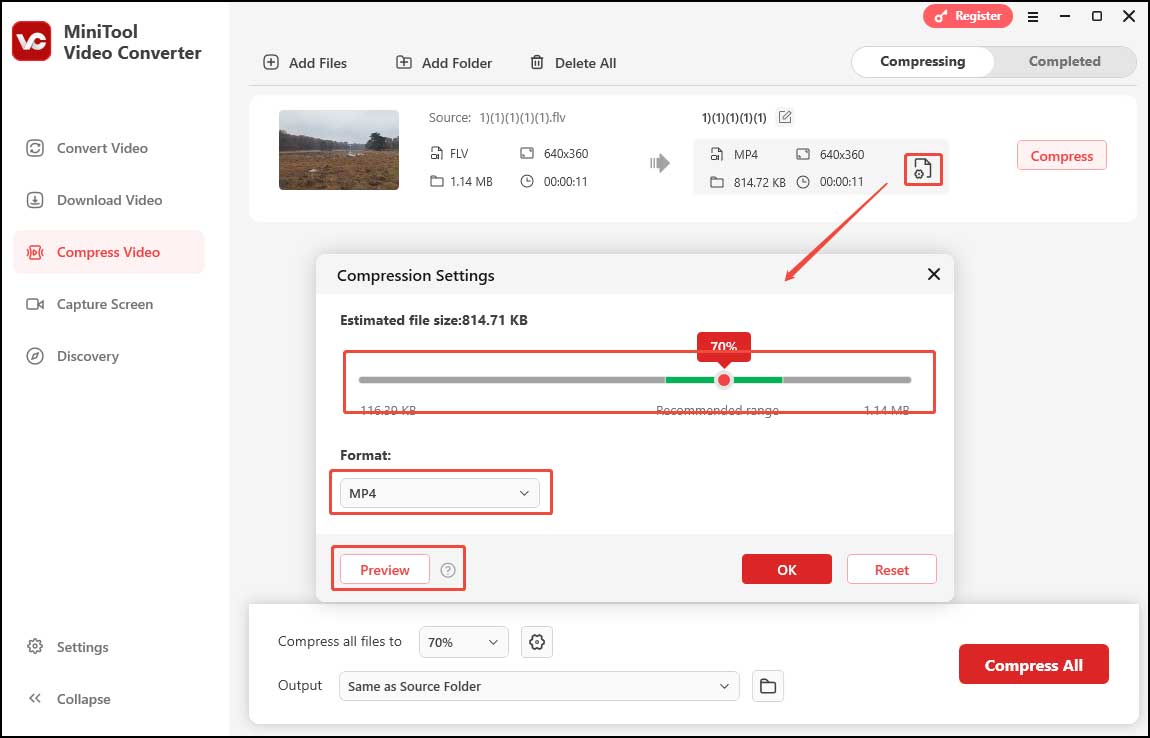
Step 4. Click the pen icon to give a name to the video. Expand the Output settings to select a destination folder for it. Then, click Compress to start the process.
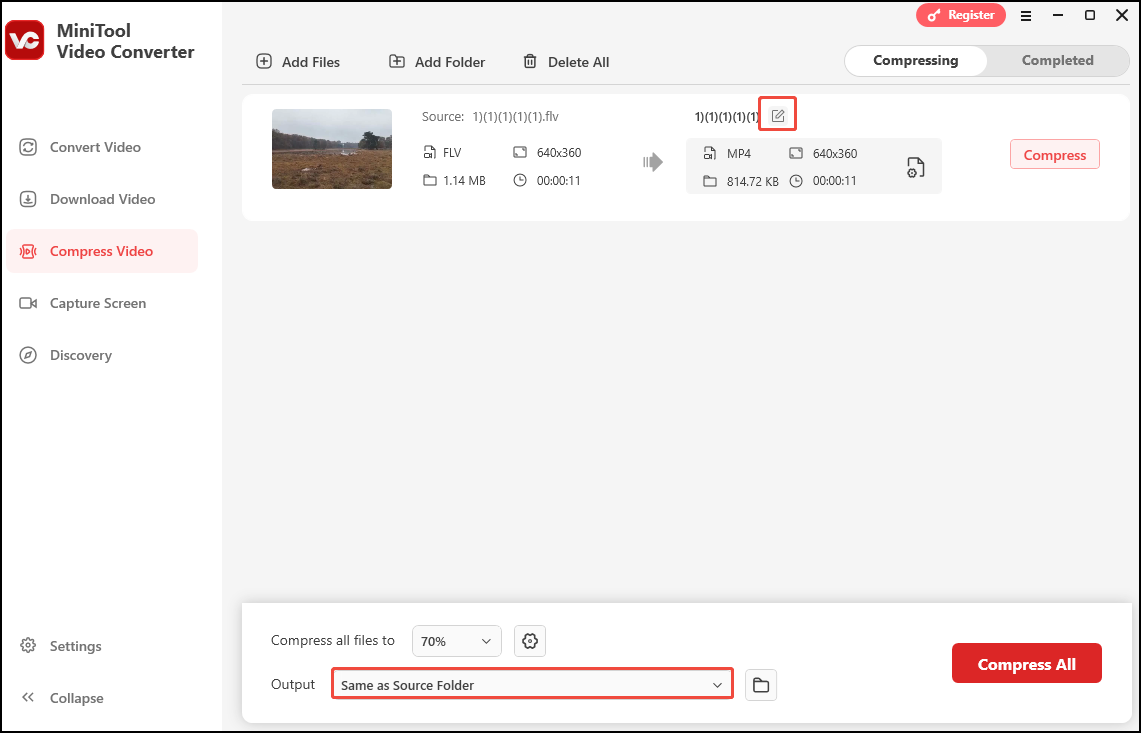
Step 5. Once done, you will be automatically led to the Completed tab. You can click the Play icon to watch the video and the Folder icon to locate it.
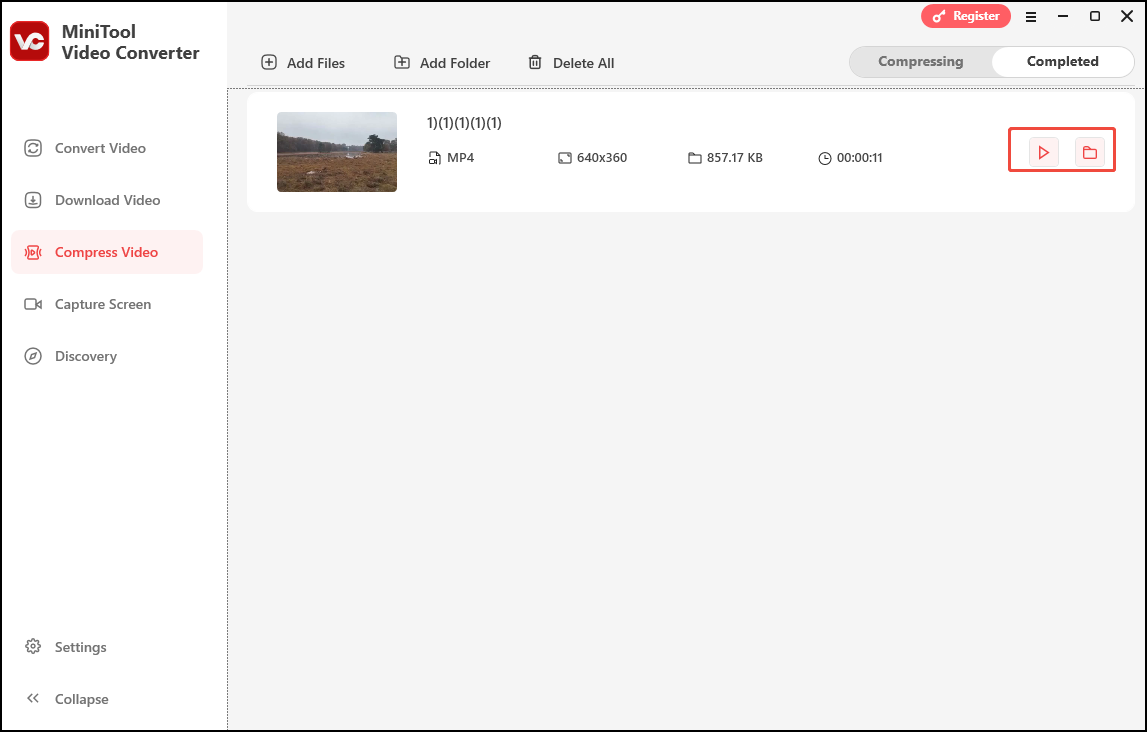
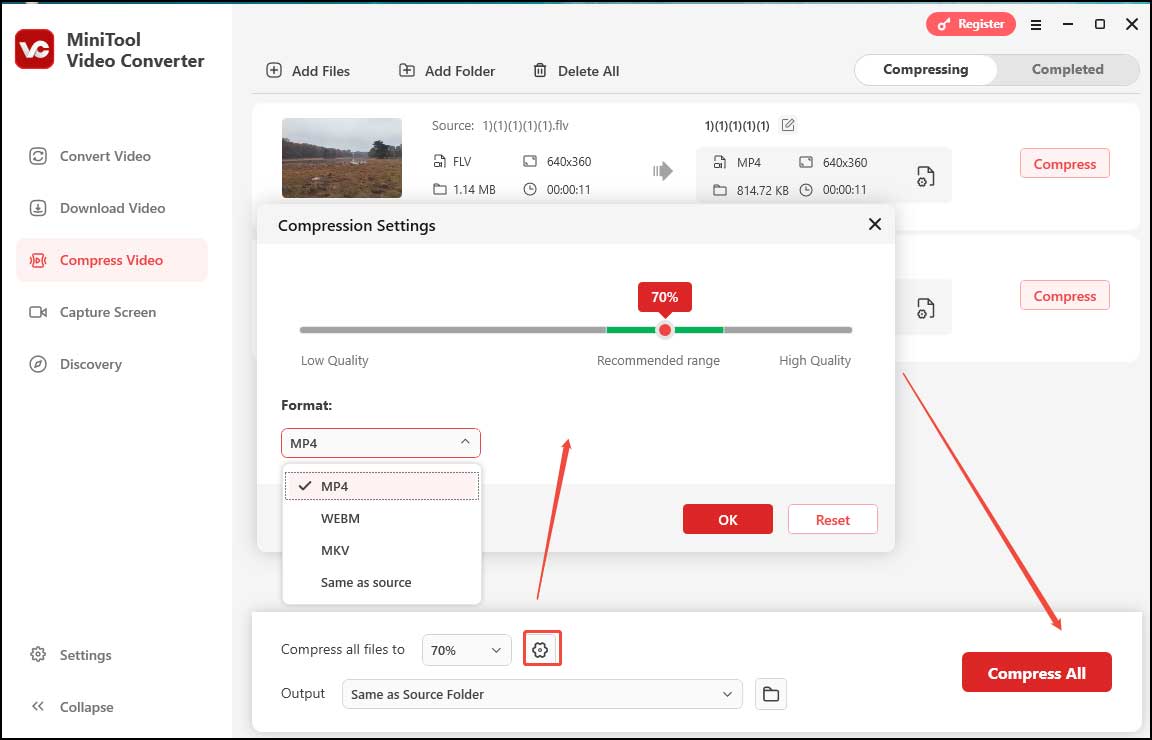
Other Useful Features of MiniTool Video Converter
Beyond a video compressor no limit, MiniTool Video Converter can convert videos, download videos, and record PC screens.
- Convert Video: MiniTool Video Converter can convert your video to and from all popular formats. Whether you want to convert MP4 to MOV, AVI to MKV, MP3 to AC3, MP4 to MP3, etc., it has you covered. This tool also allows you to customize the video resolution, bitrate, encoder, and frame rate.
- Download Video: MiniTool Video Converter allows you to download videos from YouTube, Facebook, Instagram, TikTok, and Twitter. Have multiple videos to download? Don’t worry. This free video downloader allows you to download up to 10 videos at once.
- Record Screen: As a screen recorder, MiniTool Video Converter can capture any activities on your screen. It lets you record the full screen or a specific area. You can also choose to record the system audio, the microphone, or both.
Video Compressors No Limit for Online Users
If you don’t want to download extra software on your device, you can use an online video compressor. It allows you to reduce files without downloading and installing.
Method 1. AnyMP4 Online Video Compressor
When it comes to online video compressors, AnyMP4 Online Video Compressor is the first tool that comes to my mind. This free online video compressor reduces file size while keeping the original quality. It can work in any browser on a computer or mobile device, with a simple interface and no sign-up needed, making it easy for anyone to use. Moreover, AnyMP4 Online Video Compressor supports importing and outputting all common formats, like MP4, MOV, MKV, AVI, WMV, and more, to fit different needs.
Additionally, AnyMP4 Online Video Compressor is free and doesn’t add watermarks to your video. More importantly, it values your privacy. All the processed videos will be deleted within 24 hours after downloading.
Follow the steps below to compress your video with AnyMP4 Online Video Compressor.
Step 1. Go to the AnyMP4 Online Video Compressor website.
Step 2. Click the Upload File button to load the video you want to compress. You can also directly drag or drop your video into the program.
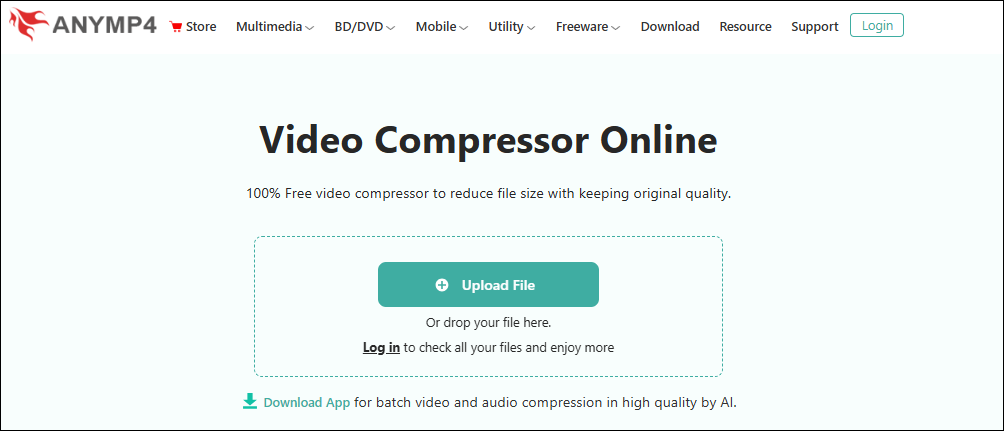
Step 3. In the next window, you can slide the slider to the left to reduce the video size. You can also type the exact size you want into the size box. When you adjust the file size, its bitrate will change accordingly.
You can also change the output format if you want. Just go to the Format section, click the inverted triangle next to “MP4”, choose your desired format from the dropdown. To change the resolution, just expand the Resolution option and choose your desired one from the dropdown. When everything is ready, click Save to begin compressing the video.
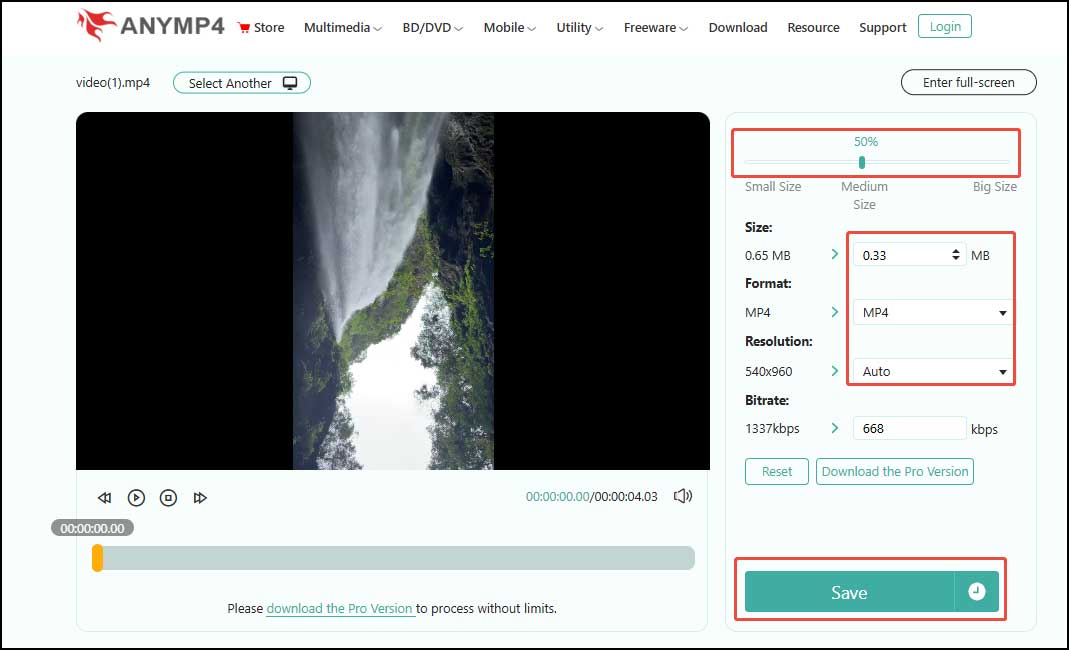
Step 4. Once done, click Download to download the video on your device.
Method 2. Media.io Online Video Compressor
Media.io Online Video Compressor is also an ideal tool for compressing files online. With it, you no longer need to consider file size and processing time constraints. No matter how large your file is, this tool can compress it easily.
With a wide range of format support, Media.io Online Video Compressor lets you compress MP4, WebM, MOV, AVI, MKV, WMV, and More. It gives you control over the video size, allowing you to customize the video size based on your needs. Moreover, Media.io Online Video Compressor enables you to batch compress multiple files.
Here are the steps.
Step 1. Open your browser and go to the Media.io Online Video Compressor website.
Step 2. Hit the Click to Upload button to load the target video file from your device. Alternatively, you can drag and drop the video onto the page.
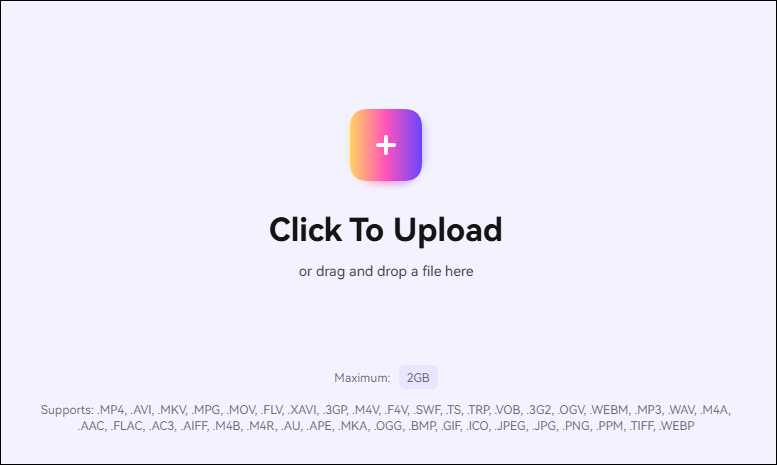
Step 3. Once uploaded, click the Gear button. In the pop-up, move the slider to adjust the size or type the exact size you want into the size box. Then the bitrate will change accordingly.
Expand the Resolution option and choose one you like from the dropdown. Click Apply to save your changes.
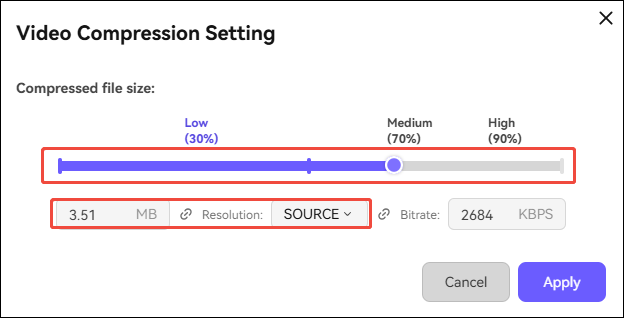
Step 4. Click the Compress icon to start the process. If you have loaded multiple files, click the Compress All button to compress them simultaneously.
Step 5. Click Download to export compressed video. Or hit Download All to save all files to your device at once.
Conclusion
Small videos load faster and play more smoothly than large ones because they consume less internet data. That’s why we need a video compressor to make your video smaller. A video Compressor no limit is the solution for anyone struggling with large video files.
This guide shows you 3 tools to help you compress videos of any size. If you prefer a desktop tool, you can give MiniTool Video Converter a try. If you want an online video compressor, AnyMP4 Online Video Compressor and Media.io Online Video Compressor are available. With these tools, you don’t have to delete memories or wait forever to upload. Just pick one that suits you best and start compressing without size limits.
Finally, if you need any help while using MiniTool Video Converter, feel free to contact us via [email protected]. You can also directly send me messages on Twitter.


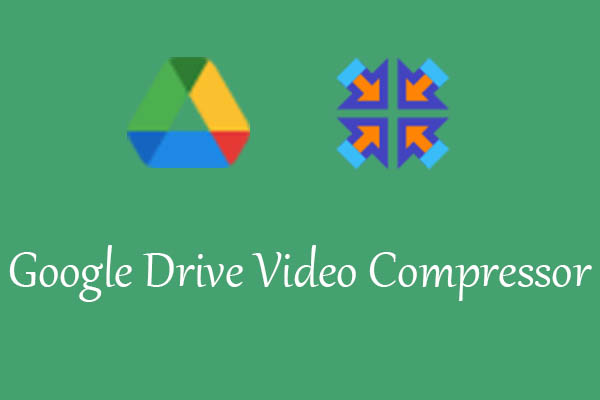
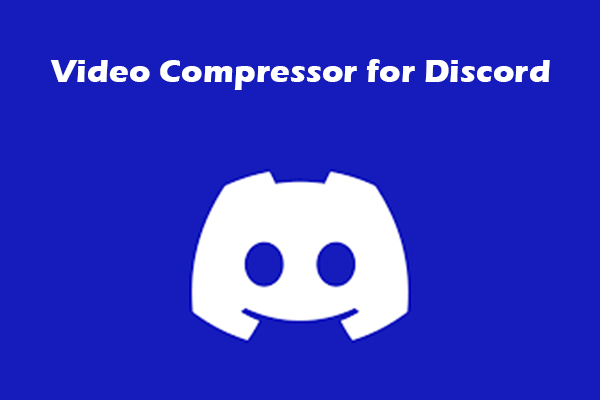

User Comments :