Google Drive, with its vast storage capacity and seamless integration with other Google services, has emerged as a popular choice for storing and accessing video files. However, a common question that often arises among users is whether Google Drive compresses video files. If it can’t compress videos, is there a free Google Drive video compressor to compress videos? This article aims to provide a detailed and in-depth exploration of this topic, along with a step-by-step to upload videos to Google Drive if needed.
Google Drive is a cloud storage service launched by Google, which offers users a convenient way to store, manage, share, and collaborate on files, and is widely used around the world. Each Google account comes with 15GB of free storage space, which is shared among Google Drive, Gmail, and Google Photos. Is it enough for you to save videos with the free 15GB? If your answer is “no”, like mine, you really need a Google Drive video compressor.
You may wonder does Google Drive compresses videos when you upload videos to Google Drive. If you have this query, you will get the answer from the next part. If you’re not interested, just jump to how to compress Google Drive.
Does Google Drive Compress Video?
Does Google Drive compress videos? Many users want to know the answer because they find the video quality is lower than the original video when playing on Google Drive. However, this doesn’t mean Google Drive compressed the video. In reality, Google Drive doesn’t compress the video once it’s uploaded. It stores the video files in their original format and quality.
So why does Google Drive seem to compress videos? Google Drive has a maximum playback size of 300MB. If a video file is larger than this limit and has a resolution higher than 1080p (e.g., 4K), Google Drive will reduce the resolution to 1080p during playback, making you feel that the uploaded video is compressed.
How to Compress a Google Drive Video?
Since Google Drive does not compress videos directly, users who want to reduce the size of their video files before uploading them to Google Drive can use third-party video compression tools. Here are some popular Google Drive video compressors you can pick up. We will take the top 1 compressor as an example to teach you how to compress Google Drive videos step-by-step.
Top 1: MiniTool Video Converter (Windows)
As the top 1 free Google Drive video compressor, MiniTool Video Converter doesn’t let you down. It is free and without any annoying ads or watermarks. It can help you compress videos without losing quality so that you can upload as many videos to Google Drive as possible with limited cloud space. When you use it, you can flexibly adjust any value from 10% to 100% by moving the ratio slider to control the quality and size you want.
A large number of imported video formats are supported by MiniTool Video Converter for compression, such as MP4, MOV, MKV, AVI, WMV, WEBM, OGV, DIVX, 3GP, etc. You can compress these videos to Google Drive-supported formats like MP4, WEBM, and MKV. Plus, you can batch video compress up to 5 at the same time, which greatly saves you a lot of time to process a bunch of files.
Here’s the step on how to reduce video size in Google Drive with MiniTool Video Converter:
Step 1. Download and install the latest version of MiniTool Video Converter by clicking on the button below.
MiniTool Video ConverterClick to Download100%Clean & Safe
Step 2. Switch to the Compress Video module from the default Video Convert.
Step 3. Click on Add Files or Add Folder, choose the video you want to compress, and click on Open to import it.
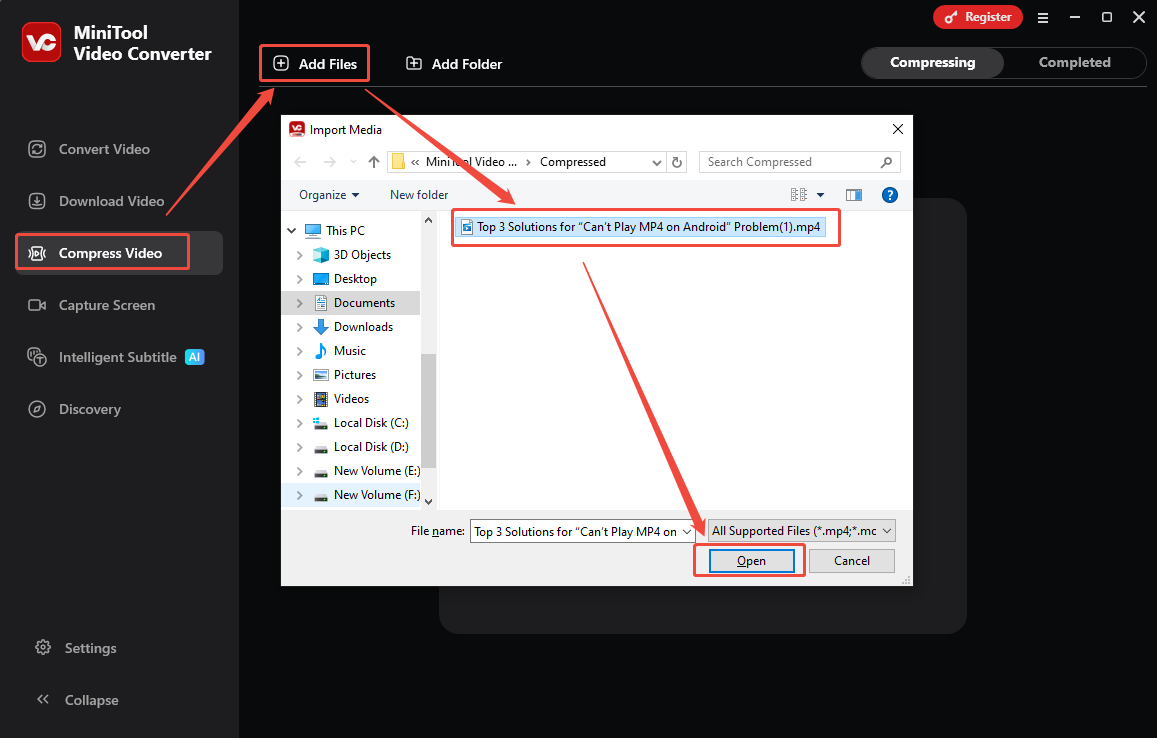
Alternatively, you can directly drag and drop the file to the main interface of MiniTool Video Converter to import it.
Step 4. After the video is added, click on the Settings icon next to the added video, and the compression settings window will open.
Step 5. This application offers you a recommended compression range in the green part. You can adjust the compression range by dragging the red circle. Plus, choose an output format like MP4, WEBM, or MKV under Format.
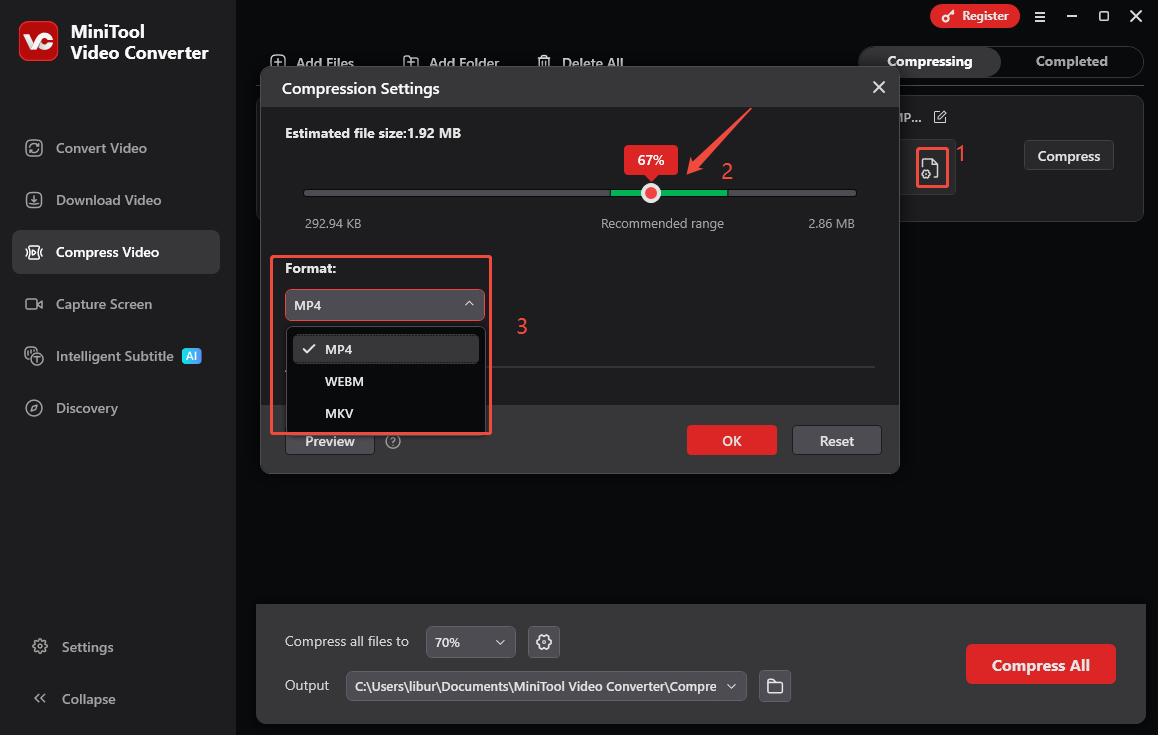
Step 6. You can click on the Preview button to preview 10 seconds of the compressed video to check out the quality of the output file. If the preview result is not satisfactory, adjust the compression range until you are satisfied. Then, click on OK to confirm the changes.
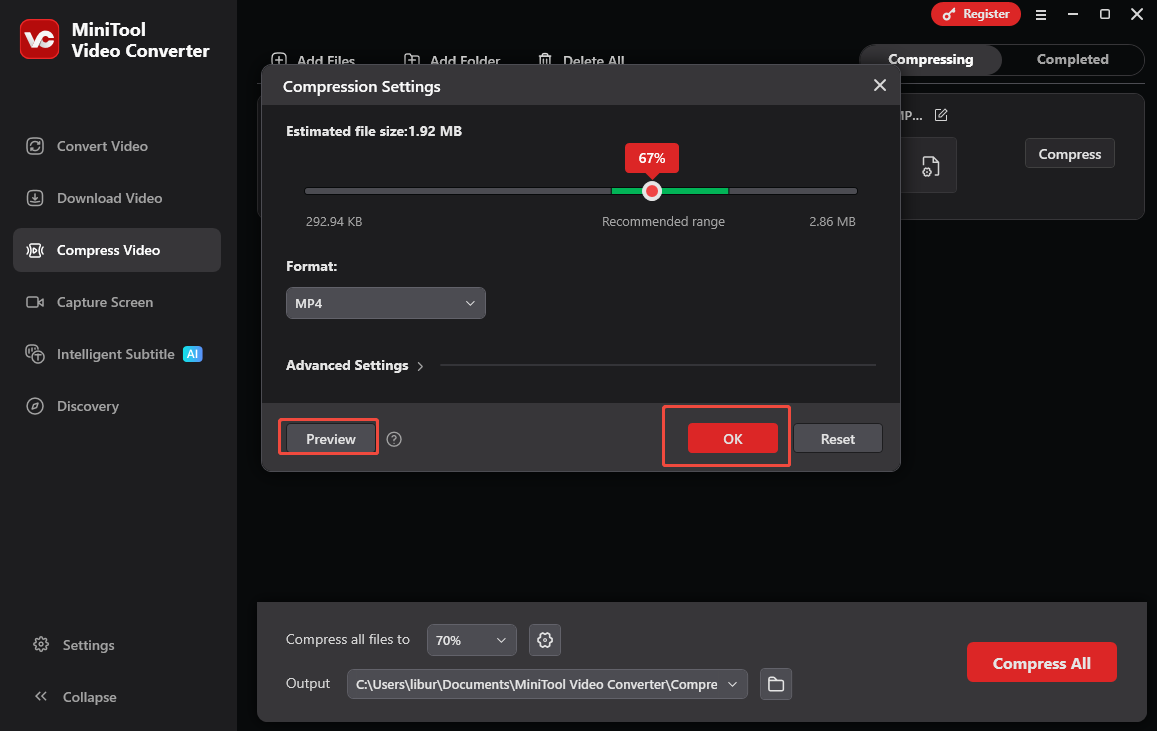
Step 7. Click on Compress to initiate compressing the imported Google Drive video.
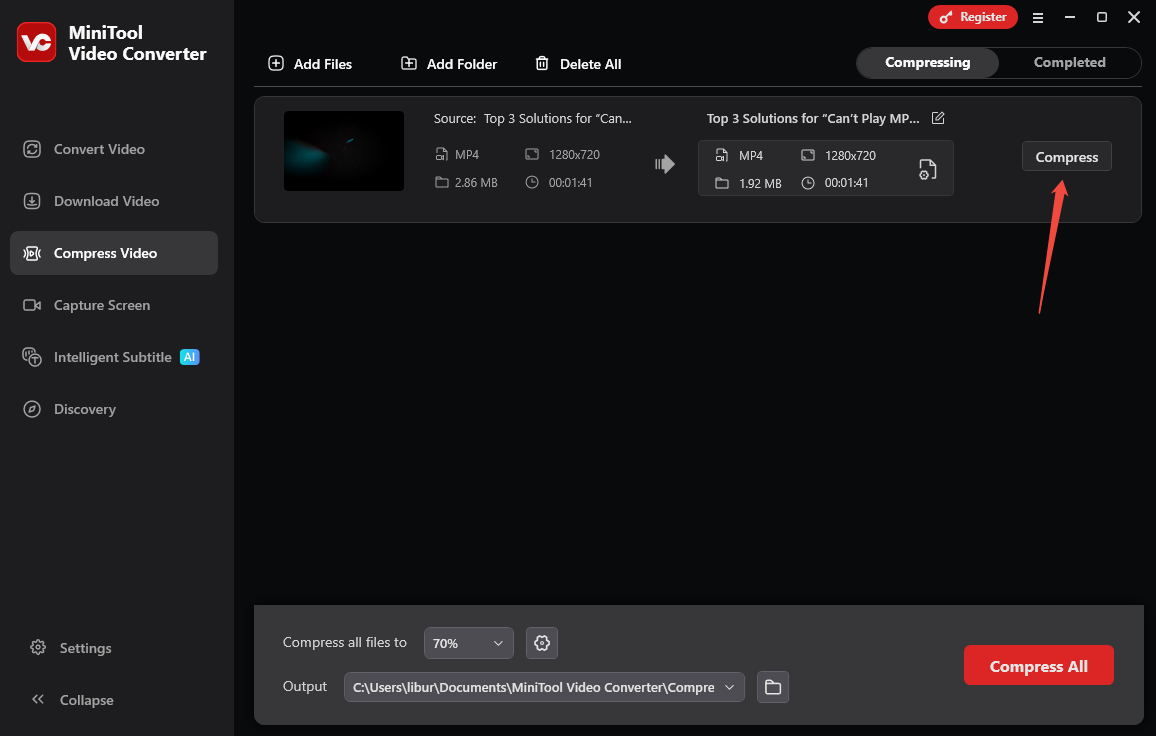
Step 8. After the video is compressed successfully, you will be taken to Completed. Click on the play icon to watch the compressed video, or click on the folder icon to find the saved position.
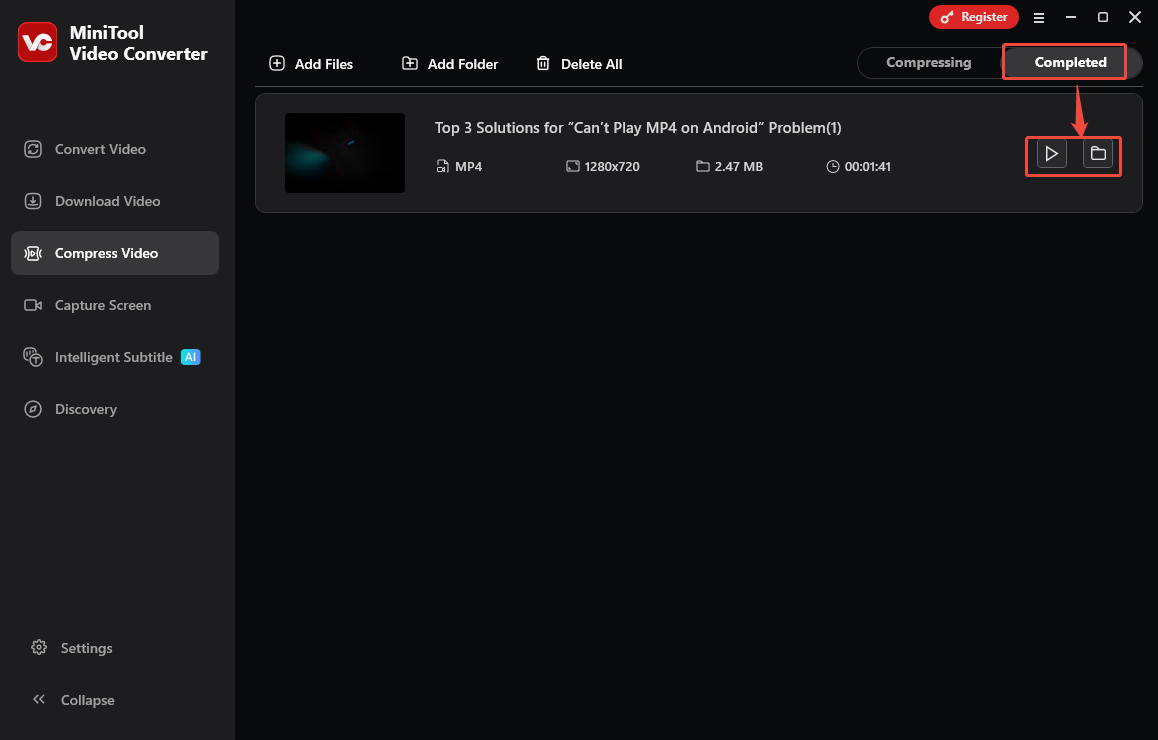
As a versatile application for Windows, MiniTool Video Converter has other powerful functions, more than video compression, that you can use.
#1. Video Convert: MiniTool Video Converter is a professional video and audio converter. You can convert files to the format you like up to 4K without watermarks. More than 1,000 formats can be supported. Plus, batch conversion is also available. You can customize the video conversion parameters like encoder, resolution, frame rate, and bitrate before converting, so this is also a way to help you compress Google Drive videos by changing the encoder or resolution.
#2. Video Download: For video lovers, MiniTool Video Converter can also be a video downloader, saving videos from YouTube, Facebook, Twitter, Instagram, and TikTok by providing the URLs. I usually use it to save my favorite playlists from YouTube for free in MP3, MP4, and WAV with subtitles. Up to 10 files can be saved simultaneously, which avoids copying URLs one by one.
#3. Capture Screen: You can record gameplay, PPT, meetings, and tutorials happening on your computer in high quality. Plus, you can adjust the recording parameters, like frame rate, format, codec, and quality, before recording. Customizing the hotkeys to meet your operating habits is also allowed.
Top 2: Any Video Converter (Windows and Mac)
Any Video Converter, developed by Anvsoft Inc., is primarily known as a video converter software, but it also offers Google Drive video compression features. The software is available for both Windows and macOS operating systems, with both free and paid versions.
For its video compression feature, Any Video Converter can effortlessly reduce your video file size while maintaining excellent quality by converting to MP4 with the highly efficient H264 or H265 codecs. Plus, it enables you to efficiently reduce video file size in batches and adjust the video compression size as you need, without limitations like watermarks.
In addition to video compression, Any Video Converter can be a video converter, video downloader, video enhancer, video merger, screen recorder, speed changer, etc. You can see all the functions in the picture below.
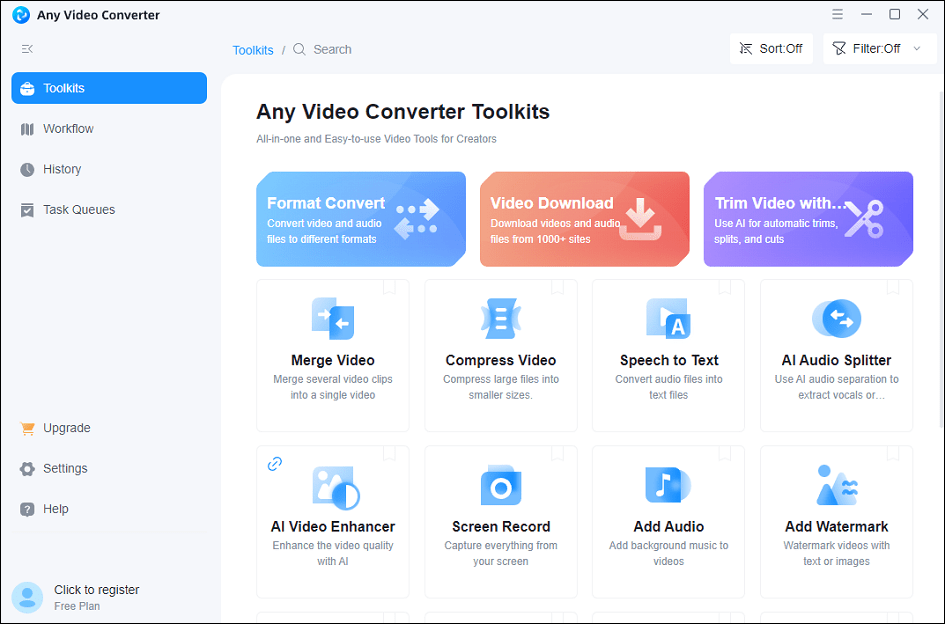
Top 3. VideoProc Converter AI (Windows and Mac)
In reality, VideoPro Converter AI is famous for its conversion function. However, it has a built-in compression tool that enables you to compress a Google Drive video file into whatever size you like without hassles. You can adjust the slider to select any value between 10% and 100%, giving you complete control over the compression ratio. Alternatively, specifying the output size by entering the target size directly is available, too.
Like the two applications above, VideoPro Converter AI is also a multi-functional tool. It can be a DVD converter that enables the 1:1 backup of any DVD to ISO, hard drive, and USB, and allows for ripping a DVD to MP4, MOV, MKV, MP3, and so on with the best quality and size. It can also be a downloader that saves videos from YouTube and other platforms. Other functions can be found in the picture below.
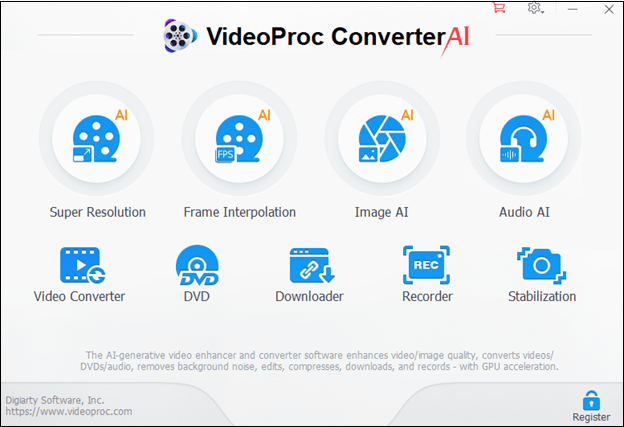
Top 4. FreeConvert (Online)
Compared to the three Google Drive video compressors above, FreeConvert is more suitable for those who don’t want to install an application on their devices. It is one of the best video compressors without a watermark to compress MP4, AVI, MKV, or any other video file. You can choose the default options to compress the video size by 40% or choose a custom size.
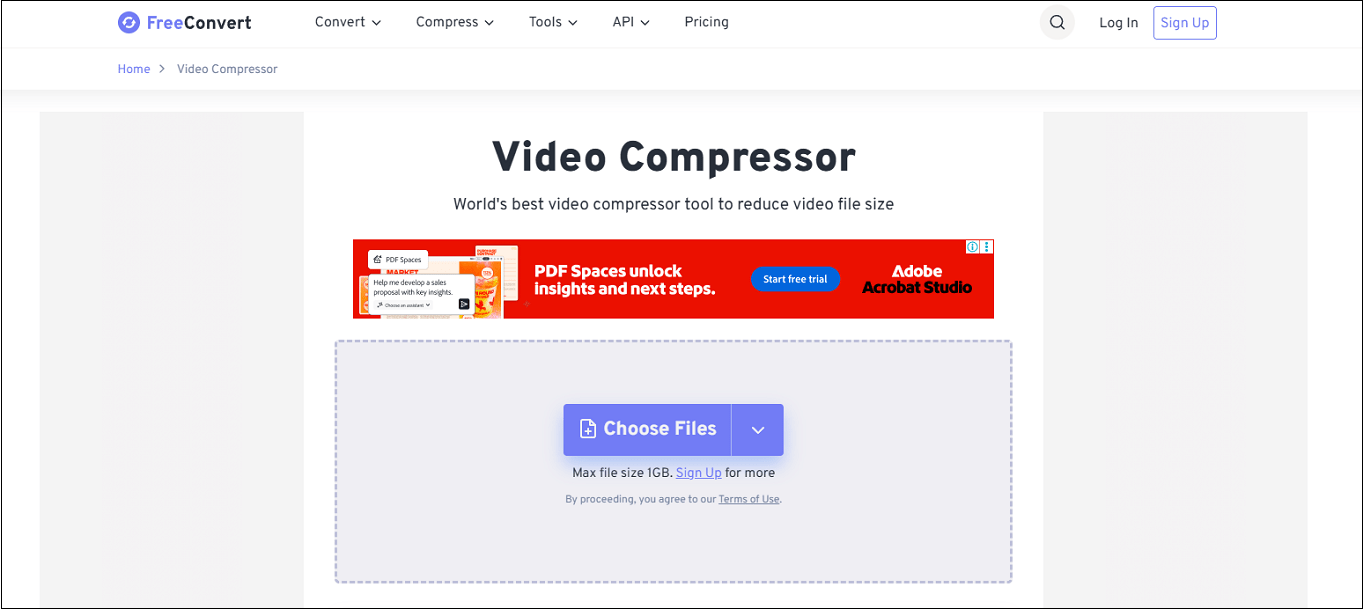
In addition to videos, FreeConvert allows you to compress images, PDFs, and GIFs. The advanced feature of FreeConvert is that it can add files for compression not only from your device but also from Google Drive, OneDrive, and Dropbox directly. It’s convenient for users to upload Google Drive videos to compress if the video doesn’t exist on their computer.
However, it’s important to note that the interface does contain advertisements, and there is a maximum file size limitation of 1GB, which may impact users dealing with larger video files. By the way, if you have other needs like video, audio, image, and document conversion, you can also try it.
Top 5. VEED (Online)
The last recommended Google Drive video compressor is Veed. It is an all-in-one tool that works as a video editor, screen recorder, video compressor, etc. Because it’s a cloud-based tool, you don’t need a high-end computer or software to use it. With it, you can compress MOV, MP4, AVI, YouTube videos, and others without significant quality loss. Plus, it can also help you compress GIFs.
Once your video file is uploaded, select from either low, medium, or high settings. Similarly, pick a video resolution (the compressor will always set the original resolution by default). VEED also provides video editing features, including the ability to trim, cut, and add text to videos before or after compression.
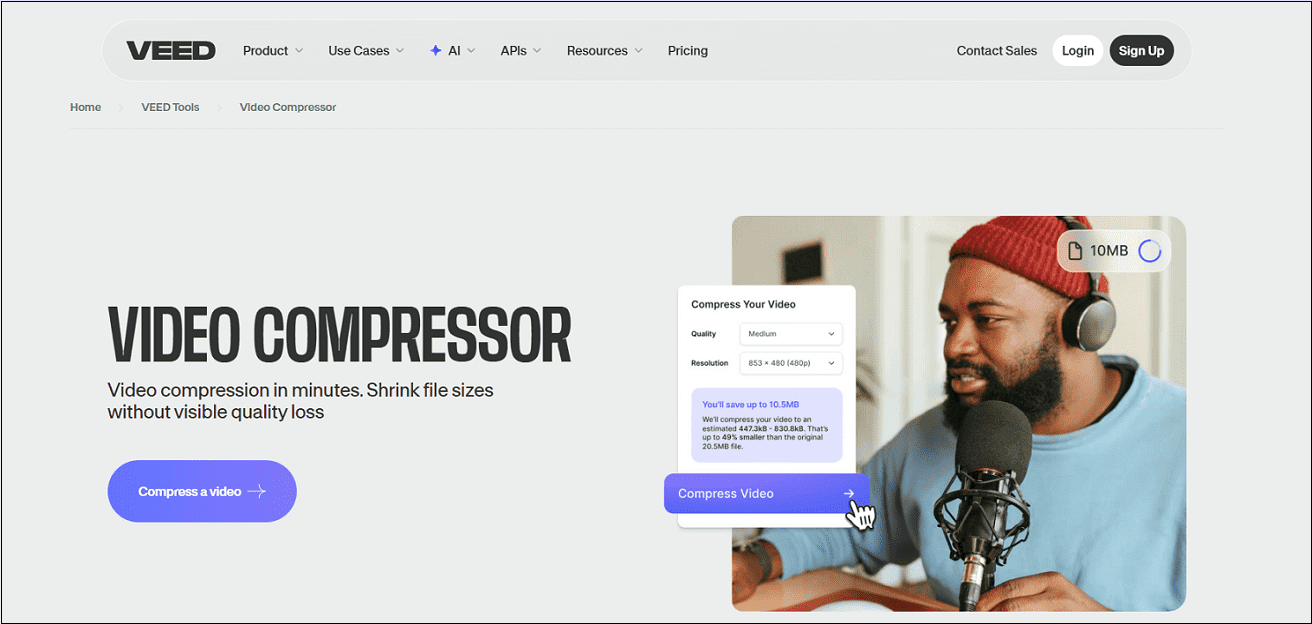
How to Upload Compressed Videos to Google Drive?
After you compress Google Drive videos with one of your favorite compressors above, how do you upload the compressed videos to Google Drive? Follow these simple steps to get it done.
Step 1. Navigate to Google Drive through your browser or the desktop app and sign in to your Google Drive account. (We take the web as an example.)
Step 2. If you don’t want to save uncompressed videos on Google Drive, go to the My Drive tab, right-click the video, and click on Move to trash.
Step 3. Click on + New in the left panel, then you should select File upload or Folder upload in the pop-up window.
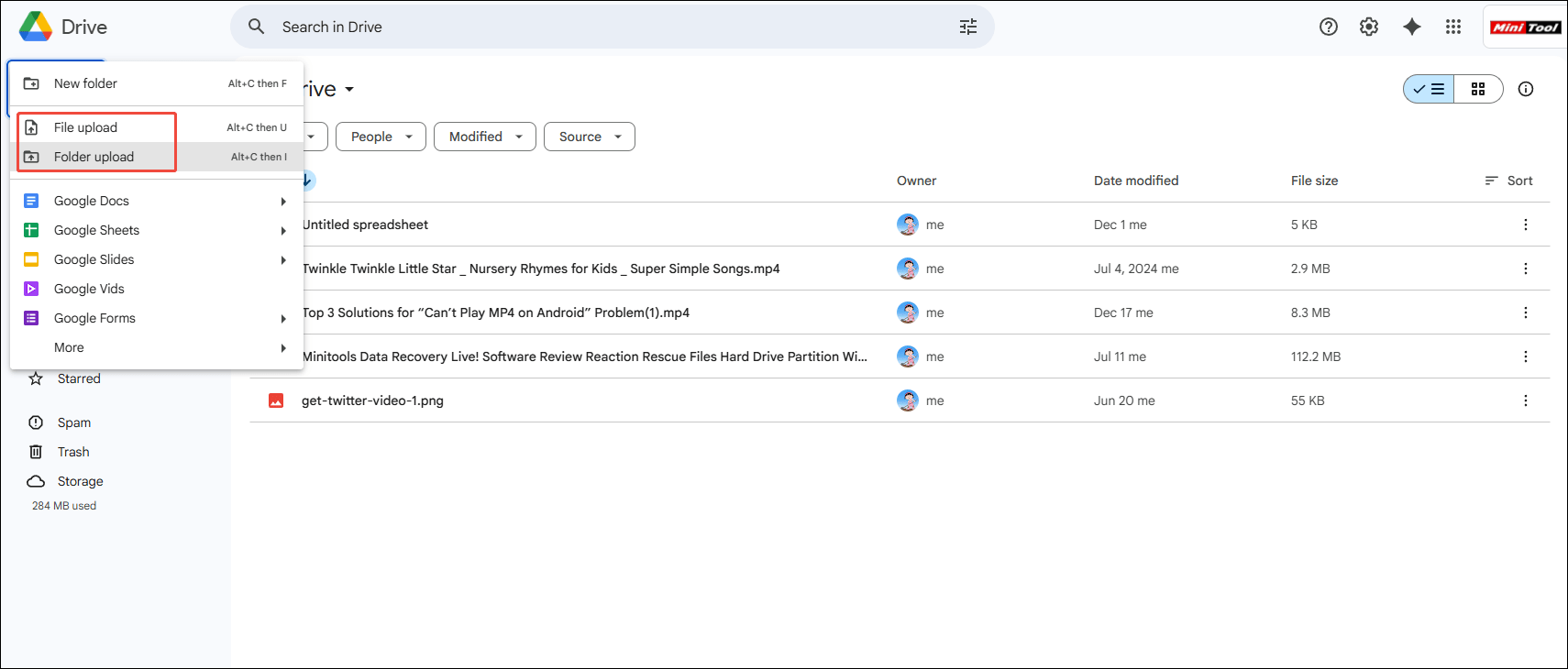
Step 4. Locate the files on your computer that you want to upload and select them.
Step 5. Click on Open to begin uploading the files to your Google Drive and wait for the process to be completed.
That’s it. Now, you can add more compressed videos to Google Drive and enjoy them anytime.
To Wrap Things Up
In conclusion, Google Drive does not compress video files upon upload. The lower quality that users may experience when playing videos from Google Drive is due to the preview settings, not the actual compression of the video files.
However, if you want to reduce the size of your video files before or after uploading them to Google Drive to save storage space, there are several third-party Google Drive video compressor tools available, especially the top 1. By understanding the basics of video compression and using the right tools and best practices, you can effectively manage your video content on Google Drive and ensure a seamless experience for both storage and playback.
If you encounter any problems while compressing with MiniTool Video Converter, please feel free to reach out to us via [email protected] for further assistance.


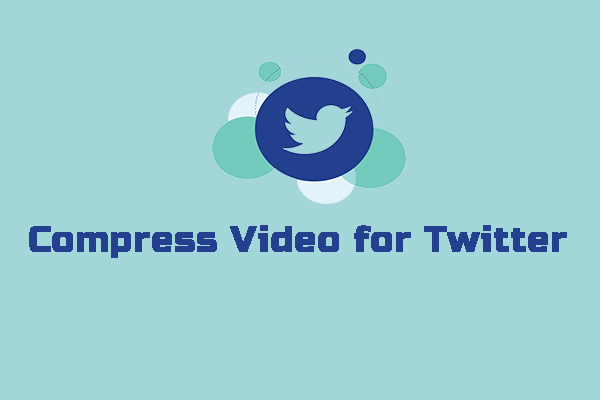
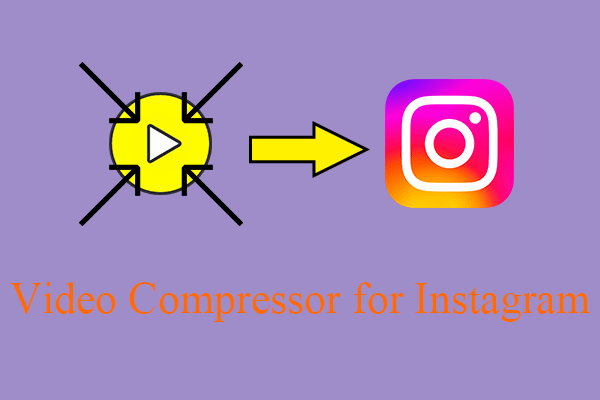
User Comments :