In today’s world, video content is everywhere. From streaming movies and TV shows to social media platforms like YouTube, Instagram, and TikTok, videos have become a major part of how we communicate, learn, and entertain ourselves. However, with the increase in video content, there comes a challenge: managing video file sizes. Large video files can be slow to upload, take up too much storage, and be difficult to share with others. This is where fast video compressors come in.
Fast video compressors help reduce the size of video files quickly. In this article, I will tell you why fast video compressors are important, their key features, and some of the top video compressors available both offline and online.
Why Is Video Compression Important
Video compression is important for content creators or anyone who needs to process media files. Here are some specific reasons.
Faster Uploads and Downloads
When sharing videos online, especially on social media, file size can be a major obstacle. Large video files can take a long time to upload or download, especially when your internet connection is slow. Compressing videos can reduce their size, resulting in faster upload and download speeds.
Storage Management
Videos can take up a lot of storage space on your device, especially high-definition content. Compressing videos helps save storage, ensuring you have enough space for other files, such as photos, documents, or apps.
Compatibility Across Platforms
Different platforms, websites, and devices have different requirements for video size. Compressing videos allows you to meet these requirements. It makes videos more accessible on multiple platforms.
Improved User Experience
If you’re playing videos on your website or media app, compressed files ensure smooth playback. Large video files can cause buffering or lag, making it frustrating for viewers. Compression ensures a better user experience.
Email Attachment Size Limits
Email services often have size limitations for attachments. Compressing your video allows you to send larger files via email without exceeding these limits.
Key Features of Fast Video Compressors
When selecting a fast video compressor, several features should be considered to ensure it meets your needs. Some of the key features include:
- Speed: A fast video compressor should be able to process and compress video files quickly without causing significant delays. Compression time can vary based on the video length and resolution, but the best compressors minimize wait times.
- Quality Control: In addition to fast compression speed, a good video compression tool should still allow users to control the compression level. Users should be able to choose the ideal balance between file size and video quality.
- Batch Compression: Great video compressors offer batch processing, which allows you to compress multiple videos at once. This is especially useful for those working with a large number of videos.
- Multiple Format Support: A fast video compressor should support a variety of video formats such as MP4, MOV, AVI, MKV, and more. This ensures that you can compress different video types without the need for conversions.
- User-Friendly Interface: A clean, simple interface is crucial for ease of use. A fast video compressor should not require advanced technical knowledge to operate.
- Customizable Compression Settings: Some great compressors allow users to adjust key settings such as video resolution, bitrate, frame rate, and audio quality. These settings provide more control over the final output.
Top Fast Video Compressors Offline
Here are some of the top offline video compressors that excel in speed and performance.
MiniTool Video Converter
MiniTool Video Converter is a versatile and powerful offline video compressor. It is an excellent choice for users who require both speed and quality. Whether you are compressing a small clip or the entire Video, MiniTool Video Converter can provide results within a few seconds. With it, you can compress five videos at the same time, saving you a lot of time.
The software supports multiple file formats, making it highly compatible with most video files. Additionally, it offers two compression methods, giving you more control over the compression process. You can simply select the compression level for one-click compression. Alternatively, you can adjust parameters such as video encoder, resolution, bitrate, frame rate, and more to reduce the video size.
One of the most appealing features of this software is that it does not add watermarks to compressed videos, ensuring high-quality results. Its interface is clear and intuitive, making it easy to use even for those with no prior experience.
MiniTool Video ConverterClick to Download100%Clean & Safe

HandBrake
HandBrake is another popular offline video compressor that is known for its speed and reliability. It is an open-source tool that works across different operating systems, including Windows, macOS, and Linux.
What sets HandBrake apart is its ability to customize various encoding settings to get the best balance between video quality and file size. You can adjust the resolution, bitrate, frame rate, and codec according to your needs.
While HandBrake is a powerful tool, it may require a bit more technical knowledge compared to other options, as it offers advanced features and settings. However, once you get familiar with the interface, you’ll appreciate the flexibility and control it provides.
Movavi Video Converter
Movavi Video Converter is an easy-to-use, quick video compressor. One of Movavi’s most helpful features is the ability to compress videos while maintaining a high level of quality. The software offers a range of pre-set profiles that are optimized for different devices, such as smartphones and tablets, making it simple to choose the right settings for specific needs.
Movavi Video Converter also supports batch processing, so users can compress multiple videos at once. This can save time, especially when dealing with large video libraries. Additionally, the software includes video editing tools that allow users to trim, rotate, and adjust the brightness of videos before compressing them.
However, it only offers 7 days of free use, and the trial version will add a watermark to your videos, and some advanced features are restricted. You need to pay to use the full set of features.
MiniTool MovieMaker
MiniTool MovieMaker is a well-known free video editing tool. Although it focuses primarily on video editing, you can reduce video size by trimming videos, which is an excellent solution for those who don’t want to sacrifice video quality. Of course, you can also reduce video file size by changing the format, resolution, bit rate, and frame rate.
It’s an excellent tool for users who need both video editing and compression capabilities in one software application. While its primary focus is on editing, it still offers fast and efficient video compression for personal and professional use.
MiniTool MovieMakerClick to Download100%Clean & Safe
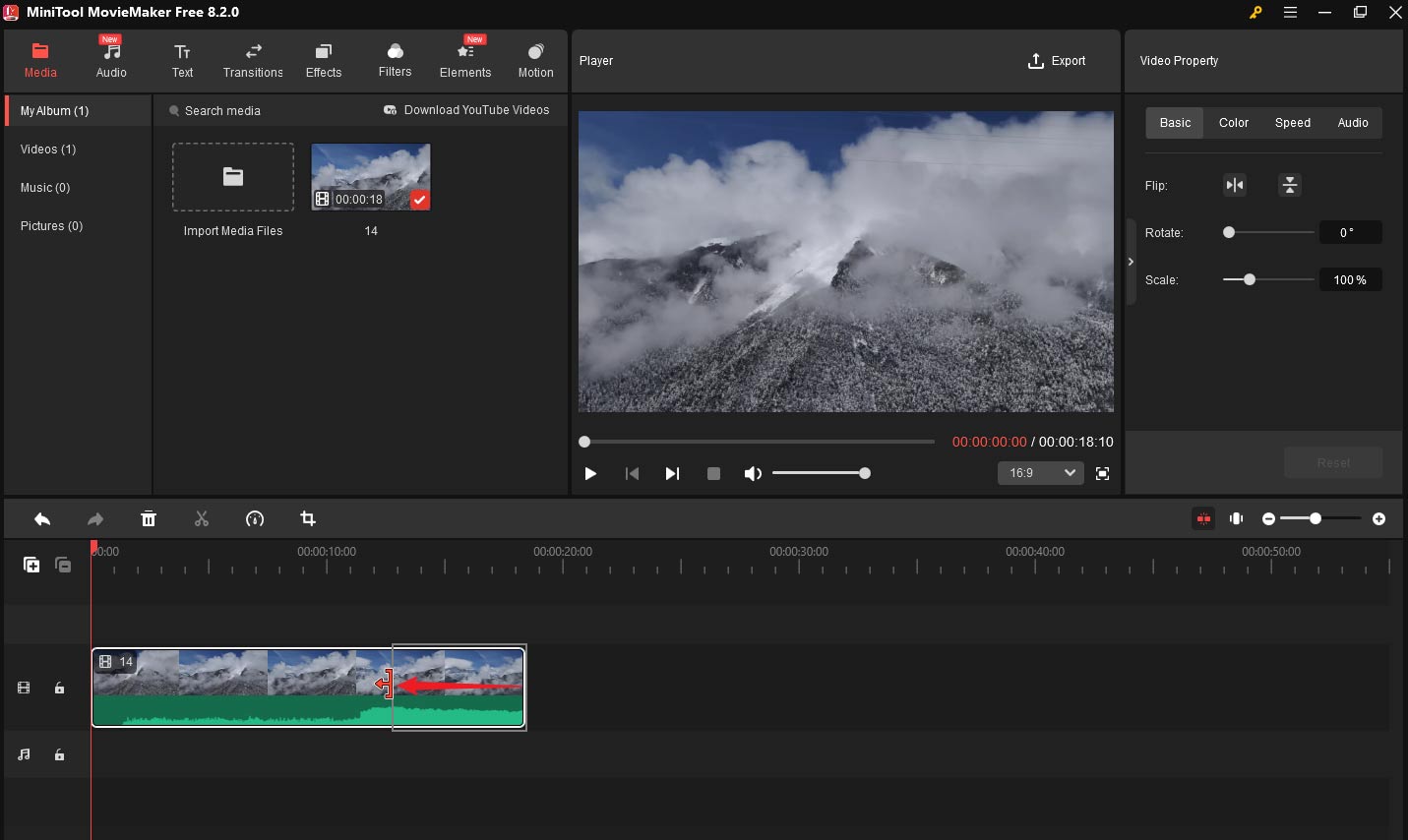
Top Fast Video Compressors Online
If you prefer an online solution to compress videos without needing to download any software, several fast online video compressors are available. These tools are convenient and easy to use, though they may have limitations in terms of file size and features compared to offline tools.
FreeConvert
FreeConvert is an online video compressor that offers a simple and fast solution for reducing video file sizes. Users can upload videos directly from their computers or cloud storage services like Google Drive and Dropbox. It is important to note that the maximum file size supported cannot exceed 1GB.
One of FreeConvert’s standout features is its ability to achieve precise compression. You can achieve a more efficient compression process by selecting “Target a file size (percentage)”, “Target a file size (MB)”, “Target a video quality”, “Target a video resolution”, or “Target a max bitrate”.
FreeConvert is fast, but the speed of the process can vary depending on the user’s internet connection. For smaller videos, the compression process is completed quickly, while larger files may take a bit longer.
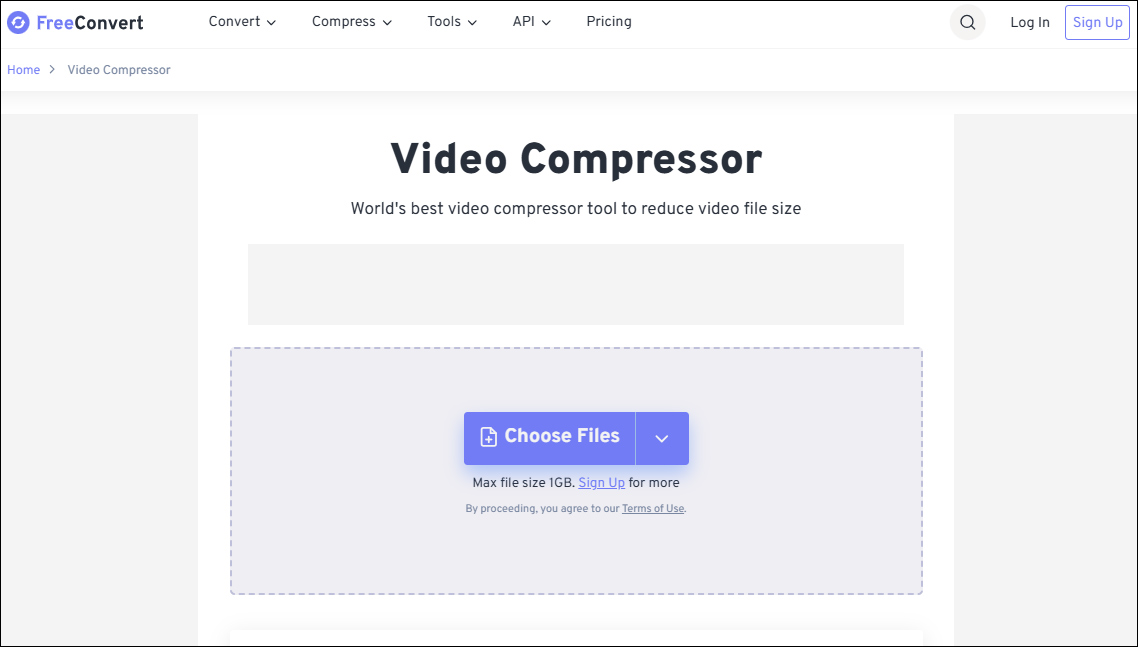
RedPanda
RedPanda is another excellent, fast video compressor online that focuses on speed and ease of use. It’s a great tool for users who need to compress videos without any installation required. RedPanda supports formats including MP4, WEBM, MOV, WMV, MKV, and AVI. The maximum file size supported is 2GB.
It provides a simple interface for uploading and compressing files. You can compress files by directly selecting the final file size. The disadvantage of this tool is that you cannot change specific video parameters such as resolution and bit rate. This is also one of the disadvantages of most online compression tools.
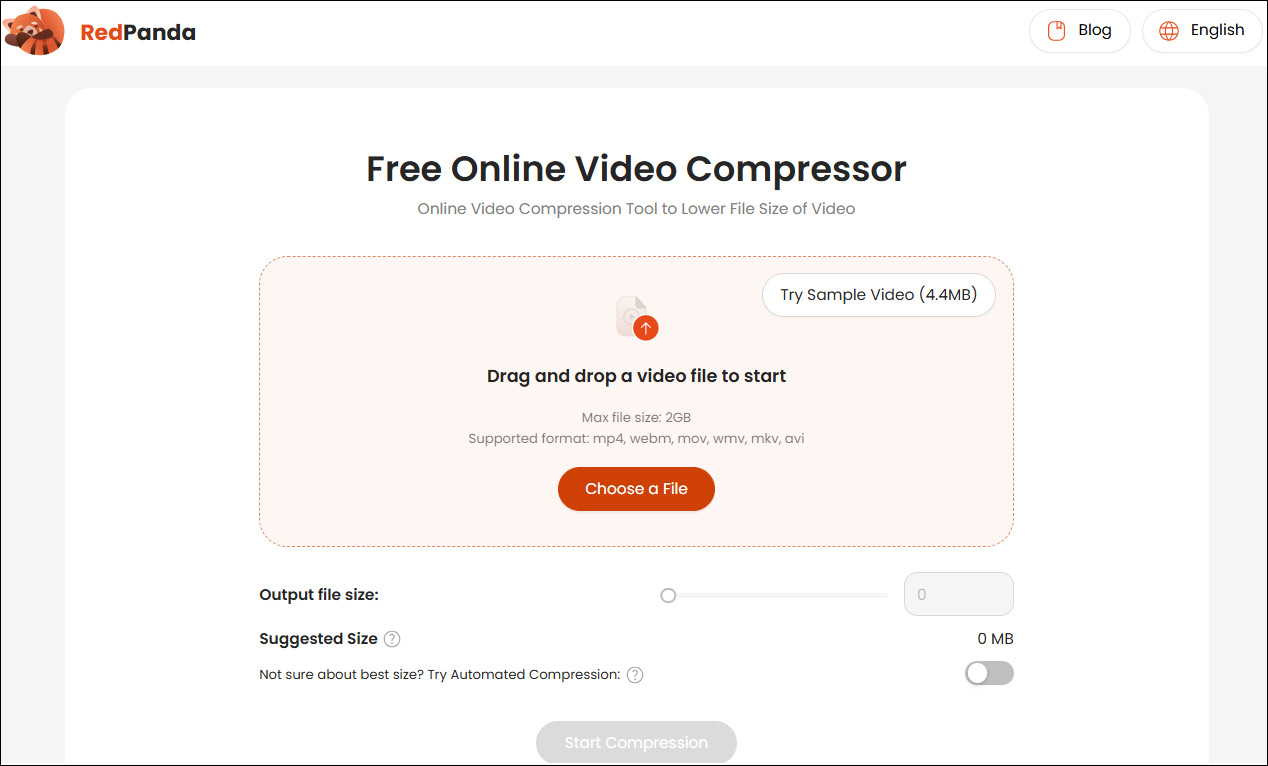
How to Compress Video Quickly
How to compress video quickly? Want to know the detailed steps using the best fast video compressor? Using MiniTool Video Converter to compress videos is a very wise choice, so here I will use this software as an example to demonstrate the process of quickly compressing videos.
Step 1: The first thing you need to do is download MiniTool Video Converter. Click the button below to download and install this free video compressor on your PC.
MiniTool Video ConverterClick to Download100%Clean & Safe
Step 2: After installation, launch the program. You will see five tabs on the left side of the Screen: Convert Video, Download Video, Compress Video, Capture Screen, and Discovery. To compress a video, you need to switch to the Compress Video tab.
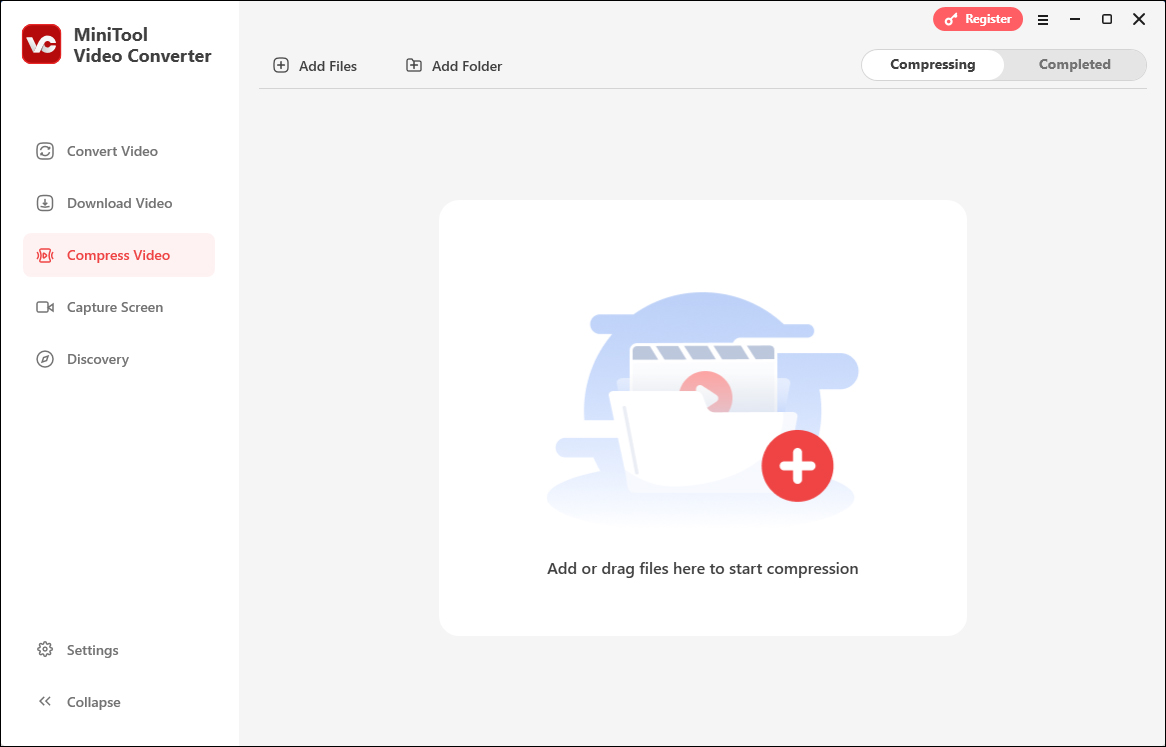
Step 3: Click the Add Files button located at the top of the window, or simply drag and drop the video file into the central area on the screen.
Step 4: Access Compression Settings. Click the Settings icon to open the Compress Settings window. In this window, you can adjust the video’s compression level.
- Adjust Compression Level: The default compression setting will reduce the video size to 70% of its original size. If you want a smaller file, you can move the slider further to the left. However, keep in mind that reducing the size too much will result in lower video quality. To maintain a good balance between file size and quality, it’s recommended to stay within the suggested range on the slider.
- Choose the Output Format: The software will save the compressed video in the same format as the original by default, including MP4, WEBM, and MKV. To change the default format, click on the Format drop-down menu, then you can choose the format that best suits your needs based on the device or the platform you want to upload it to.
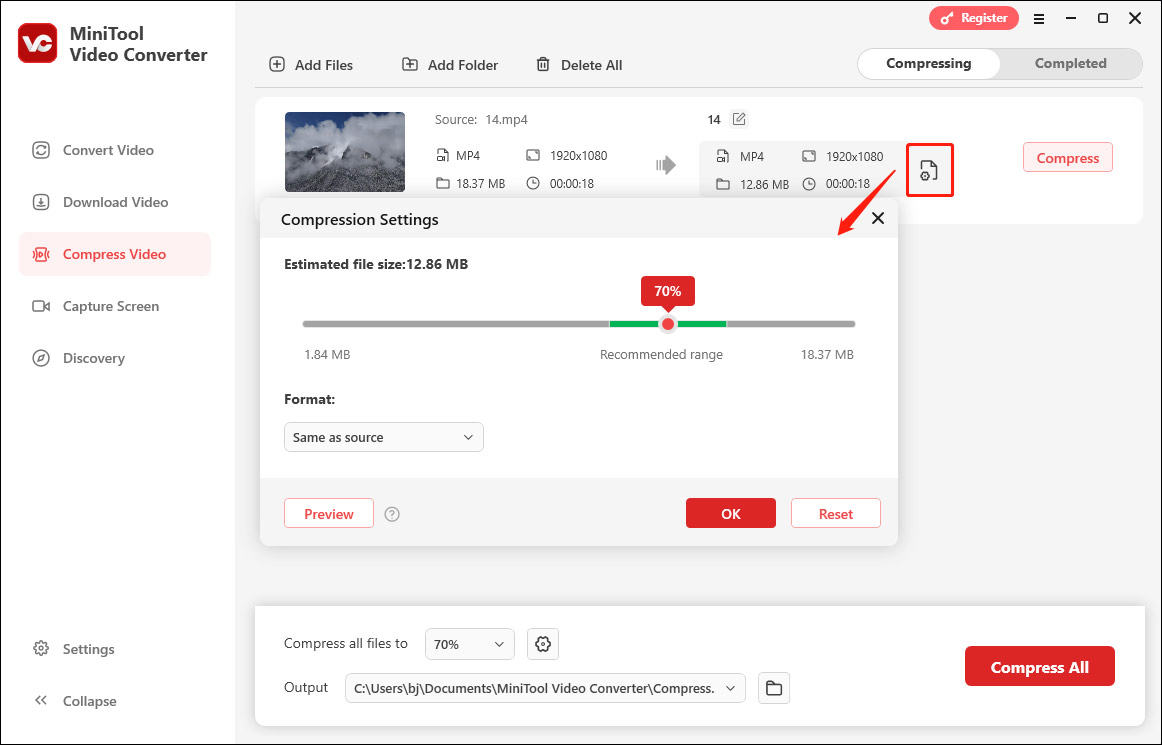
Step 5: Compress Multiple Videos (Optional). If you need to compress multiple videos, click the Settings button in the lower left corner. Then, choose the Compress option, set the Maximum compress tasks to 5, and click OK. This will allow the program to process up to 5 videos simultaneously.
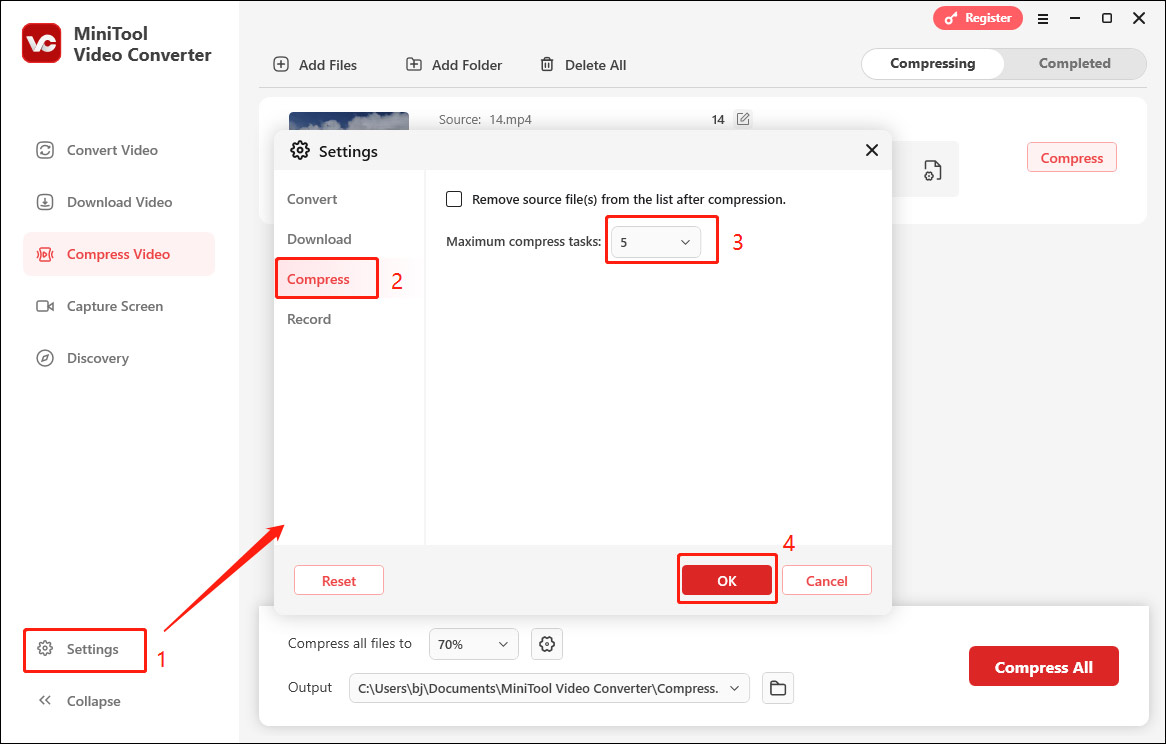
Step 6: Once everything is set up, click the Compress button (or Compress All if you’re working with multiple files) to begin. The program will start compressing your video based on the settings you’ve chosen.
Step 7: Once the compression is finished, you will be taken to the Completed tab, where you can click the play icon to watch the compressed video. Or click the folder icon to locate the compressed video on your computer.
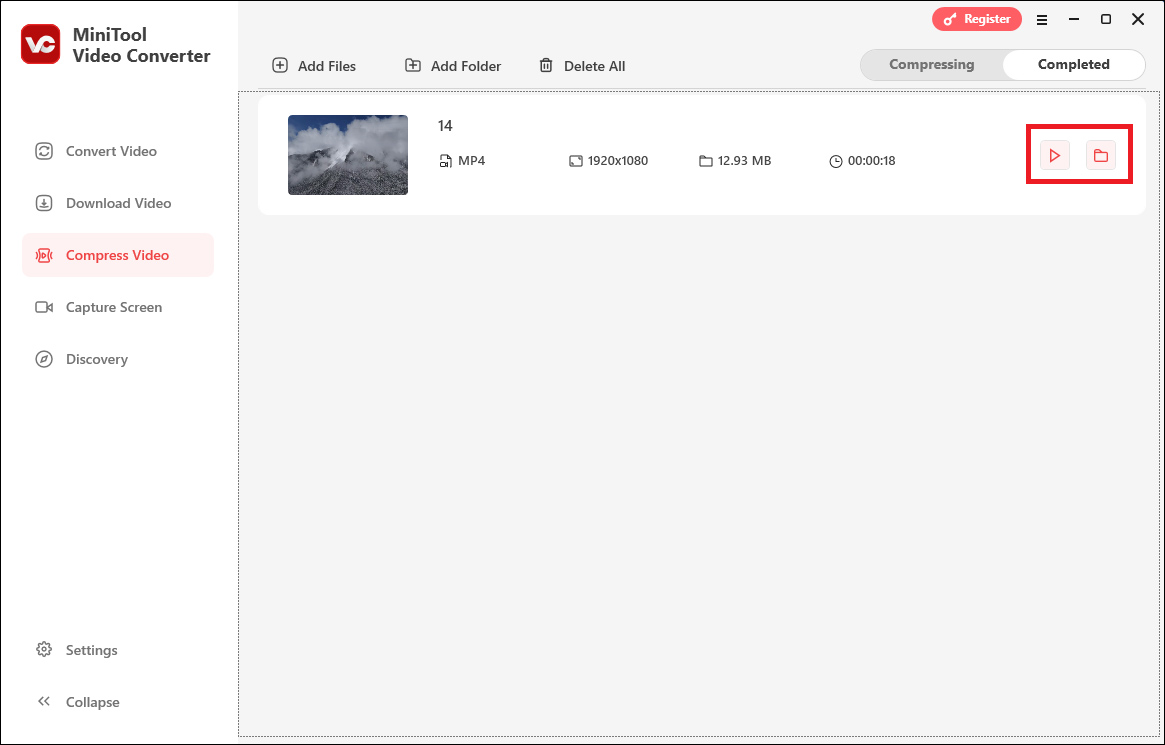
Bottom Line
When it comes to fast video compression, both offline and online tools can deliver excellent results. MiniTool Video Converter is a top choice for offline compression, offering a perfect balance between speed, quality, and ease of use. For online compression, online compression tools can also provide fast and effective solutions when you don’t need too much control.
Choose a fast video compressor tool that best suits your needs. Each option offers fast video compression without significantly affecting quality, ensuring that you can use smaller, more manageable video files. Take action now! Finally, if you encounter any issues while using MiniTool Video Converter, please contact us via [email protected].


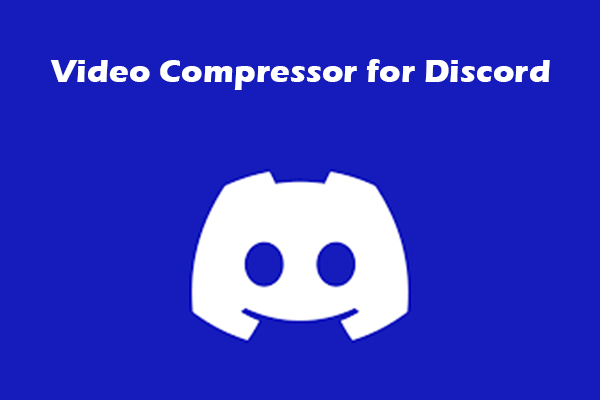
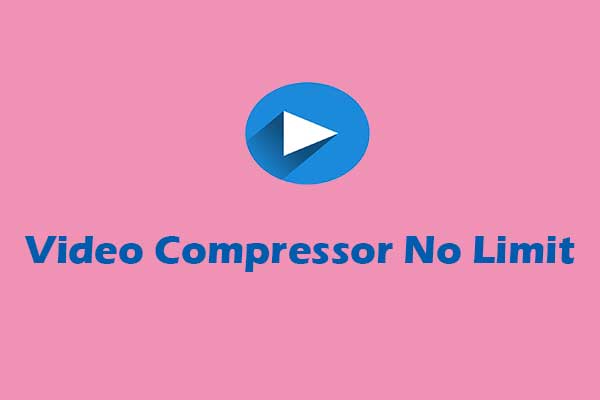
User Comments :