Want to reduce the video size without annoying watermarks? If you’re looking for a video compressor no watermark, you’ve come to the right place. Check out this post to explore the best watermark-free video compression software.
In today’s digital world, video content is everywhere. However, large video files can be challenging due to storage limitations, slow upload speeds, and platform restrictions. That’s where a video compressor no watermark comes in handy.
If you’re looking for a reliable way to compress large video files without annoying watermarks, this guide covers everything you need to know. We’ll break down what a video compressor is, the best tools, clear instructions, and tips for efficient video compression.
Part 1: What Does a Video Compressor Do
A video compressor is a tool or software application that reduces the file size of a video while preserving as much visual quality as possible. This process is achieved by applying various techniques to eliminate unnecessary data, making videos easier to store, stream, or share.
Depending on the chosen software, it can shrink video file sizes efficiently with the following techniques:
Removing Redundant Data
Videos contain a lot of duplicated or unnecessary data. Compression algorithms can identify and remove this redundancy both spatially and temporally.
Apply Compression Settings
The video compressor also allows you to adjust the available compression settings to reduce the video file size, including compression ratio, resolution, bitrate, etc. Downscaling video resolution reduces the pixel count, and lowering video bitrate reduces the amount of data processed per second of the video, making the video file smaller.
Changing the Codec or Format
A codec is the compression standard that defines how a video is compressed. Different codecs use various techniques and have different compression rates. While the container format (e.g., MP4, MKV, MOV) doesn’t directly affect compression, it might impact file size due to its features.
- H.264 (AVC) is the widely used codec with efficient compression and versatile compatibility.
- H.265 (HEVC) provides higher compression efficiency than H.264.
- AV1 is currently the most efficient video coding format.
Trimming Unwanted Parts
Trimming makes a video shorter. A shorter video means a smaller file. Therefore, trimming is also an effective tip for video file size reduction.
Part 2: Why Use a Video Compressor No Watermark
Generally speaking, a video compressor no watermark brings the following benefits:
#1. Professional appearance: Watermarks can make your video look unprofessional and unpolished, especially for business or branding purposes.
#2. Better user experience: Viewers can be distracted by watermarks on the video and may not concentrate on your content.
#3. Platform compliance: Many social media platforms discourage videos containing watermarks.
Part 3: Best Video Compressor No Watermark
When you need to compress videos to get rid of file size limitations for uploading to social media, or sending videos via email or messaging apps, the following video compressors without watermarks won’t disappoint you.
Best Free Video Compressor No Watermark
First, let’s explore the best methods to compress video free no watermarks.
#MiniTool Video Converter
MiniTool Video Converter is a 100% free video compressor no watermark, no hidden costs, allowing you to compress large video files effectively on your Windows PC. Why is it the first recommendation? MiniTool Video Converter stands out because of the following highlighted features.
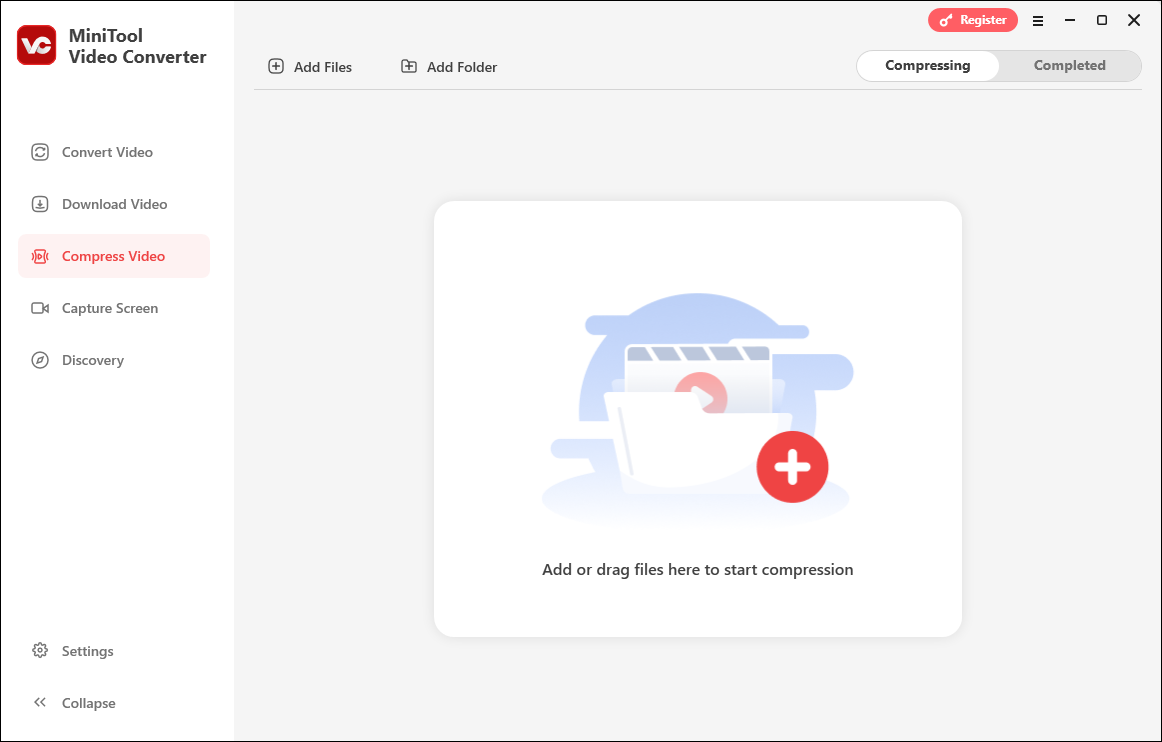
Customizable Compression Settings
By default, videos will be compressed to 70%. You can manually adjust the percentage down to 10%. While you change this setting, you can view the estimated file size simultaneously. However, the higher the compression rate, the lower the video quality.
Quick Preview Before Final Export
MiniTool Video Converter can generate a 10-second preview of the compressed video. Watch the preview to check the quality of the output file before saving. Thus, you can adjust the compression settings flexibly to optimize the video size without sacrificing much clarity, helping you find the perfect balance between size and quality.
Batch Compression for Efficiency
This free video compressor without watermark can compress up to 5 files at once, saving time for content creators handling multiple files.
No Video File Size Limit
Unlike many other free video compressors, MiniTool Video Converter has neither watermarks nor a file size limit, making it an ideal option to compress large video files.
A Wide Range of Input Video Formats
This video compression software can handle a wide range of video formats and multiple codecs, allowing you to optimize various video files for smaller sizes.
High Compatibility Outputs
MiniTool Video Converter can save compressed videos in MP4, MKV, WebM, ensuring excellent compatibility and making them easy to share, edit, and upload.
All in all, MiniTool Video Converter is a professional and reliable way to reduce video file sizes, perfect for content creators, social media uploads, and saving storage space.
MiniTool Video ConverterClick to Download100%Clean & Safe
Beyond advanced video compression, MiniTool Video Converter offers hidden settings to help you downsize video files. As a free video converter, this program permits you to convert between various video formats and change the video codec, resolution, bitrate, and frame rate. Therefore, you can lower these parameters to shrink videos.
#HandBrake
HandBrake is a popular, free, and open-source video transcoder used to convert, compress, and optimize video files for smaller sizes or better compatibility. Compatible with Windows, macOS, and Linux, it’s an excellent choice for users seeking a free video compressor no watermark.
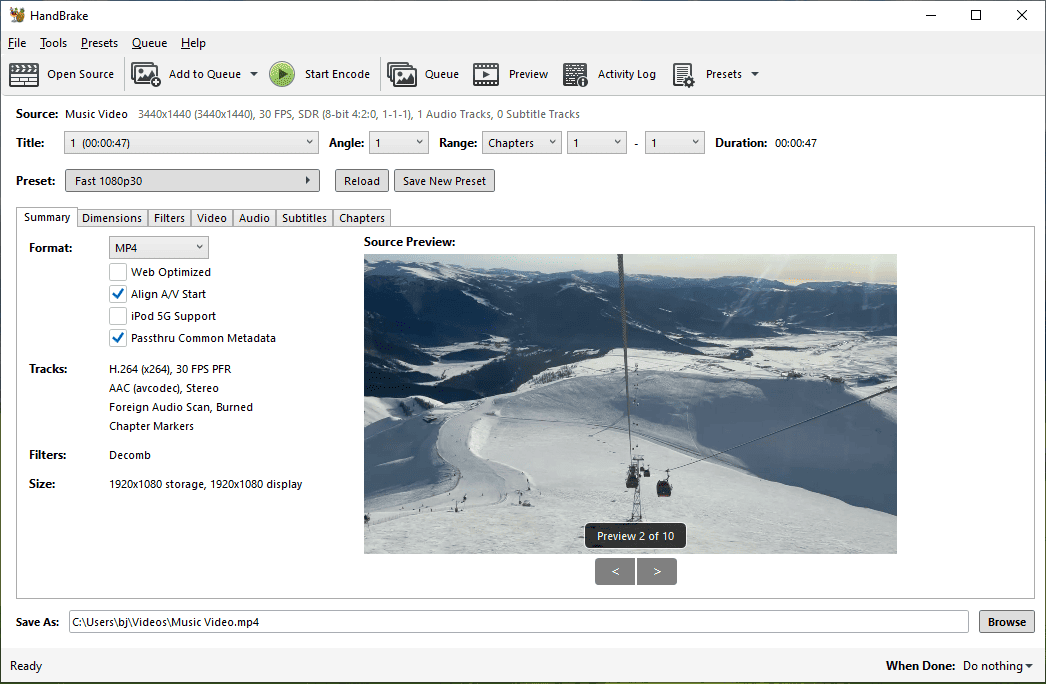
HandBrake lets you choose from multiple codecs (such as AV1, H.265, VP9, H.264, etc.) for optimal compression, convert between constant framerate (CFR) and peak framerate, adjust frame rate, and change constant quality for precise control. It also provides a long list of profiles optimized for web videos for sharing via online social communities such as Discord and email services like Gmail, for general use, mobile devices, and more.
Furthermore, this watermark-free video file compressor utilizes hardware acceleration for fast encoding, along with batch processing capabilities. While it’s not as simple as some one-click tools and the compression settings may overwhelm beginners, its flexibility and power make it a popular video compression application.
#FormatFactory
FormatFacroty is a free multimedia converter that works with all popular video, audio, and picture formats. Beyond conversion, it doubles as a powerful free video compressor no watermark by reducing the file size through various methods, including reducing video dimensions, changing video encoder, decreasing the bitrate, setting a specific video size, reducing frame rate, cutting unwanted segments, and increasing CRF (Constant Rate Factor).
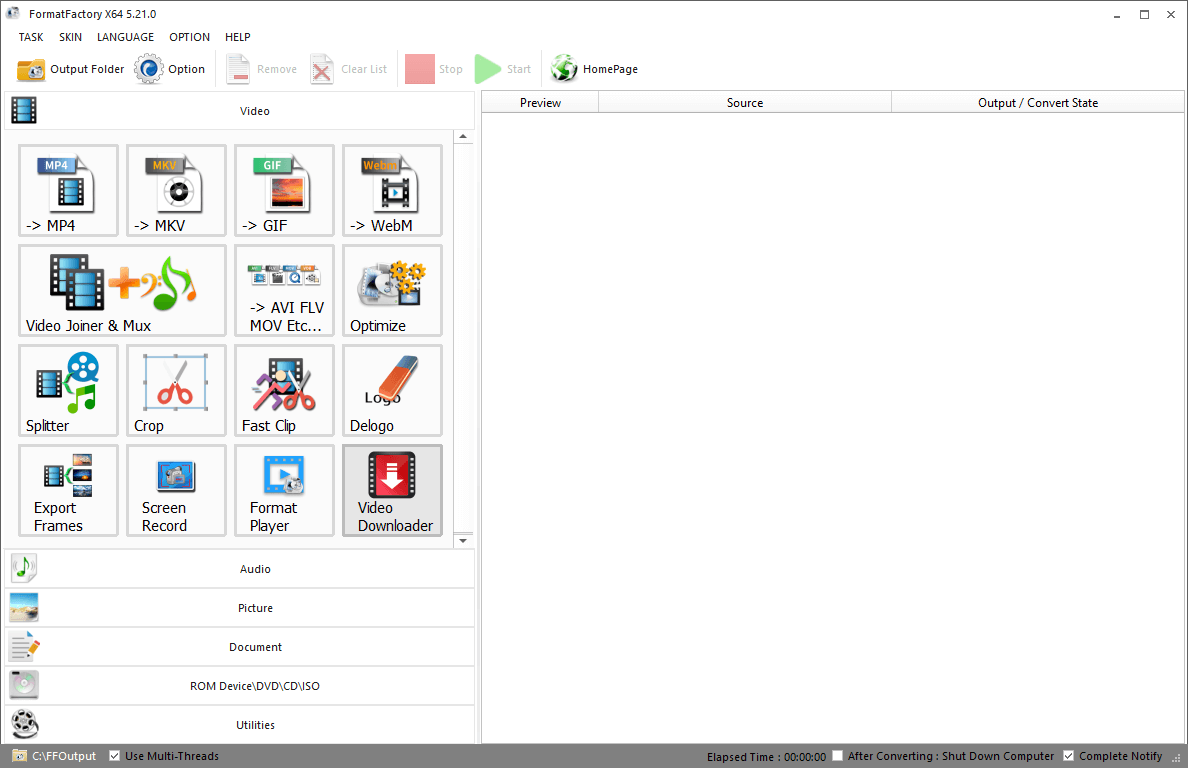
This video file compressor also supports batch processing and is easy to use. While its interface looks a bit outdated, the software is still fully functional. However, it may be slower than some dedicated video compressors.
#VLC Media Player
While VLC Media Player is best known as a versatile media player, it also includes a basic video conversion feature that can help reduce file sizes, making it a handy free video compressor no watermark.
Change encoding parameters such as codec, bitrate, quality, and frame rate, and downscale video resolution. However, it lacks advanced compression controls compared to specialized tools. For instance, VLC doesn’t support AV1 encoding and can’t compress multiple files at once. If you just want a free and simple video compressor no watermark for basic size reduction, VLC is a strong choice.
#MiniTool MovieMaker
As the name suggests, MiniTool MovieMaker is not a dedicated video compressor. However, it does reduce video file sizes through its editing features. Trim your video to make it shorter and smaller, or fine-tune export settings for greater control. Choose from popular formats, adjust resolution, bitrate, and frame rate to optimize your video’s final file size.
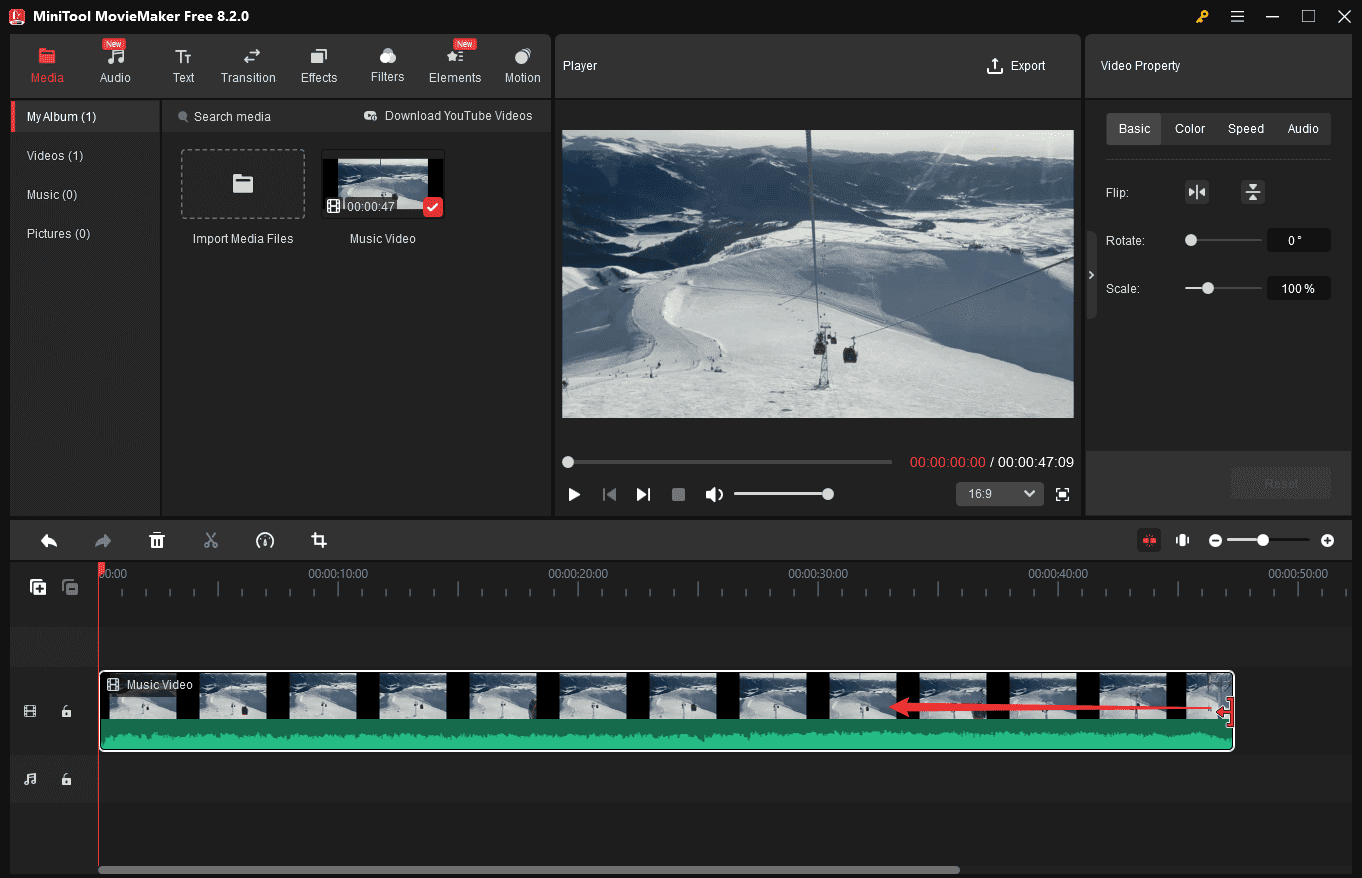
Try MiniTool MovieMaker to compress video no watermark!
MiniTool MovieMakerClick to Download100%Clean & Safe
This free video compressor without watermark has a simple and well-organized interface, making it easy for newcomers to use.
Paid Video Compressors Without Watermark
How about paid video compressors without watermarks? Here are some top contenders.
#VideoProc Converter AI
VideoProc Converter AI can compress videos efficiently, offering various methods like specifying a target file size or adjusting the compression ratio to reduce their file size. Additionally, it enables modifications to parameters such as codec, bitrate, resolution, and frame rate to enhance compression efficiency or remove unwanted parts to reduce size further.
In addition to video compression, the software offers much more. As a full-featured video processing tool, VideoProc Converter AI also supports video conversion, basic editing, and AI-powered enhancement such as upscaling, denoising, stabilization, etc.
#Adobe Media Encoder
As part of Adobe’s creative suite, Adobe Media Encoder serves as a robust video and audio processing solution that excels at file conversion and compression. While it’s primarily designed for professional media workflows, it effectively functions as a video compressor no watermark, allowing you to reduce video sizes by encoding them into different formats (like H.264, H.265, ProRes, etc.) with adjustable bitrates and other settings.
Moreover, it offers seamless integration with other Adobe applications, batch processing capabilities for handling multiple files, and professional-grade control over compression settings.
#FreeConvert
If you want an online video compressor with no watermark, try FreeConvert. This service provides multiple adjustable compression settings to help you shrink video files, such as codec, bitrate, frame rate, resolution, quality, etc.
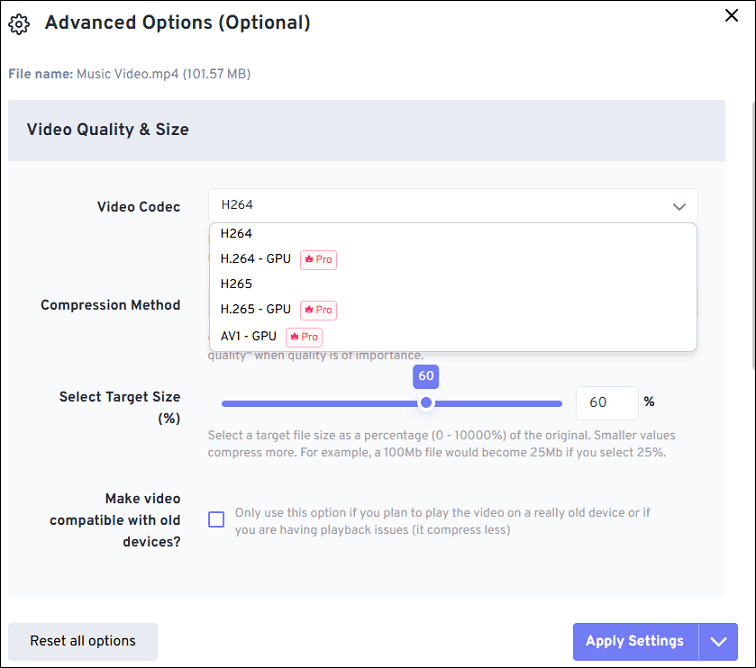
What’s more, FreeConvert offers a free version that has a 1GB file size limit and annoying ads. For quick online compression, it is a solid choice. However, this tool requires a stable internet connection since it is browser-based.
Part 4: How to Compress Video Free No Watermark
Struggling with oversized video files? MiniTool Video Converter is your ultimate solution – a 100% free video compressor. In this section, I’ll show you how to use this application to compress video no watermark.
Step 1. Start by clicking the button below to download the free video compressor without watermark.
MiniTool Video ConverterClick to Download100%Clean & Safe
Step 2. After the installation is completed, switch from the Convert Video tab to Compress Video.
Step 3. Click the Add Files button at the top, or click the Add or drag files here to start compression area to add your video (s). Then, click the Settings icon to enable Compression Settings.
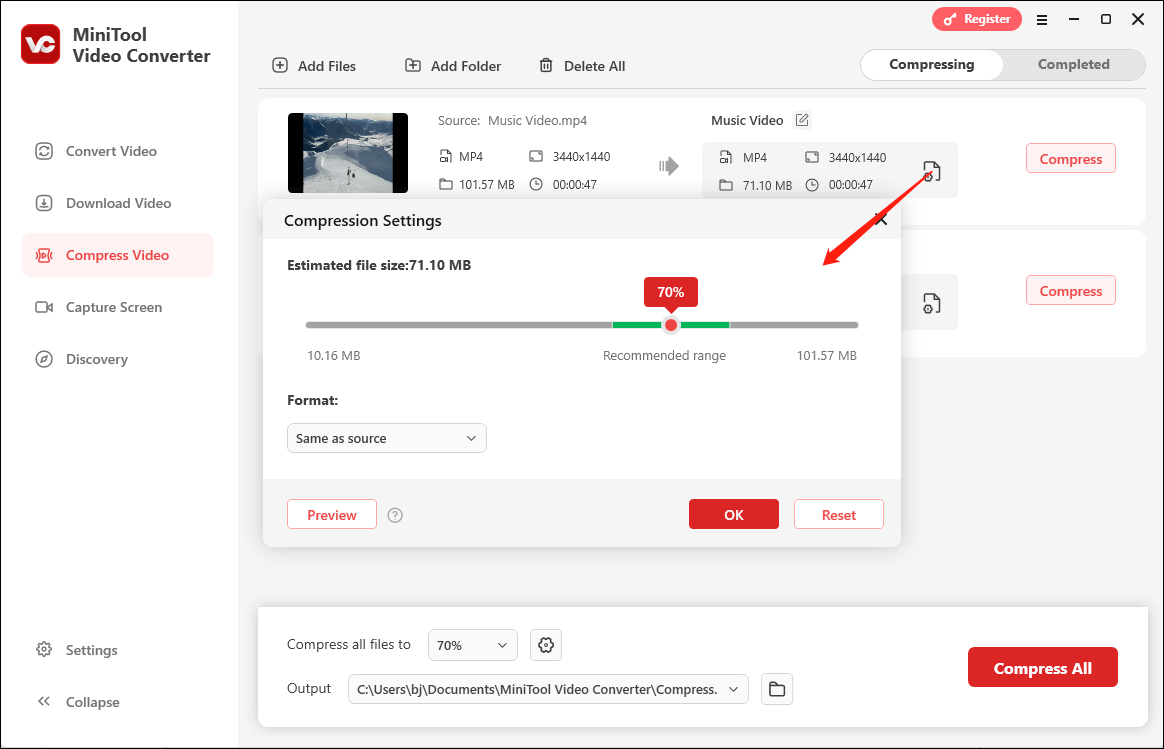
- The default compression setting will reduce the video to 70% of its original size. You can move the slider to the left for smaller sizes, and the video quality will be reduced accordingly. To ensure decent video quality, I recommend choosing a setting within the recommended range.
- Set the output video format. Expand the Format drop-down menu and choose from MP4, MKV, and WebM according to your needs.
- Next, click the Preview button to load a 10-second preview of the compressed video.
- Click OK to save your changes.
If you need to compress multiple videos with the same compression settings, click the Settings icon next to the Convert all files to option, and adjust the compression percentage and output format.
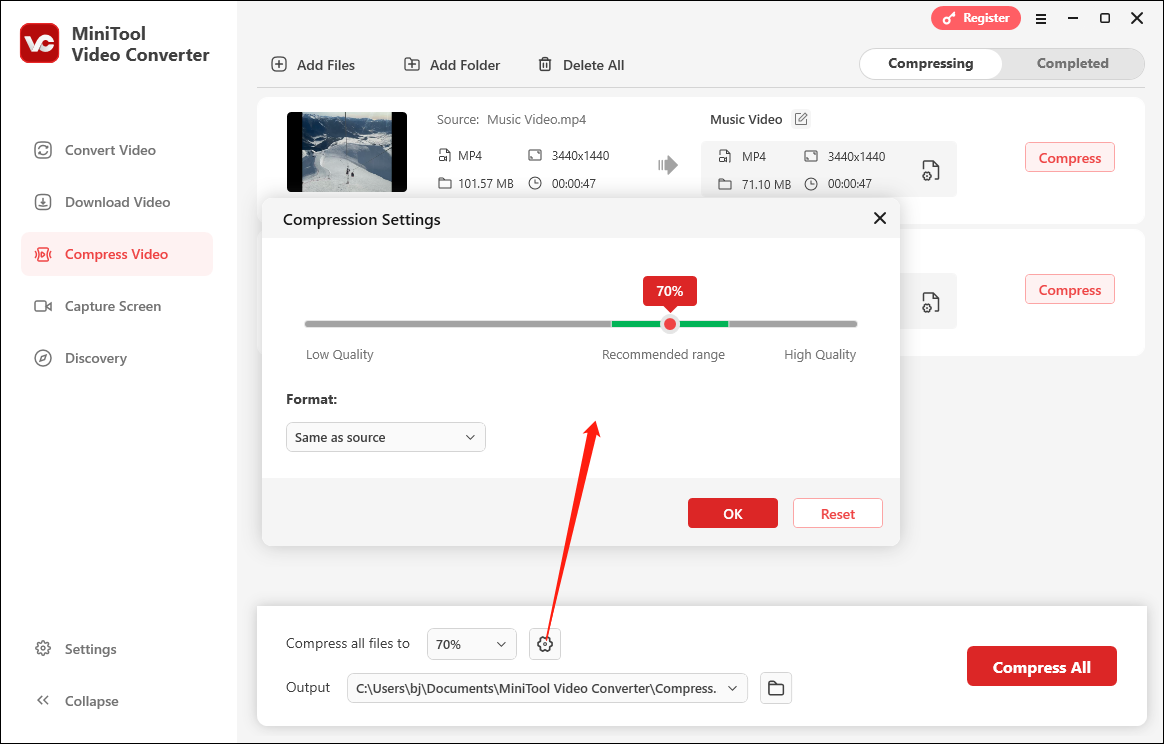
Step 4. Expand the Output option to select a folder to save your compressed videos.
Step 5. If you have multiple videos to compress, processing 5 files at the same time can save significant time. For this, click Settings in the lower left corner, go to Compress, set Maximum compress tasks to 5, and click OK.
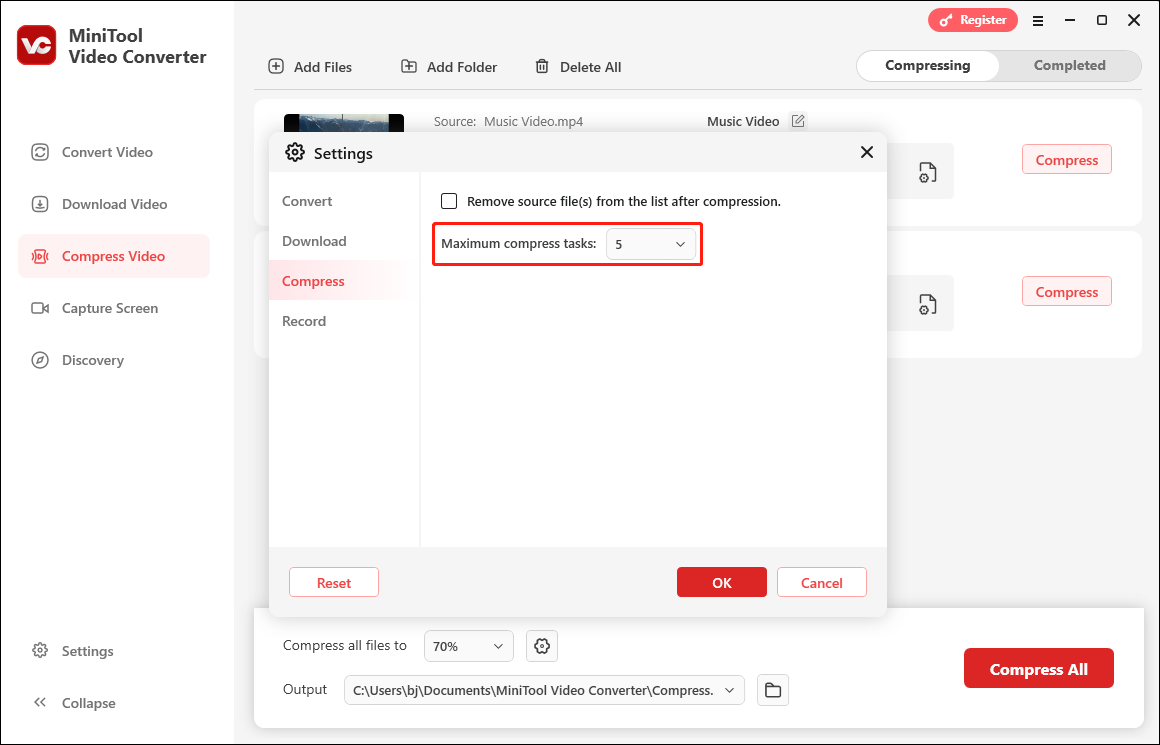
Step 6. Click the Compress or Compress All button to begin the compression. Once done, you’ll be directed to the Completed tab. Click the Play icon to watch the video or click the folder icon to locate it on your computer.
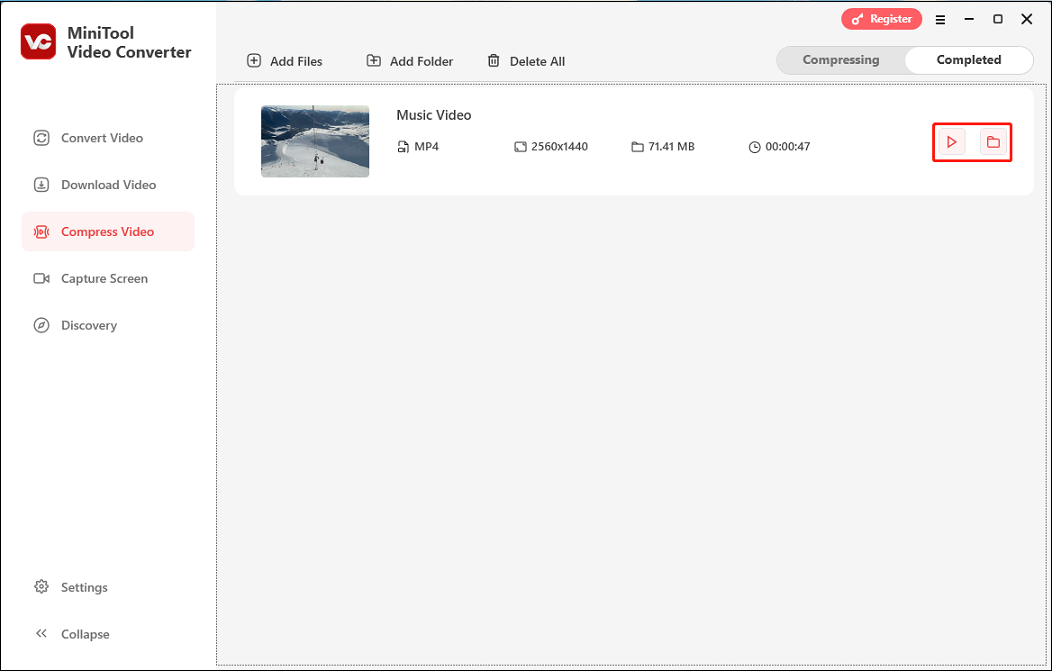
- Go to the Convert Video tab, click Add Files to add your video.
- Click the Settings icon, go to the Video tab, choose a format, and click + Create Custom.
- Choose from available encoders, reduce video resolution (like 4K to 1080p), frame rate, and bitrate. Click Create to create the custom format.
- Find the custom format and set it to the output format. Click the Convert button.
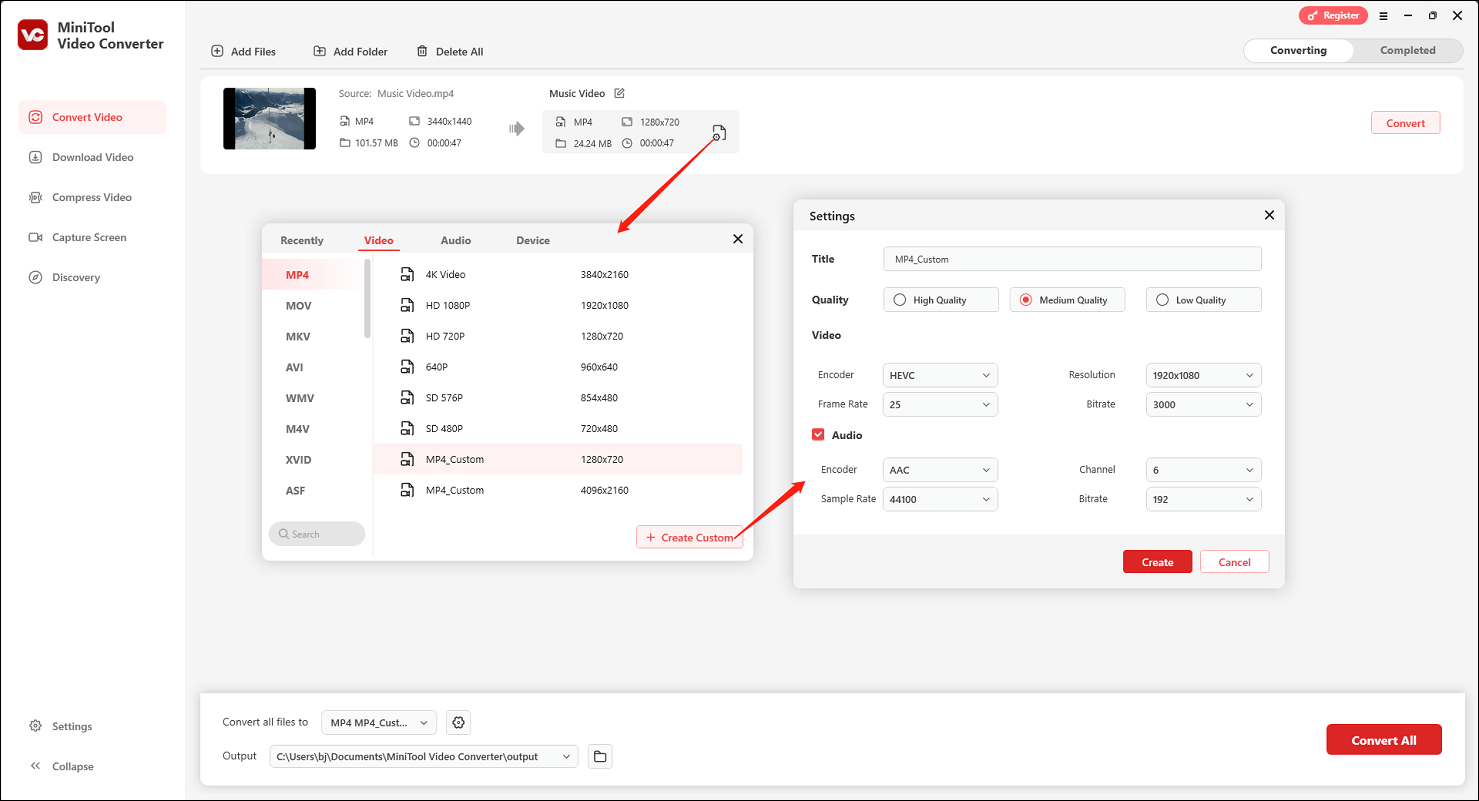
Part 5: Final Thoughts
This post has rounded up 8 video compressors no watermarks, including both free and paid options. Whether you prefer pro-level compression, customization, or online ease, there’s a perfect tool for every need. Experiment with these tools to compress videos to lower file sizes, reduce storage space, and speed up uploads and transfers.
Finally, if you encounter problems while using MiniTool Video Converter, please contact us via [email protected] for help.


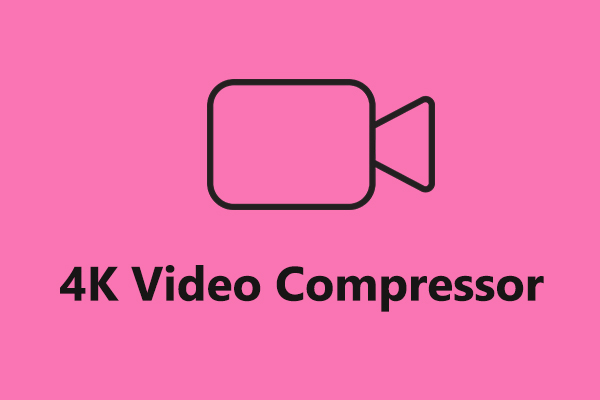
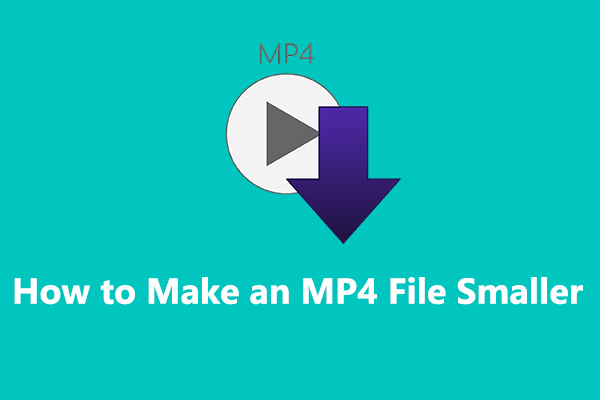
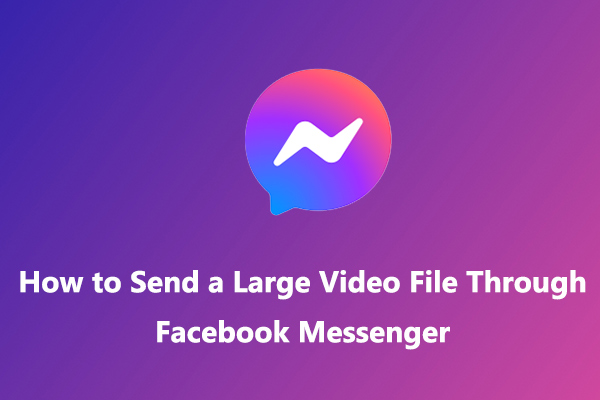
User Comments :