In the realm of video encoding and compression, the distinction between constant and peak frame rates plays a pivotal role in determining the quality and efficiency of the output. When utilizing tools like Handbrake for video encoding, choosing between constant and peak frame rates can significantly impact the final result.
Constant vs Peak Frame Rate: Definition
First of all, let’s see the meaning of those two types of frame rates.
# Constant Frame Rate
A constant frame rate (CFR) ensures that each frame in a video file is displayed at a consistent rate throughout the entire duration. For instance, in a video encoded at 30 frames per second (fps) with a constant frame rate, each second will display precisely 30 frames.
In contrast, variable frame rate (VFR) varies the number of frames displayed per second, allowing for fluctuations in frame rate throughout the video. This method can optimize video encoding by allocating more frames to complex scenes and fewer frames to simpler ones, resulting in a variable frame rate.
# Peak Frame Rate
Peak frame rate (PFR) is a Handbrake video encoding setting, which follows the source file frame rate up to the figure you set. If the source frame rate never exceeds that figure, the input (source) and output frame rate will be the same. If the source frame rate exceeds that value, Handbrake will change the exceeded frame rate to the peak frame rate.
That is the best setting to make use of as it leaves the frame rate untouched unless it exceeds the set figure due to some reason, a hardware limitation for example.
Peak frame rate can handle both constant frame rate and variable frame rate source media files.
Handbrake Peak vs Constant Frame Rate
Handbrake, a popular open-source video transcoder, offers users the choice between encoding videos with variable, constant, or peak frame rates. Understanding when to use each setting can significantly impact the output quality and file size.
Constant Frame Rate in Handbrake
Opting for a constant frame rate in Handbrake ensures uniformity throughout the video, with each frame displaying at a consistent rate. This setting is beneficial for maintaining video quality across all scenes, particularly in scenarios where consistent frame presentation is crucial, such as gaming or animation.
Peak Frame Rate in Handbrake
Just as mentioned in the above content, peak frame rate is the utmost frame rate figure you set in your Handbrake software. If you choose to take advantage of the specified peak frame rate, the output video’s frame rate will be the same as the input video if the source video’s frame rate doesn’t exceed the peak value.
Variable Frame Rate in Handbrake
When selecting the peak frame rate in Handbrake, the tool dynamically adjusts the frame rate based on the complexity of each scene. This can reduce file size and encoding time while maintaining decent quality, especially in scenes with less motion or detail.
Constant Frame Rate vs Peak Frame Rate: Which One to Choose
If you are hesitating about which to select, Handbrake peak frame rate or constant, you can take the following aspects into consideration.
1. Quality vs. Efficiency
Constant frame rate often ensures better quality in video playback, especially in scenarios where consistency matters, such as in professional settings or certain content creation niches.
On the other hand, using the peak frame rate won’t change the original frame rate if your source media frame rate (constant or variable) doesn’t exceed the peak limit. If the source frame rate is variable, the output video frame rate (still variable) will excel in balancing quality with efficiency, adapting frame rates to the scene’s complexity, resulting in smaller file sizes without significant quality compromise.
2. Compatibility
Some platforms or devices may have limitations regarding variable frame rates. Constant frame rate videos tend to have broader compatibility across various platforms and devices.
Constant Frame Rate Video Converter
In addition to Handbrake, there are many other video encoders and transcoders in the market such as MiniTool Video Converter. The following are the advantages and disadvantages of this program.
MiniTool Video ConverterClick to Download100%Clean & Safe
Pros
- Support both video and audio conversion and conversion between video and audio.
- Support 1000+ popular output formats.
- Support batch conversion.
- Free and easy to use.
- No watermark, no ads, no bundles.
- Support computer screen recording.
- Support YouTube video download.
Cons
- Can only handle constant-frame-rate videos as both input and output.
- Need to download and install it on your PC.
- Only support Windows operating systems.
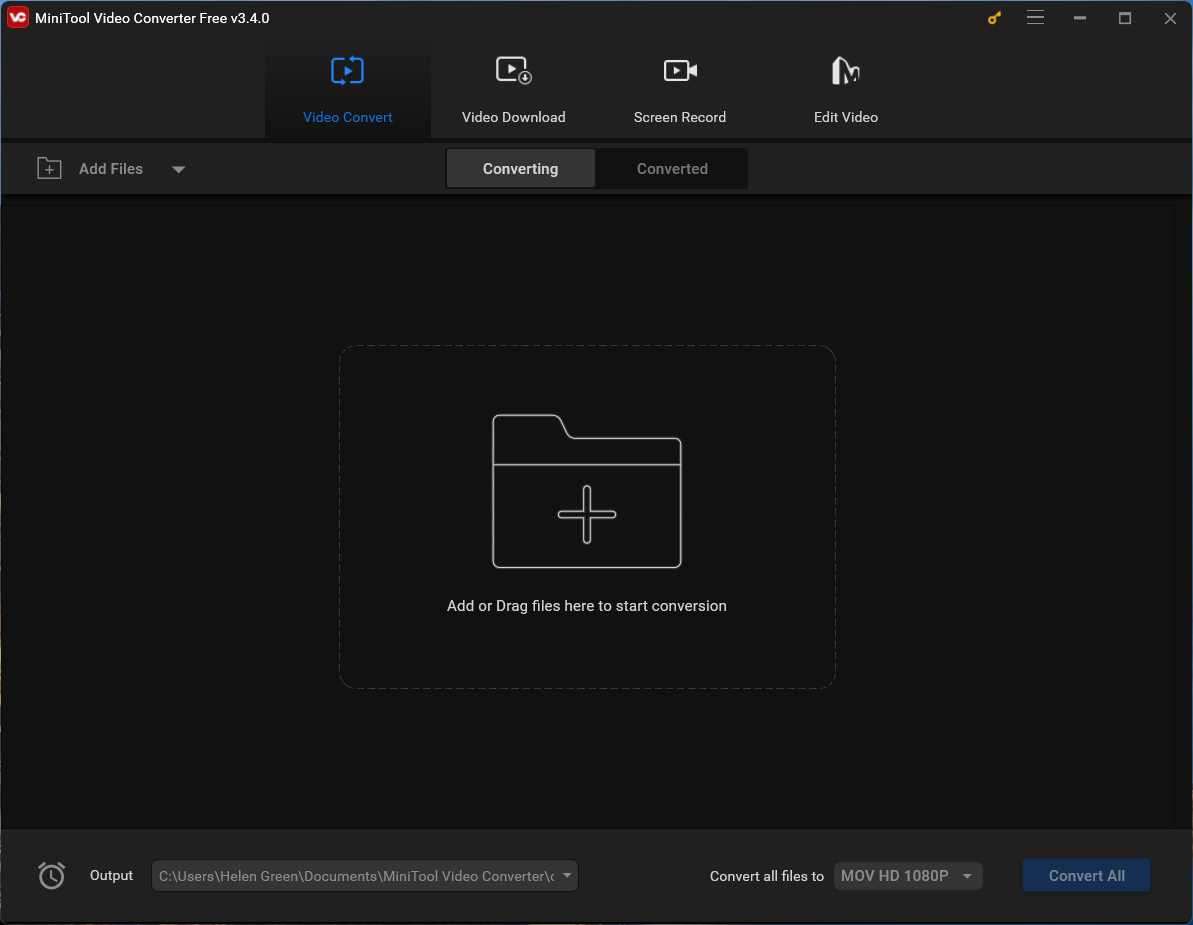
Final Thoughts for Constant vs Peak Frame Rate
In the debate between peak and constant frame rates within Handbrake’s encoding capabilities, the choice largely depends on the intended purpose of the video. Constant frame rate offers consistency and broader compatibility, while peak frame rate may not change the variable frame rate, which prioritizes efficiency without sacrificing quality drastically.
Understanding the nuances of constant versus peak frame rates and their implementation within Handbrake empowers users to make informed decisions tailored to their specific video encoding needs, balancing quality, efficiency, and compatibility.
Also Read


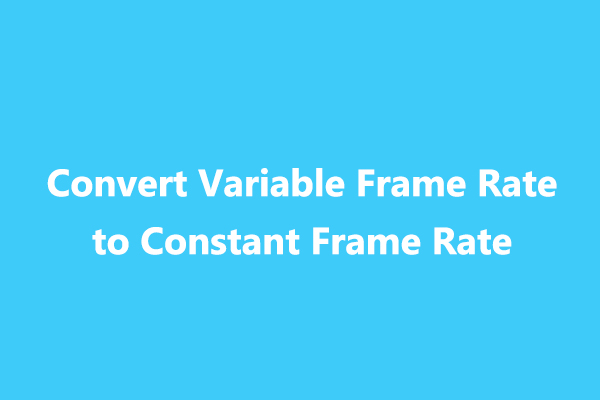
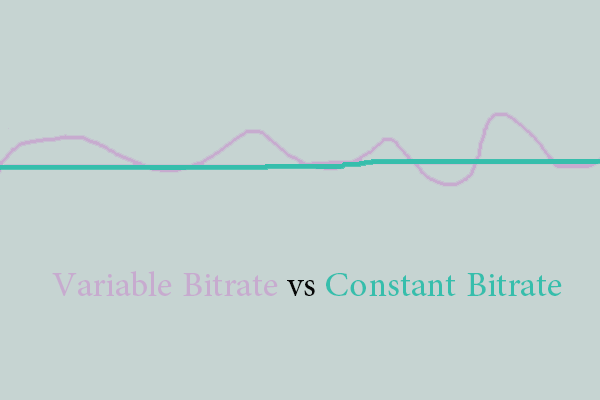
User Comments :