This post from MiniTool Video Converter will help you understand video transcoding and introduce several video transcoders for your reference.
What Is Video Transcoding
Definition of video transcoding
Transcoding is the direct digital-to-digital conversion of changing one file format to another, such as for video and audio files. In its simplest terms, video transcoding refers to the process of decoding, reformatting, and re-encoding video files and converting them to a different format.
The video transcoding process includes two stages. Firstly, the source video file will be converted to an uncompressed format by decoding. Then, the video file will be re-encoded into a target format that can be accepted by many devices, editing programs, and media players.
Importance of video transcoding
Video transcoding is very important for video delivery. People use different devices and require different formats. To make your video accessible to more viewers, you can transcode your video to many supported formats.
Also, video transcoding can optimize the video quality in the desired file size and deliver better playback in your machine or editing application.
Types of video transcoding
Here’re 3 types of video transcoding.
1. Lossy to lossy: This process will remove some data from the original file to get a smaller file and generate a video file with the lowest quality.
2. Lossless to lossless: This transcoding process can keep the same quality as the original footage and won’t lose any data. But this requires good-quality hardware.
3. Lossless to lossy: This is a popular transcoding method that will also bring a substantial reduction in file size and produce good-quality videos.
Best Free Video Transcoder for Windows
With the right video transcoders, you can easily transcode your videos. For Windows users, MiniTool Video Converter is the best free video transcoder software. This application can transcode a variety of video files and provides some settings to create a custom format including encoder, resolution, frame rate, bitrate, etc.
Apart from that, MiniTool Video Converter can convert your video into a format compatible with some mobile devices like iPhone, Android, Huawei, and Samsung. Also, it can transcode audio files and record your computer screen.
MiniTool Video Converter is simple to use and won’t add a watermark to your video. Follow the steps below to transcode your videos.
MiniTool Video ConverterClick to Download100%Clean & Safe
Step 1. Download and install MiniTool Video Converter on your PC. After the installation, launch it.
Step 2. Click the Add or Drag files here to start conversion area to browse for the video you want to convert. Select this file and click Open.
Step 3. Click the icon in the below screenshot that is marked out with a red square. Go to Video, scroll down and select a format. Click on the preset with the desired resolution.
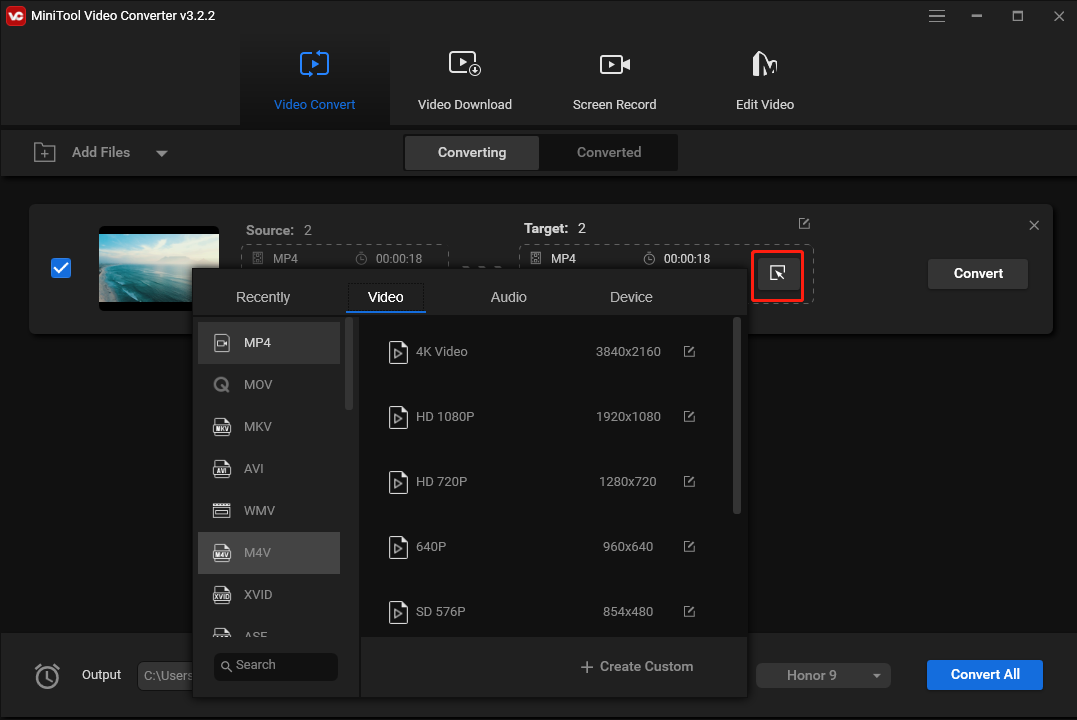
Step 4. Click Convert to start the conversion task. Once done, go to the Converted tab and click the Show in folder to locate the converted file.
Free and Open-Source Video Transcoders
This part will introduce 4 free and open-source video transcoders.
HandBrake (Windows, Mac, and Linux)
HandBrake is a well-known transcoder for digital video files, and it can transcode videos from nearly any format to MP4, WebM, and MKV. Also, it offers various presets for general purposes, web videos, devices, and more.
HandBrake also has multiple video filters including deinterlacing, denoise, deblock, grayscale, cropping, scaling, and more.
VLC Media Player (Windows, Mac, and Linux)
VLC is not only a free and open-source multimedia player but also a video transcoder. It allows you to convert a wide range of video files to modern formats like MP4 and WebM. VLC can also transcode many audio files to MP3, FLAC, OGG, etc.
Avidemux (Windows, Mac, and Linux)
You might know that Avidemux is a free and open-source video editing application. But it can also function as a video transcoder. It lets you import various video files and transcode them into various formats like WebM, MOV, AVI, MP4, and more.
If you want to try an Avidemux alternative for editing videos, you can try MiniTool MovieMaker, a handy video editor for everyone.
MiniTool MovieMakerClick to Download100%Clean & Safe
FFmpeg (Windows, Mac, and Linux)
FFmpeg is also one of the best tools for transcoding videos. With the support of a wide range of encoders and decoders, FFmpeg can convert videos to any format you want.
In addition to these applications, there’re many video transcoding services you can try, such as Format Factory, Windows Media Encoder, XMedia Recode, and more.
Conclusion
Video transcoding is the process of converting a video into a target format. With these video transcoders, you can quickly convert any video file into a desired format.




User Comments :