WhatsApp is a globally famous instant messaging application. We often use it to send videos to our friends and customers. However, we all know that WhatsApp has limitations on video file size. So, how can you send large video files through WhatsApp? The answer is to compress video for WhatsApp. In this guide, you will learn how to compress videos easily using a video converter.
What’s WhatsApp?
WhatsApp is one of the most excellent instant messaging services in our daily life, owned by Meta. It is compatible with multiple platforms, including Android, iOS, Windows, Mac, KaiOS, and Web. WhatsApp offers a large number of features. It supports high-quality voice and video calls, allowing users to communicate face-to-face regardless of distance.
Additionally, it enables users to send and receive instant text messages, as well as share multimedia content such as pictures, videos, audio files, and documents. Whether you’re sending a birthday clip to family, a work presentation snippet to colleagues, or a funny moment to friends, WhatsApp makes it easy, as long as the media fits its constraints.
Lastly, WhatsApp has functions like group chats (supporting up to 1024 members), status updates, location sharing, and message backup and restoration.
Does WhatsApp Compress Video?
Have you ever sent a photo or video through WhatsApp and noticed later that it looked blurrier or more pixelated than the original? Does WhatsApp compress video? Yes!
WhatsApp will reduce some video aspects like the video’s resolution, frame rate, and bitrate, making it easier and faster to send and receive videos over the internet, while also conserving storage space on devices and servers.
Why Compress Videos for WhatsApp?
Video compression is a deliberate choice by WhatsApp, driven by practicality and user experience. Here’s why it matters.
1. WhatsApp Maximum Video File Size Limit
The most important reason for compressing videos for WhatsApp is the file size limit. Not all the videos can be sent successfully due to WhatsApp’s file size limitation. What is the maximum size of video upload on WhatsApp? WhatsApp can only support a maximum size of 16MB for direct video sharing. WhatsApp will block the transfer if you are about to send a video larger than 16MB, so the best way to share a complete large video is to compress it first.
2. Save Bandwidth and Speed Up Transfers
Large videos devour data and take forever to upload or download, especially on slow networks. Compressing a video reduces its file size, slashing transfer time. This is good for users with limited data plans or those in areas with spotty internet.
3. Protect Device Storage
Uncompressed videos take up a larger storage space on your device. Compressing it to 16 MB frees up space, ensuring your device runs smoothly and your recipient doesn’t have to delete files to make room for your video.
4. Consistent User Experience
WhatsApp serves over 2 billion users with varying devices – from budget phones to high-end models. Uncompressed videos might crash older devices or fail to play smoothly. Compression standardizes file sizes and formats, ensuring videos work across most gadgets, regardless of processing power.
The Recommended Compression Formats
WhatsApp supports sending videos in MP4, MOV, AVI, 3GP, and MKV formats. But for users, WhatsApp universally supports MP4 as its primary video format, making it the gold standard for compression.
MP4 is a container format that combines video, audio, and metadata, and it is widely compatible across smartphones, tablets, and operating systems (iOS, Android, etc.). And in contrast to the other formats, MP4 has a smaller size with a relatively high quality.
Compress Video for WhatsApp on Windows with MiniTool Video Converter
Using MiniTool Video Converter is the most frequently used method for me to compress video for WhatsApp on a computer.
What’s MiniTool Video Converter
For Windows users, MiniTool Video Converter is a free solution for compressing videos without losing quality. The interface is designed to be intuitive, with clear menus and step-by-step guidance. You can use it to compress HD, 4K, and 8K videos, greatly saving storage space for your device.
In addition, MiniTool Video Converter has a recommended compression range as your reference. You can also adjust the compression percentage from 10% to 100% according to your real needs. When adjusting the compression percentage, you can also preview the estimated file size in real time.
Compressing one video or multiple videos is supported by MiniTool Video Converter. You could choose to compress up to 5 videos at the same time to improve compression efficiency. In addition to WhatsApp, you can also compress videos for Discord, Email, WordPress website, Twitter, etc.
How to Use It to Compress Videos for WhatsApp
Here’s the step-by-step guide on how to compress videos for WhatsApp with MiniTool Video Converter.
Step 1. Get the installation package by clicking on the button below, and install MiniTool Video Converter on your computer. Once installed, launch it.
MiniTool Video ConverterClick to Download100%Clean & Safe
Step 2. (Optional) If you want to compress multiple videos at the same time, you can modify the maximum number of compression tasks in Settings in advance:
- Click the Settings option on the left menu.
- Choose the Compress tab.
- Expand the Maximum compress tasks option and choose a number.
- Click OK to save your changes.
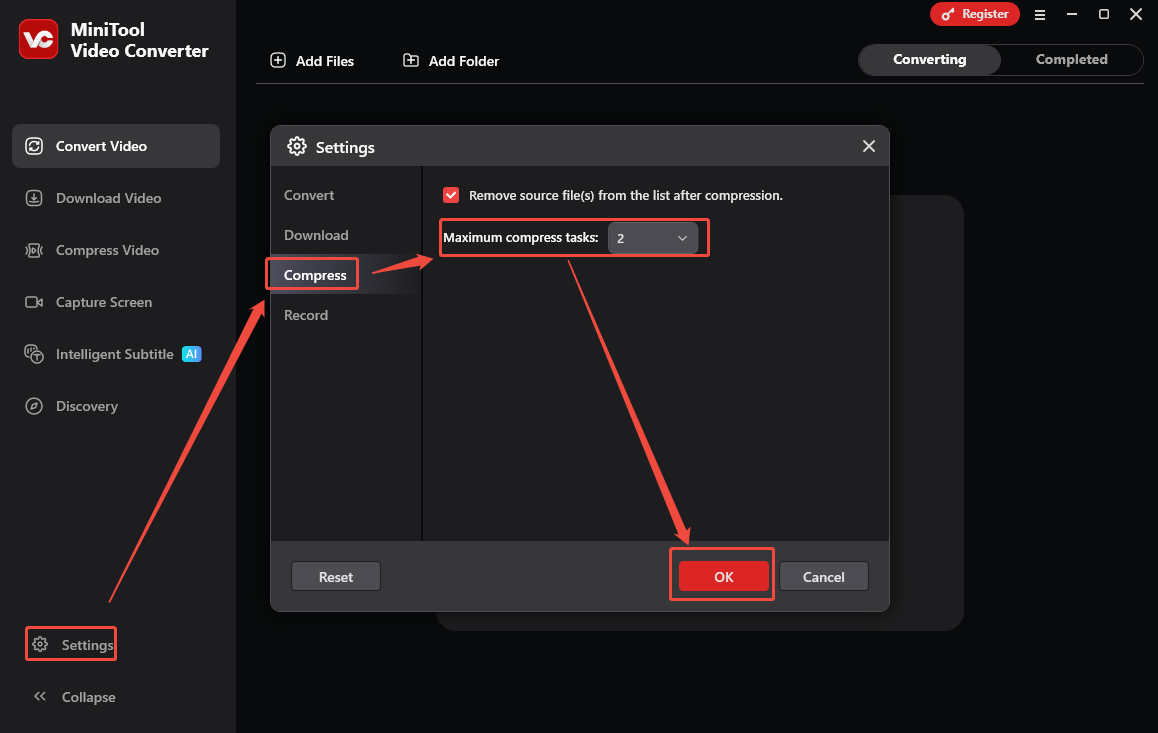
Step 3. Go to the Compress Video tab and click anywhere within the square area to trigger the Import Media popup.
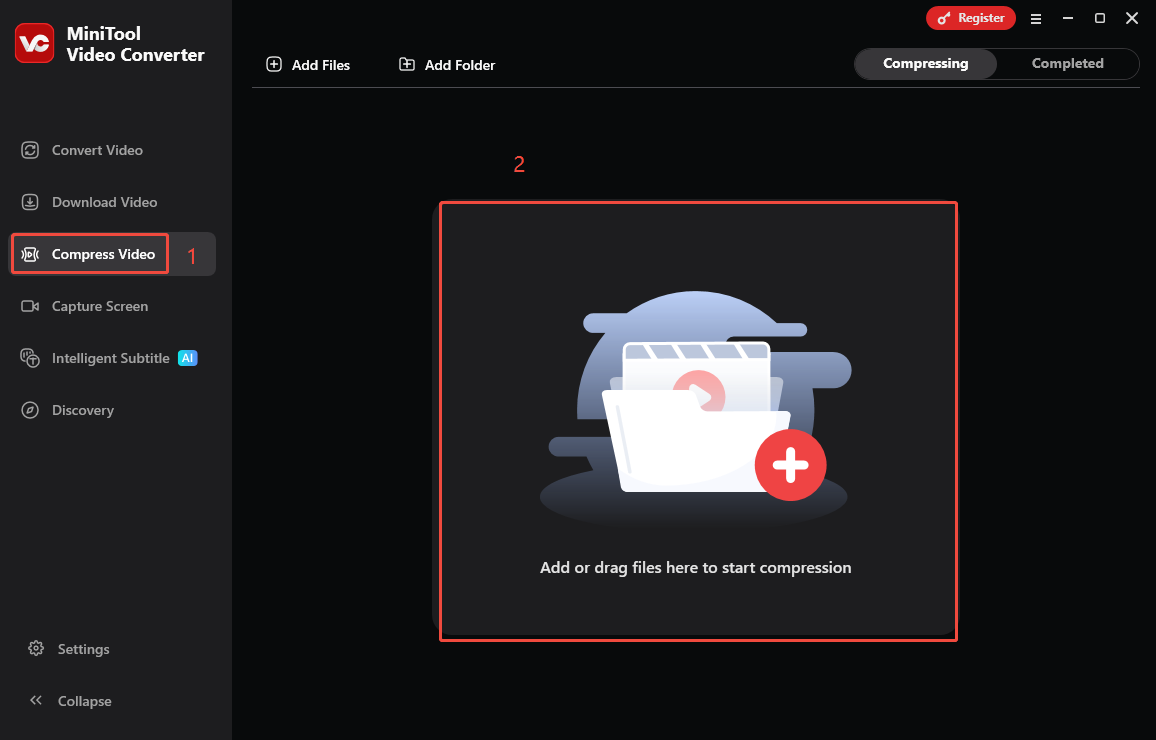
Step 4. In the pop-up window, locate and select the video you want to compress, and click Open to import the video.
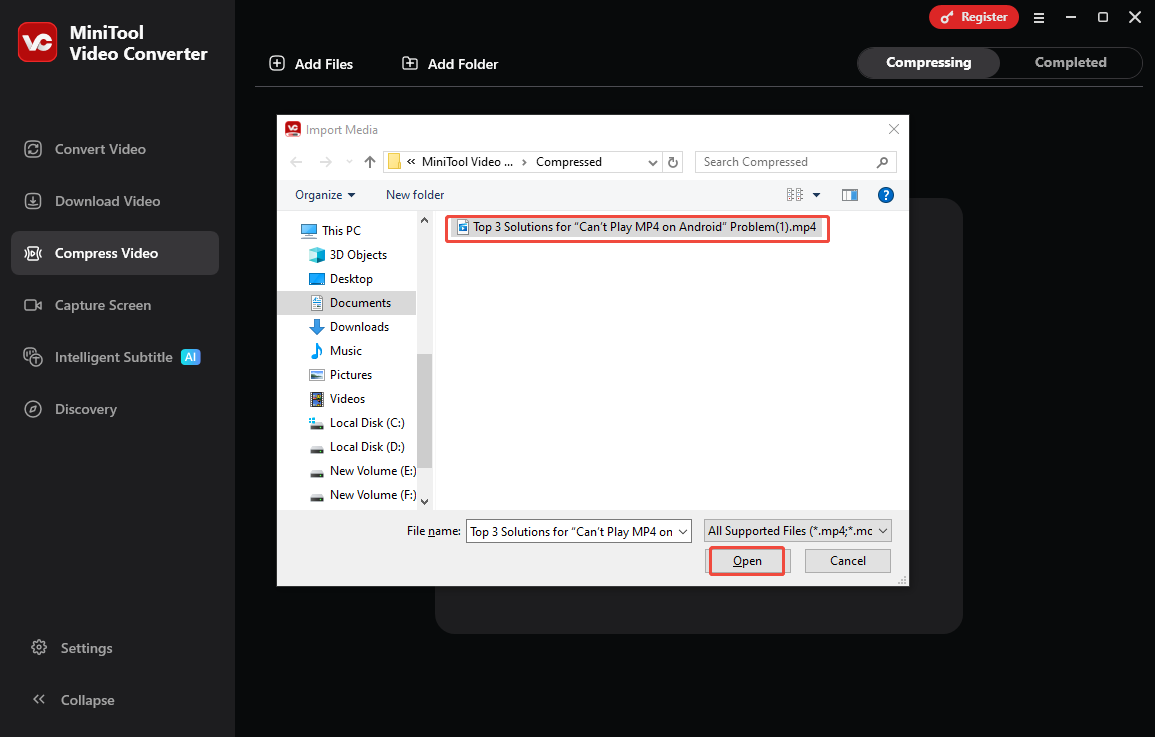
Step 5. Click the Settings icon to open the Compress Settings window. Manually drag the slider to the desired compression percentage. It will show you the estimated file size. Expand the Format menu to set the output format to other formats or as same as the source video. Click on Preview to preview the compressed video. If you’re satisfied, click on OK to save the changes.
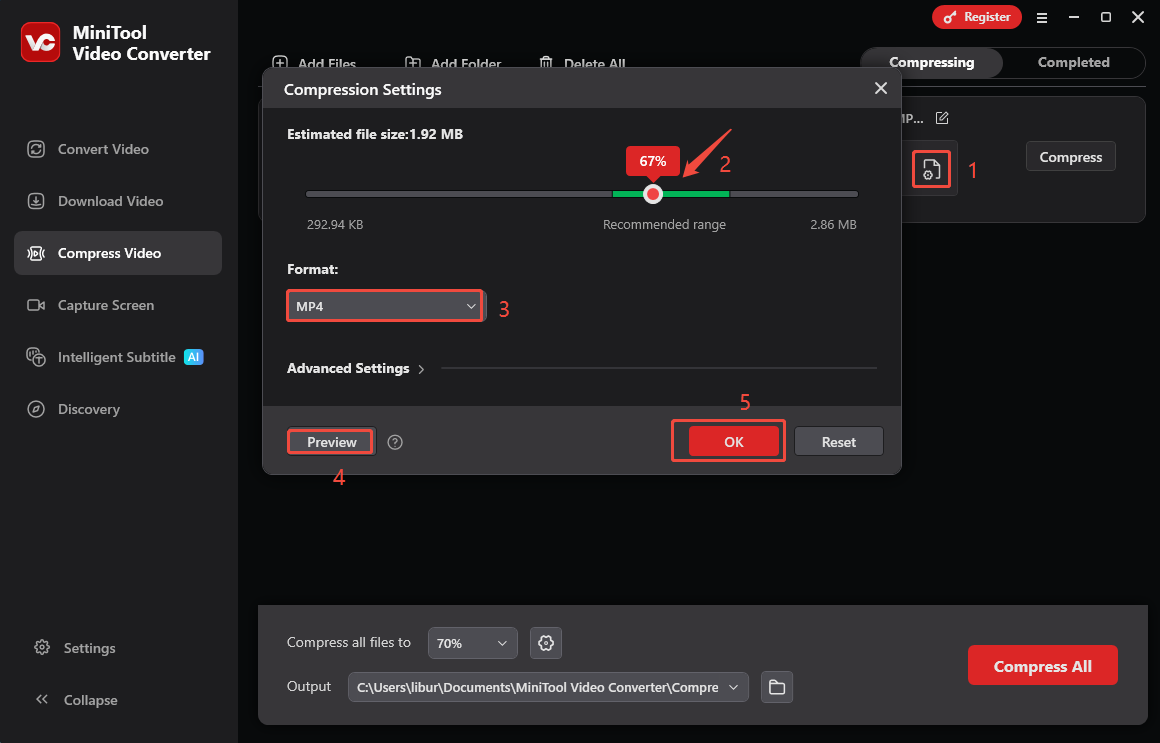
Step 6. Click on Compress to initiate compressing the video for WhatsApp.
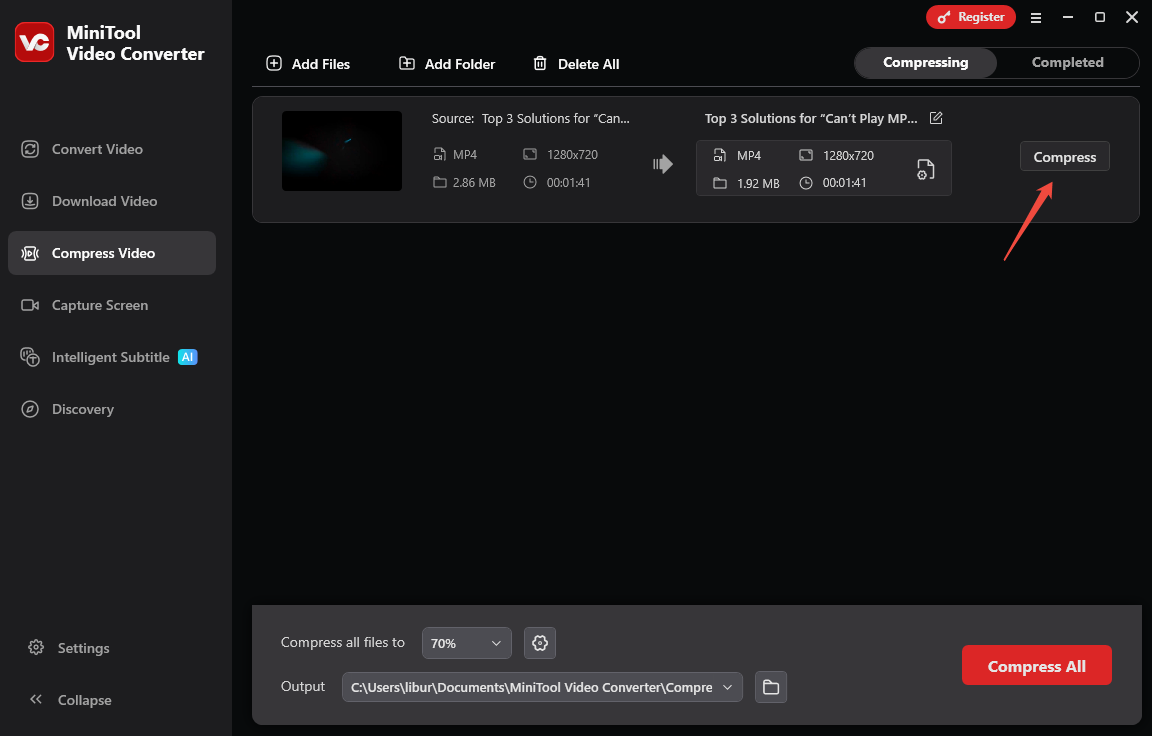
Step 7. Once the video is compressed, it will automatically switch to Completed. Check the compressed video by clicking the folder icon, or play the video by clicking on the play icon.
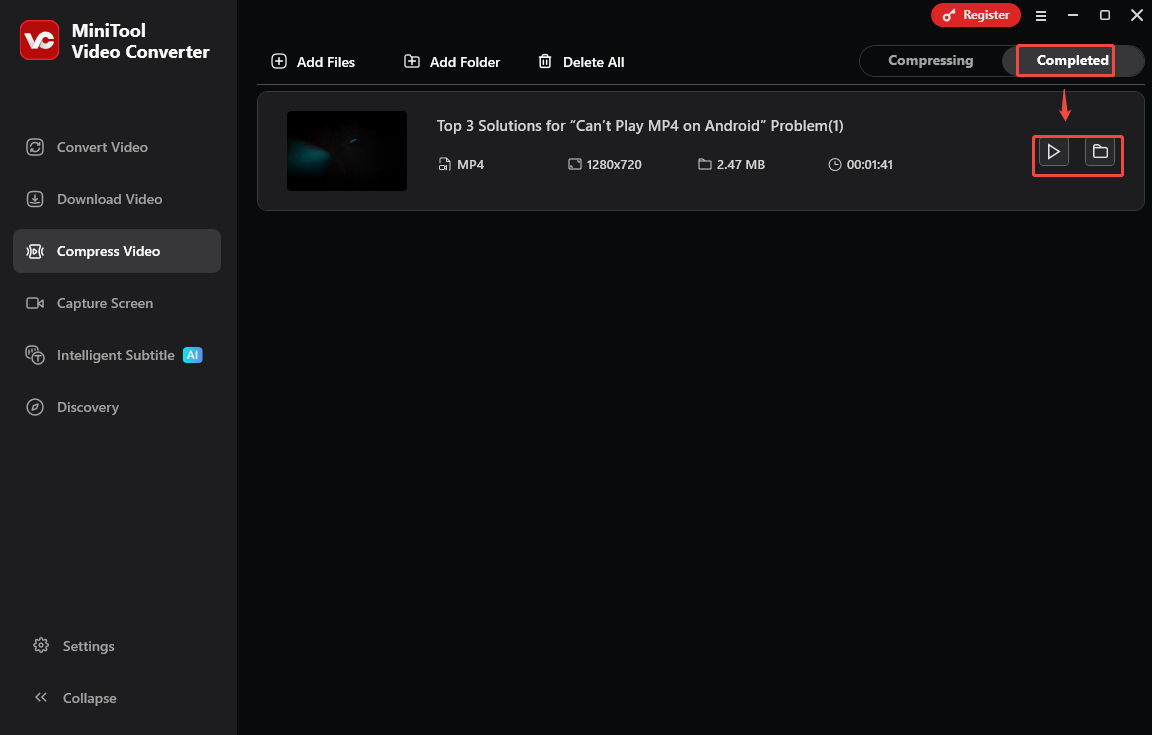
Other Features of MiniTool Video Converter
In addition to being a video compressor, MiniTool Video Converter is also a free video converter, video downloader, and screen recorder.
- Convert video/audio files to a wide range of formats.
- Convert up to 5 files at the same time.
- Save videos from YouTube/YouTube Music in MP4, MP3, WebM, and WAV.
- Get videos from Facebook, Twitter, Instagram, and TikTok in MP4 format.
- Record gameplay, meetings, live streaming, PPT, etc happened on your computer in MP4 without watermarks and time limitations.
Compress Video for WhatsApp with MiniTool MovieMaker
Apart from MiniTool Video Converter, MiniTool MovieMaker can also be used as a WhatsApp video compressor.
What’s MiniTool MovieMaker
As the name suggests, MiniTool MovieMaker is not a dedicated video compressor. However, it does reduce video file sizes by trimming videos or increasing the playback speed. Of course, you can also reduce video file size by changing the format, resolution, bitrate, and frame rate.
MiniTool MovieMaker supports various WhatsApp-compatible formats for output, including MP4, AVI, MOV, and MKV. More importantly, it’s simple to use and won’t add a watermark to your compressed video.
How to Use It to Compress Videos for WhatsApp
Now, it’s time to use the video compressor for WhatsApp to compress the video.
Step1. The first step is to download and install MiniTool MovieMaker on your computer by clicking on the button below.
MiniTool MovieMakerClick to Download100%Clean & Safe
Step 2. Open this software and import the video you want to compress by clicking Import Media Files or dragging and dropping.
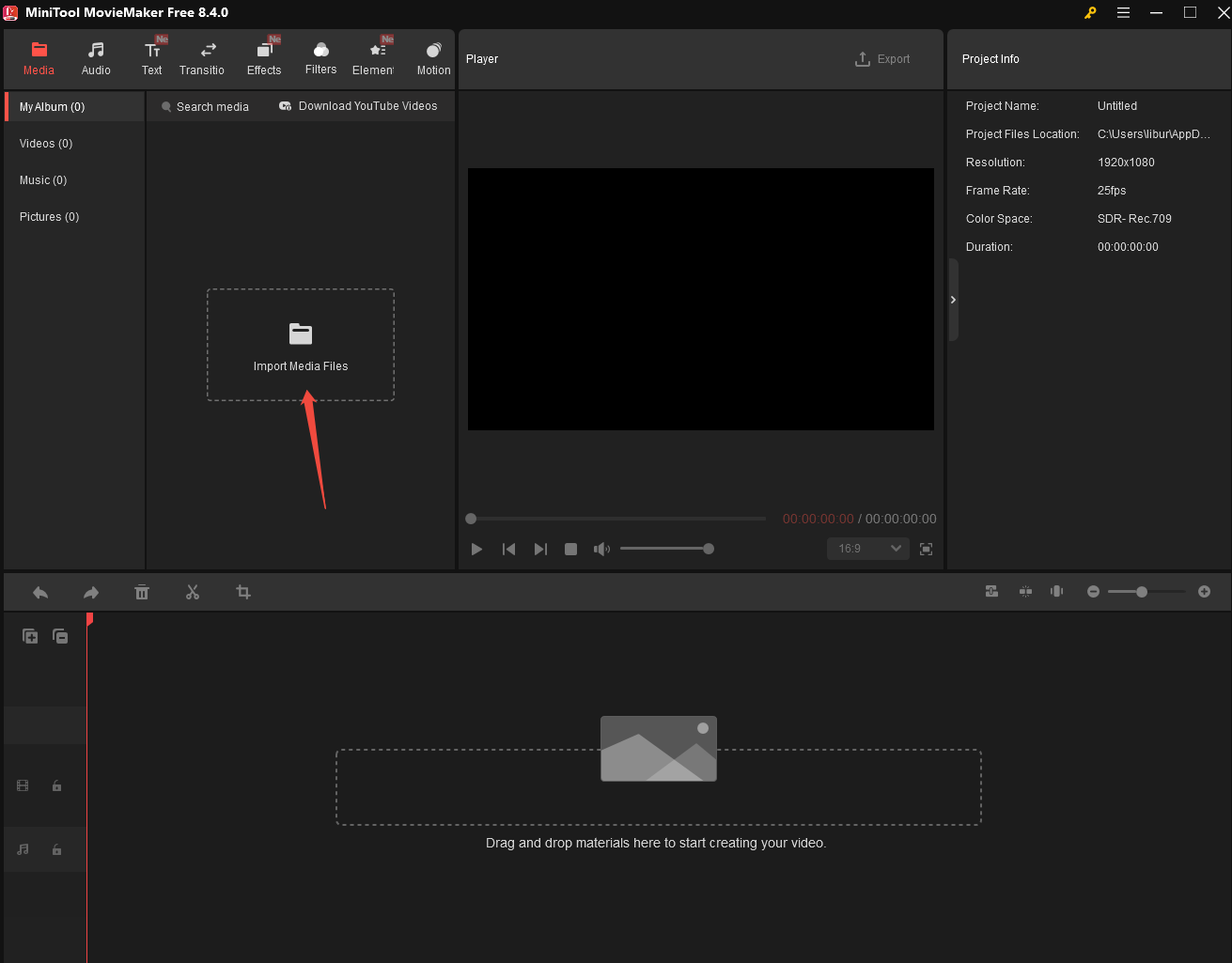
Step 3. Drag and drop your added video to the timeline.
Step 4. Click on the Export button above the player window. In the Export window, you can rename the video, choose the saved position, and choose the output format.
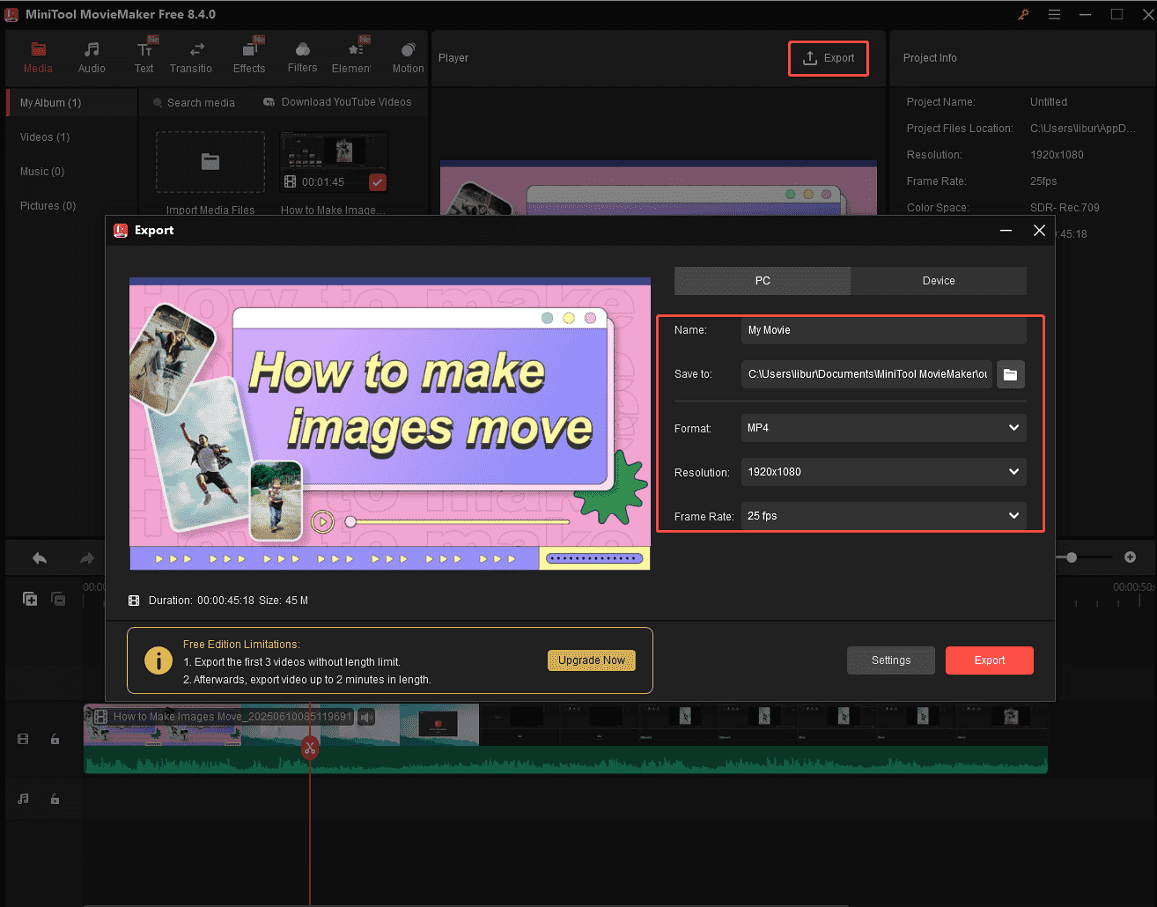
Step 5. Click on Settings. In the pop-up window, choose Good for Quality, and select a lower resolution by clicking the Resolution drop-down menu. Alternatively, you can also adjust the bitrate or frame rate to compress video. Click OK to save changes.

Step 6. Click on Export to begin the compression process.
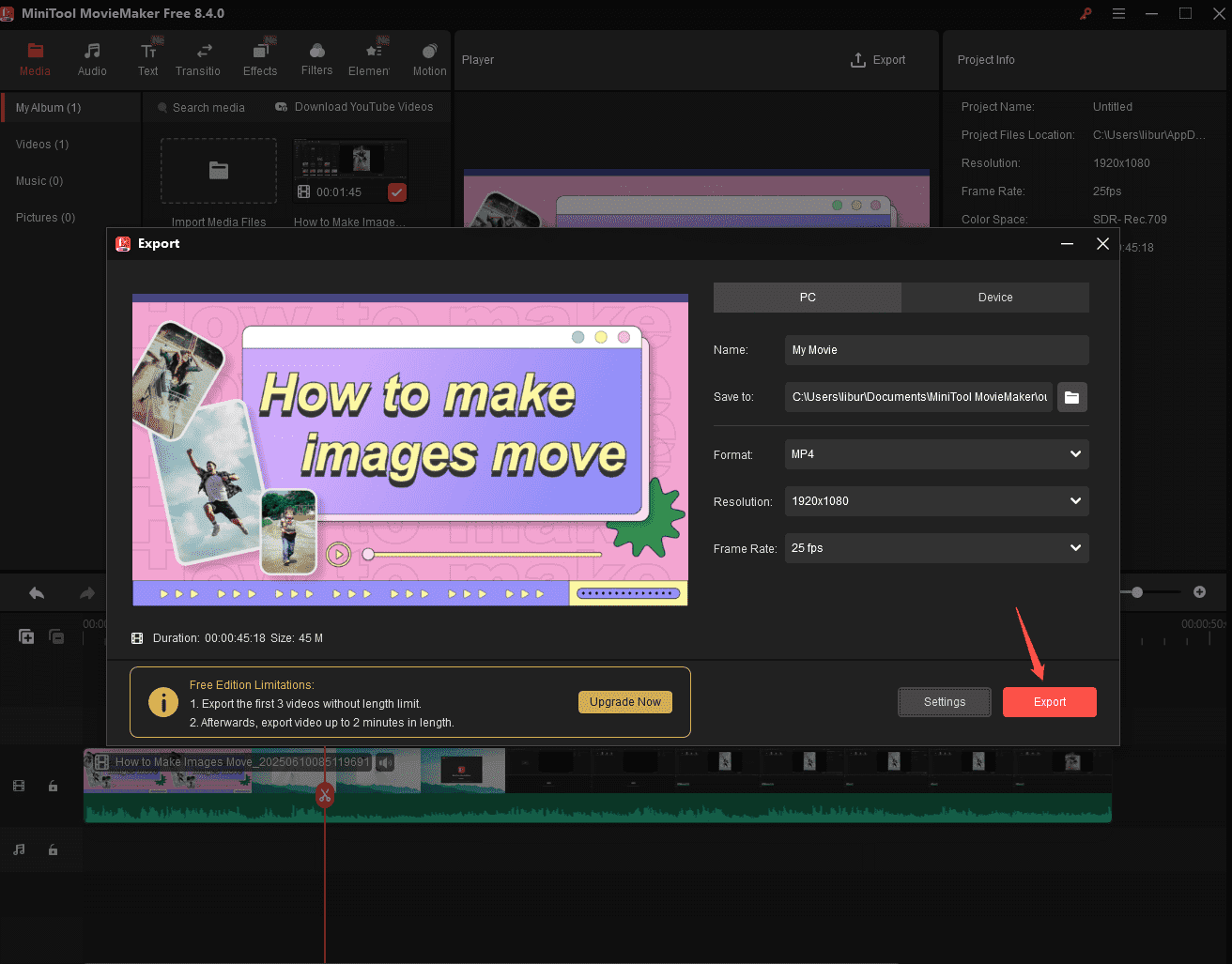
Step 7. Once the video is compressed successfully, a pop-up window will appear. Click on Find Target to locate the compressed file.
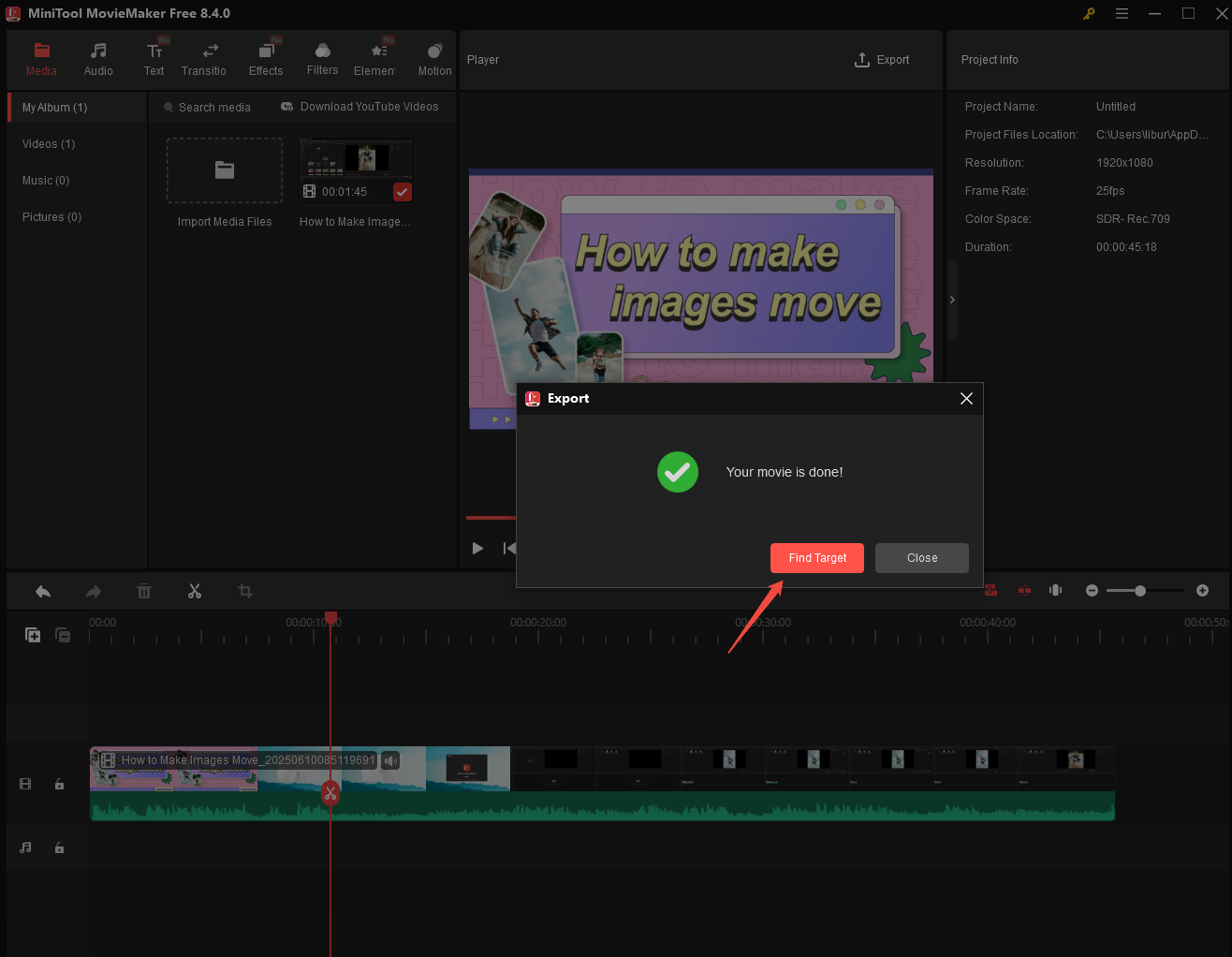
In addition, you can use MiniTool MovieMaker to shorten a video by trimming and increasing the playback speed to reduce its file size.
- To trim videos, put the mouse at the beginning or end of the video, and an arrow will appear. Then, drag the arrow rightward or leftward to shorten the video.
- To increase the playback speed, just click on the video, click on the Speed icon on the timeline toolbar, choose Fast, and select a speed option, like 2X, 4X, 8X, 20X, and 50X.
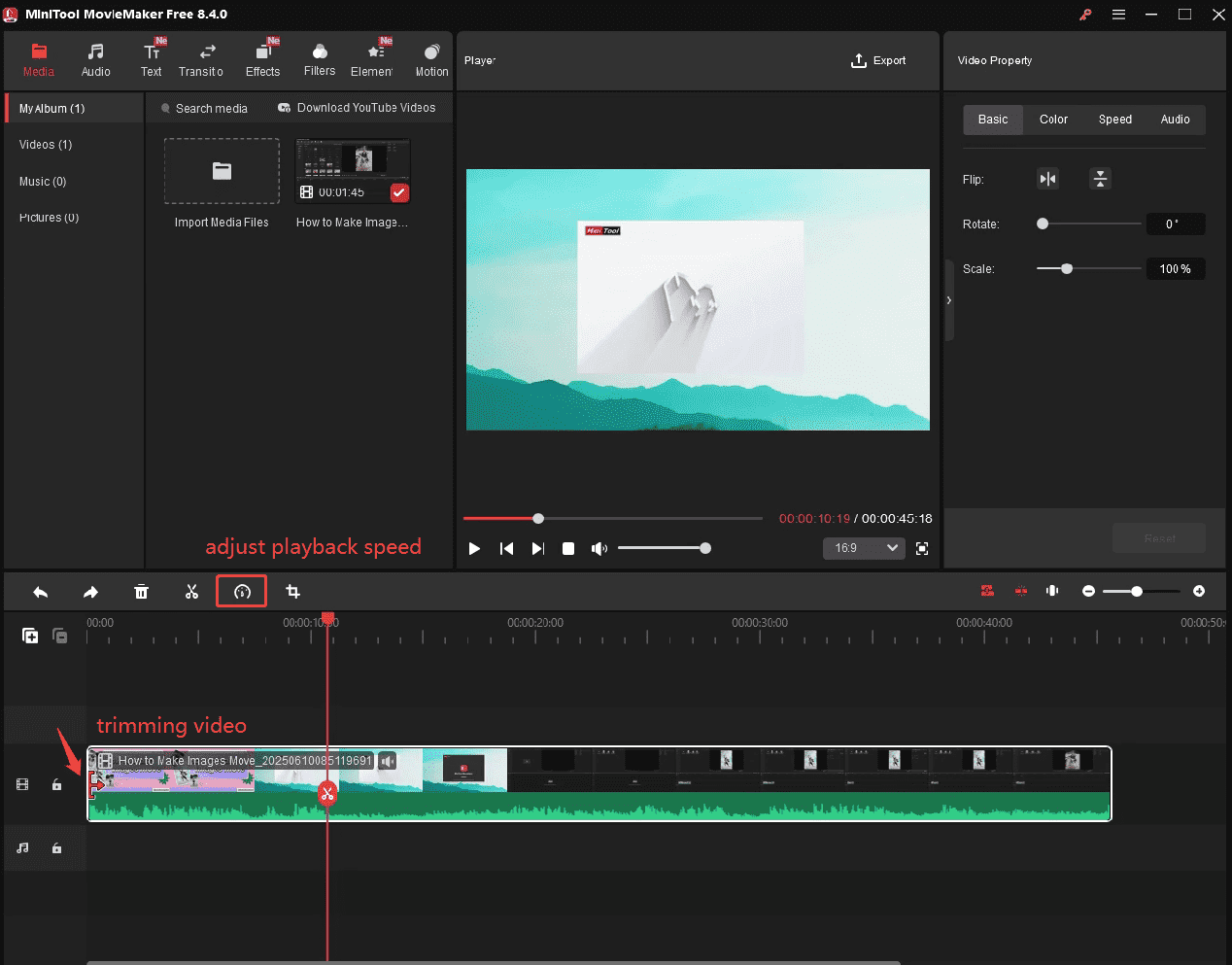
Compress Video Online for WhatsApp with FreeConvert
Using an online video compressor is friendly for those who don’t want to download an application or have enough storage space. Here, FreeConvert is one of the most famous online video compressors for WhatsApp.
What’s FreeConvert
FreeConvert is a fast online video compressor to reduce video to your desired file size or quality level. It supports various input video compression formats, including but not limited to MP4, MOV, AVI, WMV, MKV, FLV, 3GP, and WebM.
Plus, you’re not only supported adding files from your device but also from Dropbox, Google Drive, OneDrive, or URL. The supported output compressed videos include MP4, FLV, MKV, AVI, MOV, and 3GP. Other files like MP3, WAV, image, PDF, and GIF can also be compressed. However, when you’ve used up all 20 free conversion credits. After that, you need to be a Premium member.
How to Use it to Compress Videos for WhatsApp
Here’s how to compress video for WhatsApp with FreeConvert.
Step 1. Visit the official website of FreeConvert, click on Compress > Video Compress from the top.
Step 2. Click Choose Files to add a video.
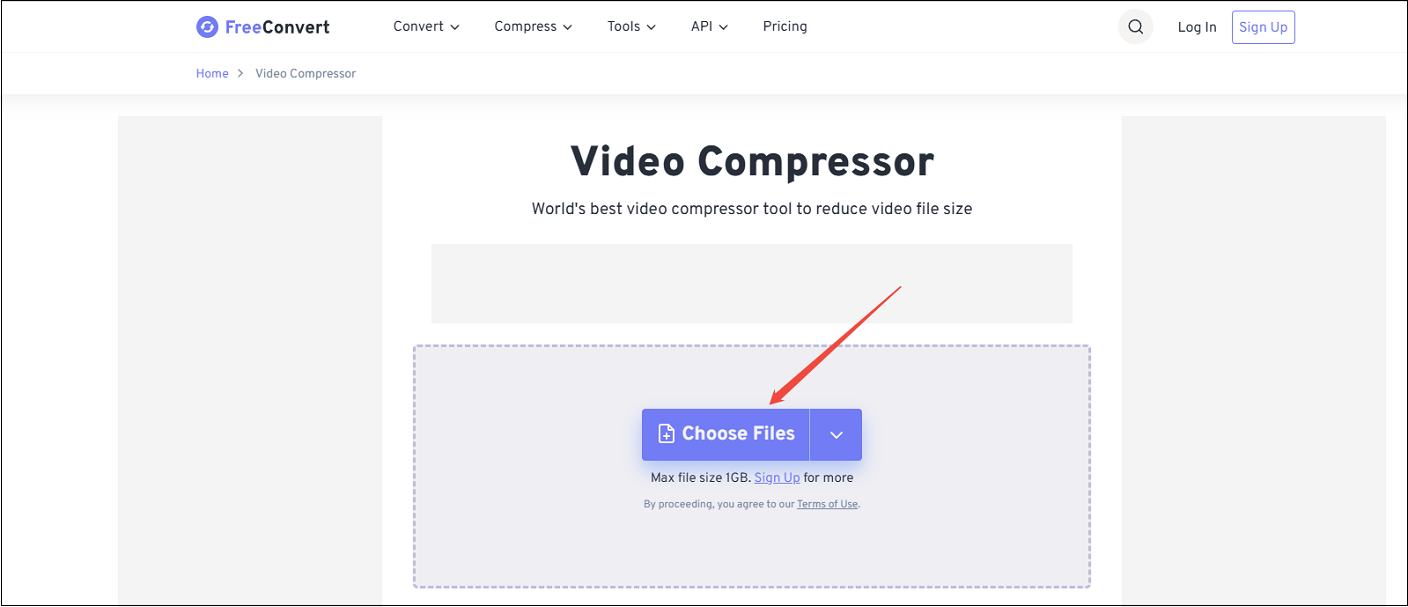
Step 3. Click the box next to Output and choose a WhatsApp-supported video format.
Step 4. Click on the Gear icon to open the advanced settings. Here, you can choose a video codec, compression method, and the compression percentage. After completing the settings, click on Apply Settings.
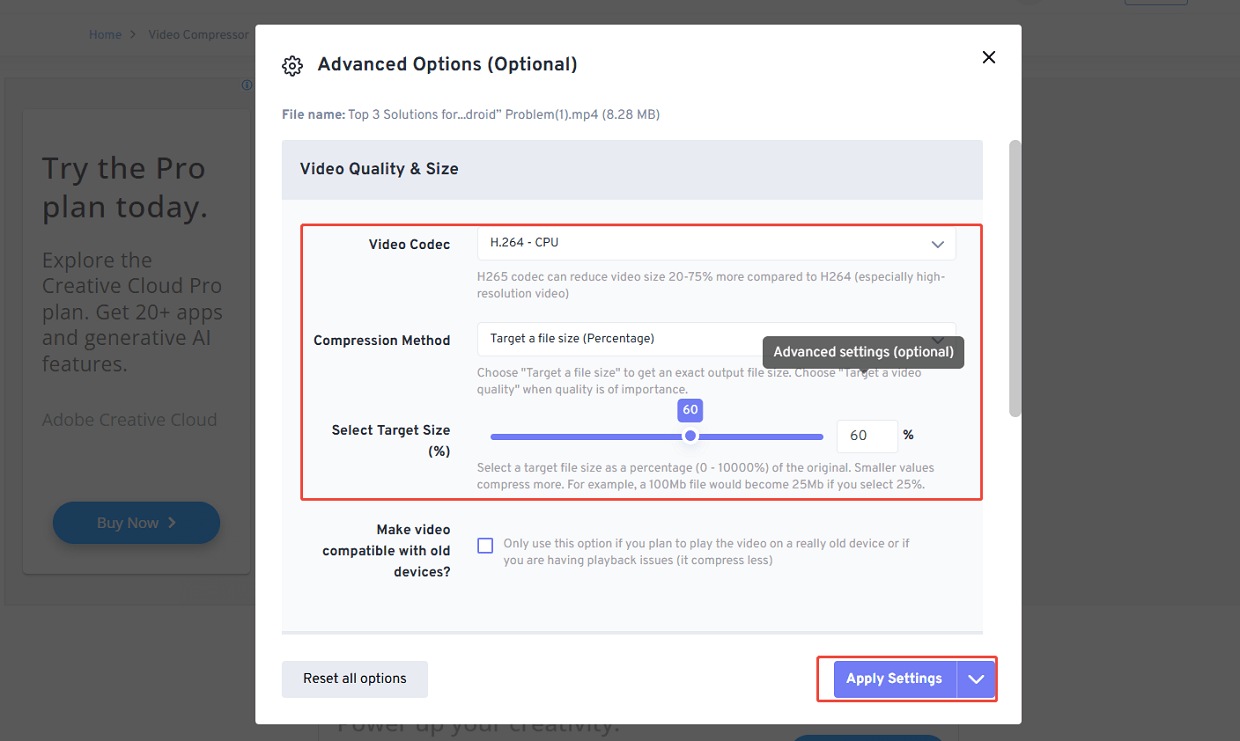
Step 5. Click on Compress Now! to start compressing the video.
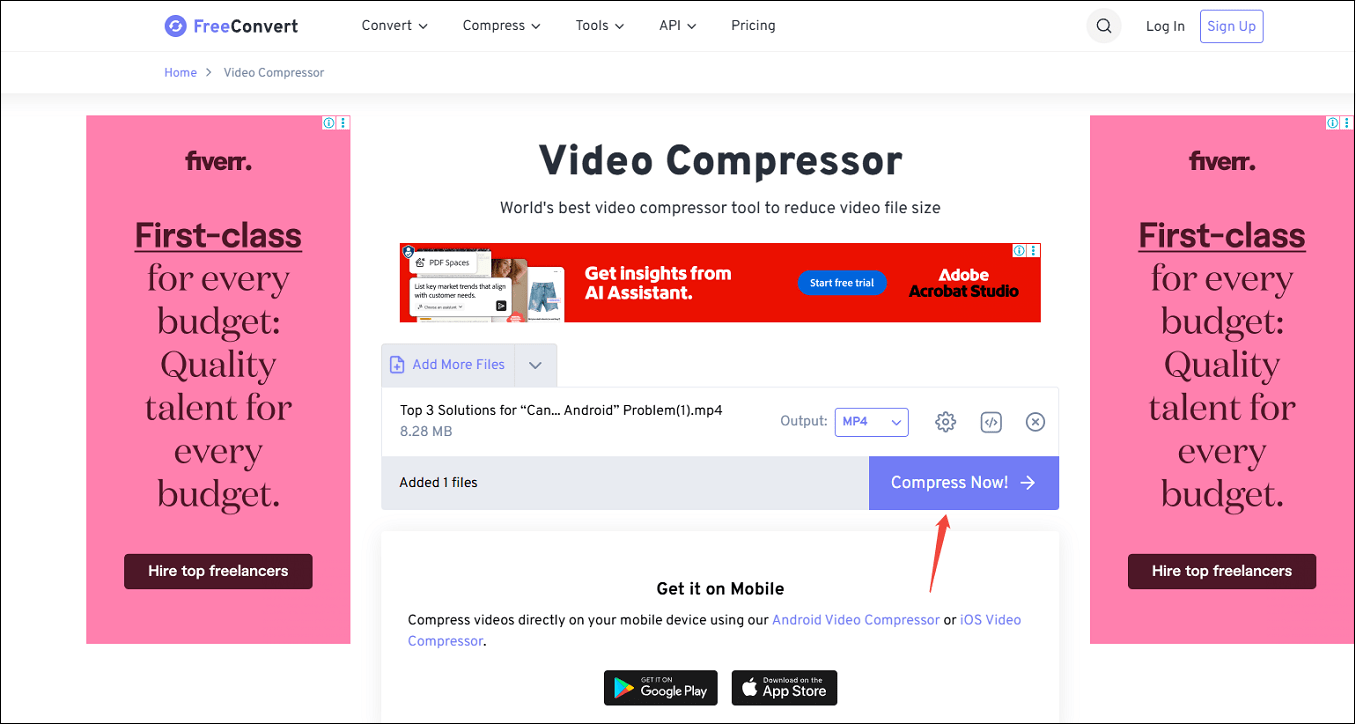
Step 6. Once compression is complete, click the Download button to save the compressed file to your device.
Other Good Compressors for WhatsApp
In addition to the three tools mentioned above for video compression, you can also try other effective WhatsApp video compressors listed below.
- HandBrake
- Movavi Video Converter
- Any Video Converter
- Tipard Video Converter Ultimate
- VideoProc Converter AI
- VLC Media Player
- AceMovi Video Editor
- CapCut
- RedPanda
- VEED.io
- Clideo
To Wrap Things Up
In conclusion, if you want to send large videos to your friends and family through WhatsApp, you should compress video for WhatsApp to no more than 16 MB, according to the size limit. Many approaches to compressing your videos for sending on WhatsApp are discussed in this post, such as directly using a compressor, like MiniTool Video Converter and FreeConvert, or trimming out the video length or adjusting the output parameters with MiniTool MovieMaker.
If you have any questions or suggestions while using MiniTool Video Converter to compress videos, please feel free to get in touch with us via [email protected] or contact me directly on X.


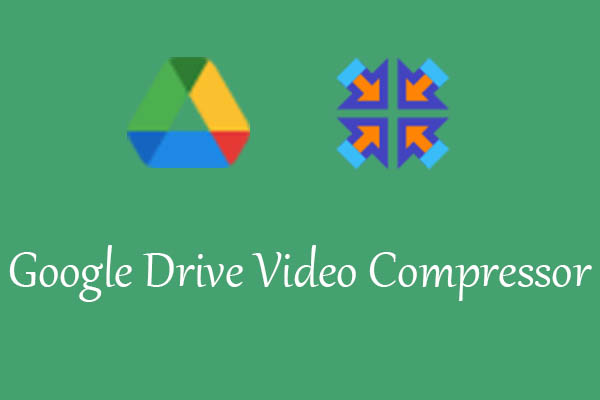
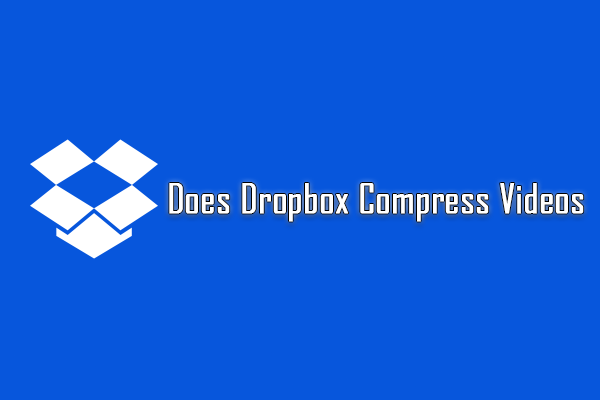

User Comments :