How to reduce MP3 file size? This post from MiniTool free MP3 converter will explain 4 methods to shrink the size of an MP3 file.
Sometimes, you might want to reduce the size of an MP3 file for easy sharing or saving your storage space. How to reduce MP3 file size? This guide offers 4 methods.
How to Reduce MP3 File Size with MiniTool Video Converter
MiniTool Video Converter is a free video and audio file converter that allows you to convert and compress many popular media files in seconds. It supports batch conversion, allowing you to convert up to 5 files at once.
With MiniTool Video Converter, you can easily reduce the MP3 file size by lowering the audio bitrate. Now, let’s see how it works.
Step 1. Download and install MiniTool Video Converter on your Windows PC.
MiniTool Video ConverterClick to Download100%Clean & Safe
Step 2. Run MiniTool Video Converter and click Add Files or click on the Add or Drag files here to start conversion area to upload your MP3 file.
Step 3. Click the diagonal arrow circled in the below screenshot to open export settings.
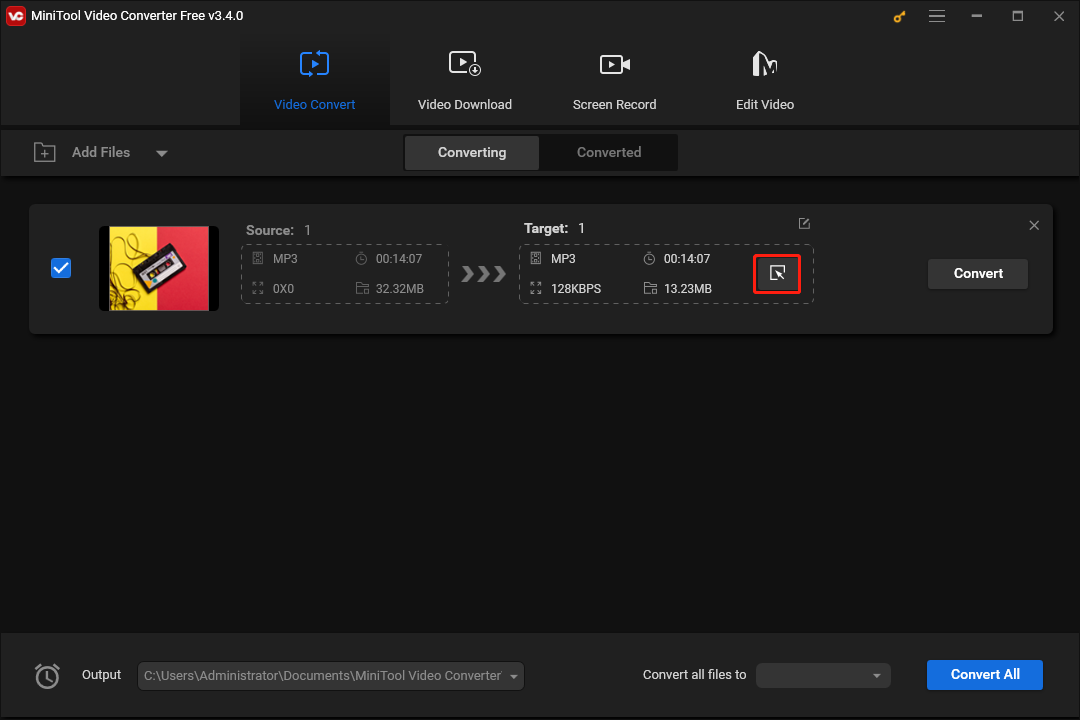
Step 4. Go to the Audio tab, and you’ll see available audio file formats on the left. Still, select the MP3 format. Generally speaking, MP3 is the smallest audio format with the best compatibility.
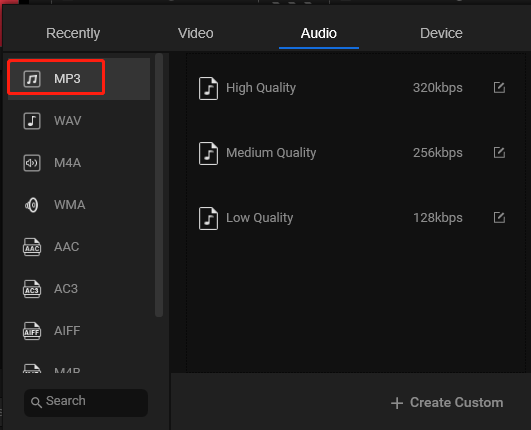
Then, you can see the default MP3 profiles on the right. High audio bitrate means high sound quality and large file size. To reduce the file size, you can select the Medium Quality or Low Quality. You’ll immediately return to the main interface and you can check the file size.
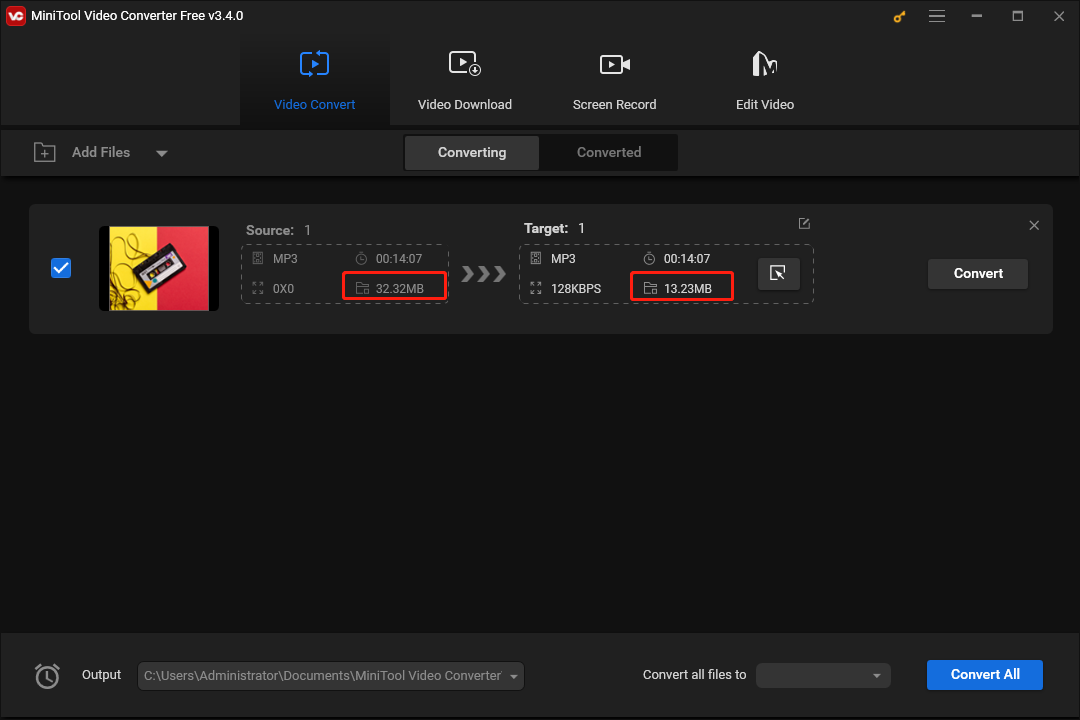
If you want to sacrifice more sound quality to get a smaller MP3 file, follow the below steps to customize the audio bitrate.
Click the + Create Custom, expand the Bitrate dropdown menu, select a lower number, and click Create. Then, find and click the custom MP3 format.
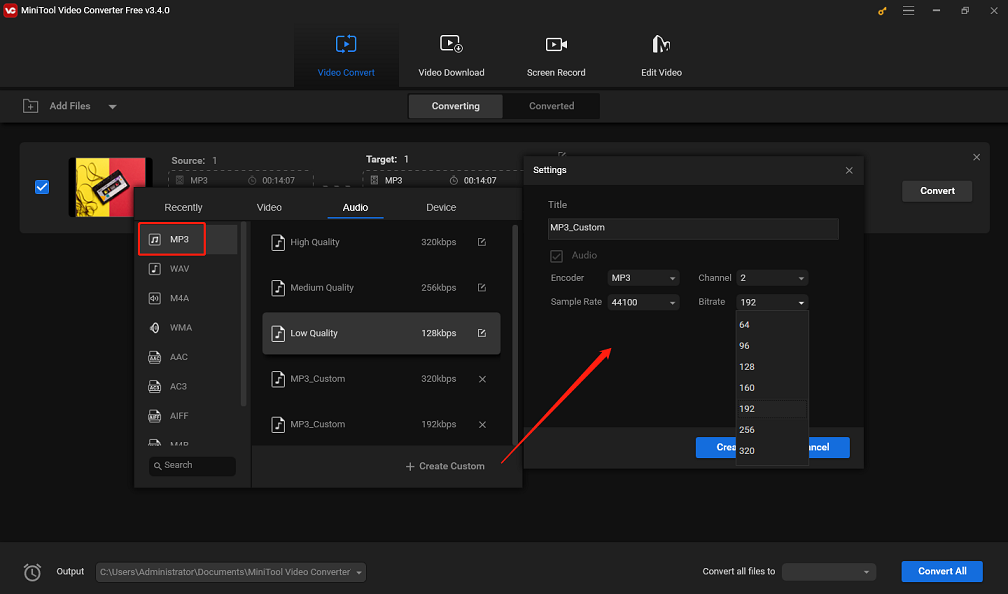
Step 5. Click the Convert button to start the compression process. Once done, move to the Converted tab, and click Show in folder to locate the compressed audio file.
How to Reduce MP3 File Size with MiniTool MovieMaker
Audio length also affects the size of your MP3 file. If you have a long audio MP3 file, you can remove unnecessary or unwanted parts at the beginning or end of the audio file to reduce the file size. If you want to trim your MP3 file, MiniTool MovieMaker is a great choice.
Here is how to reduce the size of an MP3 file using MiniTool MovieMaker.
Step 1. Download and install MiniTool MovieMaker on your PC.
MiniTool MovieMakerClick to Download100%Clean & Safe
Step 2. Open this application, close the promotion window to enter the main user interface, and click Import Media Files to upload your MP3 file. Then, drag and drop it to the timeline.
Step 3. Select the audio clip on the timeline. Hover your mouse over the beginning or end of the audio clip until a double-headed arrow appears.
Then, drag the arrow towards the middle section and the parts that the arrow passes through will be deleted.
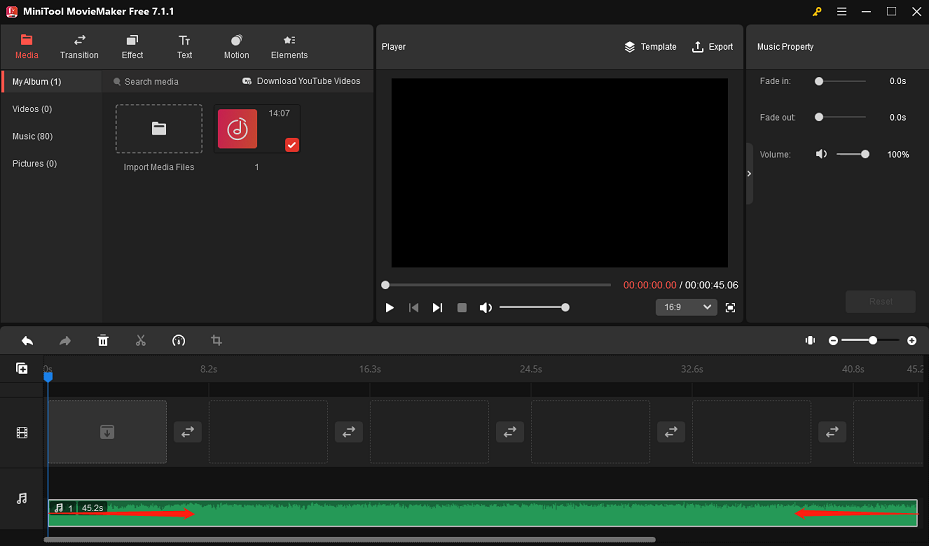
Step 4. Click the Export button at the top right corner to open export settings, click the Format menu, and choose MP3. Choose the output destination path and click Export to export the MP3 file.
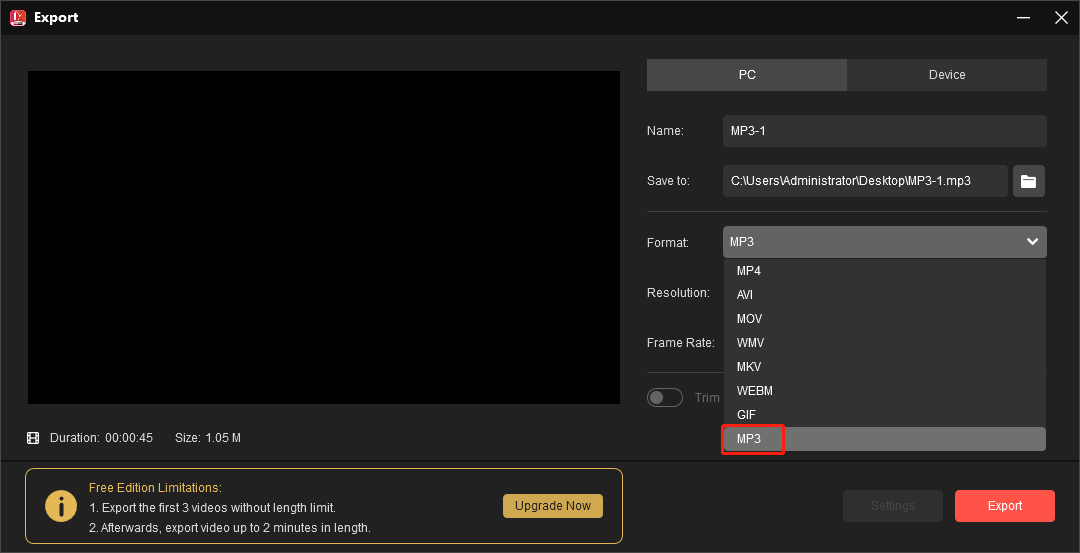
How to Reduce MP3 File Size with FreeConvert
FreeConvert is an online video converter, audio converter, image converter, document converter, etc. In addition to converting various file types, this tool also works as a file compressor that can reduce the size of MP3, WAV, image, video, GIF, and PDF.
If you want an online MP3 compressor, FreeConvert is worth a try. How to reduce file size of MP3 using FreeConvert? Follow the steps below.
Step 1. Open your web browser and go to the FreeConvert website.
Step 2. Click Tools on the top menu and select MP3 Compressor. Then, click the Choose Files button to upload your MP3 file.
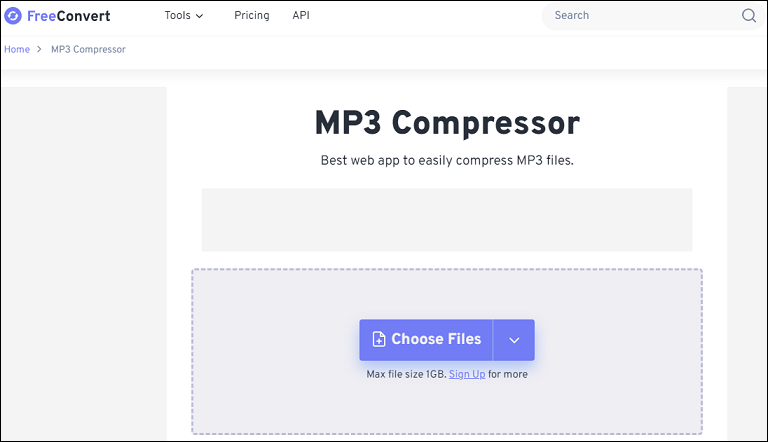
Step 3. After uploading, optionally, you can click the Advanced settings button to select the compression method.
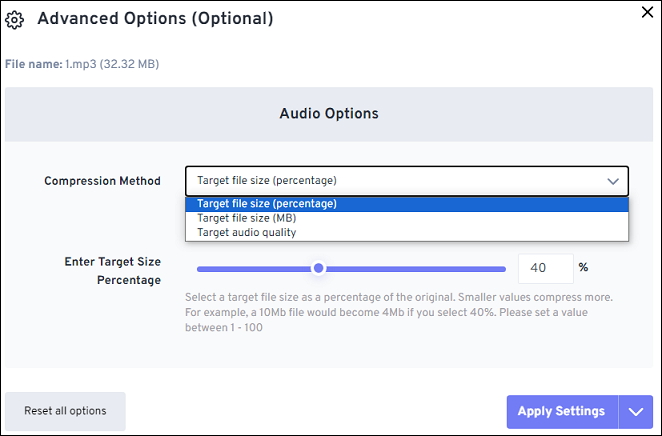
Step 4. Click the Compress button to start compressing your MP3 file.
How to Reduce MP3 File Size with OnlineConverter
OnlineConverter is also an online file converter for video, audio, images, documents, and more. Also, it provides many tools, such as resizing video, compressing MP3, adding transition to audio, watermarking images, and more. With this tool, you can quickly reduce the MP3 file size.
Step 1. Navigate to the OnlineConverter website.
Step 2. Go to the Audio converter section, click the Audio Tool dropdown arrow, and click Compress MP3.
Step 3. Click the Choose File button to upload your MP3 file. Then, select the desired quality from the Options list.
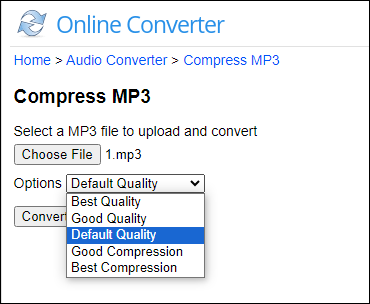
Step 4. Click Convert to start the compression process.
Conclusion
Large audio files are not easy to share or use and can take up a lot of storage space. Therefore, compressing audio is crucial to avoid producing a large file size. Now, you know how to reduce MP3 file size. The tools listed above can do the job and they are simple to use. Choose one method and start compressing.
You may also like:


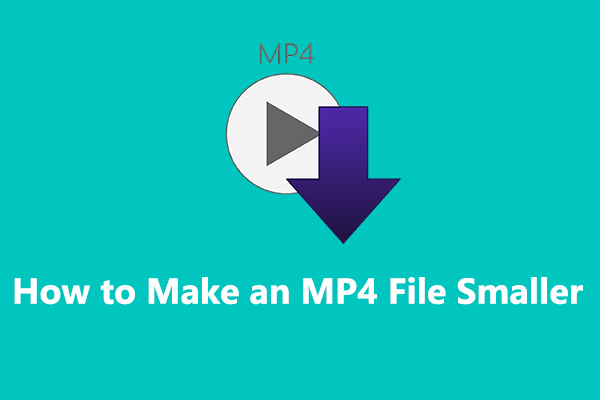
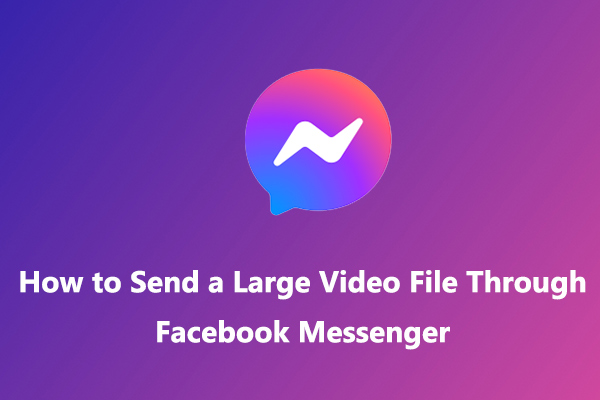
User Comments :