Do you need to record something with both image and sound? The recommended saving file format is MP4. Then, you need an MP4 audio recorder to complete your project. This article published by the free video converter from MiniTool will give you some insights.
As you know, MP4 is the most popular video file format that has the highest compatibility. Therefore, a lot of people prefer to use it and many software developers add it to the file format support list of their products. That is to say, whether users or manufacturers, they all make MP4 the first format choice for their video files. Therefore, not a few portable media players are sometimes advertised as “MP4 players” even if they don’t necessarily support the MP4 format.
MP4, whose full name is MPEG-4 Part 14, is a digital multimedia container format that is usually used to save video and audio data. Thus, when talking about MP4, it not only involves video content but also audio data.
What Is an MP4 Audio Recorder?
As mentioned above, common media software supports MP4 including video players, video converters, video recorders, etc. When a video recorder, a software program or hardware device that can capture the target scene and save it as a video, can record the screen in MP4 format together with sound, it can be regarded as an MP4 audio recorder. In general, an MP4 recorder is an application/device that captures screen and sound in MP4.
Here in this article, we mainly focus on the software app of MP4 voice recorder.
What MP4 Audio Recorders Are Worth Recommending?
There are numerous voice recorders MP4 in the market, but which one should you choose? If you are confused, this section can help you make a choice.
Best MP4 Audio Recorder on Windows
In the first place, let’s look at the recommended MP4 sound recorder for Windows users: MiniTool Video Converter. Although its name focuses on its video file format conversion, it is also an excellent screen recorder that enables you to capture your computer activities together with system audio and microphone sound and save it as MP4 (H.264). In addition to that, you can also use it to download your preferred YouTube videos.
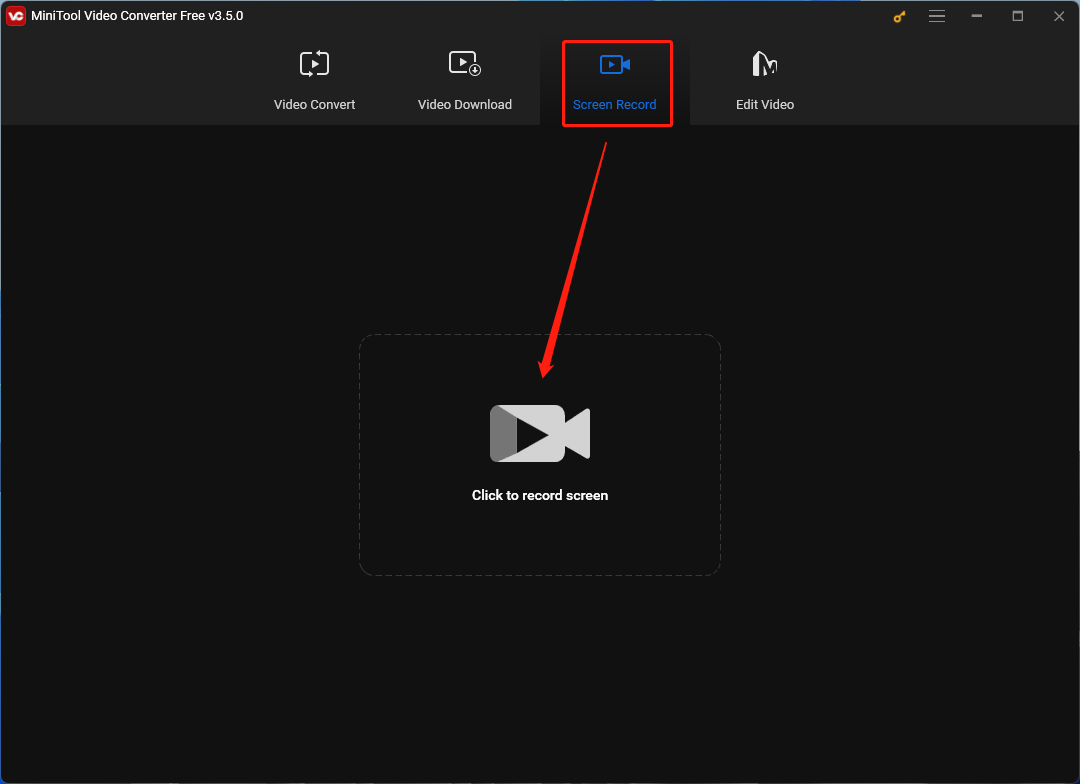
MiniTool Video Converter is an all-in-one computer recorder that is completely free of its recording features. There are no ads, no bundles, no watermarks, and no time limitation on recorded videos. All you need to do is simply download and install it on your PC. Then, you can start your recording process.
MiniTool Video ConverterClick to Download100%Clean & Safe
Besides, MiniTool Video Converter allows you to specify your recording area on the display, set up output video frame rate (50fps, 30fps, 25fps, 20fps, or 15fps), select output video quality (high, standard, or original), preset recording duration, as well as customize recording shortcuts.
Best MP4 Audio Recorder on macOS
Secondly, let’s move to the Mac devices. If you are using an Apple computer and want to record something there, you can choose Movavi Screen Recorder. It is a high-quality MP4 recorder that can show your mouse and keyboard actions during recording; capture webcam or simply audio stream for screencasts and podcasts; schedule recording tasks; focus on important things with arrows and shapes; and share recorded videos to YouTube and Google Drive.
Best MP4 Audio Recorder for Android
Next, for Android phone users, to record their mobile events, they can rely on an app called Voice Recorder that can capture videos in MP4 (AAC of some bitrates) or WAVE (PCM) file format. It supports recording sound visualization (equalizer) and noise suppressor. Besides, Voice Recorder enables you to directly export recorded files to other apps.
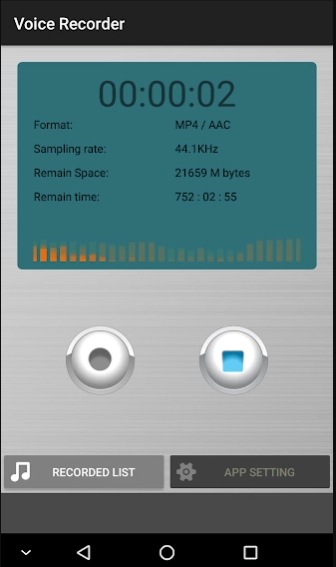
Best MP4 Audio Recorder for iPhone/iPad/Apple Watch
Then, what is the recommended MP4 MP3 recorder for iOS, iPad OS, and watchOS users? Of course, it should be Voice Record Pro, which is a professional voice recorder that can be captured directly in MP4 (AAC), MP3 (MPEG), and WAV (PCM) formats. It permits you to capture on-site audio and voice memos at unlimited time with configurable quality.
Voice Record Pro is completely free of charge and none of its functions are limited to in-app purchases. Before recording, you can customize the video quality, codec, bitrate, sample rate, bit depth, as well as audio channels. Also, you can set to record MP# in constant bit rate (CBR) or variable bit rate (VBR). Besides, all supported file formats can be configured to record audio in silence detection mode that only records audio when detected with a configurable record level.
Voice Record Pro is capable of enabling or disabling iOS Voice Processing and mixing it with background sounds. Besides, Voice Record Pro is able to capture in stereo format on supported devices. Moreover, Voice Record Pro can apply special effects and add bookmarks to the video during recording.
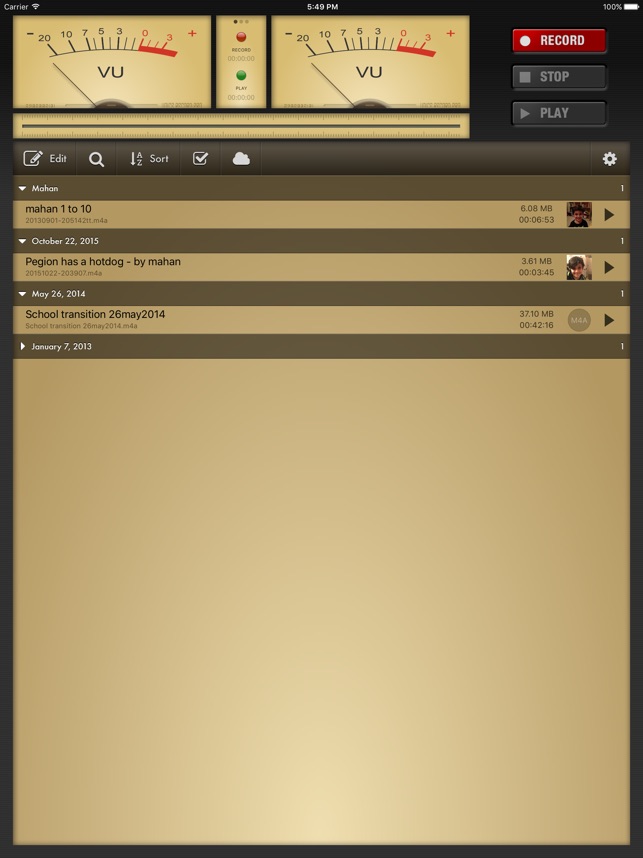
Best Online MP4 Audio Recorder
Finally, it’s time to introduce the best MP4 screen recorder online. Free Online Screen Recorder from Screen Capture is suggested here. It can save everything shown on your monitor in MP4 with audio in a few clicks. You don’t have to download and install anything on your device. All you need is a browser like Google Chrome, Microsoft Edge, Mozilla Firefox, or Opera.
How to Record MP4 Audio?
In this section, we will take MiniTool Video Converter for example to show you how to record an MP4 video with audio effects.
MiniTool Video ConverterClick to Download100%Clean & Safe
Step 1. Download, install, and launch MiniTool Video Converter on your Windows PC.
Step 2. Move to the Screen Record tab and click the Click to record screen option.
Step 3. In the MiniTool Screen Recorder, select your recording area and keep the System Audio and Microphone option on.
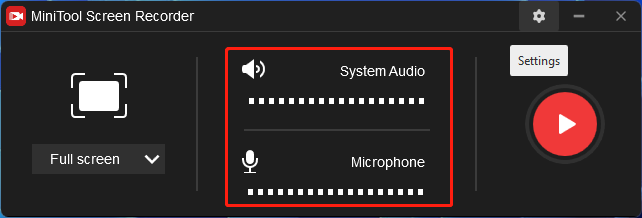
Step 4. If you want to do more settings to your recording, just click the upper right Settings icon (gear).
Step 5. In the next Settings window, you are able to set up the output folder, frame rate, video quality, recording duration, recording hotkeys, etc. Click OK to save all changes.
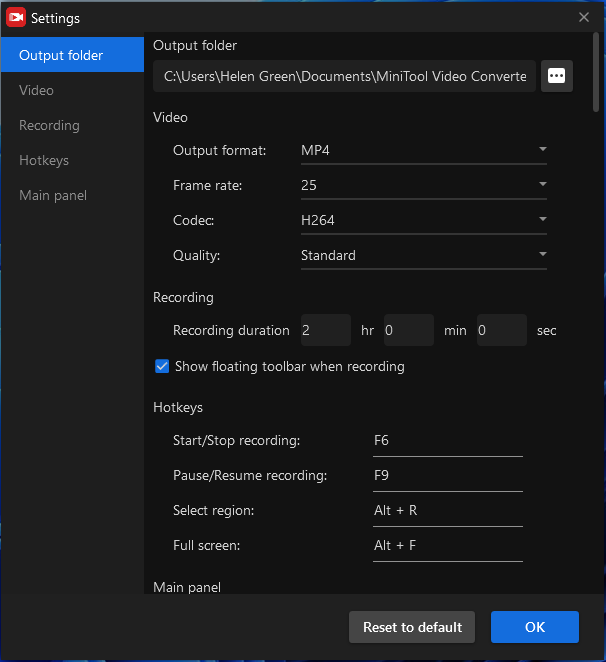
Step 6. It will go back to the MiniTool Screen Recorder page. There, click the Record icon to start recording your MP4 file.
Step 7. Press F6 to stop recording when it is done.
Finally, you have successfully recorded what you want in MP4 format with both system and microphone sounds.
Conclusion
It is the most popular choice to save recorded videos with audio in MP4 format. Therefore, many software services support recording MP4 with audio. No matter which operating system or hardware device you are using, you can find an MP4 audio recorder in this post.
If you have any questions about MiniTool Video Converter, please contact [email protected].


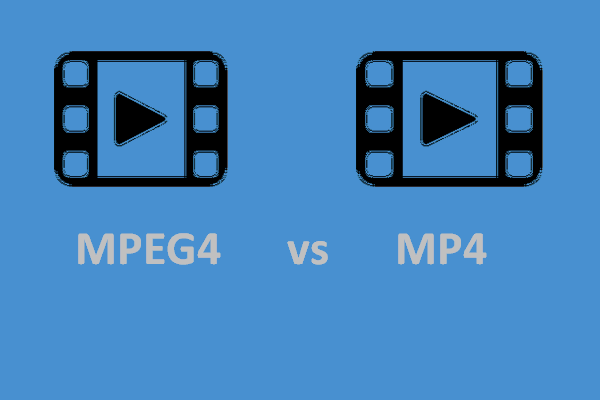
User Comments :