Nowadays, communication tools have evolved to meet our multifaceted needs. Among these, Telegram, a cloud-based instant messaging platform, stands out for its rich features and commitment to privacy. How to screen record on Telegram? What are the differences between Telegram and WhatsApp? The post offered by the free file converter has you covered.
What Is Telegram
Telegram, released in 2013 by Pavel Durov, is a messaging app that allows users to send messages, photos, videos, and files of any type. It also provides voice and video calling services. The app has a large number of active users worldwide and the paid subscribers have reached 10 million. It focuses on speed and security. You can operate it smoothly even under weak network conditions. Telegram is compatible with Android, iPhone, iPad, Windows, and macOS. To add a touch of fun when communicating, the platform supports stickers and GIFs.
Moreover, Telegram is not just for personal communication. It also serves as a platform for building communities. Users can create groups with up to 200,000 members, fostering large-scale discussions and collaboration. Additionally, you can create channels that enable broadcasting messages to unlimited subscribers, making it an ideal tool for public figures, brands, and organizations to reach a broad audience.
Why Use Telegram
Considering the variety of messaging apps available, what sets Telegram apart? Let’s take a look at a few reasons.
- Privacy. One of Telegram’s most compelling aspects is its commitment to privacy. It offers end-to-end encryption for secret chats, ensuring only the sender and recipient can access the messages.
- Security. This app keeps messages safe from hacker attacks.
- Simplicity. Telegram is user-friendly and designed for everyone who wants fast and reliable messaging and calling.
- Speed. Telegram delivers messages faster than other apps.
- Syncing across devices. You can use Telegram simultaneously on multiple devices.
- Server storage. Telegram offers unlimited storage and you can save all your text messages, images, media files, and documents on the cloud.
- Username feature.You can set up a public username on Telegram for others to find and message you without needing your contact number. Public channels and groups can also have usernames.
- Social feature. Telegram groups can accommodate up to 200,000 members.
How to Screen Record on Telegram
Can you screen record on Telegram? This Telegram app doesn’t have a built-in recorder. Then how to screen record Telegram? All you need is a screen recorder. The following are 6 easy and reliable recorders to help you record Telegram on Windows, Mac, Android, and iPhone.
Method 1. MiniTool Video Converter
MiniTool Video Converter is a free and handy screen recorder for Windows users that can easily capture Telegram chats and calls. It allows users to record their screens at any length and does not add watermarks to the recordings. With it, you can record the full screen or a specific area. This recorder also allows you to record the system audio and microphone simultaneously and separately. In addition, this tool enables users to adjust recording settings such as recording quality, frame rate, etc. to meet their specific requirements.
Your recording will be saved in MP4 format but you can convert it to another format with MiniTool Video Converter. It supports all popular formats and can convert MP4 to MP3, MOV, AVI, and others. What’s more, this program can reduce your file size and download videos, music, playlists, and subtitles from YouTube for free.
Let’s see how to screen record Telegram with MiniTool Video Converter.
Step 1. Hit the button below and follow the on-screen instructions to download and install MiniTool Video Converter.
MiniTool Video ConverterClick to Download100%Clean & Safe
Step 2. Open the program. Select the Screen Record module and click the Click to record screen area to access MiniTool Screen Recorder.
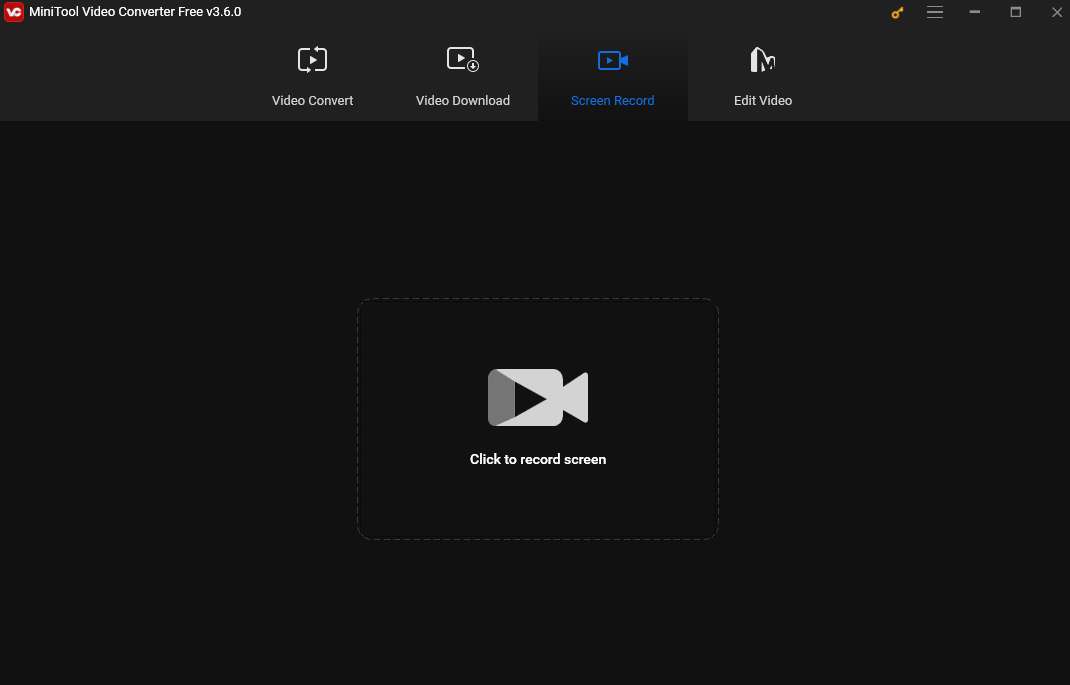
Step 3. After that, the MiniTool Screen Recorder panel will pop up. You can also see the red dotted box on your screen. That’s the default recording area – the full screen. You can also customize the recording area. Click the inverted arrow next to Full screen, choose the Select region option from the dropdown, and click and drag the mouse cursor to choose the area you want to record.
You can also select the recording audio source. Click the speaker and microphone icon to turn the system and microphone audio on or off. For more settings, click the Settings icon in the top right corner. In the Settings window, you can choose a folder to save the recording, adjust the recording frame rate and quality, and others. Don’t forget to click OK to save your changes.
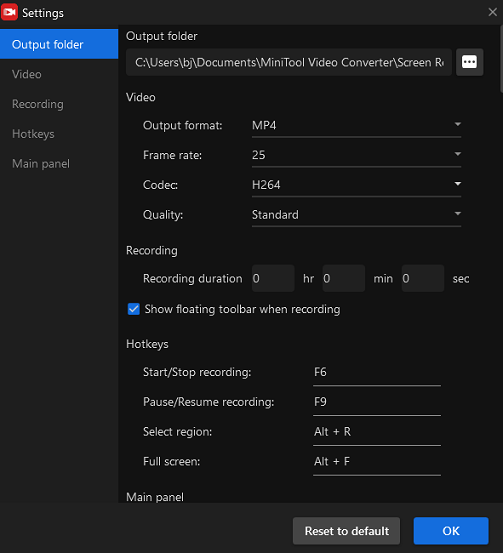
Step 4. Go to your telegram and click the red Record button or press the default F6 key to start recording Telegram. You can press F9 to pause and resume the process.
Step 5. When you want to stop the recording process, press F6 again. The MiniTool Screen Recorder window will pop up, and you can see your recording here. Right-click on the recording to preview, rename, delete, or locate it.
How to screen record on Telegram? Here are 6 easy methods to help you do the job.Click to Tweet
Method 2. QuickTime Player
For Mac users, there’s no need to deal with the hassle of downloading and installing extra software to screen record Telegram conversations. Mac’s pre-installed software, QuickTime Player, offers a native screen recording feature for capturing Telegram interactions.
QuickTime Player is a media player that can smoothly playback various audio and video formats. In addition to playing media, it also functions as a screen recorder, offering options to record the full screen or a specific area. With this tool, you can record Telegram with your face and voice. In addition, this tool includes some basic editing features, allowing you to refine your recording.
However, it’s important to note that QuickTime Player doesn’t inherently support recording system sounds. Thus, additional software such as Soundflower is needed to record system audio.
Method 3. Wondershare DemoCreator
Wondershare DemoCreator is another excellent Telegram recorder that can run on both Windows and Mac. It’s easy to use even if you are completely new to the service due to its user-friendly and straightforward interface. This tool allows you to your screen along with system sounds, a microphone input, or both, making it an ideal tool for recording educational lessons, business presentations, gameplay tutorials, etc. You can also record the screen with your webcam. What’s more, Wondershare DemoCreator enables you to export your recordings in various formats such as MP4, MOV, and MKV in high quality.
In addition, Wondershare DemoCreator provides different recording modes. You can record the full screen, a specific window, or a custom area, offering great flexibility for every recording need. It also can capture every detail in clear 4K/8K resolution and record at up to 120 frames per second, ensuring that your recordings are not only detailed but also incredibly smooth.
Method 4. Android Screen Recorder
Recording Telegram on Android is simple and there’s no need to use a third-party app. Android has a built-in screen recording feature, allowing you to record Telegram effortlessly. This feature makes the recording process as easy as just a few taps. You can record audio from your device, microphone, or both, and choose whether to record your screen touches. Furthermore, the built-in recorder lets you pause and resume the recording as needed.
Method 5. iPhone Screen Recorder
Just like Android, iPhone also offers a built-in screen recorder. It is a convenient tool that allows users to capture their device’s screen without the need for third-party software. It’s a good tool to record gameplay, online classes, calls, etc. The tool can record the device’s internal audio, external audio from a connected microphone, or both during screen recording. Recordings are automatically saved to the Photos app, making it easy to access.
Apple prioritizes user privacy and ensures that the screen recording feature respects user data and security.
Method 6. iTop Online Screen Recorder
Can you screen record Telegram online? Yes! iTop Online Screen Recorder is a go-to solution that helps you record Telegram for free. It can capture any activities on your desktop screen and browser, including meetings, lectures, gameplay, etc. This online recorder can record your screen and webcam simultaneously. You can also record the system audio, microphone, or both.
Whether you want to screen record Telegram video calls or voice chat, iTop Online Screen Recorder has you covered.
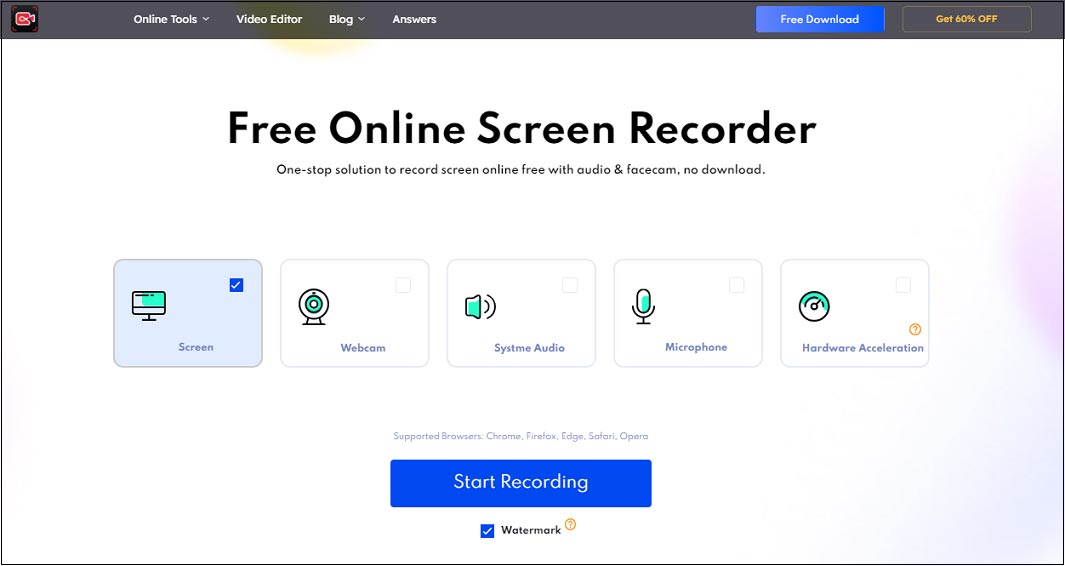
Telegram vs WhatsApp: How is Telegram different from WhatsApp
Like Telegram, WhatsApp is an instant messaging and video/voice calling app. It allows users to send text, voice messages, and video messages, make voice and video calls, and share images, documents, user locations, etc. WhatsApp vs Telegram: what are the differences between them?
- Group chat. WhatsApp supports group chats with over a thousand members, while Telegram can accommodate up to 200,000 members in a group.
- File sharing. WhatsApp allows file sharing of up to 100 MB with end-to-end encryption, which is usually enough for sharing images and documents. On the other hand, Telegram allows file sharing of up to 2 GB, making it convenient for people to share large files and high-quality videos. In addition, Telegram stores these files in the cloud, allowing users to access them from any device.
- Channels for Broadcasting and Content Sharing. Telegram has a feature called Channels, which allows users to broadcast messages to an unlimited number of subscribers, making it useful for content marketing and making announcements. WhatsApp offers Broadcast Lists and Groups as alternatives but with limitations in terms of the number of audiences and engaging participants compared to Telegram’s Channels.
- Syncing across devices. Telegram allows you to sync chats and files across different devices, and you can use the same account on multiple devices simultaneously. While WhatsApp does not offer this feature. When you sign in on a different device with WhatsApp, you are automatically logged out from the previous one.
- End-to-End Encryption. WhatsApp’s end-to-end encryption is used when you chat with another person using WhatsApp Messenger. This is for all messages, calls, and files, ensuring that only you and the person you’re communicating with can read or listen to the information, and nobody in between, not even WhatsApp has access to it. In Telegram, only Secret Chats have end-to-end encryption for extra security.
How to Delete Telegram Account
How to delete Telegram Account? Follow the steps below.
Step 1. Go to Telegram’s official website.
Step 2. Click FAQ. Scroll down your screen and click Delete your Telegram account in the Your Account section.
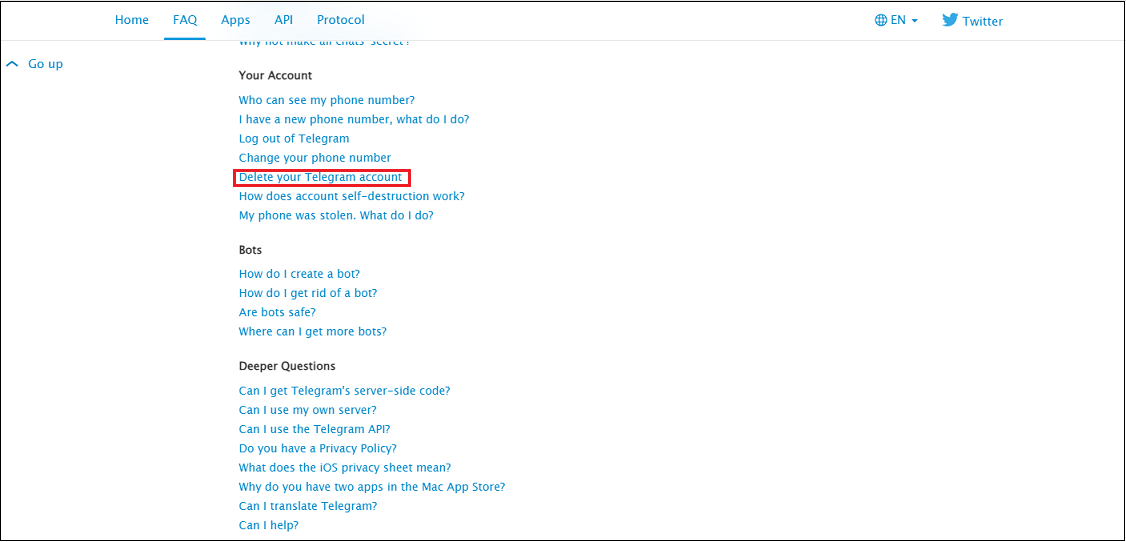
Step 3. In the following window, click deactivation page and follow the on-screen instructions to delete your account. This will delete your account permanently. All your data including messages, groups, and contacts associated with your account will be deleted. You are recommended to use a non-mobile browser for this process.
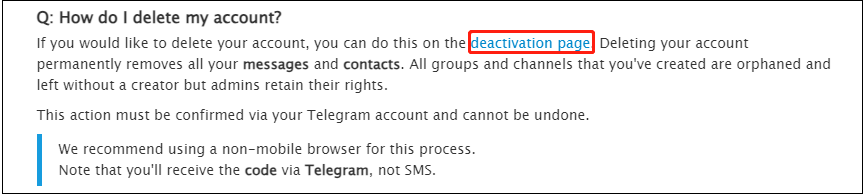
Conclusion
Telegram is a popular messaging and voice/video calling app that allows users to send messages, images, videos, files, etc. With its rich and powerful features, it has gained a large number of users worldwide. This post introduces the Telegram app, explains why it is so popular, and offers instructions on how to use it and delete the account. More importantly, it offers 6 Telegram screen recorders and detailed guidance on how to screen record Telegram with MiniTool Video Converter.
Finally, if you have any issues or feedback while using MiniTool Video Converter, please feel free to contact us via [email protected].
You may also be interested in:
How to Record & Delete a Recording on Sky Q: Your Easy Handbook
What Is Double-Ender Recording and How to Do It: Here’s Your Handbook
How to Record on LinkedIn on Different Devices Effortlessly


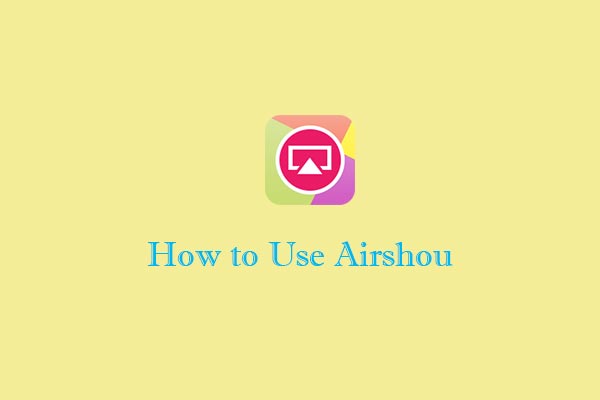
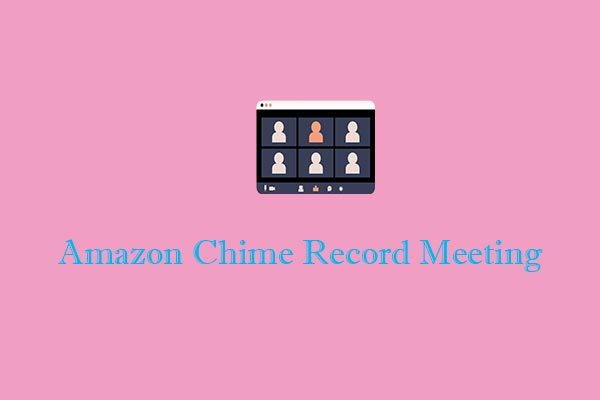
![How to Record on Philips Smart TV [2 Free Mthods]](https://images.minitool.com/videoconvert.minitool.com/images/uploads/2025/03/how-to-record-on-philips-smart-tv-thumbnail.jpg)

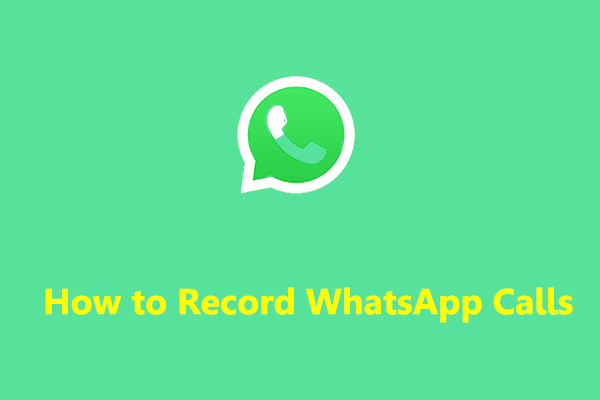
![How to Record a Video on Google Drive [PC/Mobile]](https://images.minitool.com/videoconvert.minitool.com/images/uploads/2024/11/how-to-record-a-video-on-google-drive-thumbnail.jpg)
User Comments :