Do you know the double-ender recording? Double-ender recording is a great technique that has gained significant popularity in recent years. It allows you to capture both sides of a conversation locally. In this article from the free video converter, we’ll explore what double-ender recording is, its benefits, and how you can make it.
Have you ever heard of something called “double-ender recording”? It’s a technique that’s becoming increasingly popular, especially in remote podcasts and interviews. But what exactly is that, why should you care, and how to record a double-ender? Let’s break it down.
What Is Double-Ender Recording
Double-ender recording is a remote recording method. It records 2 people in different locations. Different from traditional recording methods where the whole conversation is captured through a single source, this method allows each participant to record their voice using their devices locally. Later, these individual recordings are synced together, making them sound in the same room.
The Benefits of Double-Ender Recording
There are several benefits of double-ender recording.
- Better Audio Quality: since each person records locally, there is no loss of quality due to internet compression or connection. This means clearer audio.
- Flexibility in Editing: with separate tracks, you can easily adjust the volume, remove background noise, or even cut out mistakes without affecting the other person’s audio. Additionally, you can easily fix overlaps in post-production.
- No Need for High-Speed Internet: since the recordings are done locally, you don’t need a super-fast internet connection to get good-quality audio. When one person’s connection drops during the call, their local recording is still safe and sound. No more worries about losing content.
The Downsides of Double-Ender Recording
Nothing is perfect. Here are a few challenges to keep in mind.
- More Work for Participants: Not everyone is tech-savvy and asking your guest to record their own audio can be intimidating for some. You might need to guide them through the process.
- Syncing Can Be Tricky: combining the 2 audio tracks perfectly can take some effort.
- File Sharing Hassles: you’ll need to collect the audio files from your guest after the recording.
But once you get familiar with double-ender recording, you will find its benefits outweigh the disadvantages.
How to Make a Double-Ender Recording
Now let’s dive into the steps involved in setting up and recording your own double-ender session. Here’s a step-by-step guide to help you get started:
1. Things You Need to Make aDouble-Ender Recording
- A microphone (I recommend using an external mic).
- A headphone.
- An audio recording application.
- An editor.
- A voice call program.
2. Recommended Audio Recorder and Editor
Do I have to use 2 tools to get this job done: one for recording audio and one for editing? Not really! Audacity can do both jobs. It is free and open-source that can not only record audio but also edit it. With it, you can easily sync audio. Additionally, it is available for Windows, macOS, Linux, and other Unix-like operating systems.
3. Steps for Making a Double-Ender Recording
Now let’s see how to make a double-ender recording.
Step 1. Set up Audacity.
- Download and install Audacity on your device.
- Plug the external microphone into your computer. Then open Audacity.
- Click the Audio Setup toolbar and choose the microphone that you use to record from the list.
Step 2. Before recording, it’s important to do a few test recordings with your recorder and figure out what settings work best.
Step 3. Start the voice call. Be sure to use headphones. Otherwise, your recorder may pick up the other’s audio.
Step 4. When you’re both ready, click the record button (the record button of Audacity is the second from the right on the toolbar). Before you officially start the interview or podcasting, keep in mind to do a clap simultaneously, which will make it easier to align the audio tracks later.
Step 5. To end the process, click the stop button. If you are the host, remember to remind your guest to send you their audio file.
Step 6. After you’ve received the file, you can sync the 2 audio tracks.
- Open Audacity again, and click File > Import to import the guest’s audio to the program.
- Click the 2 audio tracks. In the sub-menu, pick Align with Zero to align tracks from the start to the end. Or choose Align with Cursor by placing the cursor where you want to align. You can also use a Selection Start or Selection End command for alignment.
- Play back the synced track to check if the sounds are placed correctly. If not, just use Audacity to edit them.
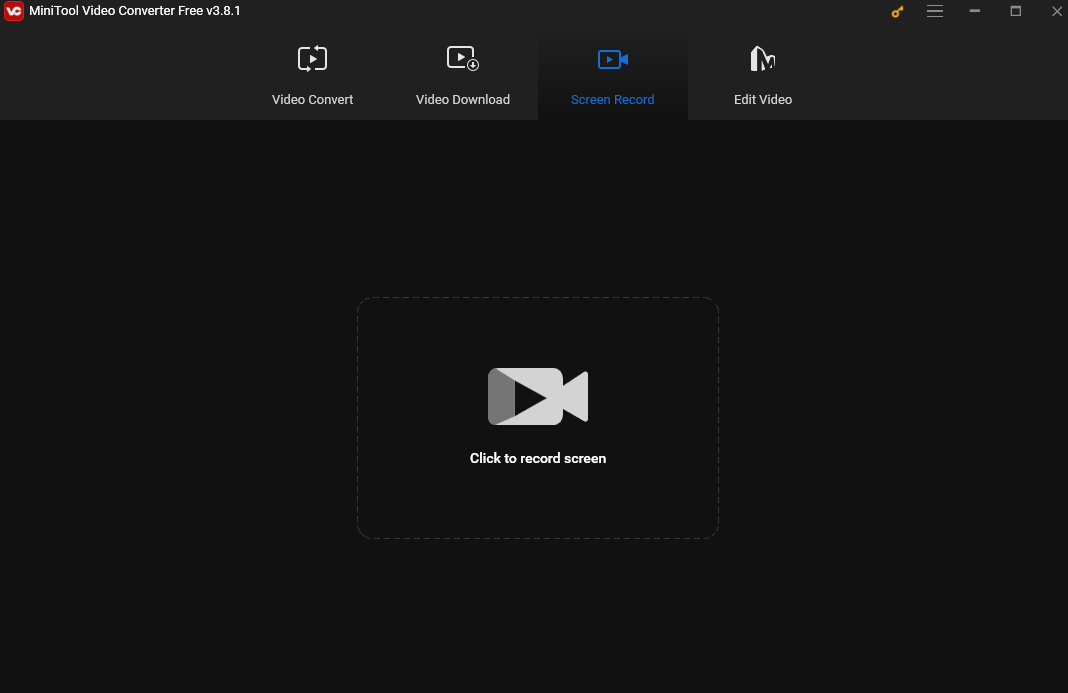
Conclusion
Double-ender recording, capturing both sides of a conversation in separate tracks locally and then aligning them, guarantees high audio quality. This post dives into double-ender recording and provides a step-by-step guide to help you make one. I hope you find it useful.


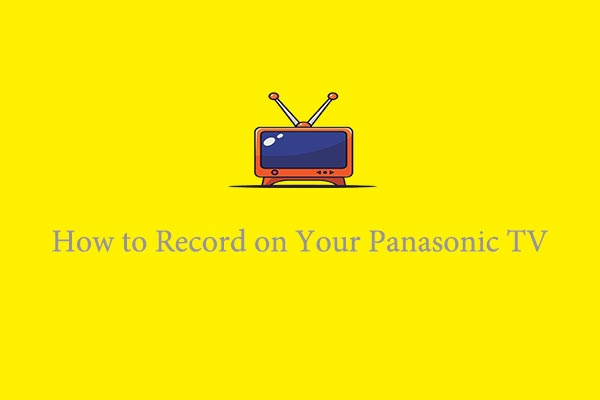
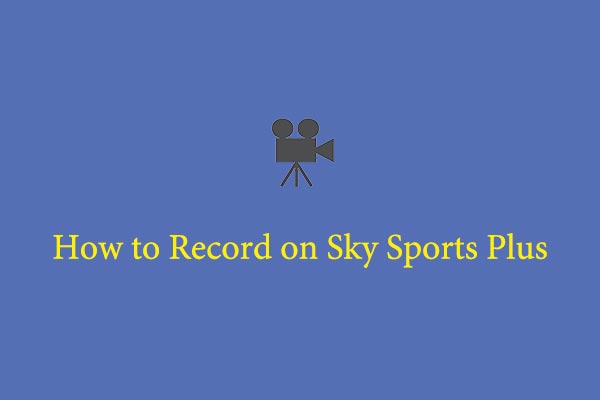
User Comments :