Sky Sports introduced a new channel, Sky Sports Plus or Sky Sports+. It offers over 1,000 live EFL games. If you have a full Sky Sports subscription, you can get Sky Sports Plus. How to record on Sky Sports Plus? In this post from the free video converter, I’ll show you how to record on Sky Sports Plus, so that you never miss a second of the action.
Are you eager to capture the exciting football game on Sky Sports Plus but not sure how to go about it? Well, you’ve come to the right place.
Actually, you can use its Remote Record feature for this job. However, this feature has some limitations. For example, it only allows you to record live programming or future ones. How to record football games on Sky Sports Plus without limitations? Here, I will introduce you to 4 tools for this task on a PC. Let’s have a look.
How to View Your Phone Screen on PC
Since the Sky Sports app can run on mobile devices but not on PCs, you need to mirror your phone screen to your PC.
Step 1. Download and install AirDroid Cast (available for iPhone and Android) on your phone.
Step 2. Use a USB cable to connect your phone to the computer. On the list of available devices, choose your phone device. Then, your phone screen will mirror on the computer.
How to Record on Sky Sports Plus with MiniTool Video Converter
MiniTool Video Converter is a free screen recorder for Windows users. It can capture any on-screen activities without time limitations, watermarks, ads, or bundles. Whether you want to record streaming, gameplay, online meetings, or video calls, MiniTool Video Converter has you covered. With it, you can record the full screen or a specific area. You can also customize the recording source, quality, duration, etc.
Step 1. Hit the button to download and install MiniTool Video Converter on your device.
MiniTool Video ConverterClick to Download100%Clean & Safe
Step 2. Open it, choose the Screen Record option, and hit the Click to record screen region to access MiniTool Screen Recorder.
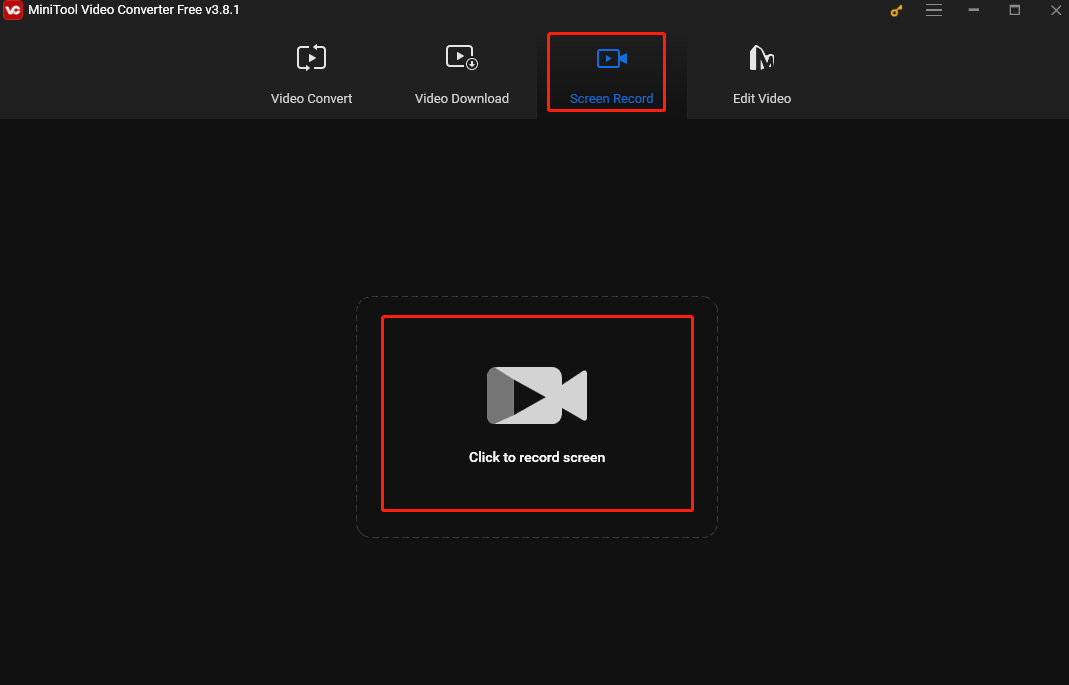
Step 3. MiniTool Video Converter captures your entire screen by default. You can click Full screen in the MiniTool Screen Record panel, choose Select region from the dropdown, and move your cursor to choose your desired area. You can also click the System Audio and Microphone icons to record the external and internal sounds.
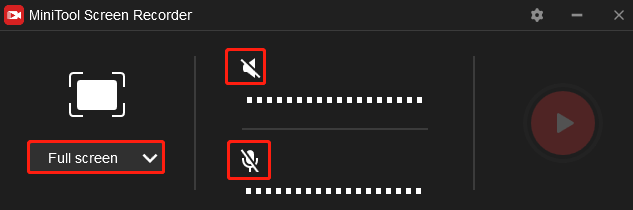
Step 4. Open the football game or other shows you want to record. Press the default F6 keyboard or click the Record button in the MiniTool Screen Record panel to start recording.
Step 5. Press F6 to stop it. Then the MiniTool Screen Recorder panel will show up again. Right-click the recording on the panel to preview, rename, delete, or locate it.
How to Record on Sky Sports Plus with iTop Screen Recorder
iTop Screen Recorder is also a great tool to record on Sky Sports Plus. It can record the full screen, part of the screen, or a specific window. As a high-quality recorder, it can record 4K videos with no lagging. What’s more, you can add annotations to your recording.
Step 1. Download and install iTop Screen Recorder, then open it.
Step 2. Play the show and click the REC button to capture it.
Step 3. Click the Stop button to end the process.
How to Record on Sky Sports Plus with Xbox Game Bar
If you use Windows 10 and 11, you can use its built-in screen recorder – Xbox Game Bar for this recording task. Although its name is Xbox ‘Game’ Bar, it can record non-game activities, such as tutorials, video calls, online meetings, etc.
Step 1. Press Windows + G on your keyboard to open the Game Bar overlay.
Step 2. Open the show. Before recording, you can click the gear icon to customize the recording settings.

Step 3. Click the Start recording icon (grey circle-shaped icon) in the Capture window or press Windows + Alt + R to start recording.
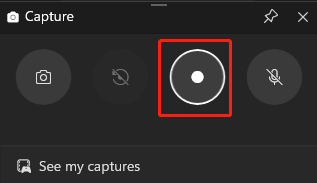
Step 4. Click the Stop recording icon (a white square icon) or press the Windows + Alt + R keys to end the process.
How to Record on Sky Sports Plus with QuickTime Player
If you use a Mac, you can use QuickTime Player, the built-in tool in your Mac. It supports recording the whole screen or a specific area. It can also record your screen with audio, but only for the microphone input. If you want to capture the internal sound, you need a third-party tool like Soundflower.
Step 1. Open QuickTime Player, click File > New Movie Recording.
Step 2. Click the inverted arrow next to the Record icon to customize your camera and microphone settings.
Step 3. Click the Record icon and click anywhere on the screen if you want to capture the whole screen. You can also drag the cursor to choose the recording area and then click Start Recording.
Step 4. To stop the recording process, click the Stop icon or press Command + Control + Esc keys. After that, click File, choose Save, and decide a folder to save the recording.
Conclusion
Using the Remote Record feature to record on Sky Sports Plus is straightforward, but it has some limitations. This post offers 4 free and quick methods to help you record on a PC with limitations. Happy limitations!


![How to Record on Vizio Smart TV [Recording Software/DVR/Streaming Service]](https://images.minitool.com/videoconvert.minitool.com/images/uploads/2025/02/how-to-record-on-vizio-smart-tv-thumbnail.jpg)
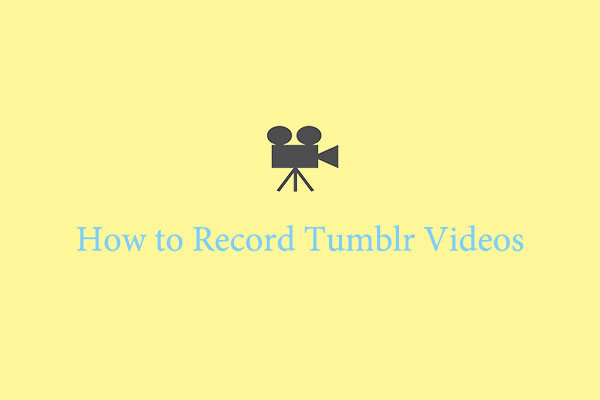
User Comments :