Amazon Chime is a video conferencing and communication service. How to record Amazon Chime meetings? This post from the free video converter offers detailed instructions to help you accomplish the Amazon Chime record meeting task.
Amazon Chime is a flexible communications service that allows users to host or join a remote meeting, chat, or call. You can access it on your computer desktop, browser, and mobile device. How to record Amazon Chime meeting? Keep reading and find out.
Amazon Chime Record Meeting with its Built-in Recorder
Amazon Chime offers a built-in recording feature to capture the meeting. If you are an organizer, delegate, or moderator in an Amazon Chime meeting, you can use the recording tool to record a Chime meeting directly.
Here are the steps.
Step 1. Download and install Amazon Chime.
Step 2. Start a meeting as a host.
Step 3. Click More at the top and choose Record Meeting from the dropdown.
Step 4. To stop the recording, click More and choose the Stop Recording option.
Step 5. Your recording will be saved in MP4 format. Click Amazon Chime Recordings on the left side to check the recording.
How to Record Amazon Chime Meeting with Third-Party Software
If you want to record Amazon Chime as a participant, you can use a third-party application.
#MiniTool Video Converter
I highly recommend MiniTool Video Converter to record Amazon Chime meeting. MiniTool Video Converter is a free screen recorder for Windows that can capture any activities on your screen and save the recording in MP4 format. It can record your screen at any length and doesn’t add watermarks to your recording. You can also adjust the recording parameters to enhance the recording quality.
The following are the steps.
Step 1. Click the button below to download and install MiniTool Video Converter on your computer.
MiniTool Video ConverterClick to Download100%Clean & Safe
Step 2. Launch the program. Click Screen Record and the Click to record screen area to access MiniTool Video Converter.
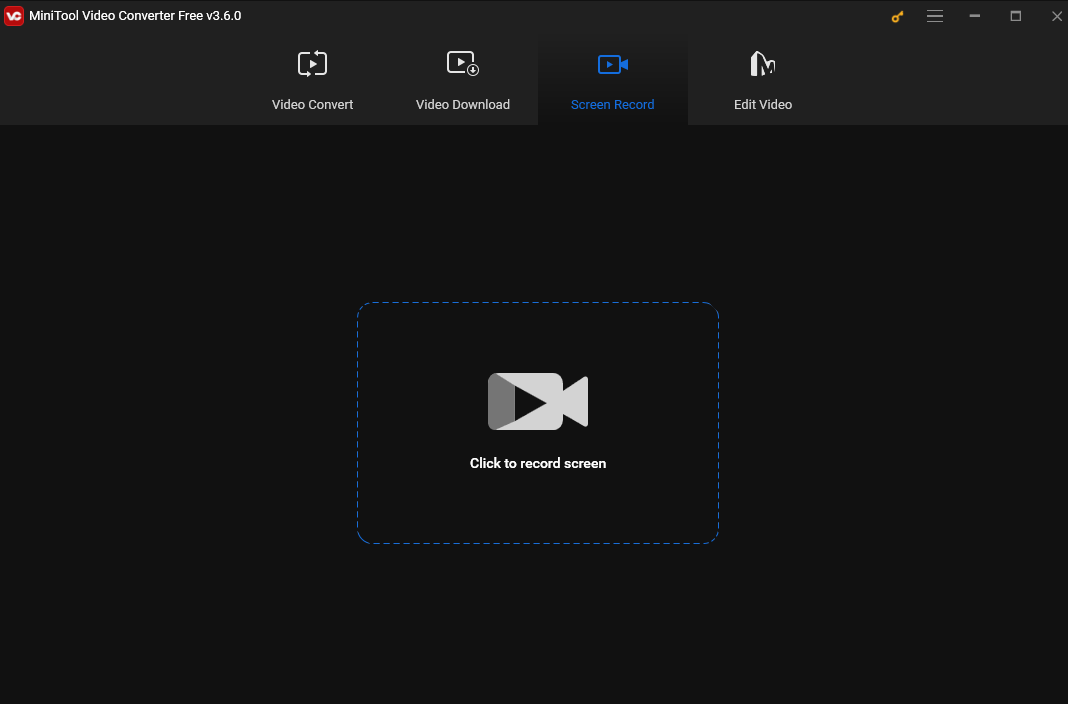
Step 3. By default, this tool records the full screen. To capture a specific area, click the Full screen box, choose the Select region option from the dropdown, and then drag your mouse cursor to select the region you want to record. You can also customize the audio source here.
Step 4. Press F6 or click the Record button to start recording.
Step 5. To end the recording, press F6. Then the MiniTool Screen Recorder window will appear and you can see your recording here. Right-click it to preview, rename, delete, or locate it.
# iTop Screen Recorder
iTop Screen Recorder is a powerful and easy-to-use screen recorder for Windows. It simplifies the recording process, making it easy to record Amazon Chime meeting for beginners. It can record your screen and webcam with audio. This tool also allows users to record the full screen and a specific area.
Let’s see how to record Amazon Chime meeting with this tool.
Step 1. Download iTop Screen Recorder and follow the on-screen instructions to install it.
Step 2. Open this recorder. Go to Record and select Screen. You can choose to record the full screen, the Amazon Chime window, or any region you like. Turn on Speaker to record the meeting with audio. You can also turn on Mic and Webcam to record your voice and yourself.
Step 3. Launch your Amazon Chime meeting and join a meeting. Click REC or press F9 to begin the recording process.
Step 4. Click the red button to stop recording. Once finished, click Files > Video to check your recording.
# Apeaksoft Screen Recorder
Apeaksoft Screen Recorder is a handy video and audio recorder that can help you easily record Amazon Chime meetings as an attendee. It can record Zoom meetings, Viber calls, and Webex meetings without lags. It also can save your recording in many formats. In addition, this tool allows you to edit recordings with abundant features.
Follow the steps below to record Amazon Chime meetings.
Step 1. Download and install Apeaksoft Screen Recorder. Run it on your computer.
Step 2. Click the Video Recorder option in the main interface. The red dotted box will appear on your screen. Use the mouse to drag the red point to select an area you want to record. You can also click the Full and Custom option to customize the width and height of the recording area.
Step 3. Turn on System Sound and Microphone if you want to record them. You can also turn both off.
Step 4. By default, this recorder will save your recording in MP4 format. It allows you to change the output format. Click the Menu button at the top and click Preferences. In the next window, click Output, go to Video Recording Settings in the right panel, click the inverted arrow next to video format, and choose a format you like from the list.
Step 5. Open Amazon Chime and attend a meeting. Click the Rec button to start recording Amazon Chime meetings.
Step 6. To stop it, click the Stop button. When you stop recording, the preview window will appear. Click Done to save your recording.
Conclusion
This post offers detailed instructions to help you record Amazon Chime meeting with the built-in recorder and third-party software. Hope you find it useful.


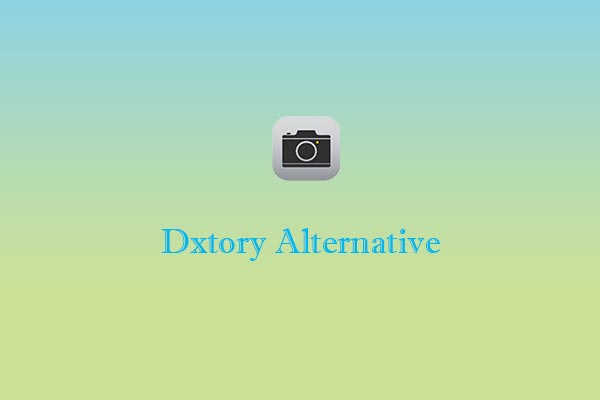
User Comments :