Airshou is a handy screen recorder for iPhone and Android users. How to use Airshou to record videos on iPhone and Android? This post from the free video converter offers easy methods to help you get the job done.
How to Use Airshou on iPhone/Android
Airshou recently reappeared for iOS and Android, allowing easy screen recording. It can capture games, create tutorials, etc. easily. This recorder is efficient and can record your video in high quality. Here are the steps for recording videos on your phone with Airshou.
Step 1. For iPhone users, go to the Airshou’s website using the Safari browser, and download and install this app. Android users can get AirShou app from Google Play Store directly.
Step 2. Open the AirShou app and select Record.
Step 3. To end the process, tap the red banner on the top of the screen. Or click the Stop button.
Airshou Alternatives
1. EveryCord
EveryCord, originally known as iRec, is a screen recorder and broadcaster that does not require jailbreaking. This recorder can work on Android, iOS, and macOS devices. It can record all activities on your screen with a microphone. It also allows you to record the full screen or a specific area.
2. CoolPixel
CoolPixel is a powerful screen recorder app that can run on all iOS devices. This feature-packed app not only allows you to capture high-quality screenshots but also record full-HD videos with stereo audio. Moreover, it can function as a video editor, allowing users to add subtitles, dub their videos, and apply professional-grade filters for cinematic effects. With its rich features, this app is a go-to solution for screen recording on iPhone and Android.
3. AZ Screen Recorder
AZ Screen Recorder is a popular recording app on Android that can record everything on your screen without having the device rooted. The recorder’s interface is clear and elegant, making it easy for users to navigate. It also offers options to adjust recording settings, such as video resolution, bitrate, orientation, etc. AZ Screen Recorder doesn’t have watermarks or time limits and can record HD videos.
However, you will need Android 5.0 or higher to use this app.
4. DU Recorder
DU Recorder is an easy-to-use screen recorder that works on iOS, Android, Windows, and macOS. It can record gameplay videos, video calls, online videos, etc. smoothly in high quality. You can record your screen and the camera simultaneously. This app can also live stream your screen to social media including YouTube, Facebook, etc. What’s more, it can be used as an editor that can trim, merge, and add music to your recordings.
Best Screen Recorder for Windows – MiniTool Video Converter
If you want to record your screen on Windows, give MiniTool Video Converter a try. MiniTool Video Converter is free to use. It can record gameplay, online meetings, online classes, etc. Users have the option to record the full screen and a specific area. This tool has no watermarks or size limits and saves your recording in MP4 format. In addition, you can adjust the recording settings.
Here are the steps to record a video with MiniTool Video Converter.
Step 1. Click the button below to download MiniTool Video Converter and follow the on-screen instructions to install it.
MiniTool Video ConverterClick to Download100%Clean & Safe
Step 2. Open the program. Click Screen Record and the Click to record screen area to open MiniTool Video Converter.
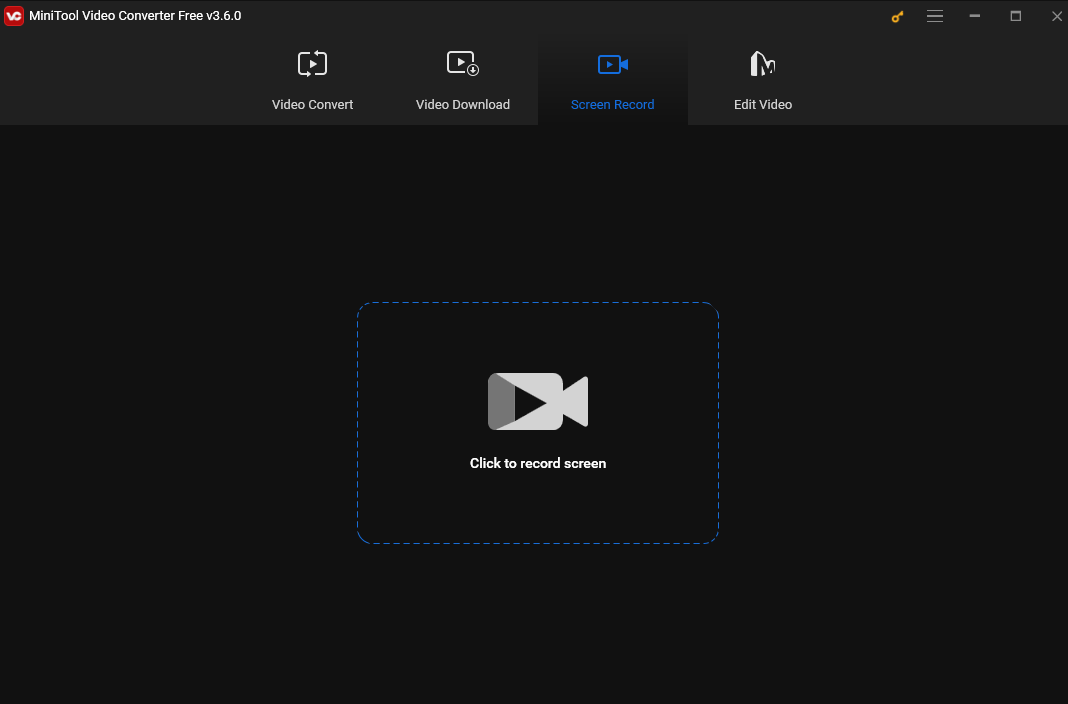
Step 3. If you want to record the full screen, keep the default setting. To capture a specific area, click the inverted arrow next to Full screen, choose the Select region option from the dropdown, and drag your cursor to select the recording region. This tool also allows you to customize the audio source here.
Step 4. Press F6 or click the Record button to start recording.
Step 5. To end the recording, press F6. You will be redirected to the MiniTool Screen Recorder window, and you can preview, rename, delete, or locate your recording here by clicking it.
Conclusion
This post introduces Airshou and the 4 best Airshou alternatives that help you record videos on iPhone and Android. It also offers a free screen recorder – MiniTool Video Converter for Windows users.


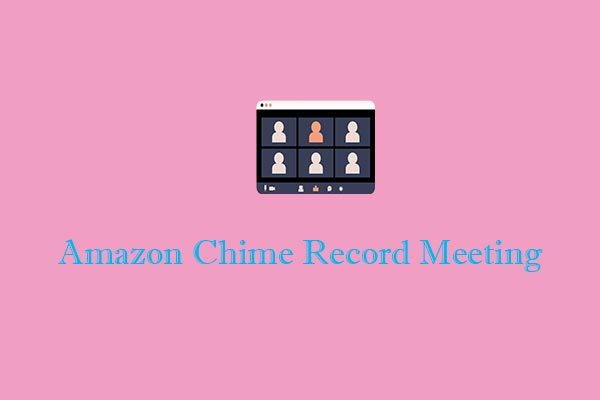
![How to Record Genshin Impact Gameplay [PC & Phone]](https://images.minitool.com/videoconvert.minitool.com/images/uploads/2024/08/how-to-record-genshin-impact-gameplay-thumbnail.jpg)
User Comments :