The Sling TV was created to provide users with a wide range of channels. One of its features is the Cloud DVR, which lets users record episodes on Sling TV and watch videos later or again. But free users only have 50 hours of recording time and not every content can be recorded on Sling’s DVR. Therefore, you’ll need a more capable screen recorder. This free file converter post from MiniTool will offer you 6 methods of how to record Sling TV on PC.
The popular live-stream service Sling TV allows people to watch live TV channels online wherever they are. Users can watch Sling TV on televisions just by using the Sling TV app on their iPhones, media streamers, and PCs. You can choose from a variety of television options with Sling TV, such as Channel Add-ons, Premiums Add-ons, DVR Plus, and more. Sling TV makes people watch live TV more easily at a reasonable price. But, it still has limitations. So let’s see how can we solve these problems with 6 methods below.
Method 1: Record Sling TV Shows with DVR
Sling TV has several live-streaming TV shows, but if you want to view the TV shows again, is there a way for you to watch them later? Yes, there is. All Sling TV includes the basic Cloud DVR service, allowing you to record a limitless number of episodes at once. However, DVR Free’s maximum storage is only 50 hours, so you have to pay for the extra time. Also, not every channel can always access Sling TV’s Cloud DVR. For these reasons, before you record a TV show, make sure it is available for Cloud DVR. To use the Cloud DVR feature, you need to pay an extra monthly cost to subscribe to the “Cloud DVR Plus” plan. Here are the steps for using this tool:
Step 1: Head to Sling TV and log in to your account.
Step 2: Navigate to your desired channel or show, and click the Record button.
Step 3: Once you press the Record button, you will see a confirmation notice. Three recording options will be displayed in the pop-up window: Record All Episodes, Record New Episodes, and Record This Episode Only. Select one and the recording will start.
Step 4: Go to the My TV area on the Sling TV application to view your recorded shows.
Even though the built-in recording feature helps a lot, some limitations still exist. For instance, Sling TV will automatically remove the oldest, viewed data when you approach the recording storage limitation. So, maybe you can try to use a third-party recording application to record Sling TV videos without any time or length restrictions.
Method 2: Record Sling TV Shows with MiniTool Video Converter
MiniTool Video Converter is a professional and reliable screen recorder with no ads, no bundles, no viruses, and no watermarks. It includes a Screen Record module that allows you to record your screen for free. Obviously, you can use it to record Sling TV on PC.
In addition to the Screen Record module, it has three other functions: Video Convert, Video Download, and Edit Video. The Video Convert section enables you to convert various formats between video and audio. And you can convert 5 files at the same time. Video Converter supports input formats including MP4, MKV, MOV, MP3, WAV and so on. With the Video Download section, you can download YouTube videos, audio, playlists, and even subtitles. It supports MP4, WebM, MP3, and WAV formats. When you click the Edit Video module, you will enter a website if you didn’t download MiniTool MovieMaker, then you can download it and edit your video for free.
Now let’s see how to use it:
MiniTool Video ConverterClick to Download100%Clean & Safe
Step 1: Download and install the software on your PC by clicking the download button above.
Step 2: Launch the application to enter its main interface.
Step 3: You can see that there are four sections on the top menu. Select the Screen Record section.
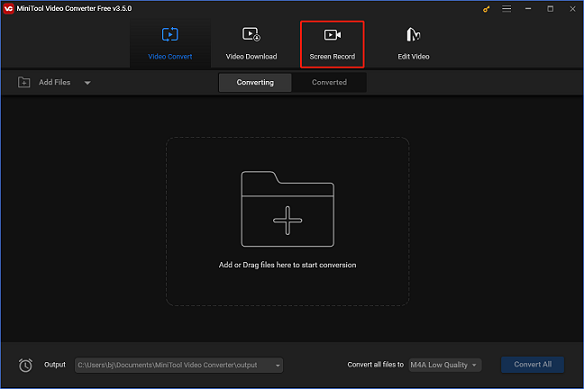
Step 4: Click the Click to record screen button to trigger the MiniTool Screen Recorder window.
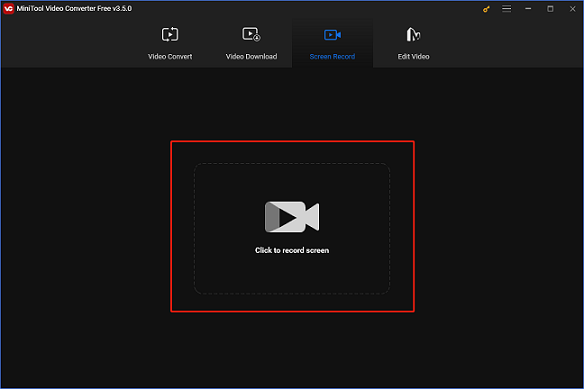
Step 5: You can change the recording area by clicking the down-arrow icon next to the Full screen button and choose the Select region button if you want.
Step 6: You can mute or unmute the System Audio or Microphone.
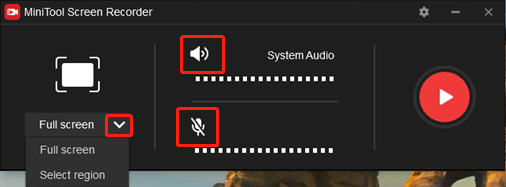
Step 7: Click the Settings icon in the upper to open the Settings window.
Step 8: In this Settings window, you can specify the output format, frame rate, codec, quality, recording time, hotkeys, and so on.
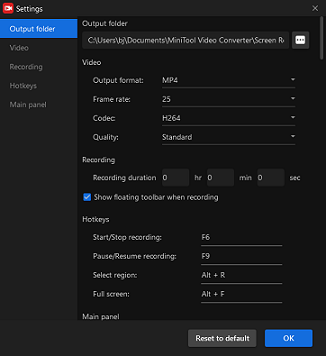
Step 9: When everything is done, click the red circle button in MiniTool Screen Recorder to start your recording.
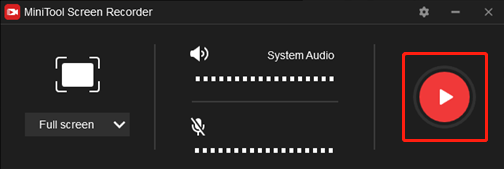
Step 10: You can stop recording by pressing F6, or another key if you have customized the hotkey.
At last, with this perfect Sling TV recorder, you can watch Sling TV videos in the future whenever you want. Moreover, you can share these videos with other people.
Method 3: Record Sling TV Shows with HD Video Converter Factory Pro
WonderFox HD Video Converter Factory Pro is a practical and portable screen recorder for Windows PCs, you can use it to record Sling TV videos and audio at the same time or independently. You can preset the video format, frame rate, quality, and audio source before the recording. Once you have finished the recording, you can further customize it by editing or you can turn recordings into videos with the needed format, resolution, frame rate, bitrate, and so on. It has a powerful function and it is easy to use. Now, let’s follow the guidance to figure out how to use this software:
Step 1: Visit this link https://www.videoconverterfactory.com/hd-video-converter/ to the website to download and install the application on your PC.
Step 2: Launch the software and click Recorder from the main interface to access the Screen Recorder window.
Step 3: At the Screen Recorder window, click the first mode to record your desired area; click the second mode to record the whole screen of your PC.
Step 4: Scroll down to select the audio source, frame rate, quality, and recording format.
Step 5: You can modify the output folder or keep it default by just clicking the triangle button at the bottom.
Step 6: Launch the Sling TV application or open it in a browser, and then navigate to the video you want to record.
Step 7: Click the REC button to start your recording. When it’s done, you can press the Ctrl + F1 on your keyboard to stop recording.
WonderFox HD Video Converter Factory Pro can record anything on your screen without any lag, and it can record audio from your computer or a microphone. Furthermore, it can transfer any kind of audio or video file with no watermark, no time limit, and is simple to utilize. With this application, you can record your favorite Sling TV show and watch it anytime for free.
Method 4: Record Sling TV Shows with Bandicam
Bandicam is a well-known recording software that you can choose to record Sling TV on PC. One of its best features is that it can capture high-quality videos on your screen. A variety of screen recording options are available with Bandicam, including Fullscreen, Rectangular, Game recording, Around mouse, and Audio only. Select a mode that best suits your requirements for the screen recording tasks you have. You can follow the using steps below:
Step 1: Visit this link https://www.bandicam.com/ to visit Bandicam’s official website to get the installer package.
Step 2: On the website’s interface, click the download button to save the installer file to your PC.
Step 3: Launch the download system file to install the application.
Step 4: Launch the app on your PC to open its interface.
Step 5: Open the app and play the video you want to save on Sling TV.
Step 6: Go back to Bandicam and select Fullscreen to record the entire screen.
Step 7: Click the stop recording button to end the recording task.
Step 8: Your screen will show the videos for quality confirmation after the recording is finished. Click the save button to export and save it to your device.
Method 5: Record Sling TV Shows with AceThinker Aqua Demo
AceThinker Aqua Demo is a professional application for recording PC screens at a high frame rate and good resolution. AceThinker Screen Grabber is a flexible tool for recording screens that will help you record Sling TV on PC. A built-in screenshot tool is also included for usage during the screen recording process. Besides, this tool has several recording modes as well. For recording, you can choose an audio-only mode, webcam, full screen, and custom area.
Additionally, AceThinker Screen Grabber has a 4K resolution for capturing high-quality videos. Moreover, this tool is perfect for recording the gameplay at a rapid pace, because it can capture high FPS. So it is an ideal Sling TV recorder for you. Now the instructions to use this tool are as follows:
Step 1: Visit this link https://www.acethinker.info/down.php?softid=aquademo, then the software will automatically download.
Step 2: After you download it, you will get the installer package. Run the download file and start the installation.
Step 3: Open the application to enter its interface after installing it.
Step 4: After you open this app, click the Video recorder mode. With this mode, you can record your Sling TV activities on your PC.
Step 5: Then you can change the settings in the tool’s audio input.
Step 6: Open the System Sound, then you can capture the audio of the Sling TV videos.
Step 7: You can modify the recording preferences by clicking the three horizontal lines icon.
Step 8: When your modification is done, click OK.
Step 9: Head to Sling TV and set up the recording app.
Step 10: Play the video you want to record and then click the record button to begin recording the TV show.
Step 11: Click the stop record button to end the recording when it’s done.
Step 12: Click the save button to save it to your PC.
Method 6: Record Sling TV Shows with EaseUS RecExperts
EaseUS RecExperts is also a professional video and audio recording software. It has shown remarkable performance in some situations including recording voices, podcasts, interviews, and movies or TV shows. It can capture any area of the screen, even if it is just a little section of the entire window.
Besides, it is capable of recording video and audio at the same time. It is also able to record games or videos in 4K resolution and can use the Task Scheduler to automatically create and finish tasks. This application can perfectly record Sling TV videos for free. With this tool, you can record your desired videos easily. Then the steps are as follows:
Step 1: Visit this link https://recorder.easeus.com/ to enter the website and click the download button to download and install this software.
Step 2: Launch the application on your PC and you will enter the interface of EaseUS RecExperts.
Step 3: You can select the Full Screen button to record the entire screen or you can choose the Region button to set your desired screen area.
Step 4: Then you can choose webcam, system sound, microphone, or none of them. You can also set Auto split and Auto stop.
Step 5: Click the REC button to start recording. Then you will see a toolbar on your screen. Click the white color button to pause the recording. Click the red color button to end the recording.
Step 6: When recording is done, you will see a list. You can view and edit your video on this interface. If you want to start a new recording, just click the REC button.
Conclusion
The above are all about how to record Sling TV on PC. Anyone who wants to be in charge of their viewing schedule should consider recording their interested TV shows on Sling TV. The 6 methods above will assist you in figuring out how to record Sling TV on PC. With these excellent Sling TV recorders, hope you will enjoy your watching! Please contact us via [email protected] if you encounter any issues while using MiniTool Video Converter.


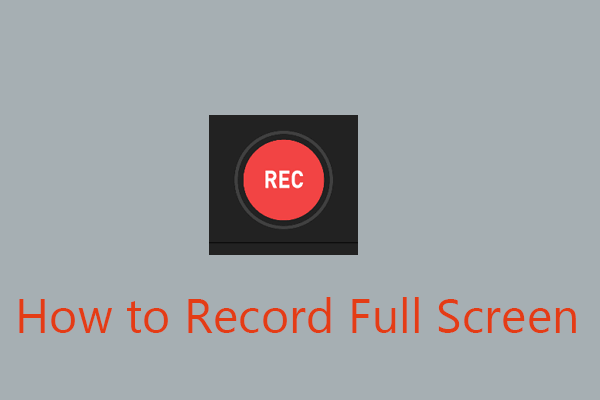
![How to Record Zoho Meetings [Host & Attendee]](https://images.minitool.com/videoconvert.minitool.com/images/uploads/2024/06/how-to-record-zoho-meetings-thumbnail.jpg)

User Comments :