How to record Sea of Thieves on PC? Numerous Sea of Thieves gamers who want to share their highlight moments on social media or just for archiving have such a question. This free file converter post from MiniTool will assist you with the process of recording Sea of Thieves gameplay on Windows.
The desire to share gameplay highlights or unforgettable moments on social media arises continuously as the Sea of Thieves enthusiasts keep adventuring in this ocean world. However, this game doesn’t have a built-in recorder to allow gamers to capture their gameplay experiences. In that case, professional game recorders are needed. Keep reading this article and you will find solutions.
About Sea of Thieves
Sea of Thieves is an action-adventure game developed by Rare in 2018. In this game, players take on the role of a pirate who completes missions for various trading corporations, exploring an open sea world from a first-person perspective. You can play this game alone or with other players together as one group. Seamlessly play this game on Windows or Xbox One is supported.
Top 8 Sea of Thieves Recorder
For your smooth gameplay recording, the eight best game recorders are recommended as follows:
#1 MiniTool Video Converter
MiniTool Video Converter is a versatile and robust window-based software. Not only it is a powerful video and audio file format converter, but also can be used as a screen recorder, a video downloader, and a video editor. You can use its recording function to record your gameplay videos in high quality. It also allows you to customize the frame rate, codec, and quality of the recording videos.
Besides, it allows you to record the entire screen or a selected region, to turn on the system audio, microphone, or not. You can preset a recording time and when the time is up, the recording will stop automatically. Then you don’t have to keep an eye on the screen all the time.
Furthermore, if you are not satisfied with the format of your recording, don’t worry, just switch to the Video Convert section, it can convert the recorded video format to any format you like. After all, MiniTool Video Converter supports all the popular video or audio formats. By the way, you can also use this software to download gameplay videos from YouTube directly.
Lastly, some game players may want to make their recordings more interesting, what should they do? Just enter the Edit Video section and download MiniTool MovieMaker, then you can edit your gameplay videos by adding effects, filters, transitions, trimming, cropping, etc., making your videos more attractive.
MiniTool Video ConverterClick to Download100%Clean & Safe
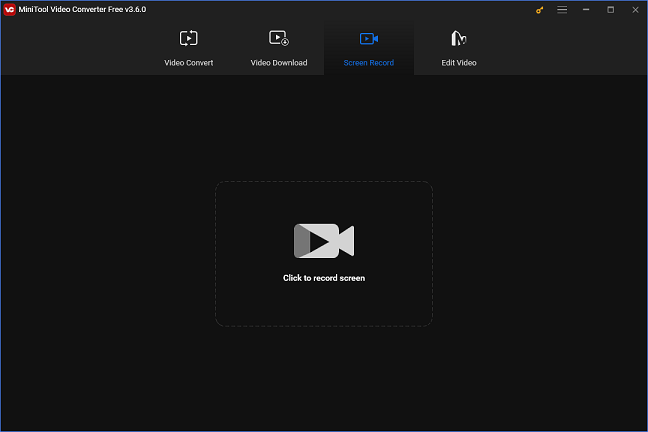
Features:
- Support various video and audio formats
- No ads, no bundles, no viruses, no watermark
- High-quality recording video
- User-friendly and free
- Full-functional
- Customizing parameters is supported
#2 FBX Game Recorder
FBX Game Recorder is a software specially designed for gameplay recording just like the name. With this tool, you can record any gameplay smoothly with high quality.
Compatible with Windows 7, 8, and 10, it supports two recording modes – Game mode and Fullscreen mode. There is a watermark on the free version, so if you want to remove it, you need to subscribe to the Pro plans.
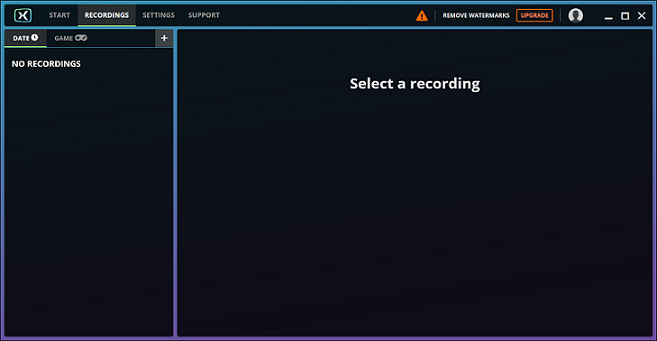
Features:
- Specially designed for gameplay
- HD recording process
- Work with a wide range of games
#3 OBS Studio
OBS is short for Open Broadcast Software that supports recording real-time screen activity on Windows, Mac, and other devices. It is a free and open-source software that supports video recording and live streaming. The great performance of this software allows you to record your gameplay process smoothly.
Besides, it can create scenes using different sources such as webcams, capture cards, pictures, text, and more. You can customize the parameters of your recording with a variety of available options. With this Sea to Thieves recorder, you can get a satisfying gameplay recording.
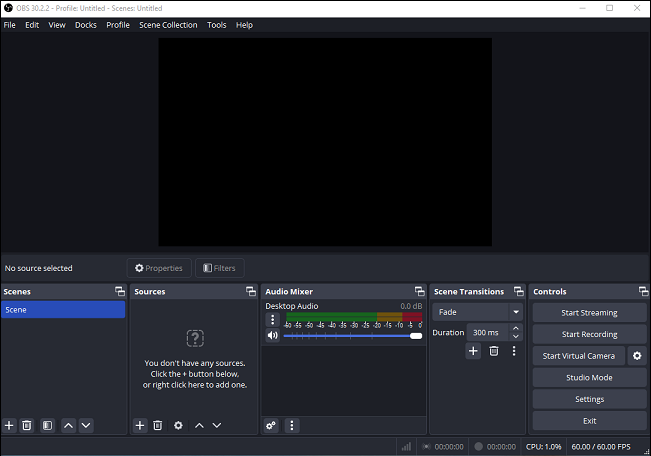
Features:
- High performance
- Create scenes made up of different sources
- Compatible with a wide range of devices
- High-quality video recording
- A simple settings panel makes you adjust parameters easily
#4 HD Video Converter Factory Pro
HD Video Converter Factory Pro is a fully functional and professional software for converting, recording, editing, and downloading video and audio. It can capture video and audio from your computer screen, including four recording modes: Full-screen, Game, Audio-only, and Custom. You can use it to record all your activities on a computer screen such as gameplay, streaming video/music, real-time live, online meetings, etc.
After recording, your video will be saved in HD quality and numerous optional formats, including MP4, AVI, MKV, MOV, MP3, WAV, ACC, etc. There is no time limit and no watermark, making you record Sea of Thieves gameplay successfully.
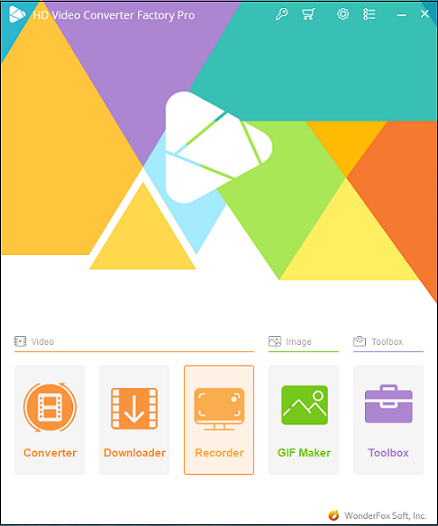
Features:
- Different functions in one software
- Support a variety of video or audio formats
- High definition of videos
- Multiple recording modes
- No time limit and no watermark
- Free and easy to use
#5 Joyoshare VidiKit
Joyoshare VidiKit can satisfy your needs by recording any gameplay on your computer screen including Sea of Thieves, CSGO, LOL, and more Window-based games. This powerful screen recorder is capable of multiple computer screen activities, such as live streaming, movies, music, online meetings, tutorials, etc. With or without sound, you can choose to record audio and video separately.
With this Sea of Thieves recorder, you can record your gameplay effortlessly and save it in a number of formats including MP4, AVI, MOV, WMV, DV, MPEG, 3GP, M4V, and more. Customizing the parameters like bitrate, frame rate, and resolution is also available for you.
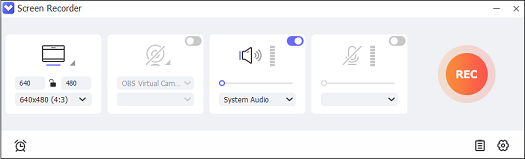
Features:
- Record gameplay in high-quality
- Capture multiple activities on the PC
- Support any video and audio format
- Capture system or microphone audio
- Allow for both partial and full-screen capture
#6 EaseUS RecExperts
This all-featured and simple-to-use Sea of Thieves recorder will make your gameplay capturing much easier. EaseUS RecExperts is capable of recording your computer screen activities as a video in any output format without lag and time limit. Any computer activity is available to capture with this Sea of Thieves recorder, such as streaming videos, meeting calls, on-screen guides, etc.
Moreover, its noise remover allows you to record your gameplay without noise. It also allows you to record full screen or part of it. You can also use its built-in editor to edit your recordings, and you can choose to add a watermark or not.
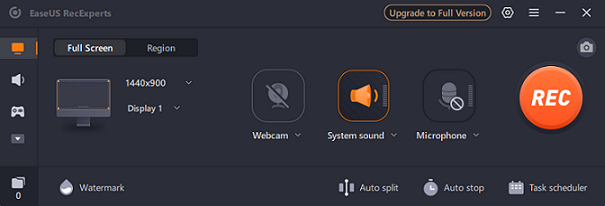
Features:
- Record any area on the computer
- Capture any screen activities such as gameplay, online meetings, etc.
- Record without time limit and lag
- AI noise remover to remove any noise
- Edit recordings with built-in editor
- Support various formats
- Free and easy to use
#7 iTop Screen Recorder
iTop Screen Recorder is an intuitive and easy-to-use screen recorder compatible with Windows that makes screen capturing of your PC much easier. It can record any activity on your PC screen and you can choose a specific area or the whole screen to record.
This Sea of Thieves recorder can capture the game interface with the hardware acceleration of NVIDIA, allowing you to record Sea of Thieves gameplay experiences smoothly.
Moreover, this recording software can capture your gameplay to a 4K/1080P, 120FPS video, improving your user experience.
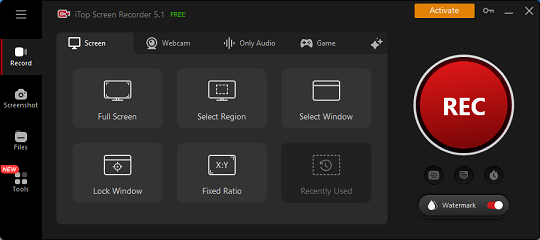
Features:
- Capture any area of your screen
- Record smooth videos at 120FPS in 4K/1080P resolution
- Integrated video editor
- Save recordings in any format
#8 Bandicam
With Bandicam, you can easily record any Windows computer activity and save it as a high-definition video. This Sea of Thieves recorder allows you to capture a specific region of a PC screen. Also, you can choose to record the entire screen.
Bandicam is capable of recording your gameplay with a high compression ratio in high video quality, whose performance is much better than other screen recorders. When recording with this application, you can have a mouse-click effect or animation, which makes your recording more interesting.
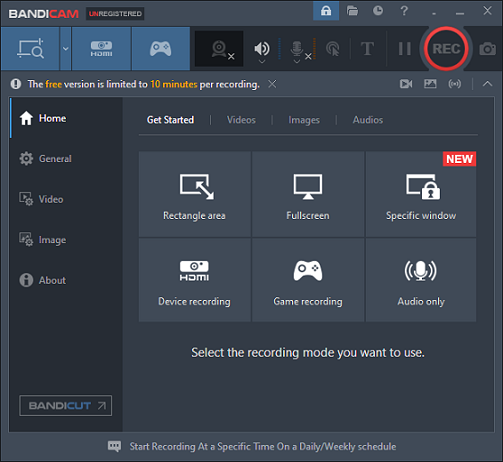
Features:
- Super performance
- Capture every computer screen activity
- High-quality video
- Selecting the recording region is available
How to Record Sea of Thieves Losslessly and for Free
After receiving all the eight Sea of Thieves recorders above, you might wonder how to use these applications. Don’t worry. Taking the best screen recorder – MiniTool Video Converter, for example, I will offer you details about how to record Sea of Thieves on PC. Just follow the steps below:
Step 1: Click the download button below to download and install this software.
MiniTool Video ConverterClick to Download100%Clean & Safe
Step 2: Launch this program and enter its main interface. Choose the Screen Record section and click the Click to record screen button.
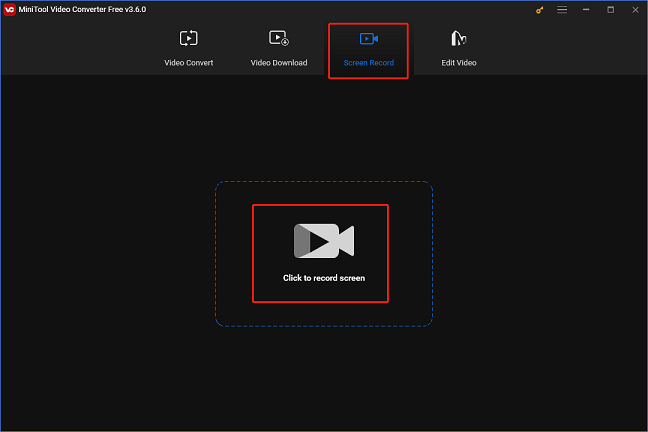
Step 3: The MiniTool Screen Recorder window will pop up. Click the down-arrow button next to Full screen to record the full screen or specify a region. You can choose to turn the system audio and microphone on or not by clicking their corresponding icon. Then, click the Settings icon at the top to open the Settings menu.
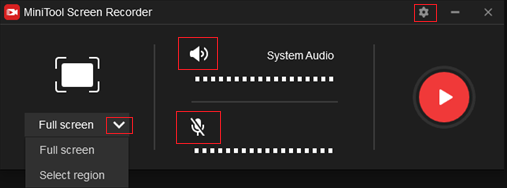
Step 4: In the Settings window, you can specify an output destination, frame rate, quality, hotkeys, and more. After the settings are done, click the OK button.
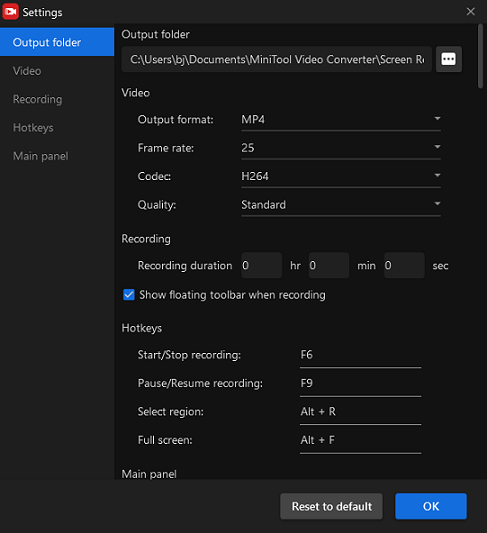
Step 5: When everything is ready, click the red Record button to start recording. This recorder will give you a three-second buffer time, so you can switch to your game interface. Press F6 to stop recording.
Step 6: The recordings will be displayed in the recorder list. You can navigate the mouse to your recorded one, preview, rename, and open it in your local folder by right-clicking the mouse.
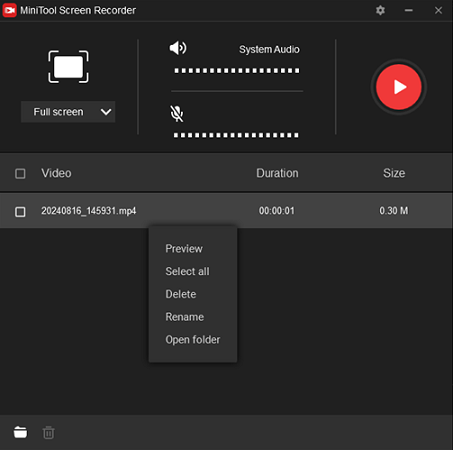
Conclusion
The above content has given a brief introduction to Sea of Thieves and recommended eight practical Sea of Thieves recorders for you. Besides, we have shown you how to record Sea of Thieves gameplay by taking MiniTool Video Converter for example. MiniTool Video Converter is the best Sea of Thieves recorder for you to deal with your gameplay recording process. With this recorder, not only can you record gaming, but also record every activity on your Windows. Please feel free to choose your favorite one to start the recording. I hope you find your favorite Sea of Thieves recorder and enjoy your recording time!
You can get in touch with us via [email protected] if you have any questions while using MiniTool Video Converter.
FAQs about Sea of Thieves
Firstly, turn on your Xbox One and begin playing Sea of Thieves. Secondly, press the Xbox button on your controller. Lastly, choose the Capture & Share button and then select Start Recording.


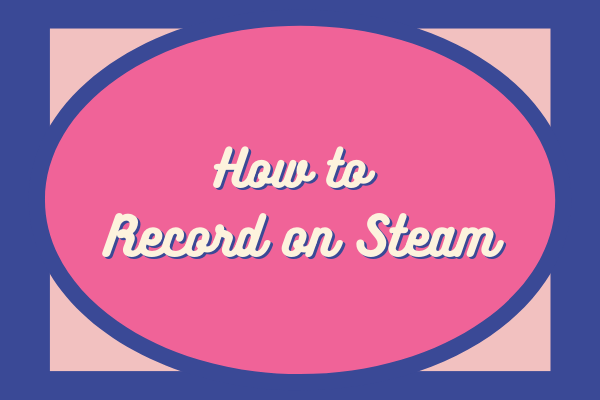
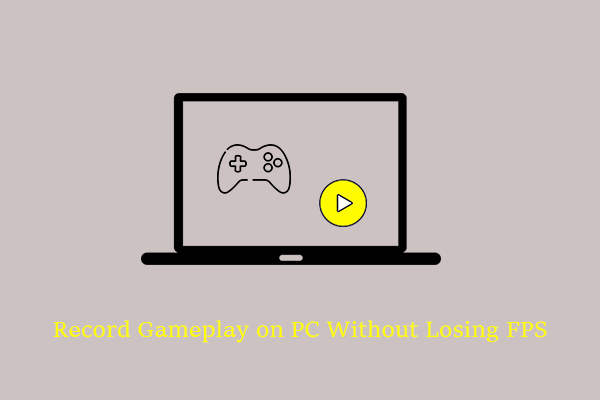
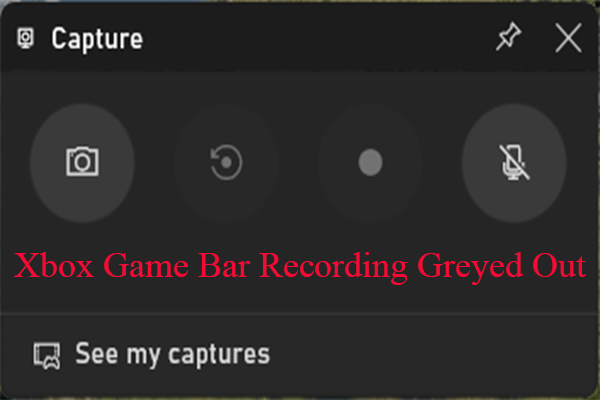
User Comments :