WMV (Windows Media Video) is a video container format developed by Microsoft. Does Android support playing WMV files natively? How to play WMV files on Android without any hassle? Read this MiniTool free video converter post and you’ll find the answer.
Does Android Support Playing WMV Natively
WMV is not supported by Android natively. When you try to play WMV files on your Android phones or tablets with the default player, you’ll fail to play them. One way you can try is using other WMV players for Android to play WMV files. Another useful way is using a video converter to convert WMV to formats supported by Android.
How to Play WMV on Android Smoothly
In the following content, we will recommend some useful Android WMV players and walk you through the tutorial on how to convert WMV to Android-supported formats. Keep reading.
Method 1. Convert WMV to Android-supported Formats
Converting WMV to Android-supported formats is one of the most effective ways to make WMV play on Android without a problem. A powerful video converter can help you make video conversion effectively. MiniTool Video Converter is a reliable file converter that is worth a try.
It can help you convert to or from a wide range of formats, such as MOV, 3GP, MKV, WMV, MP4, WebM, MP3, WMA, AAC, etc. Meanwhile, it supports converting videos to devices, like iPhone, Android, iPad, Samsung, and Huawei. Moreover, it provides you with customizable output format parameters, like encoder and frame rate. You can use it to convert up to 5 files at the same time with its batch conversion feature.
Below are steps to convert WMV to Android-supported format via MiniTool Video Converter.
Step 1. Click the button below to download and install MiniTool Video Converter.
MiniTool Video ConverterClick to Download100%Clean & Safe
Step 2. Launch this free video converter, click on Add Files or the Add or Drag files here to start conversion region to locate the file in WMV format you want to convert, and click Open to import it.
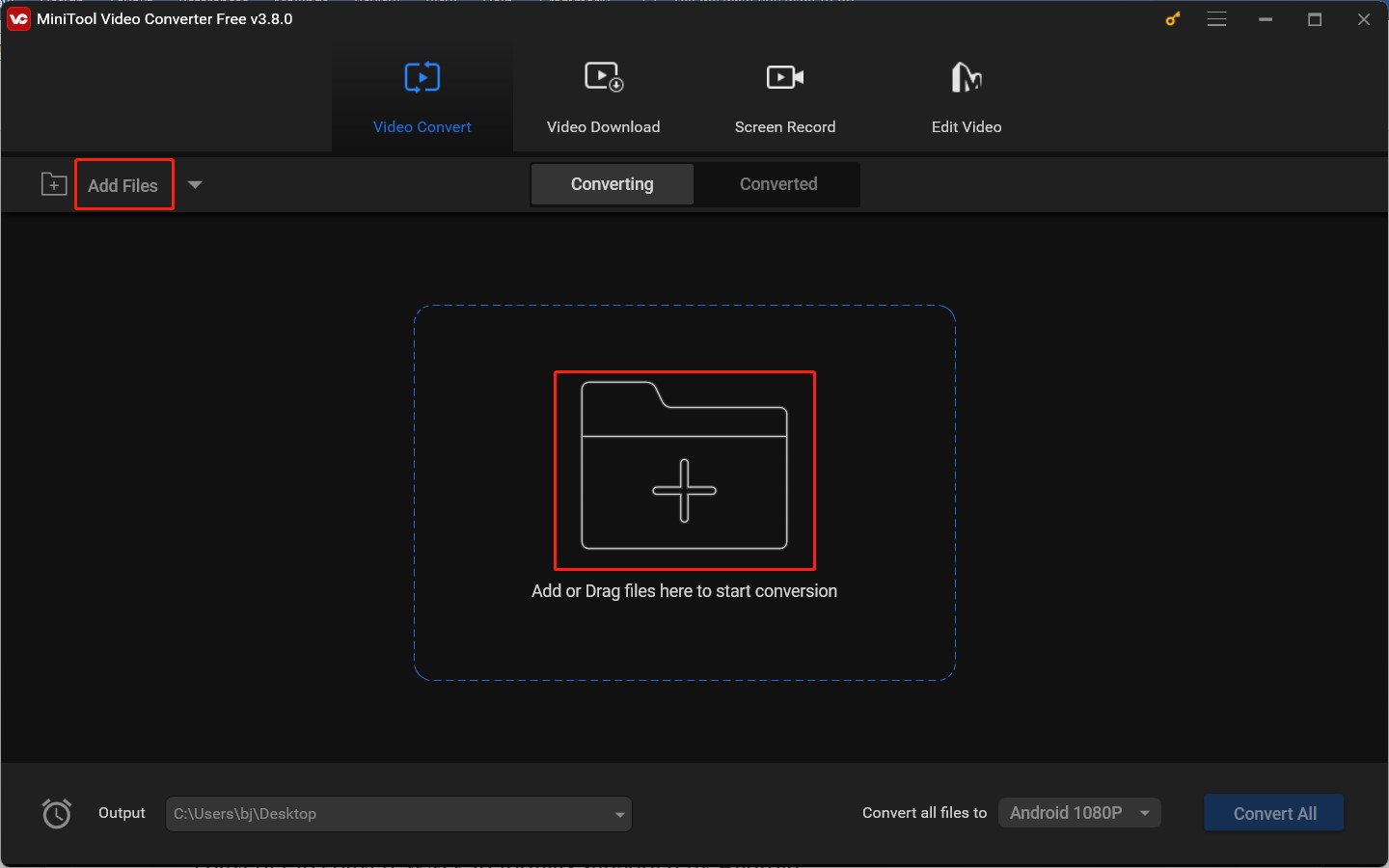
Step 3. In the Target dotted box, click the diagonal arrow and the output window will pop up. Switch to the Video tab, and choose MP4, 3GP, or another Android-supported format. Then click on the desired resolution preset on the right panel.
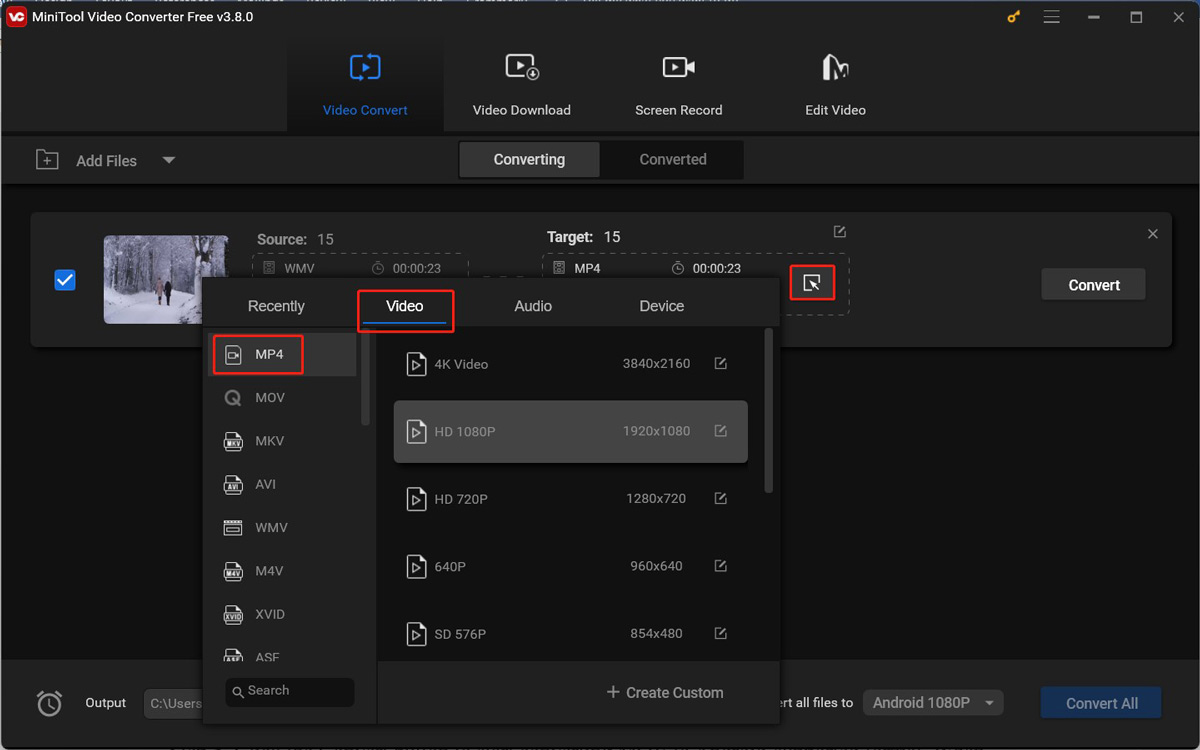
Alternatively, you can go to the Device tab, click on the Android option, and select a needed preset. To further adjust other format parameters, you can click + Create Custom to explore.
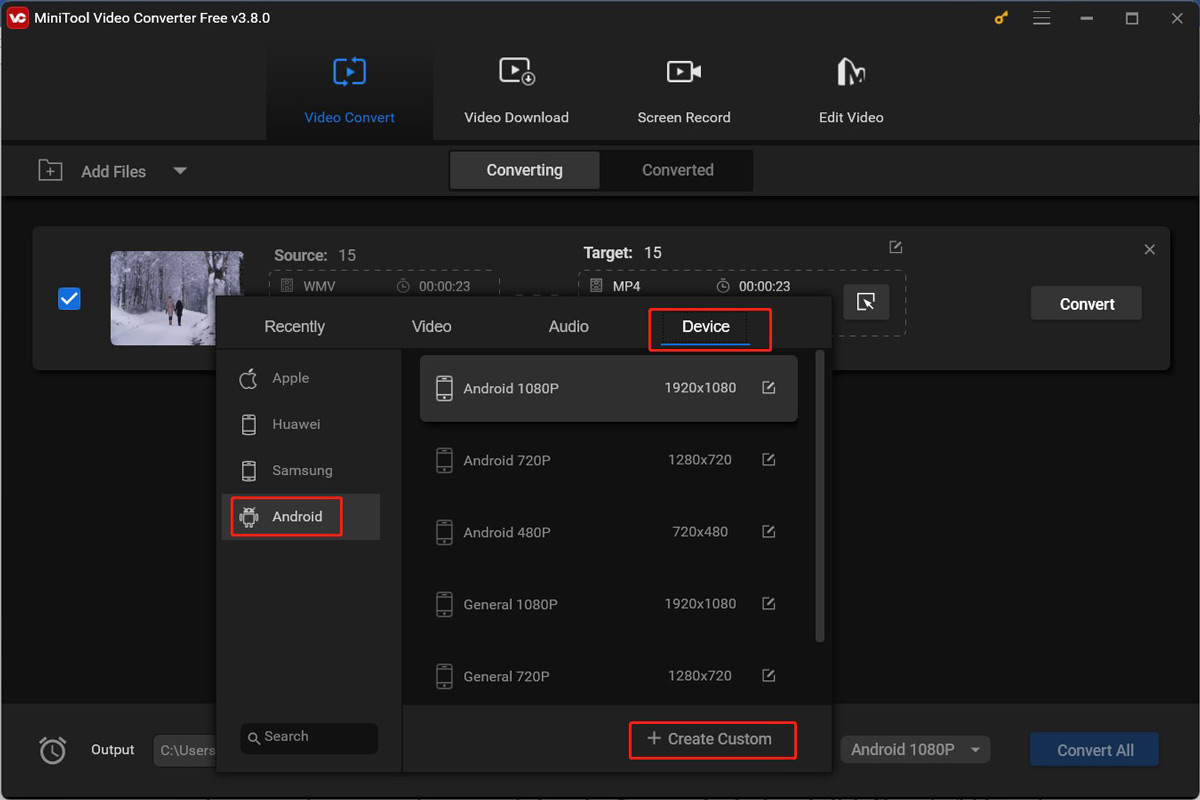
Step 4. Click the Edit icon behind Target, give the converted video a name, choose a folder to save it, and click OK to save the changes.
Step 5. Click the Convert button to start converting MOV to an Android-supported format. When the conversion process is over, switch to the Converted subtab and click Show in folder to locate the converted file.
Method 2. Play WMV on Android Using Third-party Players
Another easy way to play WMV files on Android is by using third-party WMV players for Android. This method doesn’t require format conversion. There are so many MWV players on the market. To save time and find a proper WMV player for Android, this section has compiled 3 great Android WMV players. Below is a brief introduction to them.
#Option 1. VLC for Android
Most of you are familiar with VLC media player when you play multimedia on a PC. It is compatible with not only PC operating systems (like Windows, macOS, and Linux) but also other phone operating systems (like Android and iOS). You can use it to play videos in WMV format or other formats not natively supported by Android. Furthermore, it also supports transcoding files and transferring files from different devices.
#Option 2. BSPlayer
BSPlayer is also a reliable WMV player for Android smartphones and tablet PCs. With its hardware-accelerated video playback, it can increase speed and reduce battery consumption. What’s more, it allows you to make background playback in a popup window.
#Option 3. GPlayer
GPlayer is a free video player for both Android and iPhone. It supports a wide range of formats, such as WMV, RMVB, and more. It can resize, move windows, and multi-windows playback with its Group Media Sharing feature. With GPlayer, you can easily play WMV files.
MiniTool MovieMakerClick to Download100%Clean & Safe
Bonus: What formats Does Android Support
To play files on Android, you’d better learn what formats Android supports. Below is a table to display the Android-supported formats.
| Android-supported Video Formats | 3GP, MP4, MKV, WebM, H.263, H.264, H.265, MPEG-4 SP, VP8, and VP9 |
| Android-supported Audio Formats | AAC, AMR, FLAC, MP3, Opus, PCM/WAVE, and Vorbis |
Conclusion
If the media file format is not supported by Android, it cannot be played on the Android device. WMV is not one of the Android-supported formats. To play WMV on Android, you need to convert it to Android-supported formats or use other WMV players for Android to play it.



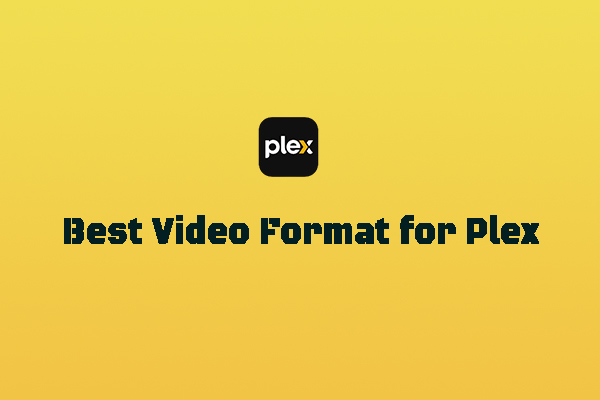


User Comments :