How many ways can you screen record on Motorola phones? This free file converter post from MiniTool will walk you through how to screen on Motorola using its built-in screen recording feature and other useful third-party screen recorders.
Motorola, Inc. is an American multinational telecommunications company, which has produced many products including mobile phones, tablet computers, networking systems, cable television systems, and others. Sometimes, you may want to record movies, video calls, or other activities happening on your phone. How to screen record on Motorola phones? You can use its default screen recording feature or other screen recording apps. In the below content, we will show you step-by-step guidance.
How to Screen Record on Motorola via Built-in Screen Recording Feature
Motorola phones offer a built-in feature for recording screens and taking screenshots. Its built-in screen recording feature allows you to record the phone screen with or without audio. You can refer to the below steps to screen record on a Motorola phone. The steps on how to screen record on Moto G are similar to screen record on Motorola phones.
1. If you want to make the screen record option visible when you touch screen elements, you need to turn on the Record Touch point first.
2. Swipe down from the notification bar to get to Quick Settings and tap the camera icon.
3. Hit the Start option and the recording will begin after a 3-second countdown.
4. During the recording process, you can choose to pause or restart the recording. Also, you can drag and drop the recorder to reposition it.
5. At last, you can tap the red square icon to stop the recording process.
How to Screen Record on Motorola by Third-party Screen Recorders
In addition to using its built-in recording feature, you can also try other screen recording apps for more advanced features. Motorola phones are running on the Android system, which means most Android screen recording apps are available for it. In this part, we have compiled 2 useful screen recorders. Let’s have a look.
#AZ Screen Recorder
AZ Screen Recorder is a well-known Android screen recorder that can record screens with internal audio or audio from a microphone. It is a screen recorder with drawing tools that enables you to draw on the screen while screen recording. In addition to saving recordings in video format, it also supports saving recordings into GIFs.
Moreover, it is an excellent game recorder that supports various resolutions ranging from HD, Full HD, 2K, to 4K. What’s more, AZ Screen Recorder has other features including taking screenshots, editing videos, and making live streaming. You can follow the below steps to screen record on Motorola phones.
1. Download, install, and run AZ Screen Recorder on your Motorola phone.
2. Click the gear icon to open the settings page and go to customize the recording resolution, bitrate, and other parameters. Next, back to its main interface.
3. Tap the floating panel of AZ Screen Recorder and hit the red Record icon to start recording.
4. When you prepare to end the recording, you can open the floating panel and tap the Stop icon to complete the recording.
#ADV Screen Recorder
ADV Screen Recorder is also a good screen recorder for Motorola phones. It can help you record screens easily. Furthermore, it allows you to use the front or back camera of your phone while recording. Like AZ Screen Recorder, ADV Screen Recorder also offers annotation tools for drawing while screen recording. Below is the guide on how to screen record on a Motorola phone using ADV Screen Recorder.
1. After installing ADV Screen Recorder on your Motorola phone, open it and give permission for all the necessary requirements.
2. Tap on the floating dashboard and hit the Start Recording icon to record the screen.
3. Once you want to end the recording, you can open the floating dashboard again and finish the recording.
BONUS: A Good Way to Screen Record on Windows PC
If you are playing a PC game and want to record the game highlights, you need a PC screen recorder. Or you are watching movies or doing other activities on your computer. A good screen recorder can help you get a high-quality screen recording.
MiniTool Video Converter is a completely free screen recorder for Windows. It can record any activities happening on the screen with the option to record audio from a microphone or system. Additionally, MiniTool Video Converter provides you with multiple frame rate options including 15fps, 20fps, 25fps, 30fps, and 50fps.
MiniTool Video ConverterClick to Download100%Clean & Safe
Conclusion
How to screen record on Motorola? The above has shown you 3 useful ways. You can use its built-in screen recording feature or other screen recording apps. Hope this post is helpful to you.


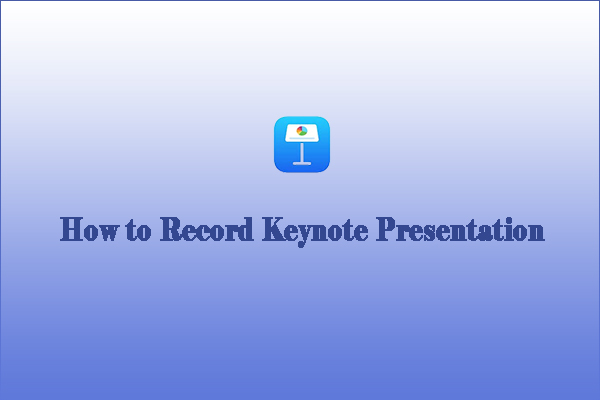

![Solved – How to Record YouTube Audio with Audacity [Windows/Mac]](https://images.minitool.com/videoconvert.minitool.com/images/uploads/2024/06/how-to-record-youtube-audio-with-audacity-thumbnail.jpg)
User Comments :