Keynote is a presentation software tool developed by Apple as part of the iWork productivity suite. Can you record a Keynote presentation via its built-in feature? How to record Keynote presentation with webcam? In the below content, we will show you the detailed tutorial.
Keynote is a competitor of Microsoft Presentation and Google Slides. If you want to record a presentation on Google Slides or Microsoft Presentation, you can try MiniTool Video Converter which is a completely free screen recorder that can record any activities happening on the screen.
MiniTool Video ConverterClick to Download100%Clean & Safe
How to Record Keynote Presentation with Its Built-in Feature
Keynote not only allows you to create and edit presentations but also enables you to record your presentation with audio. Here is the step-by-step guidance on how to record Keynote presentation with audio.
Step 1. Using Keynote to open the presentation you want to record, click Document in the upper right corner, switch to the Audio tab, and click the Record button.
Step 2. The recording controls window will appear, click the Show Navigator option, choose the slide you want to add voiceover to, and speak to record the audio.
Step 3. Click the Pause icon to select the next slide to record with audio. Just repeat this operation to record the rest of the slides.
Step 4. After the recording ends, you can press Esc to close the recording controls window. The recording will be saved automatically.
How to Record Keynote Presentation with Webcam
The built-in feature of Keynote doesn’t support recording presentations with a webcam. If you want to record with a webcam, you’d better try other good third-party screen recorders. For Mac users, QuickTime Player is a good choice. It is pre-installed on your Mac and doesn’t require downloading and installation.
QuickTime Play can not only play multimedia but also record screens and webcams. You can use QuickTime Player to capture a Keynote presentation with a webcam. Here’s how:
Step 1. Open the target Keynote presentation.
Step 2. Launch QuickTime Player, click the File tab on the top menu bar, and select the New Movie Recording option.
Step 3. Click the View tab and select Float on Top to make the camera window appear above any other application.
Step 4. Click File again and choose the New Screen Recording option.
Step 5. Hit the Record icon to record the Keynote presentation and webcam simultaneously.
Step 6. Later, you can click the Stop icon or press Command + Ctrl + Esc to finish the recording.
Other Good Screen Recorders for Keynote Presentations
To give you more choices, we also have rounded up other great screen recorders for Keynote presentations. The following content will give a brief introduction to those screen recorders. Let’s check them one by one.
#OBS Studio
OBS Studio is a free and open-source application for screen recording and live streaming. Its recording feature supports capturing screens, webcam, and audio simultaneously. You can it to record Keynote presentation with webcam and audio. However, OBS is not suitable for beginners because it requires a steep learning curve.
#Camtasia
If you are looking for an application that can record and edit videos, Camtasia is highly recommended. It is a software suite for creating and recording video tutorials and presentations or other content. It also allows you to record screens, webcam, and audio. Furthermore, Camtasia is a screen recorder with drawing tools, which means you can add annotations when recording screens.
#ScreenFlow
For recording Keynote presentations, ScreenFlow is also a good choice. It is a free screen recorder for Mac that supports recording screens with audio and offers some editing tools. Moreover, ScreenFlow provides you with a number of preset export settings for optimal quality videos.
Conclusion
How to record Keynote presentation? You can use its built-in recording feature. Or you can use QuickTime Player if you want to record a Keynote with a webcam. Follow the above guidance and have a try.


![How to Record on Firestick Easily [Detailed Guidance]](https://images.minitool.com/videoconvert.minitool.com/images/uploads/2024/04/how-to-record-on-firestick-thumbnail.jpg)

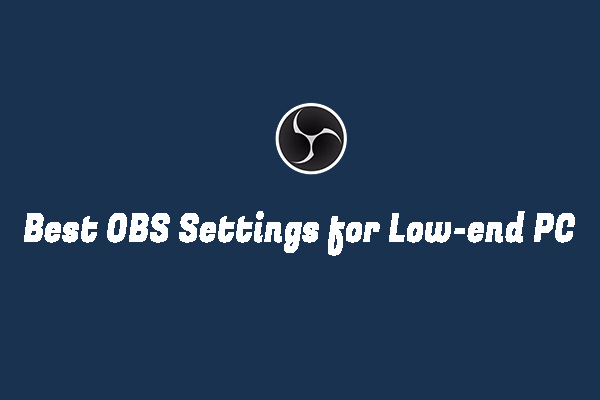
![Solved – How to Record YouTube Audio with Audacity [Windows/Mac]](https://images.minitool.com/videoconvert.minitool.com/images/uploads/2024/06/how-to-record-youtube-audio-with-audacity-thumbnail.jpg)
User Comments :