HEVC is a video codec, while MP3 is an audio codec. Converting HEVC to MP3 involves extracting the audio from a video file encoded with HEVC. Are you troubled by not knowing how to convert HEVC to MP3 quickly? If so, then you come to the right place. In this article offered by the free file converter, we will introduce 8 HEVC to MP3 converters to help you efficiently accomplish this task.
Understanding Codecs and HEVC
What are codecs and what is HEVC? Before we discuss how to convert HEVC to MP3, let’s first define Codec and HEVC.
What Are Codecs
A codec is a device or software for compressing and decompressing media files. When media files are not compressed, they can take up a lot of space. Using a codec to compress files reduces their size, thus saving the device space and making it easier to store and transfer over the internet.
Codecs can be divided into two categories: video codecs and audio codecs. Video codecs are designed to compress and decompress video files and audio codecs are for audio files. The following are common video and audio codecs.
Common video codecs:
- HEVC/H.265 (High Efficiency Video Coding)
- AVC/H.264 (Advanced Video Coding)
- VVC/H.266 (Versatile Video Coding)
- AV1 (AOMedia Video 1)
- VP8 (Video Processor 8)
- VP9 (Video Processor 9)
Common audio codecs:
- MP3 (MPEG-1 Audio Layer III)
- AAC (Advanced Audio Coding)
- FLAC (Free Lossless Audio Codec)
- Opus
- Vorbis
What Is HEVC
HEVC or H.265 represents a video compression standard. It is the successor to H.264 AVC (Advanced Video Coding) and aims to enhance compression efficiency. Compared with AVC, HEVC can provide higher-quality video at lower bit rates, making it ideal for streaming high-definition video over the internet and reducing storage requirements for high-quality video files.
HEVC is a widely used video codec renowned for its high compression capabilities and support for high resolutions. A HEVC video refers to a video that is encoded using HEVC and is typically saved in container formats such as MP4, MOV, M4V, and MKV. This format is compatible with many devices, including iPhones, GoPro cameras, Canon, and Sony camcorders.
HEVC to MP3 Converters
How to convert HEVC to MP3? In other words, how do we separate the audio from the video? To accomplish this task, we just need a reliable media file converter. Here are 8 handy HEVC to MP3 converters.
1. MiniTool Video Converter
MiniTool Video Converter is a free video converter for Windows. It has an intuitive user interface and is easy to use, making the conversion process as easy as just a few mouse clicks. This tool does not have size limits and won’t add watermarks to your converted file.
MiniTool Video Converter supports all popular video and video formats, including but not limited to HEVC, MP4, MOV, MP3, OGG, and AAC, allowing you to convert video to video, video to audio, and vice versa. That enables you to convert HEVC to MP3 and other supported formats. It allows users to customize parameters such as encoder, resolution frame rate, bitrate, sample rate, etc. Batch conversion is also allowed, enabling users to convert up to 5 media files at the same time.
In addition, MiniTool Video Converter can serve as a screen recorder. This feature lets users record anything on your screen for free. The recorder can record the entire screen or a specific area. It can also record the system audio, microphone, or both. Moreover, MiniTool Video Converter can function as a downloader, letting you download videos, audio, playlists, and subtitles from this platform. Lastly, the tool can be used as a compressor for reducing media file sizes by adjusting format, resolution, bitrate, etc.
MiniTool Video ConverterClick to Download100%Clean & Safe
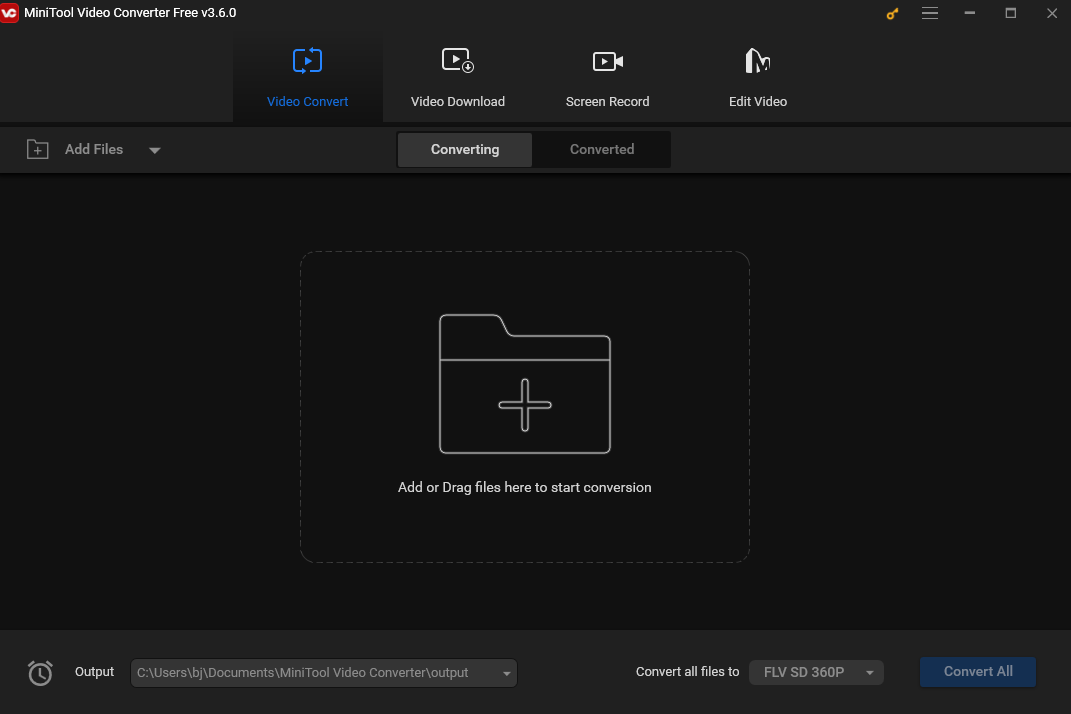
2. MiniTool MovieMaker
MiniTool MovieMaker is a free video editor without watermark for Windows users. It is a powerful tool designed for both beginners and experienced editors. This tool has an intuitive interface that simplifies the editing process for newcomers, as well as multiple templates to enhance the editing experience, making it easier and quicker to create stunning videos. This tool also offers advanced editing features to cater to the needs of experienced video editors. It allows you to remove unnecessary segments, apply diverse filters, fine-tune color settings, and adjust playback speed to achieve desired visual effects.
In addition, MiniTool MovieMaker can be used as a video/audio converter. It supports importing and outputting multiple formats, including HEVC, MP3, MP4, etc. This enables users to effortlessly convert HEVC to MP3 or any other supported format.
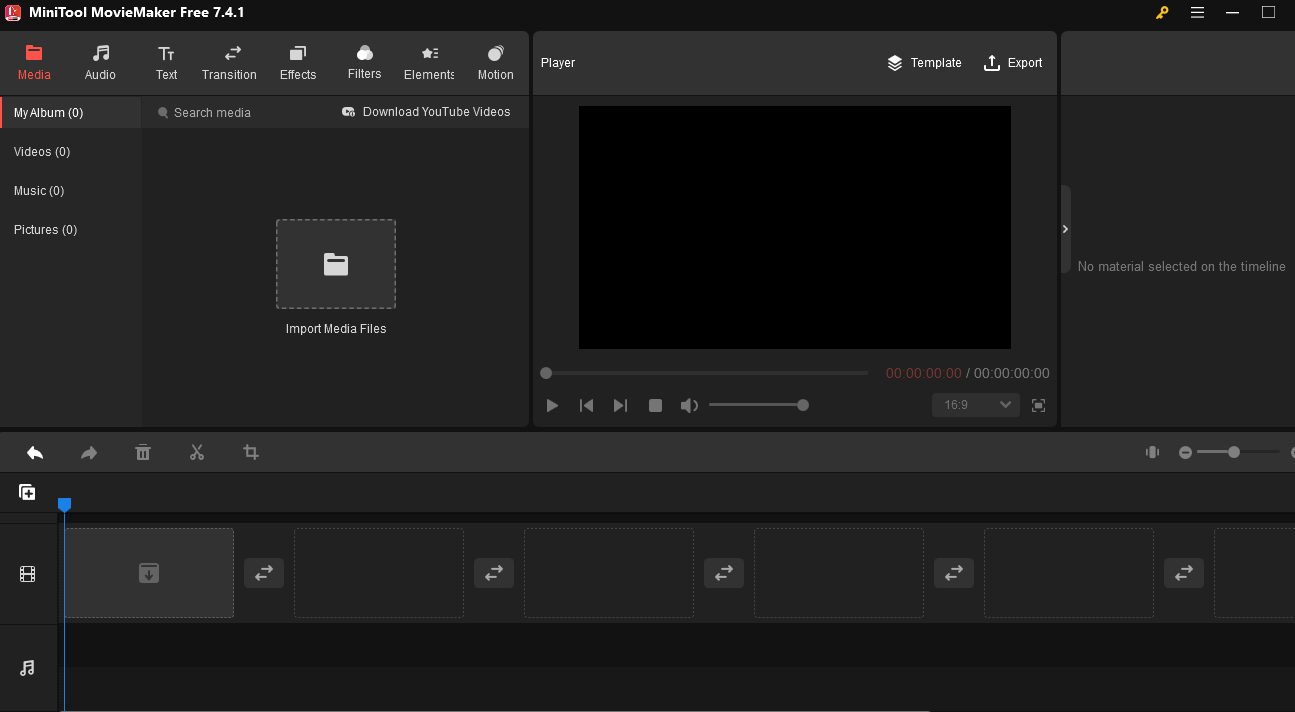
3. Filestar
Filestar is a powerful tool that empowers users to effortlessly convert, merge, split, compress, and edit media files with a few simple clicks. The intuitive interface and fast processing speed make it possible to perform these tasks in a blink of an eye. It caters to a wide range of file types such as video, audio, document, e-book, presentation, etc. It is also capable of handling both common and rare media file formats like HEVC, MOV, MP3, and more.
One of Filestar’s main features is batch conversion. This feature allows users to convert multiple media files simultaneously, significantly enhancing productivity and efficiency.
4. Evano
If you want to convert HEVC to MP3 online, you can use Evano. It is an online HEVC to MP3 converter, allowing you to convert audio, video, image, document, archive, and other file types. With it, you don’t need to download an additional converter to complete conversion tasks, making it an ideal option for people who are short of storage space on their devices. This tool supports many media file formats that can convert HEVC to MP3, MP4 to MP3, MP4 to MOV, etc.
In addition, this tool lets you customize various parameters for the output. For the output MP3 files, you can adjust the bitrate, audio channel, frequency, etc. You also have an option to trim the audio by timestamps. Moreover, the converter can handle up to 5 files at a time. However, it’s important to note that, unlike MiniTool Video Converter, Evano has a size limit of 100 MB.
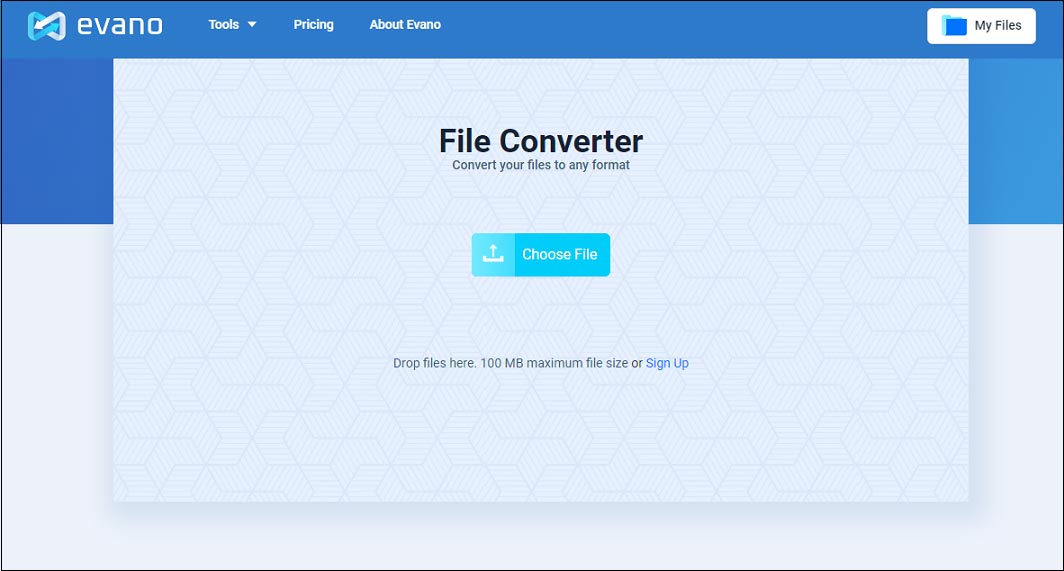
5. AnyConv
AnyConv is another user-friendly online HEVC to MP3 converter. This online converter caters to videos, audio, images, documents, e-books, and more. With a wide range of media file support, it can convert HEVC to MP3, AVI to GIF, MKV to MP4, and others. It has a clear interface, allowing users to navigate easily. To protect privacy, AnyConv automatically deletes both the uploaded files and the converted files 1 hour after the conversion.
However, AnyConv does not support batch conversion, which means it can only convert one file at a time. It also lacks additional conversion options to personalize parameters for the output.
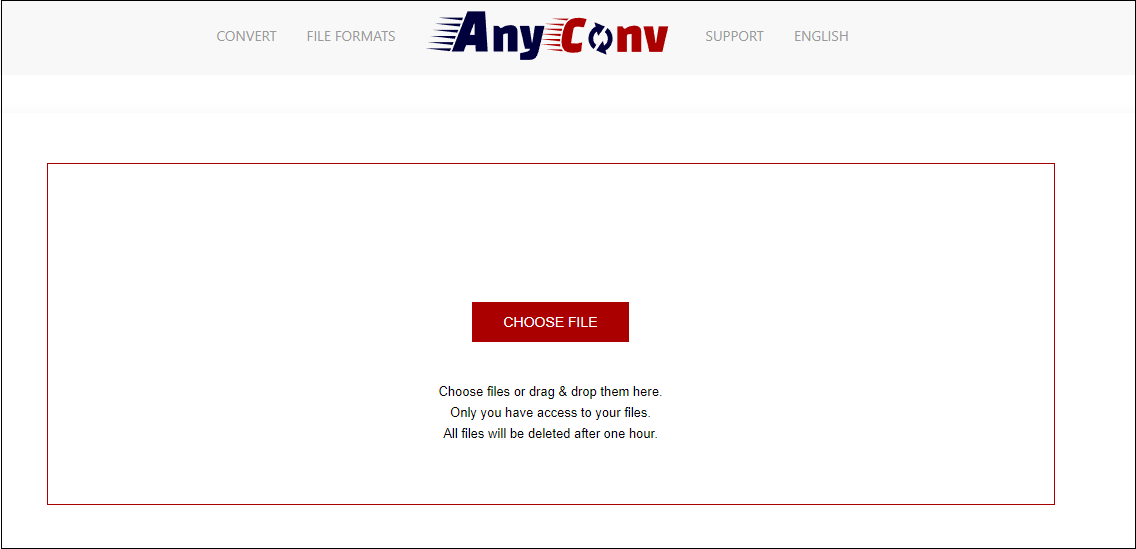
6.OnlineConvertFree
OnlineConvertFree is also a great tool to convert HEVC to MP3. This converter supports many media file types. Whether you need to deal with videos, audio, images, documents, e-books, and archives, this tool has you covered. It also supports many media file formats including, HEVC, MP3, MP4, MKV, MOV, etc. This tool is simple to use, allowing users to effortlessly convert files in just three mouse clicks.
Furthermore, it offers the capability to batch-convert files, although the free version limits this feature to three files at a time.
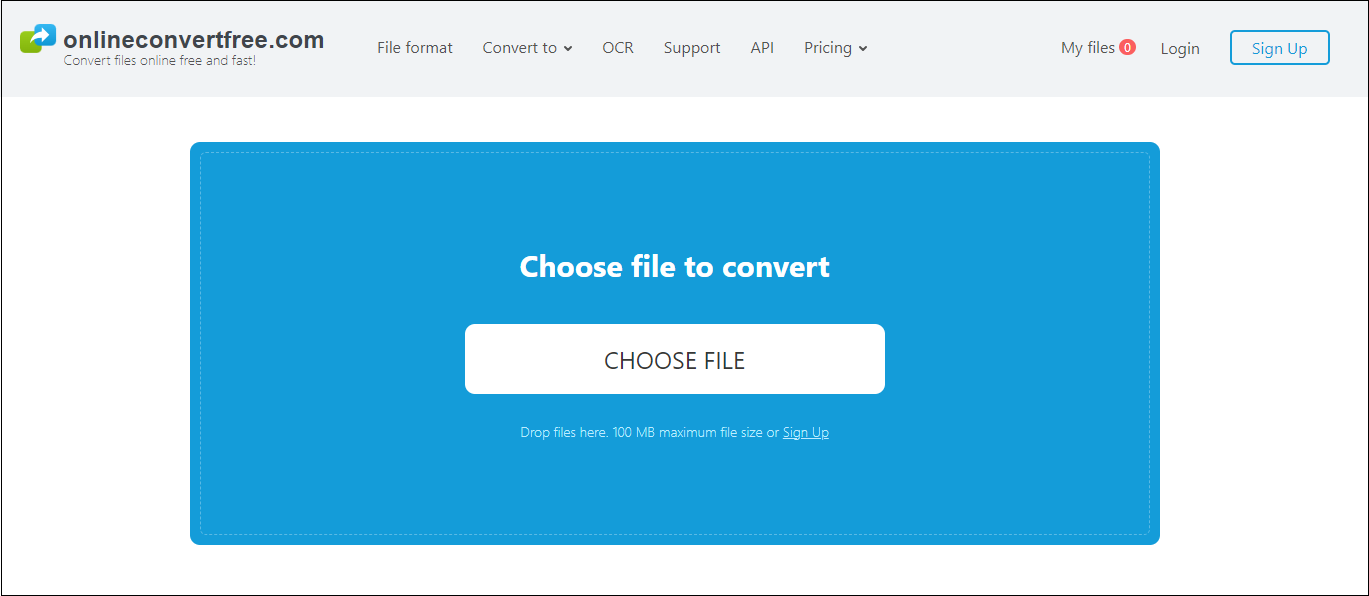
7. Convertio
Convertio is an online conversion service providing a wide range of conversion combinations. This converter has a clean user interface and is easy to use. In addition to local uploads, it offers options to add files from Dropbox and Google Drive. The converter can convert 2 files simultaneously for free.
Additionally, Convertio allows users to customize parameters for the output. In the case of converting HEVC to MP3, you can adjust the variable bitrate, audio channels, frequency, and volume.
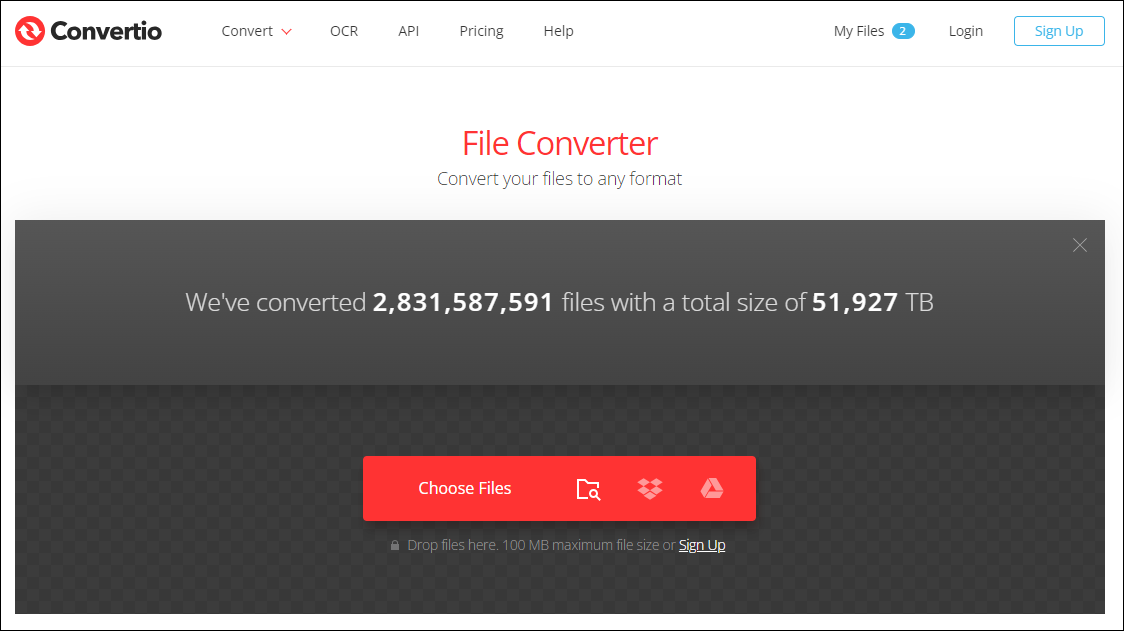
8. Free File Convert
Free File Convert is a free online file converter that can convert various file types including audio, video, image, document, archive, presentation, e-book, and font files. It is easy to use and supports various formats. Users can add files from local storage or import them from Google, or Dropbox. The tool allows conversion of up to 5 files simultaneously, but there is a 500 MB total size limit per conversion in the free plan.
In addition, there is an option for email notification to receive updates on the conversion by providing an email address.
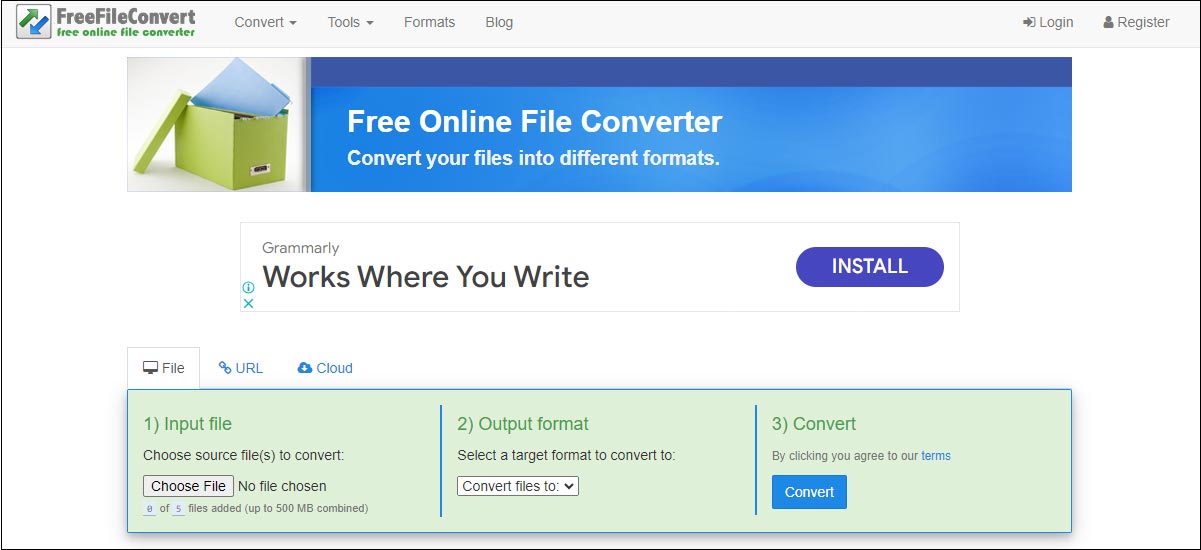
How to Convert HEVC to MP3
Let’s walk through the steps to convert HEVC to MP3 free with MiniTool Video Converter and MiniTool MovieMaker.
1. MiniTool Video Converter
Step 1. Hit the download button below to download and install MiniTool Video Converter on your computer.
MiniTool Video ConverterClick to Download100%Clean & Safe
Step 2. Open this software. Under the default Video Convert tab, either click Add Files or the Add or Drag files here to start conversion area to add your HEVC file.
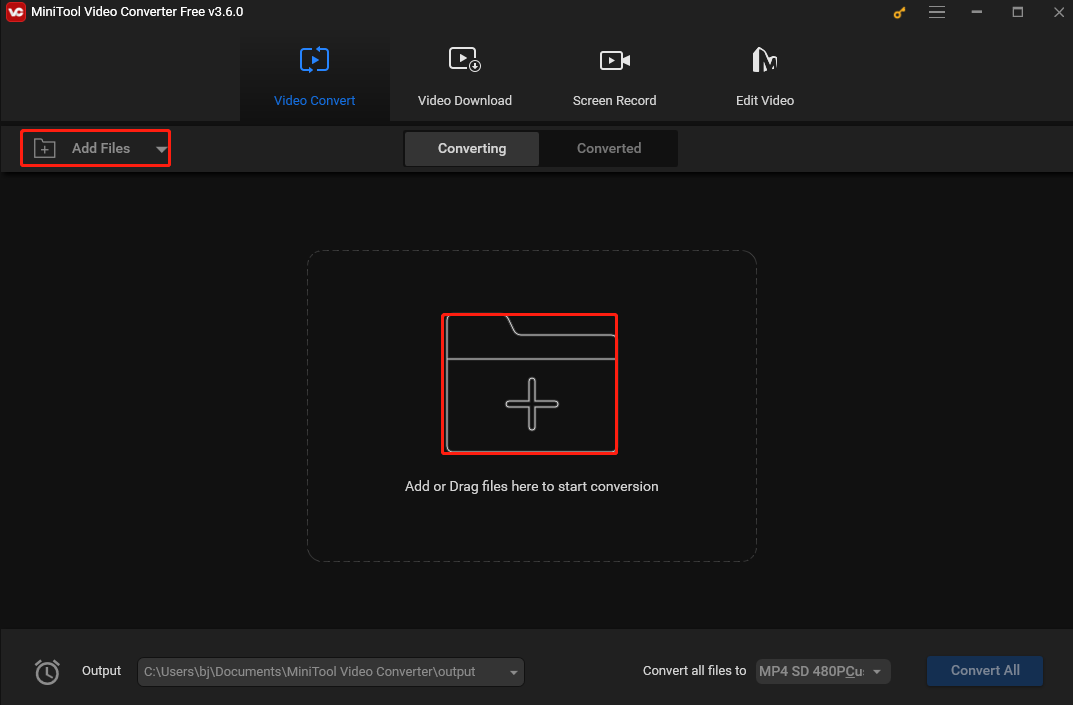
Step 3. Click the Edit button in the Target box to open the output format window. In this window, go to the Audio tab and select MP3 in the left sidebar. You will immediately see 3 preset profiles with different qualities in the right panel. The higher the quality is, the larger the file will be. Pick one that suits your needs.
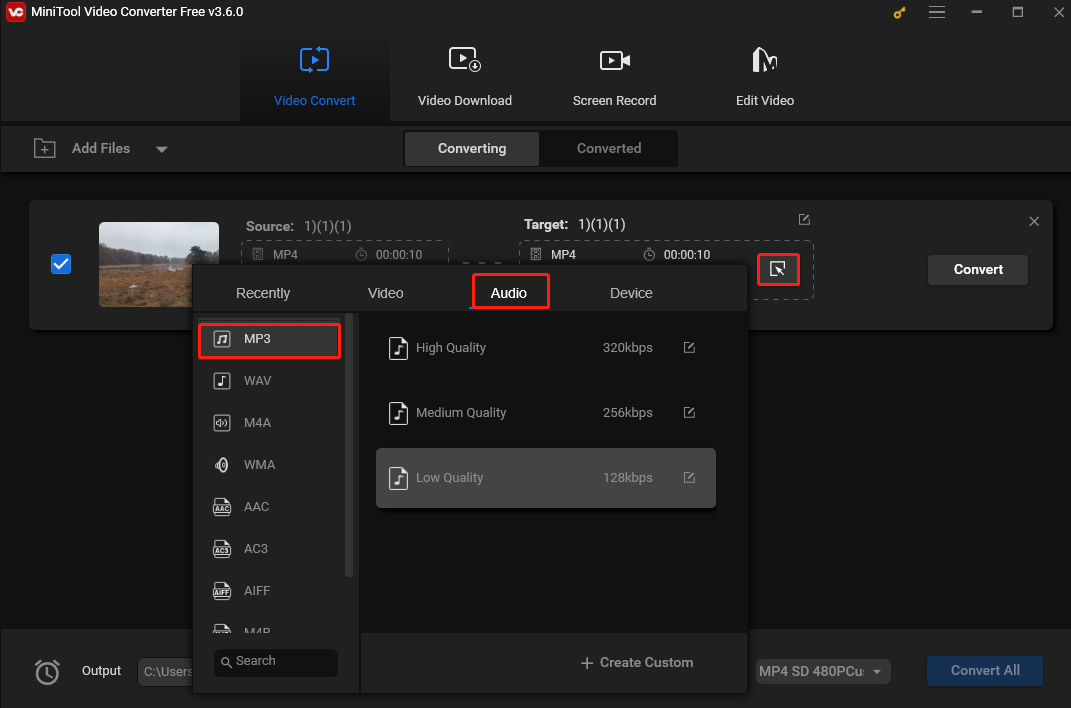
Step 4. Click the Output box in the bottom left corner, and click Browse from the drop-down list to select a destination to store the converted file. Next, click Convert to begin converting HEVC to MP3. When you see Success under Convert, it means the conversion is finished.
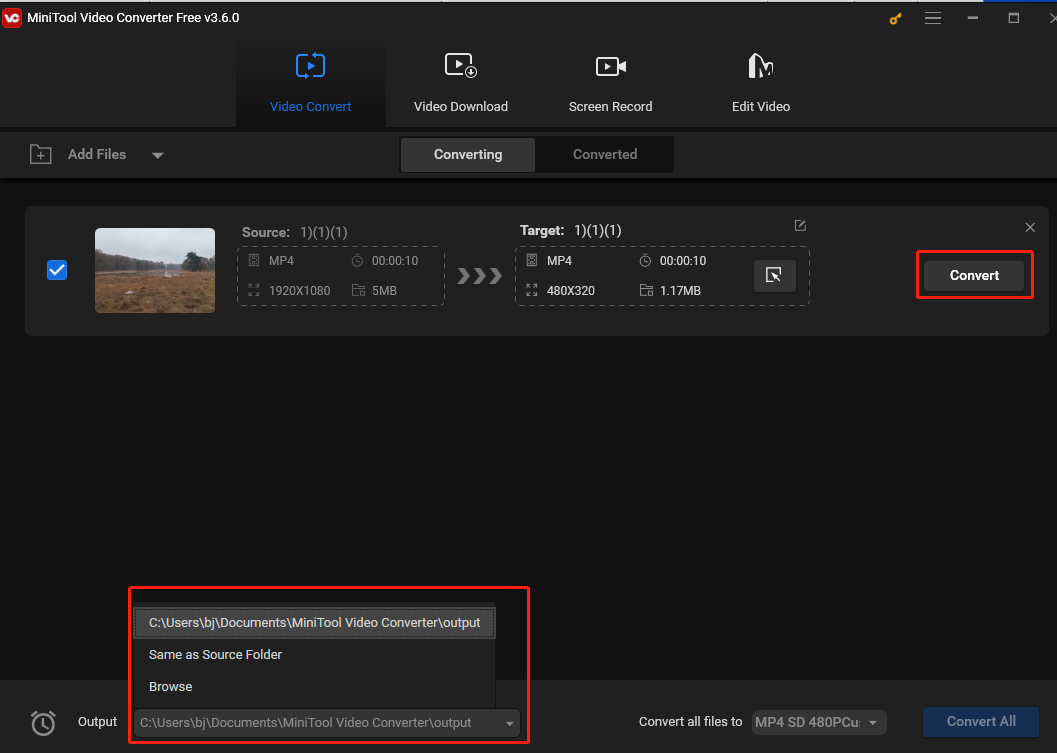
Step 5. Once finished, check the converted file by clicking Converted. In the following window, click Show in folder to locate it.
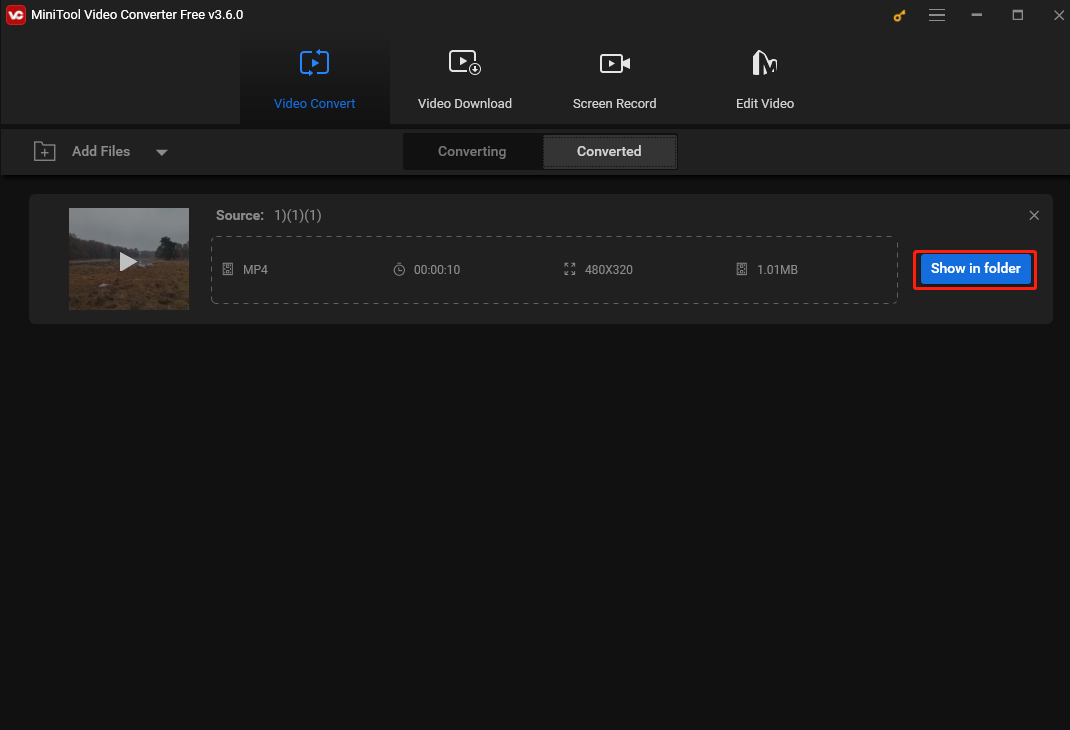
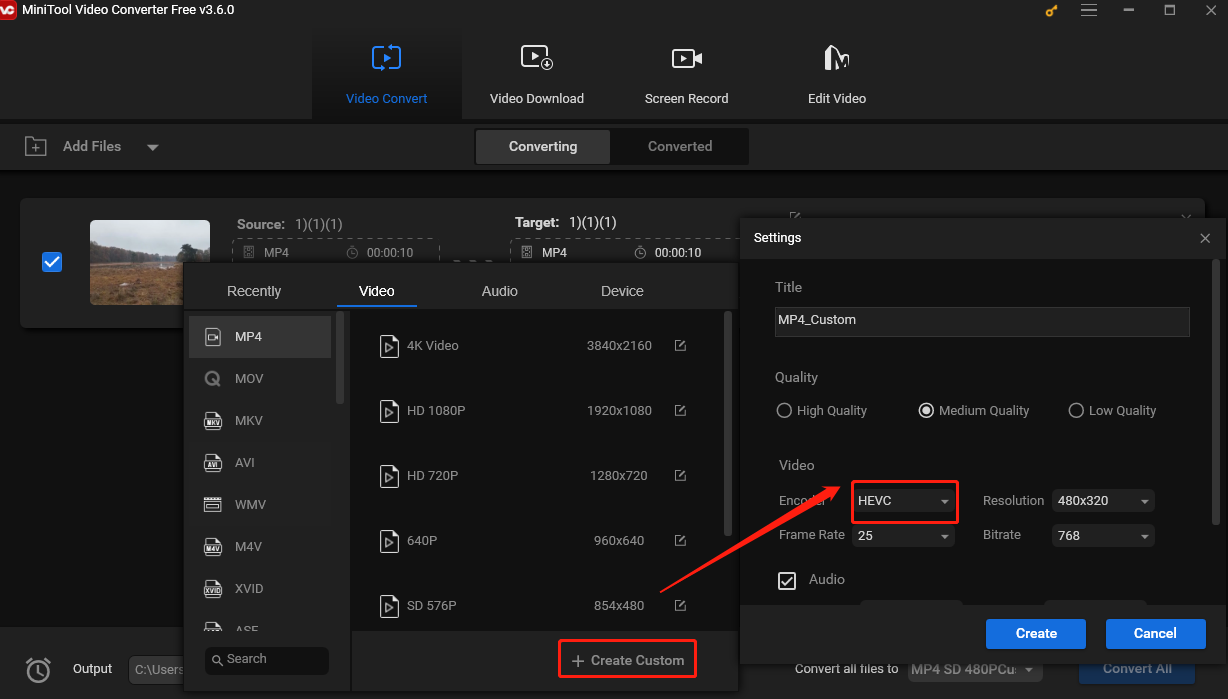
2. MiniTool MovieMaker
Step 1. Download and install MovieMaker. Then open this program.
MiniTool MovieMakerClick to Download100%Clean & Safe
Step 2. Click Import Media Files to load the target file and hit the + icon on the thumbnail of the HEVC file to add it to the timeline.
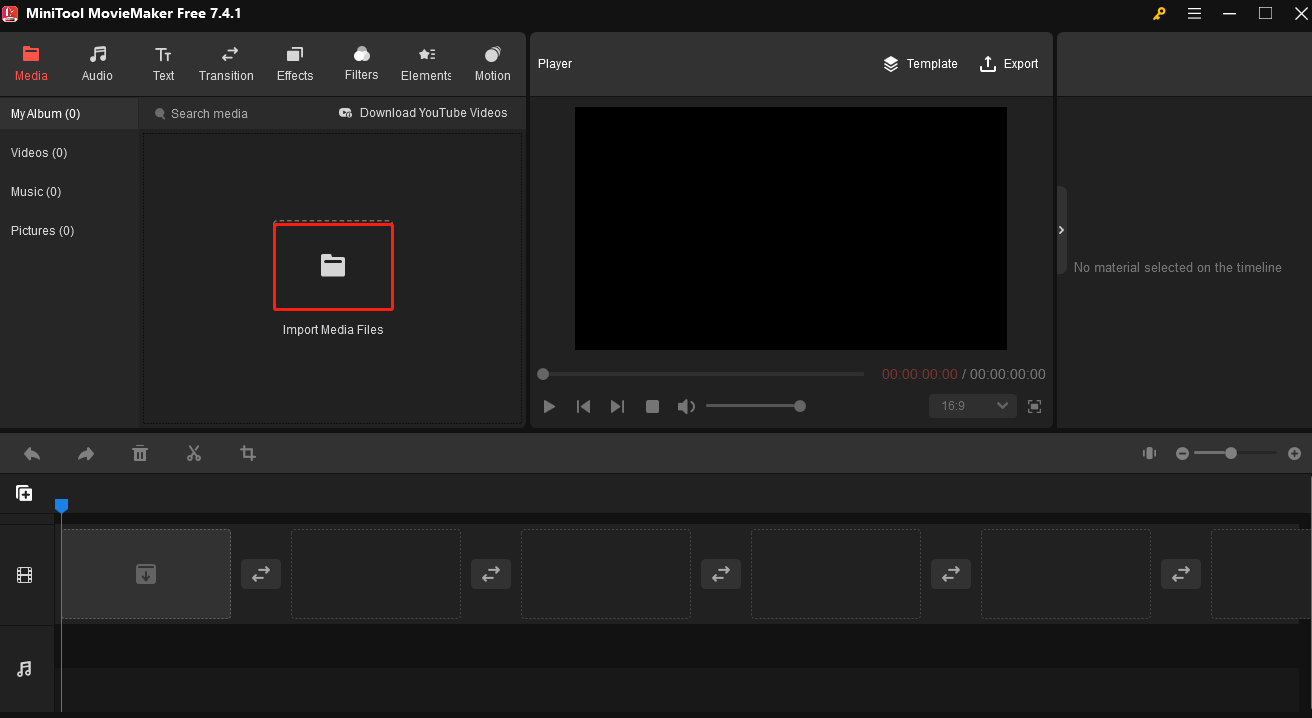
Step 3. Click Export in the top right corner. In the pop-up window, click the Format box and choose MP3 as the output format from the down-drop list. Apart from the output format, you can give the converted file a name and choose an output folder to save it. Click the red Export button to convert HEVC to MP3 and export the file.
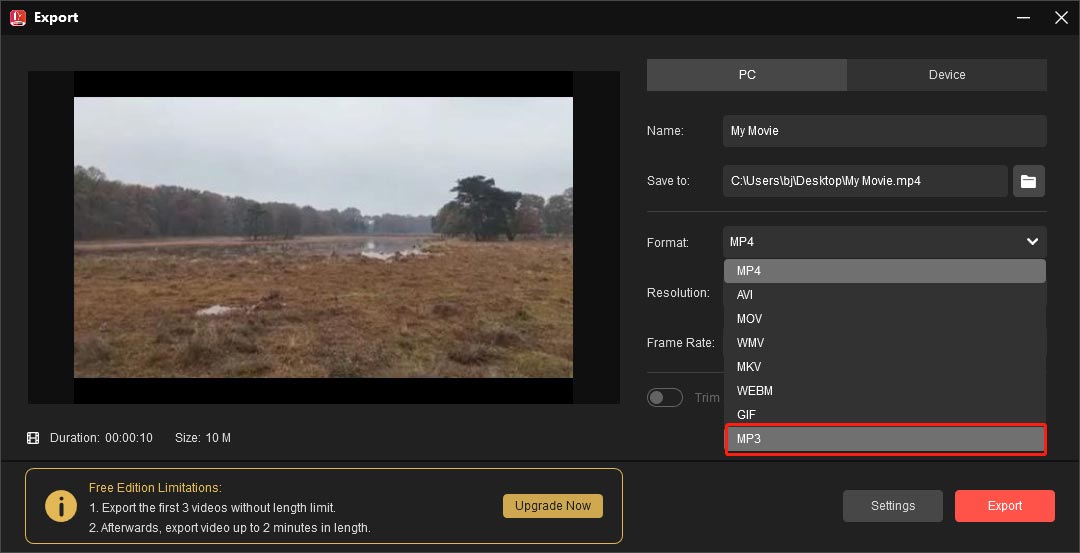
Conclusion
HEVC is a popular video codec and MP3 is a widely used audio codec. This article introduces 8 HEVC to MP3 converters and walks us through the whole steps to convert HEVC to MP3 with MiniTool Video Converter and MiniTool MovieMaker. Pick one converter you like and begin converting HEVC to MP3.
Finally, if you encounter any issues when using MiniTool Video Converter, you can contact us via [email protected].


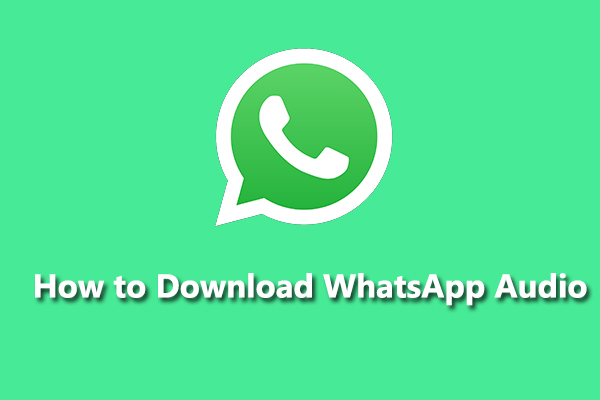
User Comments :