If you want a Format Factory alternative to convert video and audio files, you’ve come to the right place. Here’s a list of 10 alternatives to Format Factory (like MiniTool Video Converter) for you to choose from.
What Is Format Factory
Before learning about Format Format alternaitve, let’s know what you can do with this application. Format Factory is a free and versatile multimedia converter for Microsoft Windows. This application mainly lets you convert video to video or audio to audio and change image format.
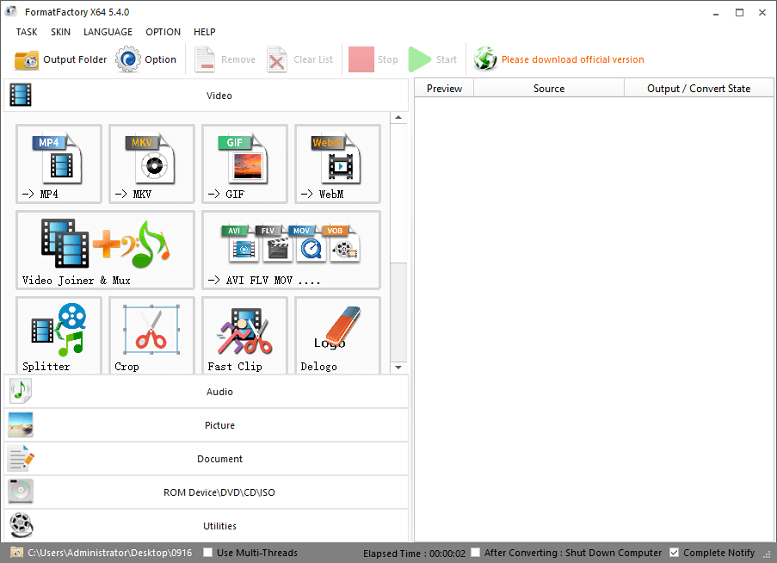
As a video converter, Format Factory supports uploading a wide range of video files and converting them to MP4, MKV, WebM, AVI, MOV, and more popular video formats. Before converting, you’re allowed to crop and trim the video, adjust playback speed, etc. Also, Format Factory provides multiple video profiles optimized for mobile devices.
As for audio conversion, Format Factory can handle various audio formats and turn them into MP3, WMA, APE, DTS, AAC, and more.
Apart from that, Format Factory is capable of converting pictures, compressing PDF, converting PDF to document, ripping DVD to video file, and more.
10 Format Factory Alternatives
When it comes to video and audio conversion, we should not miss Format Factory. This application supports many media formats and it’s simple to use. But sometimes, you might need a Format Factory alternative. For instance, if you want to extract audio from a video file.
In this post, we’ve listed 10 replacements for Format Factory. Some of them are only used for video and audio conversion, and some also support image conversion and more. Continue to look through the following parts and select the best alternative to Format Factory for your needs.
6 Format Factory Alternatives for Windows/Mac
#1. MiniTool Video Converter
Compatibility: Windows 11/10/8/7
Price: Free
MiniTool Video Converter is a free video and audio converter for Windows. When you want to try a Format Factory free alternative, it won’t disappoint you. This application can work with various video and audio file formats and supports converting video to video, audio to audio, video to audio, and audio to video.
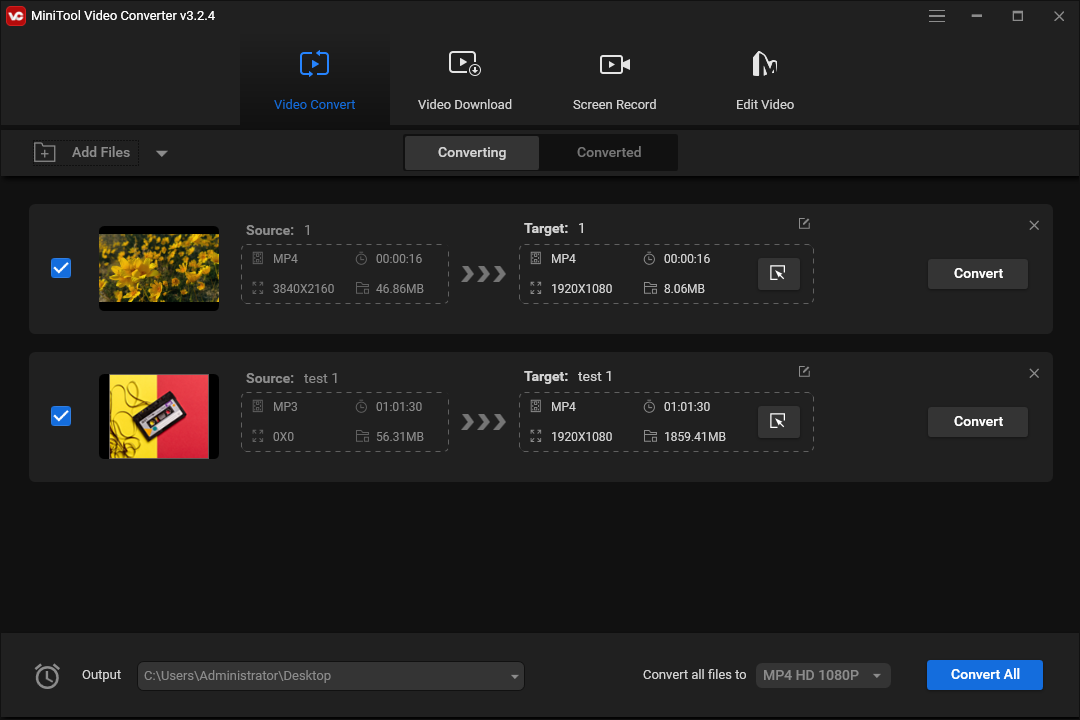
When converting videos with MiniTool Video Converter, you can choose output formats with different resolutions up to 4K or create a custom format by selecting a resolution, frame rate, encoder, bitrate, etc. Moreover, you can convert video for Facebook, YouTube, Instagram, and Vimeo.
With MiniTool Video Converter, you can also convert video/audio for playback on some mobile devices including Android, iPhone/iPad, Huawei, and Samsung.
What’s more, MiniTool Video Converter empowers you to record your computer screen and save your favorite videos from YouTube for free.
Pros:
- Free and simple to use.
- Convert up to 5 files at once.
- Support 4K output.
- Fast conversion speed and high conversion quality.
- No watermarks, ads, or bundles.
Cons:
- Only work on Windows.
Here’s a quick guide on how to convert video/audio with MiniTool Video Converter.
Step 1. Download and install MiniTool Video Converter on your Windows and launch it.
MiniTool Video ConverterClick to Download100%Clean & Safe
Step 2. In the Video Converter tab, click the Add Files to find the folder that stored the target video/audio files, select the target file, and click Open.
Step 3. Click the button circled in the below screenshot, then go to Video, Audio, or Device, and select the target output format or device.
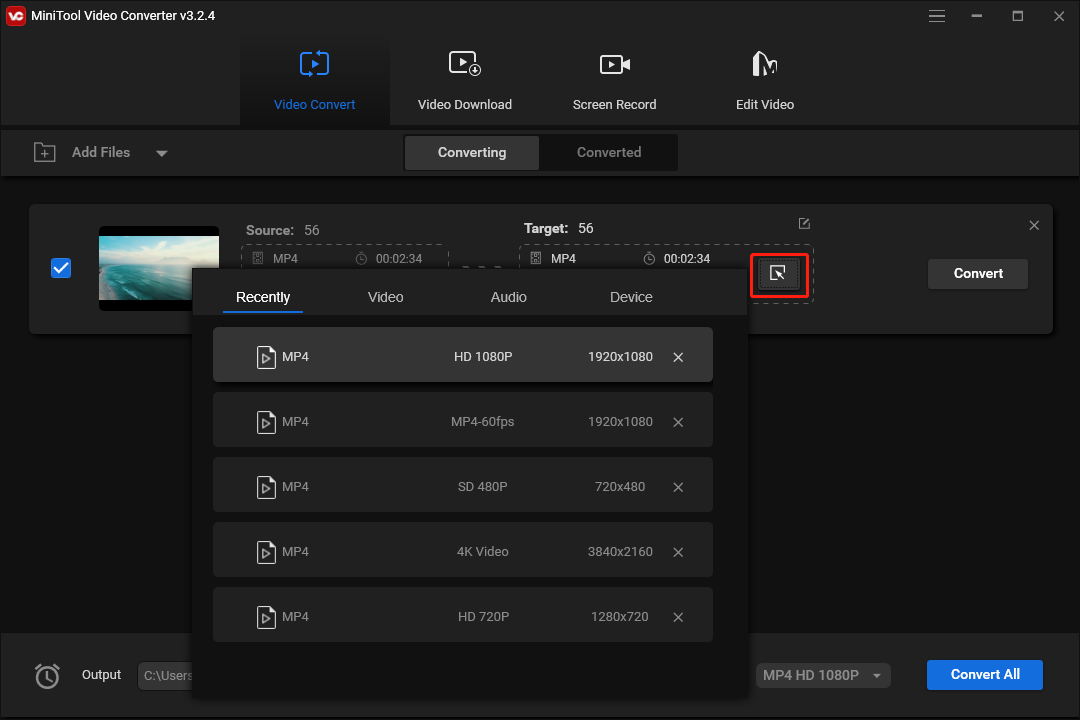
Step 4. Click the Output menu and choose Browse to change the folder to save the converted file.
Step 6. Click the Convert button to start conversion. Once done, go to the Converted tab, and click the Show in folder to locate the converted file.
#2. Any Video Converter
Compatibility: Windows 11/10/8/7, macOS X 10.7 or later
Price: A free and a paid version
Among the best Format Factory alternatives, Any Video Converter should not be ignored. It has a free and paid ultimate version. With the free version, you can convert between various video formats like MP4, MPEG, AVI, ASF, and more. It also provides diverse preset profiles to fit various devices like Apple, Samsung, Android, Huawei, LG phones, and others.
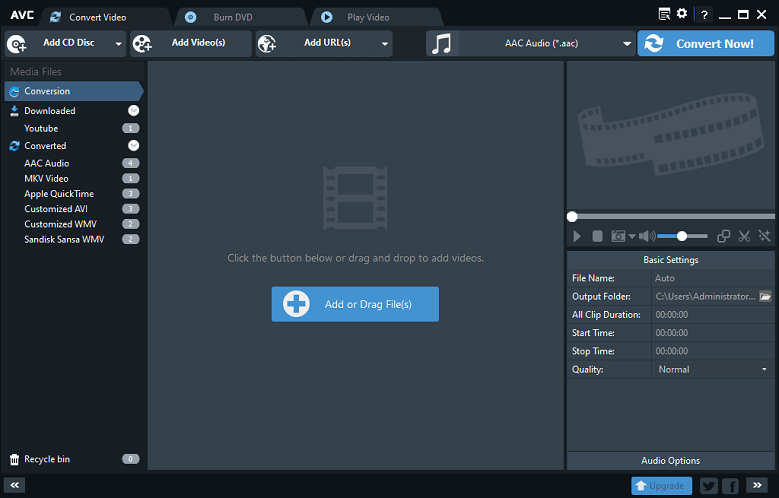
Besides, Any Video Converter Free has the ability to rip audio tracks from CDs, extract audio from video, and convert audio to MP3, WAV, MKA, and more. Also, the free version allows you to download videos from YouTube and other sites.
In addition to the above features, Any Video Converter Ultimate empowers you to rip DVD movies to popular video and audio formats or burn videos to DVD Discs. The paid version includes some video editing tools. For instance, it lets you crop videos, apply filters, add subtitles, and more.
Pros:
- Support batch video/audio conversion.
- Support all popular file formats.
- Video editing tools.
Cons:
- Not all features are accessible in the free version.
#3. Freemake Video Converter
Compatibility: Windows 11/10/8/7
Price: Paid
Freemake Video Converter is also one of the best Format Factory alternatives for Windows. This application supports all popular video formats and can perform conversion tasks between 500+ formats.
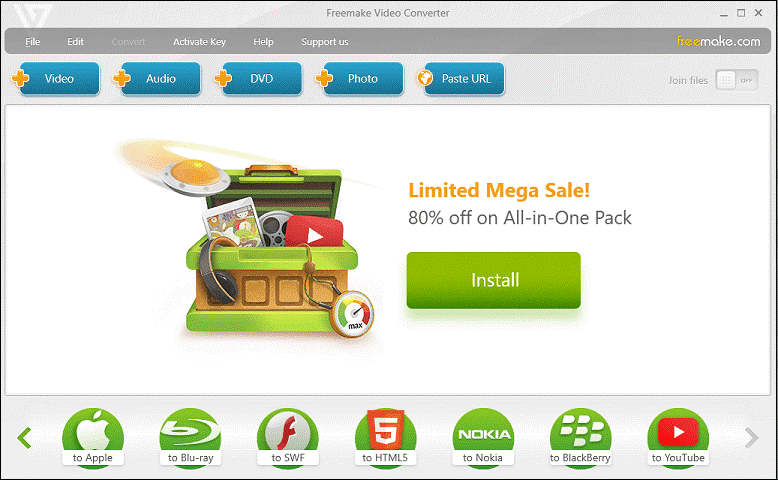
In addition to turning video into a common video format, Freemake Video Convert also functions as a mobile video converter that can convert your video for playing on devices like Samsung, Android, Sony, Xbox, Apple, Nokia, BlackBerry, etc.
Also, Freemake Video Converter can create photo slideshows, rip video from DVDs, burn video to DVD or Blu-ray, and save videos from sites like Vimeo. This video converter offers some video editing tools, such as cutting, rotation, adding subtitle files, and more.
Pros:
- Work with a variety of media formats.
- In-app video editing options.
- Ability to add SRT, ASS, and SSA subtitles to video.
Cons:
- The free trial will add a Freemake logo to your video.
#4. HandBrake
Compatibility: Windows, Mac, and Linux
Price: Free
If you need a Format Factory alternative for Mac, HandBrake is a good choice. It’s a free and open-source video transcoder that can convert videos from nearly all formats to MP4, MKV, and WebM.
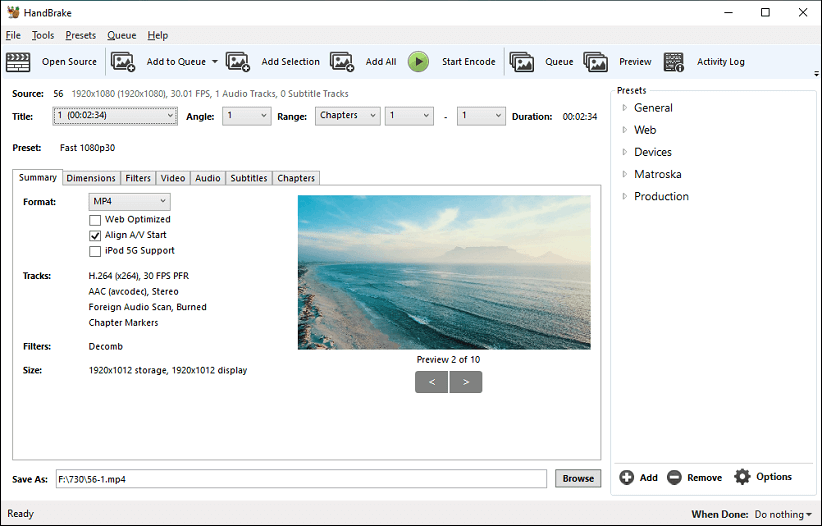
More importantly, HandBrake has multiple built-in presets optimized for your devices like Android, Apple, and Chromecast. It is also able to convert videos for Discord, Gmail, Vimeo, and YouTube.
Additionally, HandBrake allows you to rip DVDs, crop and resize videos, restore old and low-quality videos, add subtitles to video, and more.
Pros:
- Various built-in device presets.
- Minimal quality loss when converting to a lower bitrate.
- Support importing almost all video formats.
Cons:
- Many popular video formats are not supported for output.
#5. WonderFox Free HD Video Converter Factory
Compatibility: Windows 11/10/8/7
Price: Free
This is another Format Factory free alternative that lets you convert SD/HD videos to 500+ presets of widely-supported video/audio formats and devices, download online videos, and edit videos. Thanks to the resolution options and video quality improvement, WonderFox Free HD Video Converter Factory can keep a good balance between quality and file size.
This video converter lets you convert videos to the most modern and widely-supported video formats and offers rich optimized output profiles for many devices like iPhone, Apple TV, Samsung, PS5, and more.
You can also use WonderFox Free HD Video Converter Factory to change audio file formats and separate audio from video and save audio in WAV, MP3, OGG, and more.
Pros:
- Keep a balance between video quality and file size.
- Offer incredibly rich choices for video formats.
- Support importing videos up to 8K.
Cons:
- Only compatible with Windows.
#6. Aiseesoft Total Video Converter
Compatibility: Windows 11/10/8/7 and macOS X 10.7 or higher
Price: Paid
Aiseesoft Total Video Converter is also a great Format Factory alternative for Mac and Windows to perform video conversion tasks. This application can convert between various video formats like MP4, H.264/MP4 AVC, H.265/HEVC, MTS, MXF, and more. It’s also capable of converting audio formats and extracting audio from video.
As one of the most popular video converters, undoubtedly, Aiseesoft Total Video Converter has the capability to convert any video for playback on devices like iPhone, iPad, iPod, Samsung Galaxy S9, Samsung Galaxy Note, HTC, PSP, Sony Xperia, Xbox, etc.
What’s more, Aiseesoft Total Video Converter can upscale videos, stabilize shaky videos, adjust the video’s brightness and contrast, and more.
Pros:
- Support batch conversion.
- Real-time preview.
- Many video editing options.
Cons:
- Can’t burn videos to DVD.
4 Online Format Factory Alternatives
#7. FreeConvert
FreeConvert is an online file converter that can convert video, audio, image, document, vector, and more. If you need an online alternative to Format Factory, this is a good choice. As an online video converter, it supports almost all video formats and can convert them to popular video formats like MP4, MOV, MKV, and AVI.
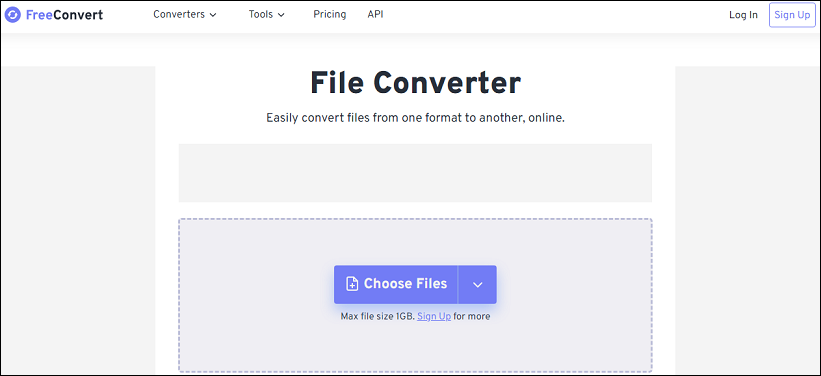
Moreover, FreeConvert supports more than 400 audio conversions to MP3, WAV, AAC, and more, converts more than 500 image formats, and handles 40+ document conversions. It also provides some tools that permit you to compress videos, images, PDF, and audio, crop videos, trim videos, and more.
FreeConvert offers both free and paid services. Free users can get 25 conversion minutes per day.
#8. Online-Convert
Online converter is also one of the best file conversion services to convert audio files, documents, videos, e-books, and others. Undoubtedly, it’s also one of the best Format Factory alternatives in your browser.
Online-Convert lets you convert videos to the most popular formats like MP4, AVI, and MOV, turn your audio into the most common audio format, optimize your video for many websites like Twitter, Facebook, TikTok, Vimeo, and more, or convert videos for your mobile devices like Android, PSP, iPhone, and more.
As a versatile online converter service, Online-Convert also supports converting your documents, images, e-books, archives, etc. This site is free to use, but conversion tasks are limited within 24 hours.
#9. Aconvert
Aconvert is another Format Factory alternative that converts PDF, documents, e-books, images, audio files, archives, and webpages. More importantly, it’s 100% free to use and doesn’t require registration.
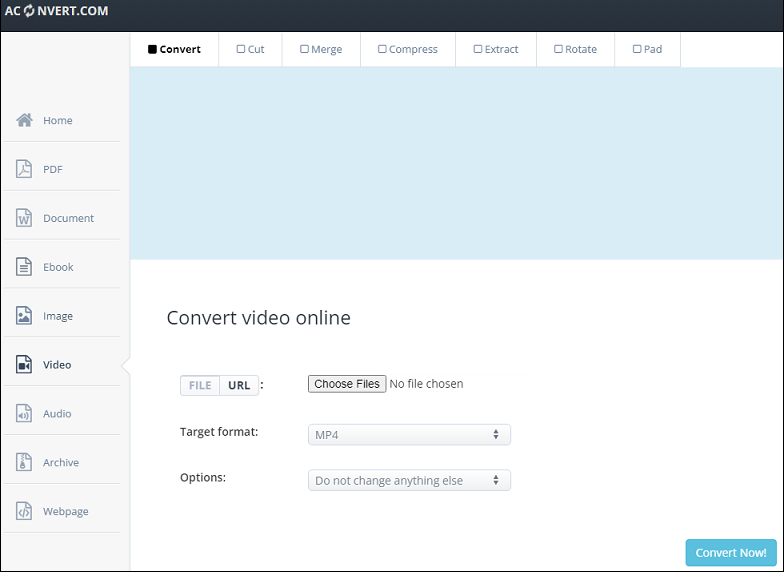
When you convert videos with Aconvert, you also have options to change the video size, bitrate, frame rate, aspect ratio, etc. With it, you can easily convert your video to MP4, AVI, MPG, MOV, or other video formats and turn your audio into MP3, OGG, OPUS, MKA, and more.
Apart from that, Aconvert empowers you to trim, merge, compress, rotate videos, split PDF, compress PDF, and more.
#10. OnlineConverter
Online Converter is also a free online file conversion service that supports converting videos, audio files, images, e-books, documents, and units. It works with nearly all file formats. With a few mouse clicks, you can turn a file into any format you need.
In addition to converting your files, Online Converter gives you diverse tools. For instance, it’s able to add audio to video, change video speed, blur video, stabilize video, add image to MP3, extract audio from video, adjust audio speed, add image to PDF, merge PDF, extract image from video, remove image background, and more.
MiniTool MovieMakerClick to Download100%Clean & Safe
Final Thoughts
This post gives a quick review of the best 10 Format Factory alternatives. With them, you can easily convert your video/audio/image/document to any format you want.
If you have any questions while using MiniTool Video Converter, you can contact us via [email protected] for help.



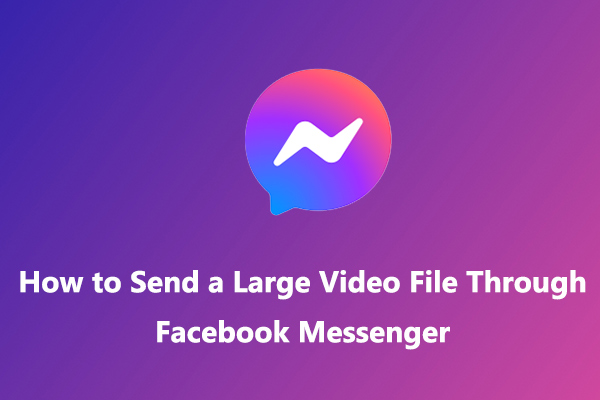
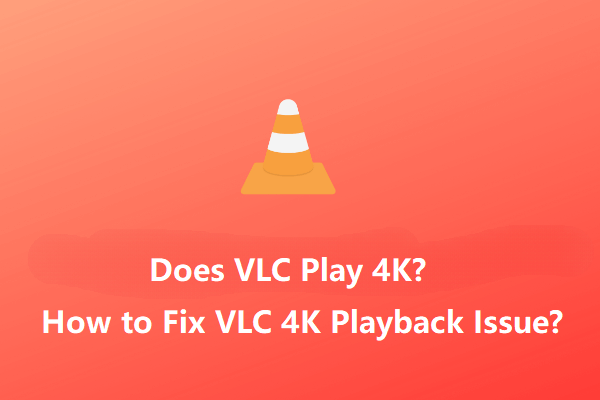
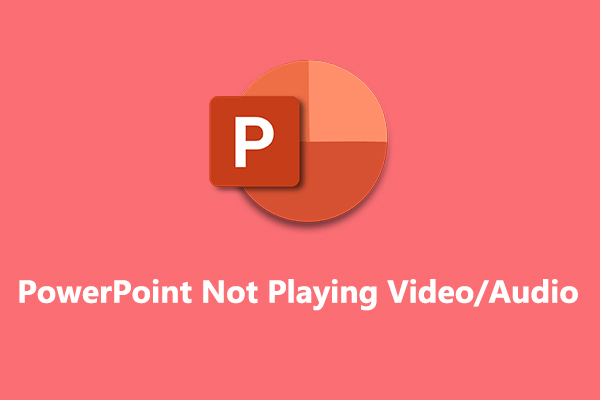
User Comments :