Fail to open ASF files with your video player? Need to convert ASF to a support video format like MP4? This post is going to tell you how to open ASF video files, how to convert ASF to MP4(with MiniTool Video Converter), and MP4 to ASF.
ASF is not widely supported while MP4 is compatible with most devices. Wondering how to convert ASF to MP4? Before that, let’s take a look at what is ASF and how to open ASF files easily.
What Is ASF
ASF is short for Advanced Systems Format (formerly Advanced Streaming Format, Active Streaming Format) developed by Microsoft, which is part of the Media Foundation framework.
This format supports playback from digital media servers, HTTP servers, and local storage devices. It’s often used for streaming video and audio data.
ASF file can be opened with Windows Media Player, PotPlayer, Winamp, VLC media player and other media players. If you want to play ASF on Mac, you should download and install an ASF video player like VLC.
How to open ASF file
Below are the steps on how to open an ASF file on Mac.
- Open VLC media player.
- Click on File > Open File to add the ASF video file.
- Then it will play the ASF video automatically.
Related article: [9 Ways] How to Fix the VLC Error “Your Input Can’t be Opened”
How to Convert ASF to MP4
If you can’t play ASF files and don’t want to install any ASF video player on your PC, you can use an ASF converter to convert ASF to MP4. In this part, I will offer you the three best free ASF converters to convert ASF files into MP4 format on Windows and Mac.
Convert ASF to MP4 on Windows
Here are two ASF to MP4 converters for Windows: MiniTool Video Converter and Handbrake.
MiniTool Video Converter
MiniTool Video Converter is a watermark-free video converter for Windows. It supports any popular input and output formats and can batch convert multiple videos into the same format or different formats at once. Also, it lets you create a custom output format. This tool delivers a fast conversion speed and can handle ASF to MP4/MP4 to ASF conversions in minutes.
Besides, MiniTool Video Converter comes with a YouTube downloader and screen recorder. With it, you can download your favorite videos from YouTube and record live streams for later viewing.
Now, let’s see how to convert ASF to MP4 on Windows step by step.
Step 1. Download, install and launch MiniTool Video Converter.
First, download MiniTool Video Converter from its official website and run the installer. Follow the on-screen instructions to complete the installation and launch the program immediately.
MiniTool Video ConverterClick to Download100%Clean & Safe
Step 2. Import the ASF video.
Click on Add Files and select the ASF video you want to convert, Click Open to import the file. Alternatively, open the folder saving the target ASF file and then drag and drop the file to the Import window of MiniTool Video Converter.
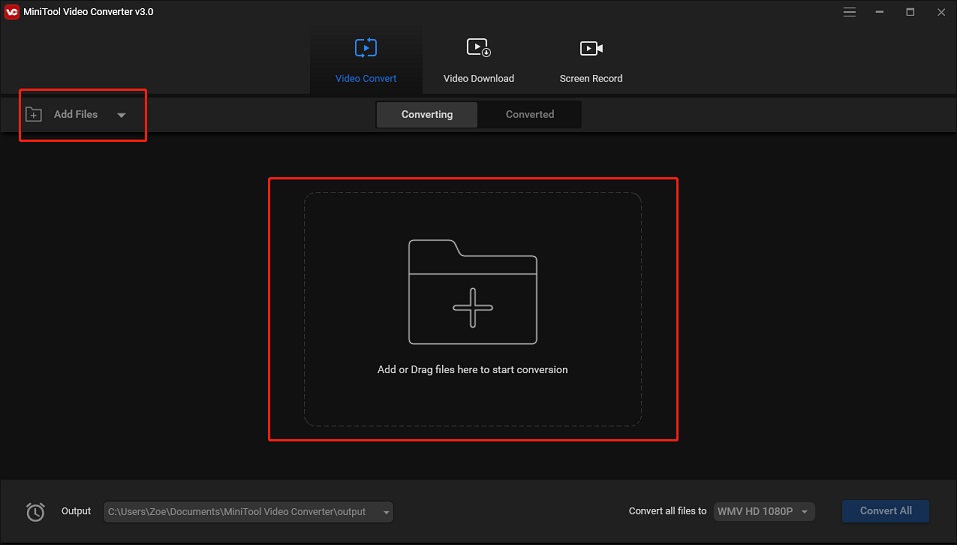
Step 3. Choose MP4 as the output format.
After you import the ASF file, click the diagonal icon and then you will see the output window pop up. On the popup window, switch to the Video section, choose MP4 and select the desired video quality.
If you want to create a custom format, click on Create Custom in the lower-right corner and configure the output settings.
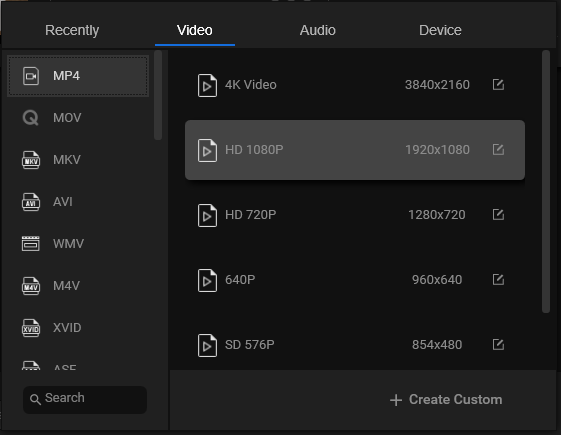
Step 4. Convert ASF to MP4.
When you are done, hit the Convert button to start the ASF to MP4 conversion. After finishing the conversion, you can find the converted file in the Converted section. In the Converted section, tap on Show in folder to locate the MP4 file.
HandBrake
The second ASF to MP4 converter is HandBrake. It’s a free and open-source video converter for Windows, Mac and Linux. It can convert nearly any video format to MP4 (M4V), MKV and WebM. In addition to video conversions, HandBrake gives you options to apply filters to video, add SRT to video, crop video, rotate and flip video.
Here’s how to convert ASF to MP4 with HandBrake.
Step 1. Go to the HandBrake website and download HandBrake. After you install the HandBrake on the computer, open the app.
Step 2. Click on File to add the ASF video file or drag and drop the ASF file to HandBrake.
Step 3. In the Summary section, make sure that the MP4 format is checked by default and click on Browse to select a new folder to save the converted file. Then you can edit the ASF file as needed.
Step 4. Finally, press on Start Encode to convert ASF to MP4.
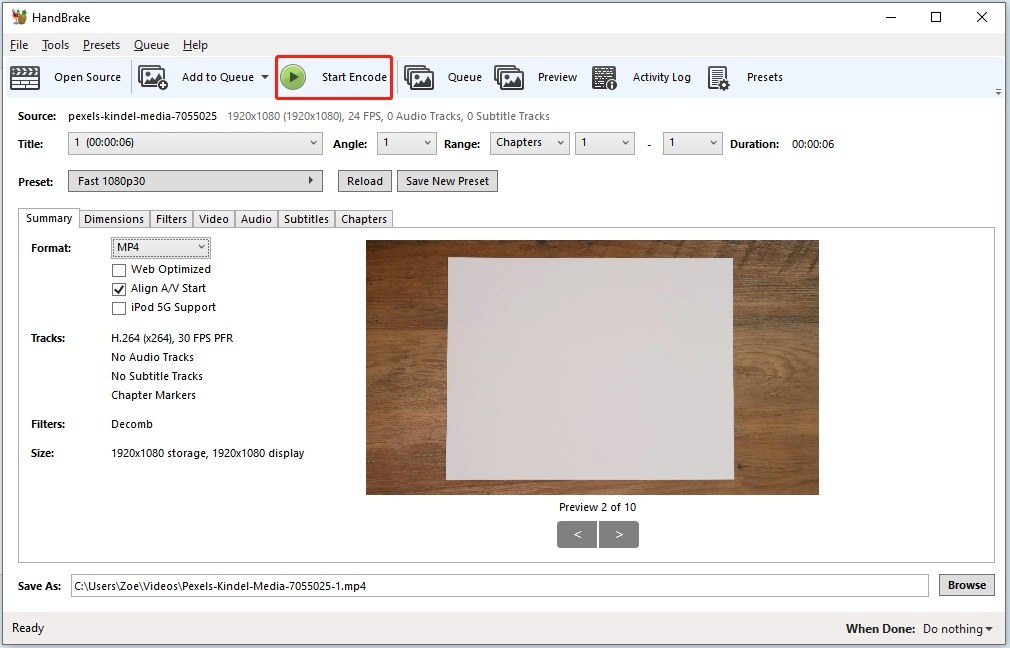
How to change the file extension from .m4v to .mp4
If you find the output file with the .m4v file extension after converting ASF to MP4, you can directly change the file extension from .m4v to .mp4.
Here’s how:
- Find the converted file and right-click on it.
- From the popup menu, select the Rename option and change the file extension to .mp4.
- If you can’t edit the file extension, Click on View in the top menu bar and check the File name extensions in the Show/hide section.
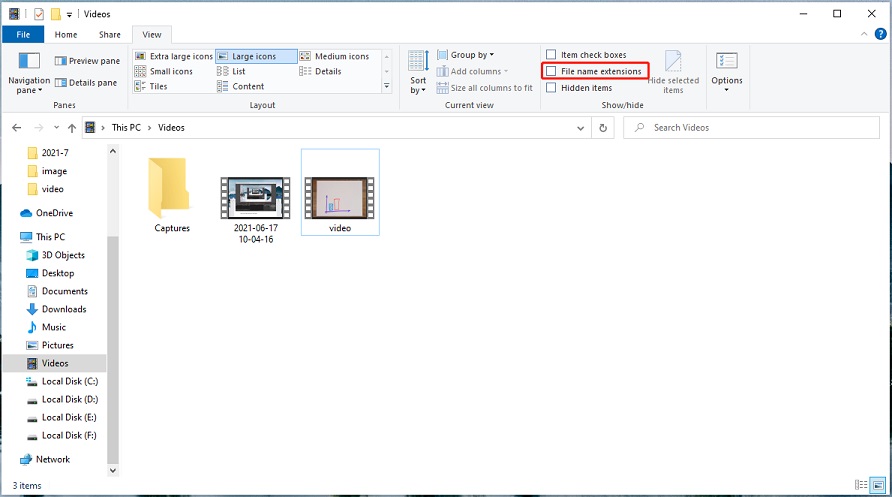
How to force HandBrake to always use .mp4 file extension instead of .m4v
For MP4 videos, HandBrake will automatically use the extension .m4v when the output file contains AC3 audio, use SRT subtitles, or have chapter markers. So how to force HandBrake to always use the .mp4 file extension instead of .m4v? Take the following steps!
- Open HandBrake and import a video file.
- Click on Tools in the menu bar and select Preferences from the popup menu.
- Choose Output Files in the left panel and find the MP4 File Extension. Click the down arrow icon to drop down the list and choose the Always use MP4 option.
- Close the app window to exit HandBrake.
- Then launch the HandBrake app and convert your ASF file to MP4.
Convert ASF to MP4 on Mac
ASF can’t be opened with QuickTime Player. In this case, you’d better convert ASF videos into a compatible format on Mac. Here recommend VLC media player. It’s a powerful multimedia player as well as a video converter. It can be used to convert video from any format to the most popular format like MP4, FLV, AVI, MKV, WebM, or MPEG.
As a media player, VLC supports almost all video formats and can play videos from YouTube and other video streaming sites. When playing a video, you are able to control the video playback speed and create bookmarks. VLC media player is free to use and available for Windows, Mac, and Linux.
Here’s how to convert ASF to MP4 on Mac.
Step 1. Open the VLC media player after installing it on your Mac computer.
Step 2. Tap on File in the top menu bar and choose the Convert / Stream… option from the popup menu. Or press Shift + Command + S to open the Convert & Stream window.
Step 3. On the Convert & Stream window, drag and drop the ASF video into the Drop media here area or click the Open media button to import the target ASF file.
Step 4. In the Choose Profile section, choose the MP4 format as the output format and click on Save as File to continue.
Step 5. Enter the file name and change the destination folder. Click on Save to save the changes.
Step 6. In the end, hit the Save button to begin the converting process.
Also read: How to Watch Lectures at Double Speed? (Useful Methods)
Free Online ASF to MP4 Converters
If you want to convert ASF to MP4 without any third-party software, then use online converters. This part will introduce serval online ASF to MP4 converters to you.
Best Free Online ASF to MP4 Converters
- Zamzar
- Convertio
- Online-Convert
- FreeConvert
- Online Converter
#1. Zamzar
Zamzar is an online converter that allows you to convert ASF to MP4, MKV to MP4, AVI to MP4, WMV to MP4 and more. It’s also capable of converting online ASF videos into MP4 format. Now, Zamzar supports file compressions, which lets you compress audio files, videos, images and documents. Remember, the upload file size is up to 50 MB.
#2. Convertio
Supporting over 300 formats, Convertio is another online video converter that you can use to convert ASF to MP4. It offers you four upload options, so you can upload ASF videos to Convertio from your PC, Dropbox, Google Drive, or by entering URLs. This online ASF to MP4 converter works in any modern browser. The maximum file size is 100 MB.
#3. Online-Convert
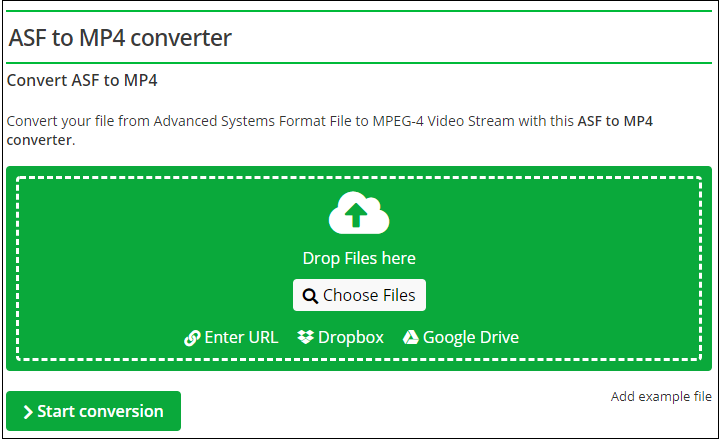
Online-Convert is one of the most popular online converters. It’s powerful and can handle thousands of conversions including ASF to MP4 online for free. Before converting ASF files, Online-Convert lets you resize video, crop video, mirror video, cut video, change frame rate, compress MP4 and many more.
There is no registration requirement and malware.
#4. FreeConvert
This is a free online ASF to MP4 converter. You can utilize it to convert ASF to MP4, FLV, MOV, MKV, AVI, WMV, 3GP, OGV, WebM, MP3, OGG, etc. It gives you options to change video screen size, cut video, mute video, fade in/out audio and add subtitle files to video. One of the best parts is you can upload files up to 1 GB.
#5. Online Converter
As its name suggests, Online Converter can handle video conversions online. To convert ASAF to MP4, you need to visit the Online Converter website and click on Video Converter > MP4 Converter. Then find the ASF to MP4 tool and start uploading and converting your ASF file.
How to Convert MP4 to ASF with FFmpeg
Besides converting MP4 to ASF with ASF video converters, you can also use FFmpeg to quickly convert MP4 to ASF.
Here’s how:
- Download FFmpeg.
- Press Windows + R to open the Run box and enter “cmd”. Click OK.
- Then enter the command: ffmpeg -i input.mp4 output.asf.
Conclusion
This post offers you 8 free ASF to MP4 converters to convert ASF to MP4 on Windows, Mac, and online. It also teaches you how to convert MP4 to ASF using FFmpeg without ASF converters.
If you encounter problems when using MiniTool Video Converter, please leave a reply or contact us via [email protected].
ASF to MP4 FAQ
- First, you need to convert ASF to MP4.
- Then choose a video editor like MiniTool MovieMaker, Windows Movie Maker or iMovie.
- Now, you can edit ASF files on Windows or macOS.
- Open the Zamzar website.
- Upload the ASF file.
- Select WMV as the output format.
- Click on Convert to start converting ASF to WMV.
- Go to the FreeConvert website.
- Go to the VIDEO Converters section, tap on MOV under the Convert My File To.
- Upload the ASF file and convert it to MOV.


User Comments :