After Effects is a powerful software used for creating motion graphics, animations, and visual effects. However, users may encounter issues with sending their projects to Adobe Media Encoder, a software used to encode video and audio files. In this article offered by MiniTool Video Converter, we will discuss the reasons why After Effects may not send to Media Encoder, how to render MP4 in After Effects without Media Encoder, and how to use Media Encoder with After Effects.
Why After Effects Not Sending to Media Encoder?
There are several reasons why After Effects may not send to Media Encoder. One of the most common reasons is a mismatch in the version of After Effects and Media Encoder. To avoid this, users should ensure that both programs are updated to the latest version.
Another reason could be that the composition settings in After Effects do not match the export settings in Media Encoder. Users should check the export settings in Media Encoder and match them with the composition settings in After Effects.
Lastly, the dynamic link between After Effects and Media Encoder may not be working correctly. To fix this, users can try restarting both programs or reinstalling the software.
How to Render MP4 in After Effects Without Media Encoder?
If After Effects is not sending to Media Encoder, users can still render MP4 files indirectly from After Effects. How to export After Effects to MP4 (without Media Encoder)? Just follow this guide.
Part 1. Export from After Effects with a Common File Format
First of all, you need to render your media files like a video with After Effects and save it in a format supported by After Effects.
- Click on Composition > Add to Render Queue.
- In the Render Queue panel, click on Output Module and select one common output format, such as AVI.
- Choose the location where you want to save the file.
- Click on Render to start the rendering process.
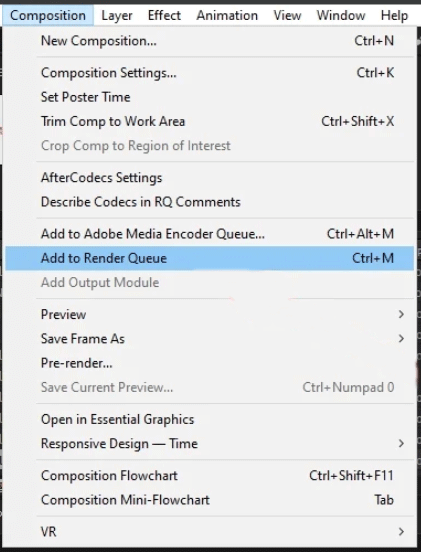
Part 2. Convert the File to MP4
Secondly, take advantage of a media file converter to change the video format to MP4. Here, we will take MiniTool Video Converter for example to show you the steps.
MiniTool Video ConverterClick to Download100%Clean & Safe
Step 1. Download and install MiniTool Video Converter on your Windows computer.
Step 2. Launch it and enter its main interface.
Step 3. Under the default Video Convert tab, click Add or Drag files here to start conversion to upload the exported video file from After Effects.
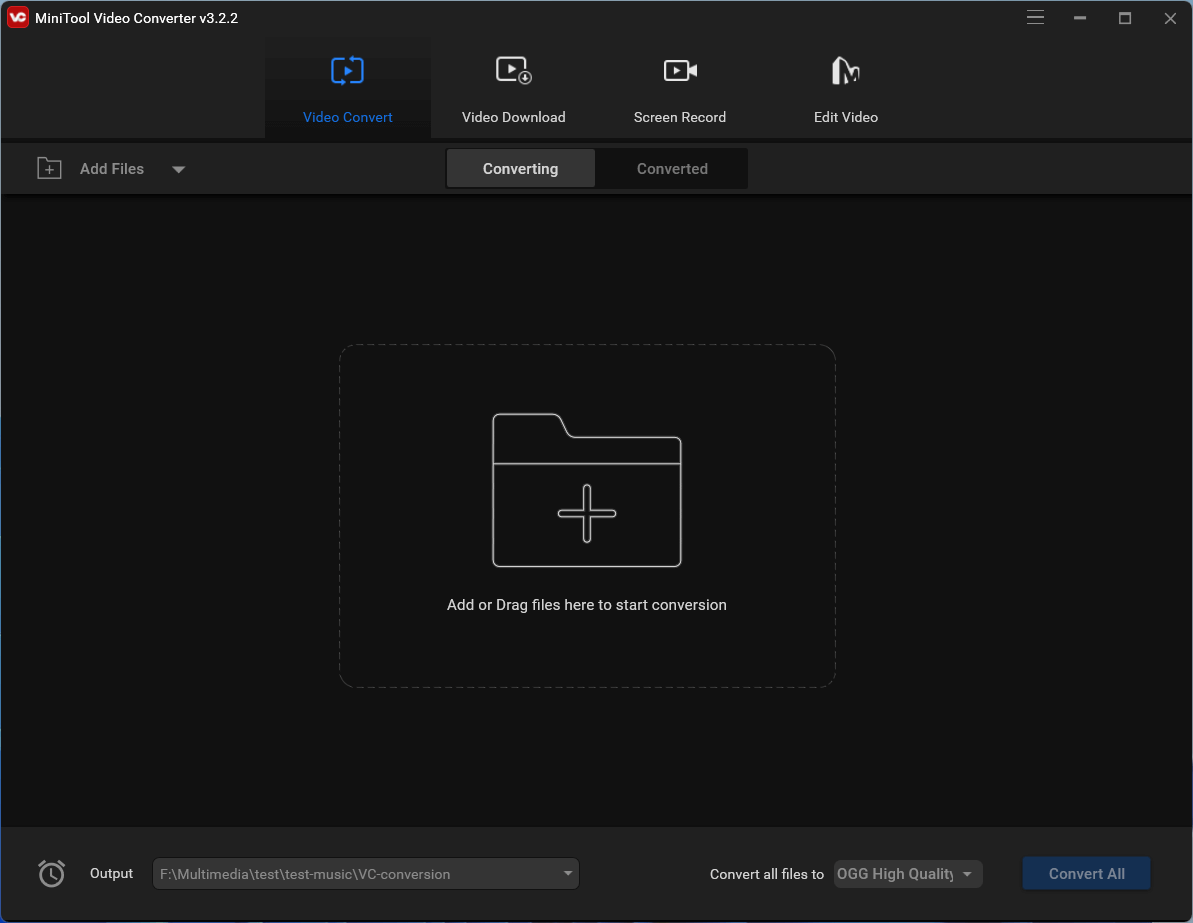
Step 4. Click the settings icon under the Target section to specify the output format.
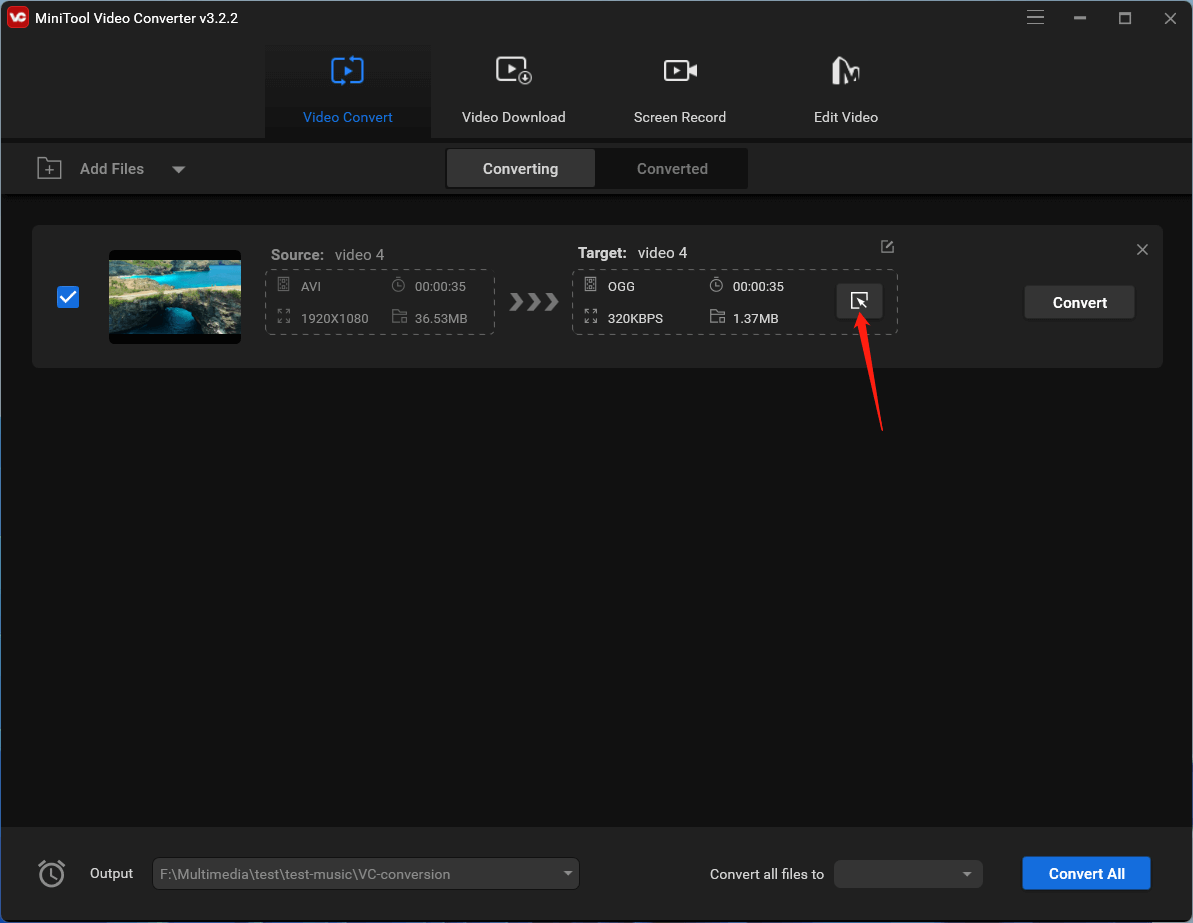
Step 5. In the new window, switch to the Video tab from the top menu, choose MP4 from the left panel, and select a video quality in the right section. You can further customize more aspects of the output video by clicking the settings icon behind the selected video quality option or the Create Custom option at the bottom right corner.
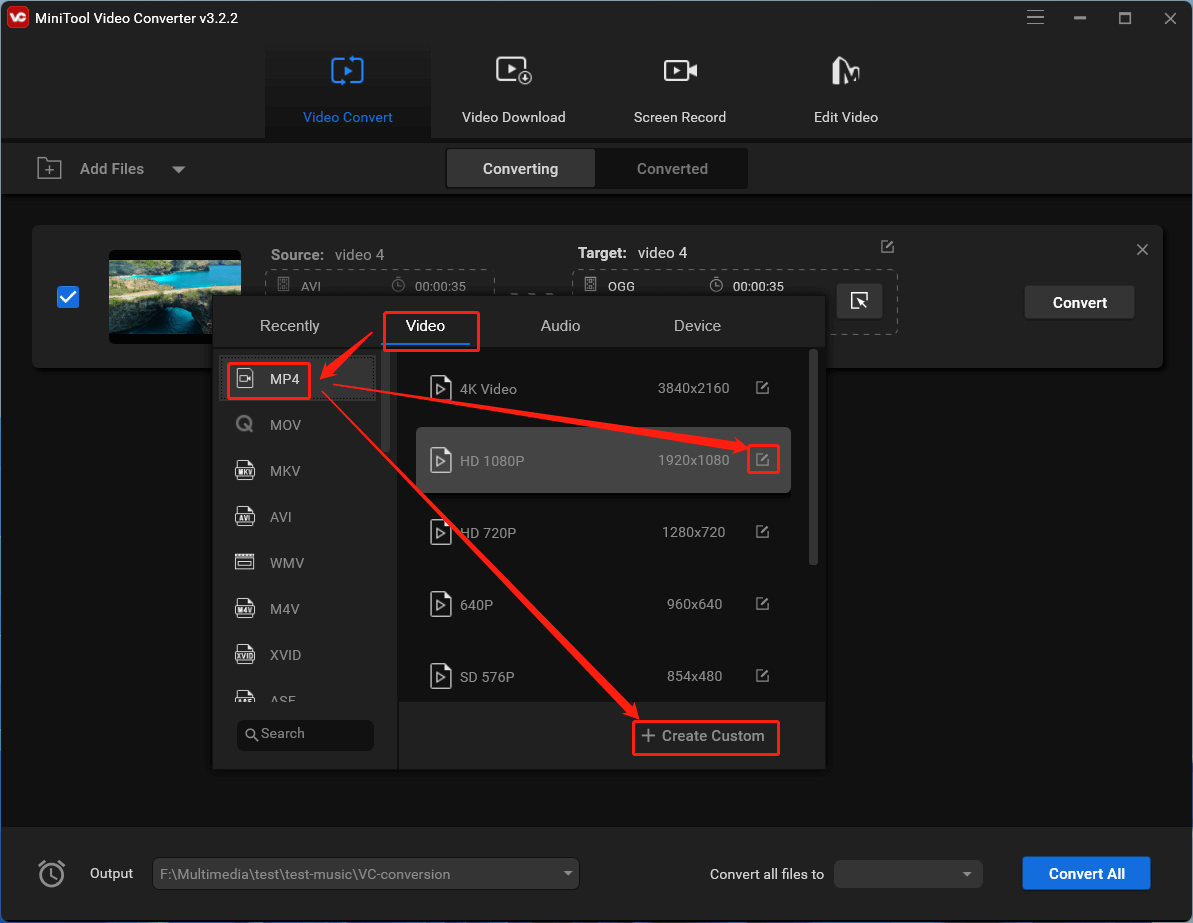
Step 6. In the next popup, specify the quality, video encoder, resolution, frame rate, video bitrate, audio encoder, channel, sample rate, and audio bitrate of the output video. Click Create to save the changes.
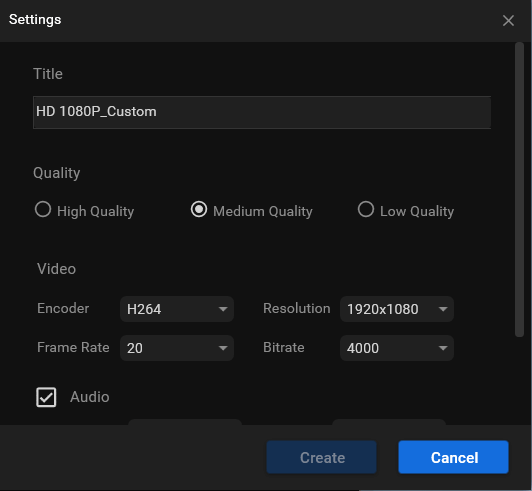
Step 7. Choose the personalized output video format and click Convert to start the conversion.
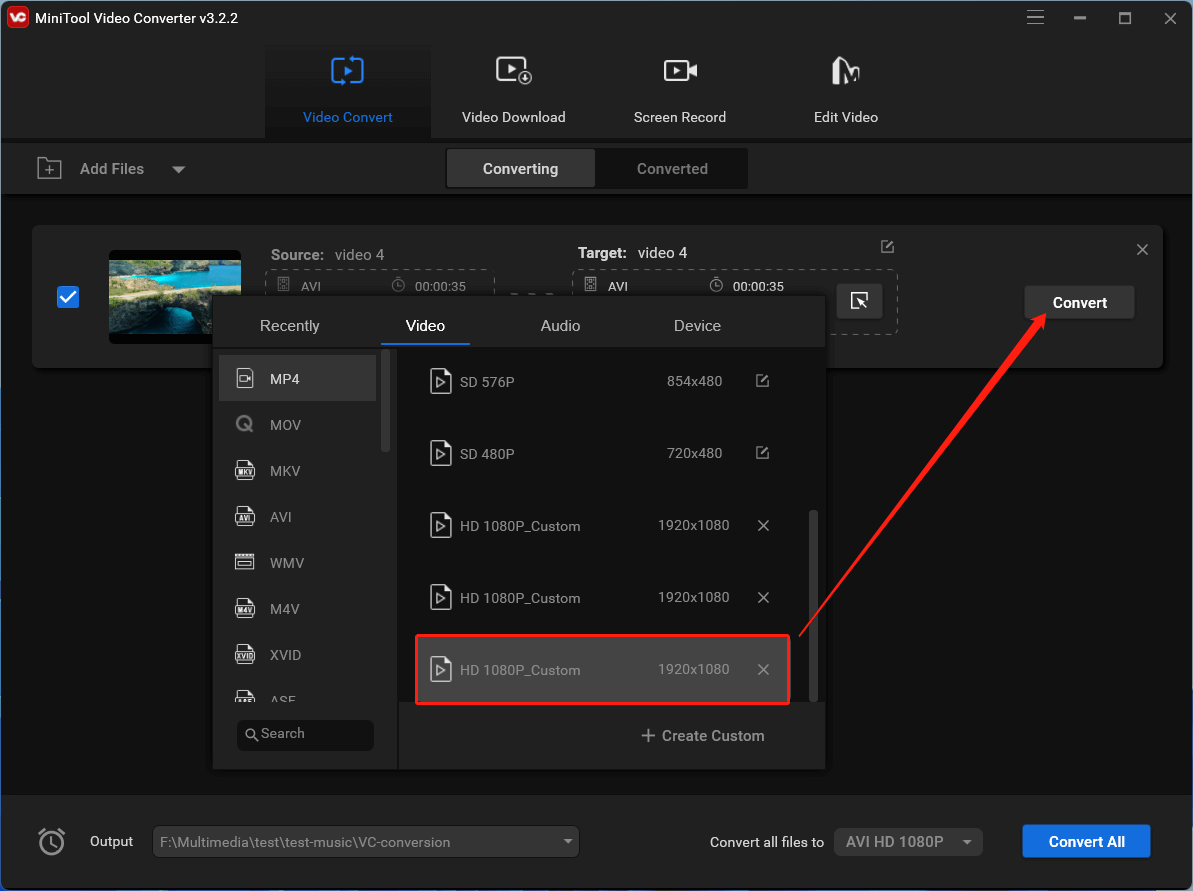
Wait until the process finishes. Then, you have successfully conducted After Effects export MP4 without Media Encoder in an indirect way!
Other Problems Related to After Effects and Media Encoder
In addition to After Effects not sending to Media Encoder, there are still many other common issues you are probably to encounter while using After Effects with Media Encoder.
#1 After Effects Won’t Add to Media Encoder
If After Effects not adding to Media Encoder, users can try restarting both programs or reinstalling the software. It is also essential to ensure that both programs are updated to the latest version and that the composition settings in After Effects match the export settings in Media Encoder.
#2 After Effects Media Encoder Dynamic Link Not Working
If the dynamic link between After Effects and Media Encoder is not working, After Effects to Media Encoder not working, or After Effects not exporting to Media Encoder, users can try the following solutions:
- Ensure that both programs are updated to the latest version.
- Try restarting both programs.
- Reinstall the software.
After Effects and Media Encoder Related FAQ
The Adobe Media Encoder is a video rendering application that comes bundled with After Effects in the Creative Cloud.
To use Media Encoder with After Effects, follow these steps:
- In After Effects, go to Composition > Add to Adobe Media Encoder Queue.
- In the Media Encoder panel, select the desired output format and settings.
- Click on the Play button to start encoding.
Media Encoder is generally faster than After Effects when it comes to rendering and exporting videos. Media Encoder is designed specifically for encoding and exporting media files and utilizes hardware acceleration to speed up the process. On the other hand, After Effects is primarily a motion graphics and animation software that also includes the ability to export video files.
Yes, you can close After Effects while Media Encoder renders. Once you add a composition to the Media Encoder queue, it becomes independent of After Effects. This means that you can close After Effects, and the rendering process will continue in Media Encoder.
While Media Encoder is not required to use After Effects, it is a powerful tool that can significantly speed up the rendering and exporting process. Media Encoder offers a range of output formats and settings that are optimized for various platforms and devices. It also supports hardware acceleration and can run in the background while you work in After Effects. However, users can still export video files directly from After Effects without using Media Encoder.
Conclusion
In summary, Media Encoder is a powerful tool that can help users optimize their video files for various platforms and devices. However, it is not always necessary for every project, and users can still export MP4 files directly from After Effects. If you are experiencing issues with sending compositions from After Effects to Media Encoder, there are several troubleshooting solutions that you can try, such as updating both programs, ensuring that the composition settings match the export settings, and restarting or reinstalling the software.
Related Articles
- [Solved] How to Fix “Adobe Media Encoder Is Not Installed”?
- [7+1 Ways] How to Fix Adobe Media Encoder Error Code 3?
- 5 Ways to Fix Adobe Media Encoder Crashes When Rendering
- Adobe Media Encoder Not Activated & How to Get It for Free?
- Microsoft Expression Encoder: A Comprehensive Tool for Video Encoding and Screen Capture


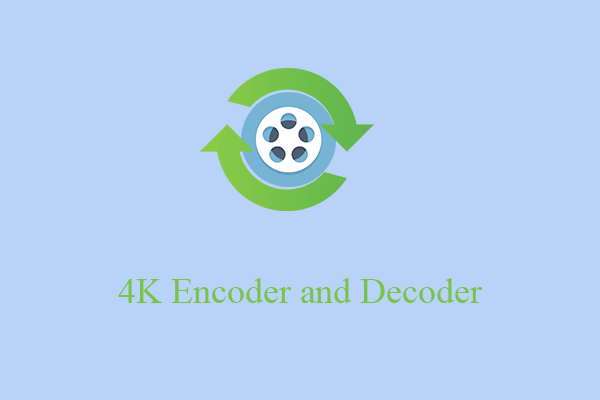
![[9 Ways] Fix Adobe Media Encoder Not Connecting to Project](https://images.minitool.com/videoconvert.minitool.com/images/uploads/2023/03/adobe-media-encoder-not-connecting-to-project-thumbnail.png)
User Comments :