Adobe Media Encoder is a powerful tool that allows users to convert and export video and audio files to a wide range of formats. However, sometimes users may encounter errors while using the software. One such error is the "Adobe Media Encoder error code 3" or "Adobe Media Encoder failed error code 3" or "Media Encoder WebM error code 3" or "9 error code 3 Adobe Media Encoder". In this article offered by MiniTool video recording software, we will discuss what these errors mean and how to fix them.
What Are the Possible Causes of Media Encoder Error Code 3?
Error code 3 in Adobe Media Encoder usually indicates that there is an issue with the encoding process, which prevents the software from completing the task. This error can occur due to various reasons, including unsupported media format, corrupt media files, incorrect settings, and hardware or software issues.
One of the common reasons for Adobe Media Encoder error code 3 is the use of unsupported media formats. Adobe Media Encoder supports a wide range of formats, but not all formats are compatible with the software. Therefore, before starting the encoding process, make sure that the media files are in a supported format. You can check the list of supported formats on Adobe’s website.
Another reason for error code 3 is corrupt media files. If the media files are damaged or incomplete, Adobe Media Encoder may fail to encode them, resulting in an error. In such cases, you should try to repair the media files or use a backup copy of the files.
Incorrect settings can also cause Adobe Media Encoder error code 3. The software offers various options to customize the encoding process, and if the settings are not configured correctly, it can lead to errors. You should double-check the settings before starting the encoding process and ensure that they match the requirements of the output format.
Hardware or software issues can also cause Adobe Media Encoder error code 3. If your system does not meet the minimum requirements for Adobe Media Encoder or if there are compatibility issues with other software or hardware, you may encounter errors while using the software. You should check the system requirements and ensure that the software is compatible with your hardware and other software.
How to Fix Adobe Media Encoder Error Code 3?
After knowing the causes that may result in the Adobe error code 3 problem, to fix Adobe Media Encoder error code 3, you can try the following solutions:
- Check the media files for any damage or corruption and repair them if possible.
- Verify that the media files are in a supported format.
- Double-check the settings in Adobe Media Encoder and ensure that they are correct. For example, change the encoding method from hardware to software.
- Update Adobe Media Encoder to the latest version.
- Check your system for any compatibility issues with Adobe Media Encoder and other software or hardware. If there is any hardware that can’t meet the minimum requirement of Media Encoder, just update it such as updating GPU drivers. Or you may need to switch the GPU driver from other modes to studio mode.
- Use as many computer resources as you can on Media Encoder. For instance, set power management mode to maximum or close all other background running programs.
- Restart your system and try encoding the media files again.
Use Adobe Media Encoder Alternative
In addition to the above solutions, another method to solve Adobe Media Encoder Error Code 3 problem is to take advantage of one of the Media Encoder’s alternatives like free MiniTool Video Converter, which is a professional and powerful media encoder that enables you to decode and encoder video and audio files from one format to another.
MiniTool Video ConverterClick to Download100%Clean & Safe
MiniTool Video Converter support 1000+ media file formats (both input and output) including but not limited to the following ones.
- Video formats: MP4, MOV, MKV, AVI, WMV, MPEG, VOB, WEBM, FLV, HEVC/H265, AVC/H264…
- Audio formats: MP3, WAV, WMA, AAC, M4A, OGG, AIFF, AC3, M4B…
Besides, MiniTool Video Converter supports converting media files to formats that are compatible with certain hardware devices including Apple iPhone/iPad, Huawei Honor/Mate smartphones, Samsung Galaxy mobiles, as well as Android devices. Batch conversion is available.
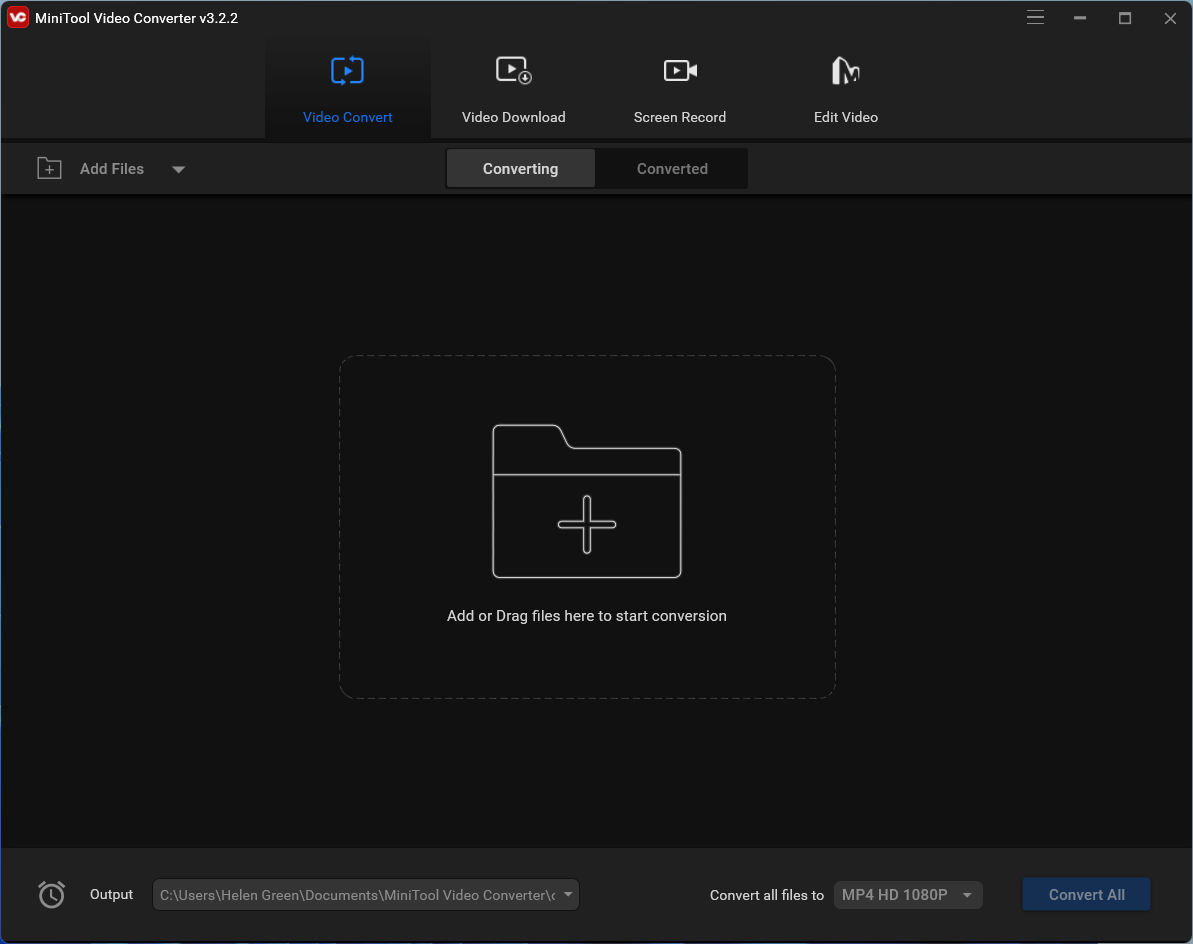
Moreover, MiniTool Video Converter also provides a screen recording feature for its users to capture their computer screens into a video to share with others.
To Wrap Things Up
In conclusion, Adobe Media Encoder error code 3 can be caused by various reasons, including unsupported media formats, corrupt media files, incorrect settings, and hardware or software issues. If you encounter this error, you can try the solutions mentioned above to fix the issue. By following these steps, you can ensure a smooth encoding process and avoid any errors in Adobe Media Encoder. Or you can just make use of a replacement of Adobe Media Encoder like MiniTool Video Converter to do your media file encoding work.
Related Articles
- [Solved] How to Fix “Adobe Media Encoder Is Not Installed”?
- 5 Ways to Fix Adobe Media Encoder Crashes When Rendering
- Adobe Media Encoder Not Activated & How to Get It for Free?
- [9 Ways] Fix Adobe Media Encoder Not Connecting to Project
- Microsoft Expression Encoder: A Comprehensive Tool for Video Encoding and Screen Capture


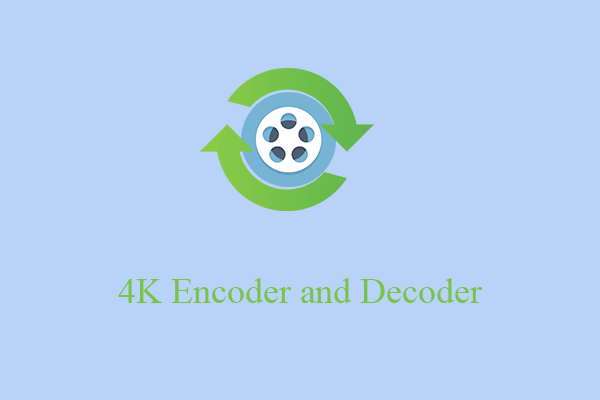
![[Solved] How to Fix After Effects Not Sending to Media Encoder?](https://images.minitool.com/videoconvert.minitool.com/images/uploads/2023/04/after-effects-not-sending-to-media-encoder-thumbnail.png)
User Comments :