Pokemon is a popular game that always rules the game world. The game is incredibly excitingo many gamers want to record their gaming experience to share or archive. This free file converter post from MiniTool will offer you 8 professional Pokemon gameplay recorders and recording details.
Pokemon is one of the most well-known video game series, and this role-playing game was first introduced to the public by Nintendo in 1996, attracting millions of enthusiasts worldwide. For two decades, plenty of thrilling games and their numerous spin-offs were created by the Pokemon corporation and Game Freak, and almost every Nintendo gaming device supports the Pokemon game series.
Next, I will list some representative Pokemon game series for your reference. Please read on.
List of Pokemon Games
I’d like to show you some classical Pokemon games in this part.
1. Pokémon: Red and Blue Version
Pokemon Red Version and Blue Version, the first games in the Pokemon series, were initially published as Pocket Monsters: Red & Green in Japan in 1996.
2. Pokémon: Platinum Version
It continues to follow the traditional Pokemon aesthetic that you are accustomed to and it’s the first generation to try out various camera angles.
3. Chesnaught’s Spiky Shield
Chesnaught’s Spiky Shield is an easy Pokemon game to play online.
4. Escape from Gengar’s Mansion
This online Pokemon game will increase its difficulty gradually so you can exercise your reflexes by playing it.
5. Shiftry’s Big Seed Fling
Compared to others, it is a quite simple Pokemon online game.
Top 8 Pokemon Gameplay Recorders
With more and more people learning and obsessed with Pokemon games, they start to think about sharing or preserving their precious Pokemon gameplay moments. But the problem is, how can they achieve that purpose? Then you have come to the right place. Now, I will recommend 8 perfect Pokemon recorders to help you get your Pokemon moments.
Pokemon Gameplay Recorders 1: MiniTool Video Converter
MiniTool Video Converter is an easy-to-use and impeccably reliable screen recorder. It is 100% clean and has no ads, no bundles, and no watermarks. This full-featured screen recorder actually has three main functions in total: converting video or audio, downloading video, and recording screen.
Firstly, as a screen recorder, it is capable of recording any activities on your PC screen including gameplay, movies, online meetings, on-screen tutorials, etc. with high quality in a widely compatible video format – MP4. Besides, you can choose to record a selected region or the entire screen. Whether to turn on the microphone and system audio, you can specify it as you like. Most importantly, it has an intuitive interface. So even if you’re a beginner, you can still use it effortlessly without a tech knowledge base.
Secondly, when you use it to convert video or audio files to other formats, this powerful application will satisfy you with a wide range of popular formats including MP4, WMV, MOV, MKV, AVI, ASF, MP3, WAV, WMA, AIFF, M4B, OGG, etc., and it also has formats that smartphone supported like Samsung, iPhone, Android, Huawei, etc. You can customize the parameters to your preference, such as resolution, frame rate, bitrate, quality, and so on. Besides, batch conversion is available.
Thirdly, the Video Download section allows you to download YouTube videos, playlists, Shorts videos, and even subtitles. In addition, if you are thinking about making your Pokemon gameplay recordings more stylish, you can click the Edit Video tab on the main interface to enter MiniTool MovieMaker‘s official website. Download and install this video editor, then it can edit your recordings or videos by adding effects, transitions, filters, trimming, cropping, and more.
With this incredibly outstanding screen recorder, you can record your Pokemon gameplay moments without any effort. Now, just don’t hesitate and click the download button below to have a try!
MiniTool Video ConverterClick to Download100%Clean & Safe

Pros:
- Support a variety of video and audio formats
- No ads, no bundles, no watermark, and 100% clean
- Recordings with high quality
- User-friendly and free
- Full-featured
- Customizing parameters as you like
- Batch conversion
Cons:
- Only for Windows
Pokemon Gameplay Recorders 2: Aiseesoft Screen Recorder
You may record Pokemon games with the excellent screen recorder – Aiseesoft Screen Recorder. Online conferences, video games, lessons, and other screen activities can all be recorded by it. Additionally, you can get a high-quality image and sound with its Blu-light real-time HD video encoding technology. Besides, it is possible to edit a video or recording and add new labels to the output file while screen recording.
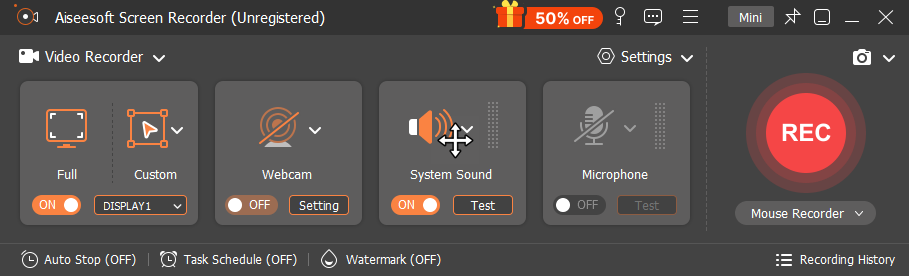
Pros:
- Easy to use
- Customize hotkeys
- Specify recording area
- Support four languages: Chinese, English, Dutch, and French
- Record audio and video either concurrently or separately
Cons:
- No Mac version
Pokemon Gameplay Recorders 3: Bandicam
Any Windows computer activity can be effortlessly recorded and saved as a high-definition video with Bandicam. Compared to other screen recorders, Bandicam performs far better and can capture your games in high-definition video with a good compression ratio. Additionally, you can record a certain area of a PC screen with this Pokemon gameplay recorder and have the option to record the full screen as well.
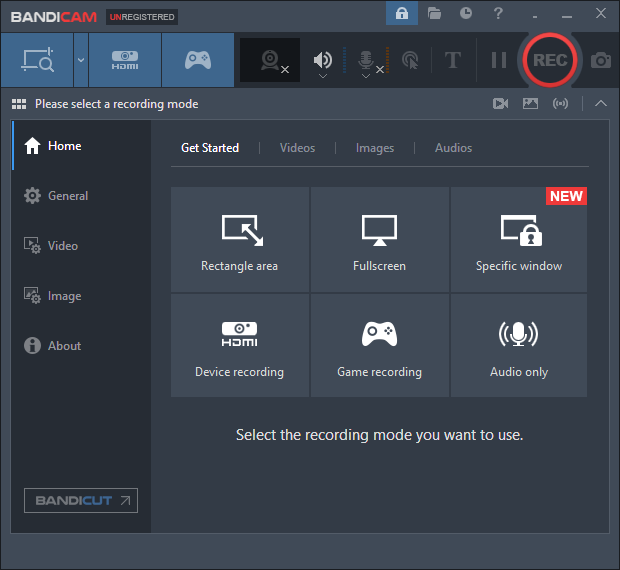
Pros:
- Great performance
- Capture any area of the computer screen
- Record any activity on the computer screen
- Simple main interface
Cons:
- Only works with Windows
Pokemon Gameplay Recorders 4: Apeaksoft Screen Recorder
With Apeaksoft Screen Recorder, you can effortlessly record Pokemon gameplay moments on your Mac or Windows computer. Also, you can capture any on-screen activity with the original image and sound quality using this screen recorder.
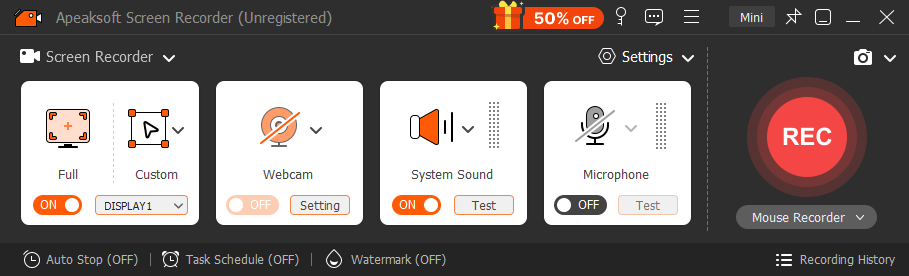
Pros:
- Easy to use and simple interface
- Adjust the output video quality
- Support customizing the recording frame rate
Cons:
- Upload issues exist sometimes
- Editing is not possible when capturing screen video
Pokemon Gameplay Recorders 5: FBX Game Recorder
As its name suggests, FBX Game Recorder is a tool specifically made for recording games. With this Pokemon gameplay recorder, you can record any gameplay quickly and easily with high quality and no lag.
It is compatible with Windows 7, 8, and 10 and supports two recording modes – Game mode and Fullscreen mode. You can get a high-definition Pokemon recording with this robust Pokemon game recorder.
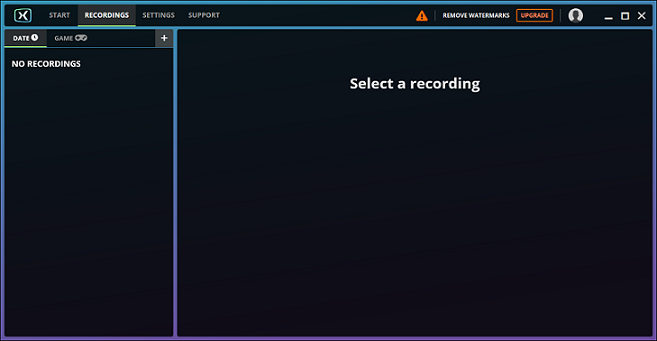
Pros:
- Particularly designed for gameplay
- High-definition recordings
- Support recording a wide range of games
- Record without lag
- Adjusting bandwidth is supported
Cons:
- Only compatible with Windows
- The free version has watermarks
Pokemon Gameplay Recorders 6: EaseUS RecExperts
This feature-rich and easy-to-use Pokemon recorder will greatly simplify the process of gameplay capture. You can record almost every computer activity with this Pokemon gameplay recorder, including on-screen instructions, meeting calls, streaming videos, etc. With no lag and no time limit, EaseUS RecExperts can record your computer screen activities as a video in an optional popular output format. Additionally, you can record your gaming without any noise thanks to its noise eliminator. Moreover, you can choose to record the entire screen or just a portion of it.
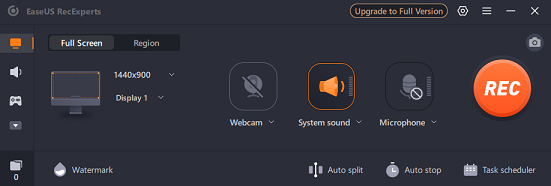
Pros:
- Record any area on the PC
- Capture any screen activities
- Edit recordings with a built-in editor
- Support multiple formats
- Simple to use and free
- AI noise canceling tool to eliminate noise
- Record without a lag or time restriction
Cons:
- Restricted editing options
Pokemon Gameplay Recorders 7: iTop Screen Recorder
iTop Screen Recorder can be used as a wonderful Pokemon recorder to capture your Pokemon gameplay moments smoothly. Besides, it can also record almost every activity on your computer screen. You can choose to record the full screen or specify one.
This Pokemon gameplay recorder can record the game screen with the hardware acceleration of NVIDIA, so it can capture the gameplay efficiently. Also, this Pokemon gameplay recorder can capture your gameplay to a 4K/1080P, 120FPS video, which means you will get high-quality Pokemon recordings.
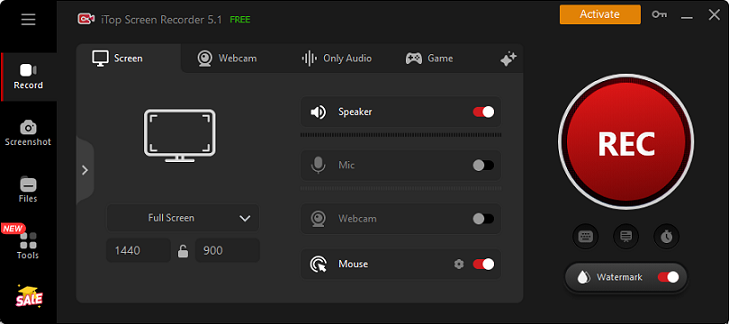
Pros:
- Specify the recording area
- Capture videos at 120FPS in 4K/1080P resolution
- Built-in video editor
- Record screens in a wide range of formats
- Support schedule recording
Cons:
- Only available for Windows
Pokemon Gameplay Recorders 8: Joyoshare VidiKit
Joyoshare VidiKit is capable of recording any activities on your computer screen including Pokemon games, CSGO, LOL, online meetings, online learning, live streaming, movies, and more. Audio and video can be recorded independently or simultaneously, and you can choose to turn the microphone on or not.
This Pokemon gameplay recorder supports various formats including MP4, AVI, MOV, WMV, DV, MPEG, 3GP, M4V, and more. So, you can save your Pokemon recordings in different formats for wide-device watching. You can customize the parameters like bitrate, frame rate, resolution, and more.
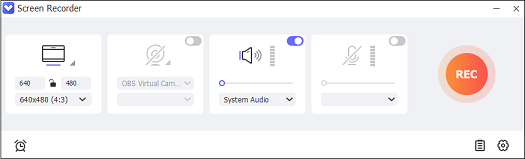
Pros:
- High-quality computer screen recordings
- Record any activities on the PC
- Support a wide range of video and audio formats
- Capture system or microphone audio
- Both partial and full-screen capture are optional
Cons:
- The free trial has limitations
How to Record Pokemon Gameplay Specifically?
Now, you must be very curious about how to record Pokemon gameplay using these Pokemon recorders. Don’t worry. Taking the top screen recorder, MiniTool Video Converter, as an example, I’ll provide you with details on how to record Pokemon gameplay.
Here we go, let’s see the specific steps below.
Step 1: Click the download button below to download and install MiniTool Video Converter.
MiniTool Video ConverterClick to Download100%Clean & Safe
Step 2: Launch this program and enter its main interface. Select the Screen Record tab and then click the Click to record screen button.
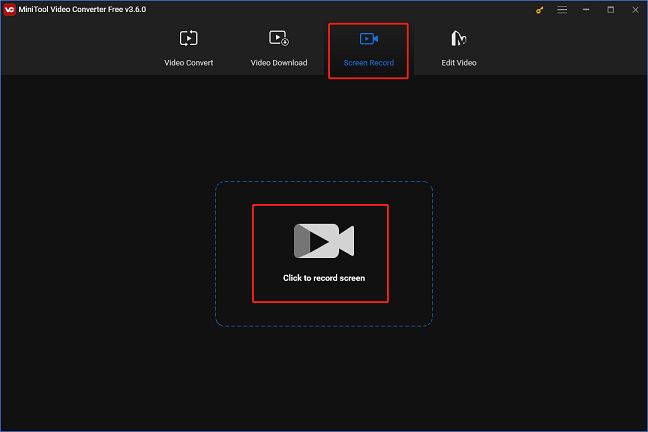
Step 3: Then you will see the MiniTool Screen Recorder window. Just click the down-arrow button next to the Full screen button to open a menu, this software will record the full screen by default, you can click the Select region button to specify a recording region if you want. You can turn the system audio and microphone on or not by clicking the speaker icon or microphone icon. And then, click the Settings icon at the top to open the Settings menu.
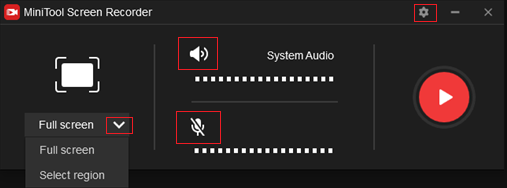
Step 4: In the Settings window, select an output folder, frame rate, quality, hotkeys, and other settings. When everything is done, click the OK button.
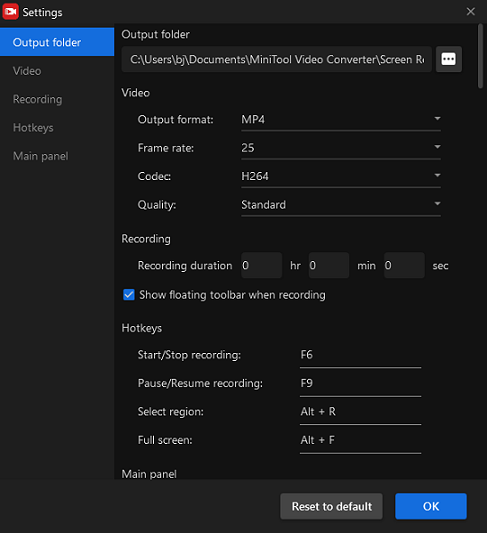
Step 5: Next, click the red Record button to start recording the Pokemon game. Three-second buffer time will be given to you, so you can go back to the Pokemon gaming interface. Press F6 to end the recording.
Step 6: Then, in the following window, the recording of the game will appear. You can navigate the mouse pointer to the target one, then right-click the mouse to preview, rename, and open the recording.
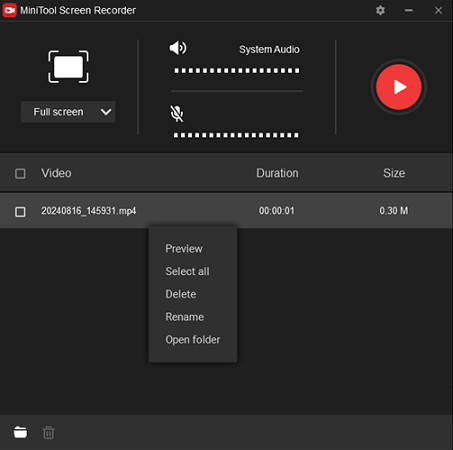
Conclusion
The above content has listed some classical Pokemon game series and recommended 8 practical Pokemon gameplay recorders for you. In addition, using MiniTool Video Converter as an example, we have demonstrated to you how to record Pokemon gameplay step by step. For handling your gameplay recording process, MiniTool Video Converter is an ideal Pokemon gameplay recorder. With this recorder, it’s possible to record not just gameplay but all of the activities on Windows. Feel free to select your preferred one to begin recording. Hope you can find your best-loved Pokemon gameplay recorder and have fun while recording!
You can get in touch with us via [email protected] if you have any questions while using MiniTool Video Converter.


![[Solved] How to Record Sea of Thieves on PC?](https://images.minitool.com/videoconvert.minitool.com/images/uploads/2024/08/how-to-record-sea-of-thieves-thumbnail.png)

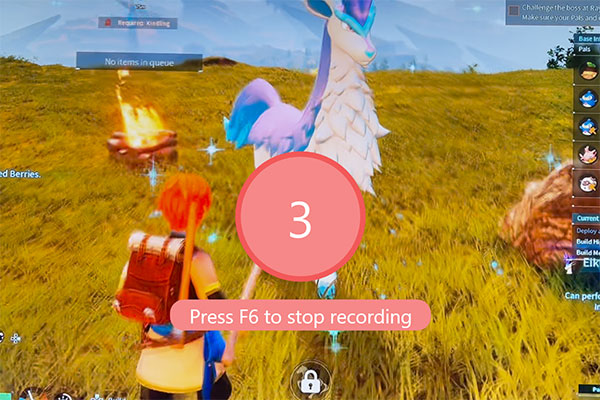
User Comments :