When recording a meeting or class, are you troubled by the noisy background sound? How to screen record without background noise? This post from the free file converter shows you the best methods and practical tips to help you screen record without background noise.
When recording the computer screen with audio, background noise can be very distracting, such as sudden noises like a knock at the door, objects dropping, or random chatter in the room. These situations can negatively impact your recording. So, what can you do? Take a few minutes to read this article on how to screen record without background noise free on your PC. It presents 3 easy and practical methods to achieve this goal.
How to Screen Record Without Background Noise – MiniTool Video Converter
MiniTool Video Converter is the best software to help you screen record without background noise on Windows.
MiniTool Video Converter is a free video converter that allows users to convert many popular audio and video formats without adding a watermark to their media files. It enables users to adjust the parameters, such as resolution, bitrate, and frame rate. This application also supports batch conversion, making it possible to convert multiple media files at the same time.
In addition, MiniTool Video Converter includes a screen recording feature. It can capture any activities on your computer screen without watermarks. It allows users to record the entire screen or a specific area. It can even capture mouse movements, making it good for creating a tutorial. The tool can also record the system audio and the microphone sound simultaneously and individually, or mute them two.
Thus, it’s an ideal application for screen recording without background noise. Follow the steps below to screen record without background noise using MiniTool Video Converter.
Step 1. Hit the button below to download and install MiniTool Video Converter on your computer. Then open the software.
MiniTool Video ConverterClick to Download100%Clean & Safe
Step 2. Click Screen Record and Click to record screen to open MiniTool Screen Recorder.
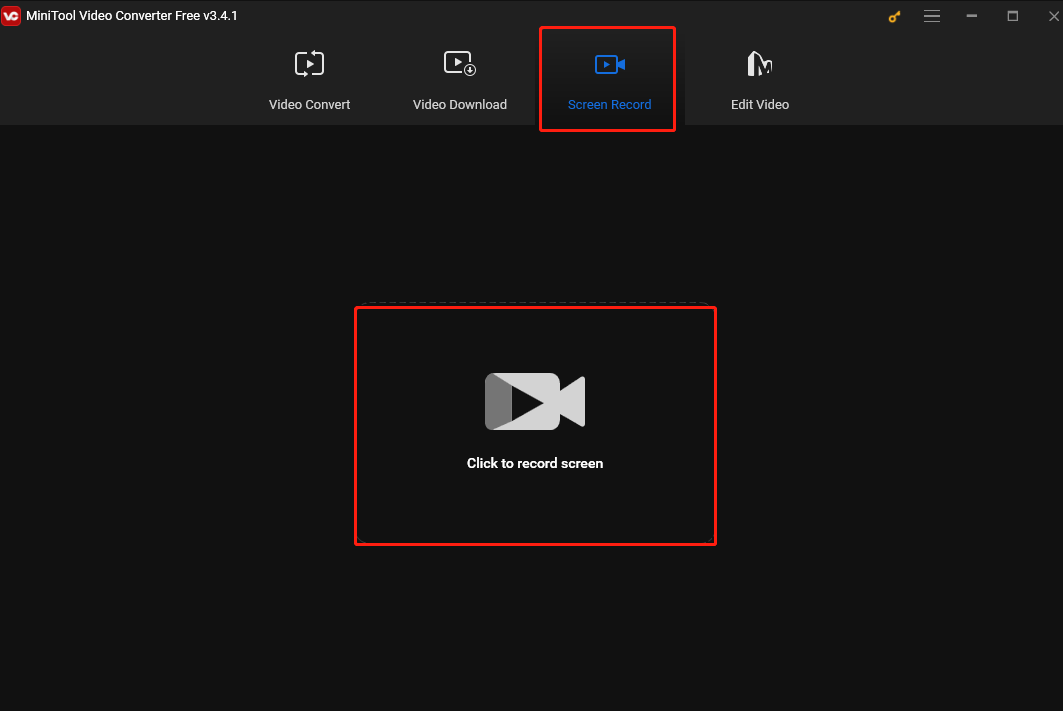
Step 3. This software can record video and audio at the same time. To screen record without background noise, you can click the Microphone icon to disable it and only leave System Audio on.
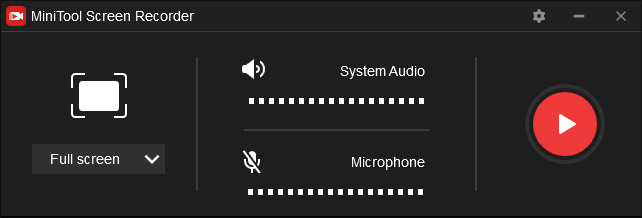
Step 4. Click Full screen, choose Select region, and move your mouse cursor to choose the area you want to record. Otherwise, you will record the full screen.
Step 5. Click the gear icon to open Settings. In the following window, you can choose the output folder, output format, etc. Click OK to save your changes and you will be redirected to the main user interface of the recorder.
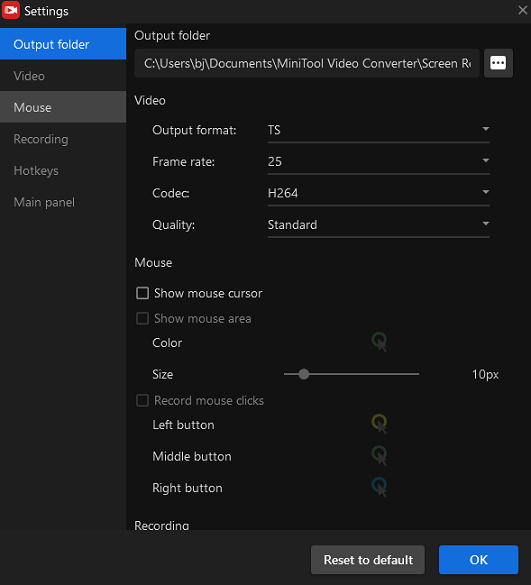
Step 6. Click the red Record button or press F6 to start recording. There is a 3-second countdown.
Step 7. While recording, you can press F9 to pause and resume the process.
Step 8. Press F6 again to end the process.
Other Methods to Screen Record Without Background Noise
How to screen record without background noise on Mac and online? See as follows.
# QuickTime Player
If you are a Mac user, you can try QuickTime Player. It is a pre-installed program on the computer, thus there is no need to download any third-party app for screen recording on your Mac. It serves as a media player and a screen recorder. It’s easy to use and users can record their screen with simple clicks. It allows users to record the full screen or select to record a specific area.
However, before recording using QuickTime Player, you have to download and install noise cancellation software or other plugins for audio recording from the Mac system as there is no additional feature for video noise reduction.
# Free Online Screen Recorder
Free Online Screen Recorder is a good method for those who are reluctant to download and install any software on their computer. This online recorder is easy to use and can record screens with sound, including your voice and computer system sounds, and doesn’t add watermarks to the recording. It also allows users to select the capture area and save the recording in HD.
Tips to Screen Record Without Background Noise
Using a suitable screen recorder is a great solution to prevent background noise while recording. On the other hand, you can also apply the tips below for cleaner audio.
- Create a quiet environment. If you need to record the microphone, a relatively quiet recording environment can help you eliminate the major noise sources thus reducing noise through the microphone.
- Choose the right microphone. The noise usually comes from your microphone. You are suggested to choose the dynamic microphone. It is better than other microphones because it’s less sensitive to ambient sounds. Also, you can plug a USB mic into the computer to prevent background noise.
- Keep a proper distance from the microphone. When recording the computer screen with the microphone, you should not be too close or too far from it. Meanwhile, using a pop shield for the microphone will effectively reduce the vibration, which will help maintain a natural speech signal and reduce background noise while recording.
Conclusion
Background noises can degrade the quality of a video and the overall viewing experience. To prevent background noise while recording your screen with audio, it’s important to select a good screen recording app and be mindful of your recording environment. I hope the 3 methods and tips presented in the article can help you screen record without background noise.


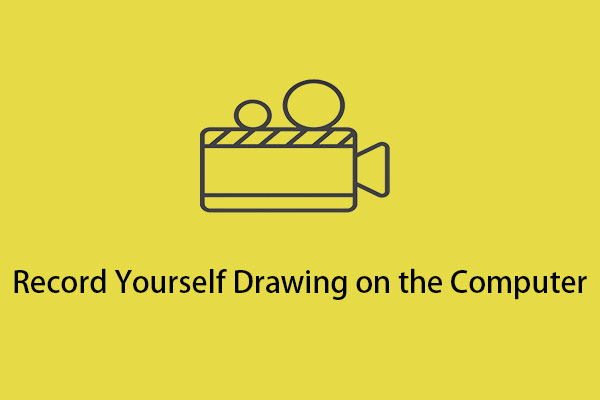
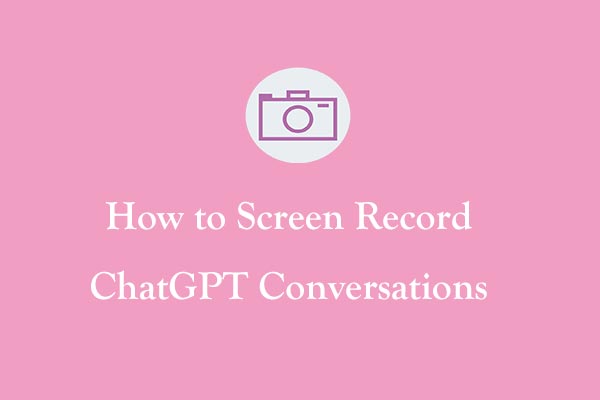
User Comments :