This post from the free video converter walks you through the basic understanding of ChatGPT and the reasons for screen recording ChatGPT conversations. It also provides instructions on how to screen record ChatGPT conversations on different platforms.
What Is ChatGPT
ChatGPT, developed by OpenAI, is an AI chatbot. It mimics a human conversationalist and can engage in a humanlike conversational dialogue with users. Since its launch, it has been the most popular AI chatbot worldwide due to its powerful features. It’s versatile and can write and debug computer programs, compose music, summarize meetings, analyze data, and more. It helps you with work, study, and daily life. Recording ChatGPT conversations undoubtedly brings many benefits to users.
Why Do We Need to Screen Record ChatGPT Conversations
There are many reasons for screen recording ChatGPT conversations.
1. Learning and practice. ChatGPT is a good learning tool. Let’s take learning a foreign language as an example. A language learner can record conversations with it for easy review of the content at a later time. It assists with reinforcing learning and deep understanding.
2. Training Materials. The recording of conversations with ChatGPT can serve as training materials. It helps others to learn how to interact with this chatbot effectively.
3. Improvement of its services. Developers can optimize the algorithms and functionalities by recording the conversations and analyzing user interaction patterns and feedback.
4. Research. The recording can be valuable data for researchers studying artificial intelligence and language processing. It can offer insights into human-computer interaction, communication patterns, and the potential impact of AI on society.
How to Screen Record ChatGPT Conversations
How to screen record ChatGPT conversations? All you need is a screen recorder. The following are several handy and feature-rich tools to help you record ChatGPT conversations free without any hassle.
#1. Screen Record ChatGPT Conversations on Windows
If you are a Windows user, MiniTool Video Converter is worth a try. MiniTool Video Converter is an easy-to-use free recorder. It has a clean and intuitive interface, making it easy to navigate. Users can record their computer screens with several simple steps without watermarks or time limits. It can also record the system audio and microphone respectively and simultaneously. With it, users can create instructional videos and training materials, and capture important moments during gameplay. More importantly, it can help you screen record ChatGPT Conversations. Follow the steps below to start the recording with MiniTool Video Converter.
Step 1. Click the button below to download and install MiniTool Video Converter.
MiniTool Video ConverterClick to Download100%Clean & Safe
Step 2. Run the software. Click Screen Record and hit Click to record screen area to open MiniTool Screen Recorder.
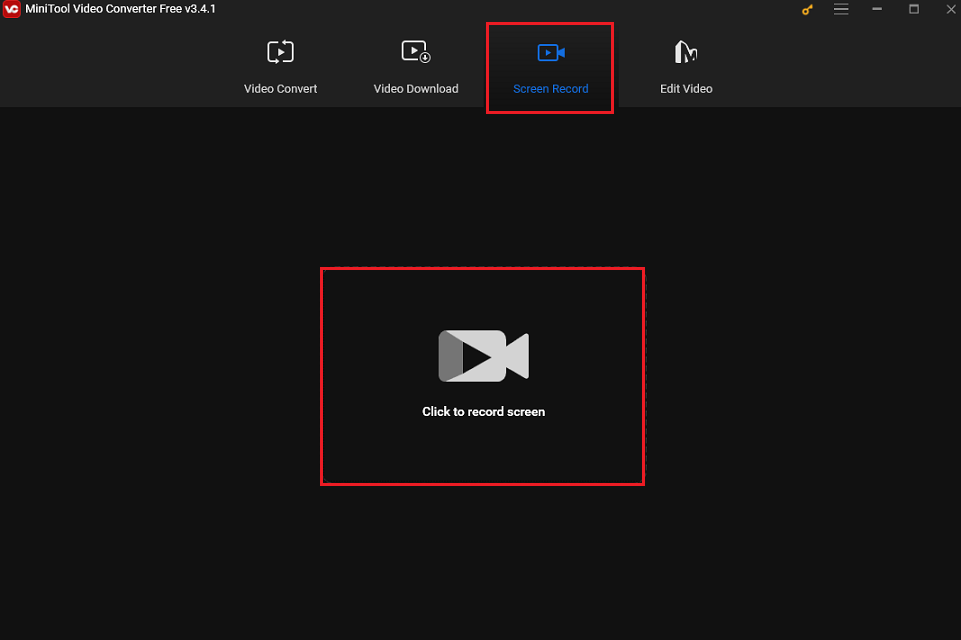
Step 3. This software allows users to record the entire screen or a specific area of their choice. The full-screen mode is set by default. If you want to record a specific area, click Full screen, choose Select region on the down-drop menu, and then drag the mouse cursor to select the area you want to record. There is no need to turn on the system audio and microphone because voice conversations are only available on ChatGPT mobile apps for iOS and Android. Click System Audio and Microphone to turn them off.
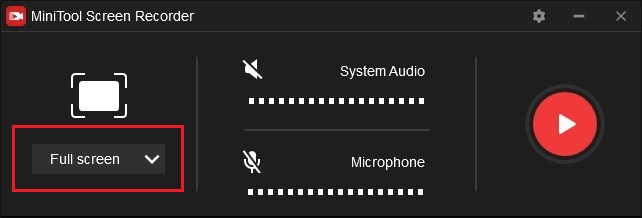
Step 4. (Optional) Click the gear icon to open the Settings window. You can choose the output folder, output format, frame rate, etc. Don’t forget to click OK to save your changes.
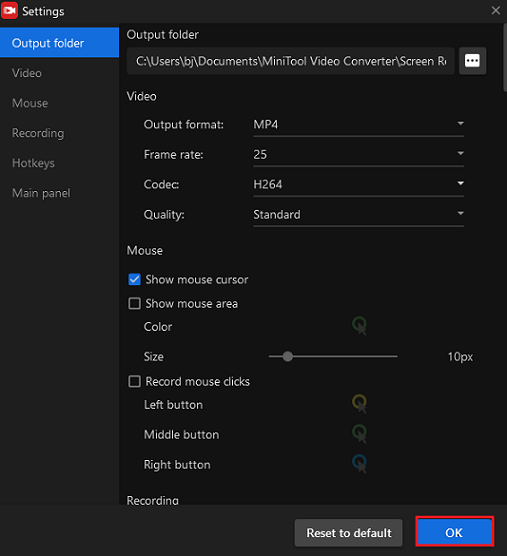
Step 5. Press F6 or the Record button. After the 3-second countdown, it will automatically start recording. Press F9 if you want to pause the process.
Step 6. Press F6 again to stop recording. You can go to the MiniTool Screen Recorder window to check your recording. Right-click it to preview, rename, or navigate it.
Besides screen recording, MiniTool Video Converter also functions as a free video converter without watermarks, allowing users to convert video to video, video to audio, and vice versa. In addition, it serves as a video size converter, enabling users to convert various audio and video formats, compress the size of media files, and upscale their quality.
#2. Screen Record ChatGPT Conversations on Mac
To screen record ChatGPT conversations on Mac, QuickTime Player is the best choice. Since QuickTime Player comes pre-installed on Mac, you don’t need to go through the trouble to download and install another software. It can play and edit video, and more importantly, it also serves as a recorder.
#3. Screen Record ChatGPT Conversations Online
An online screen recorder is an ideal choice for people who are reluctant to download other software. Here recommend 2 free online screen recorders for you.
Screen Capture
It’s a free and easy-to-use online screen recorder. It enables users to record the screen with simple clicks. It also allows users to record the system audio and microphone respectively or simultaneously.
Apowersoft
Apowersoft is a free online screen recorder that allows users to record their screen at any length with no watermark. It can capture any screen activities, and the recording can be saved on the local disk or the cloud platform.
Conclusion
Recording the interactions with ChatGPT is easy once you choose the right tool. This post offers you different methods to help you record ChatGPT conversations free on Windows, Mac, and online. I hope you find this article useful.
If you encounter any problems while using MiniTool Video Converter, don’t hesitate to contact us via [email protected].


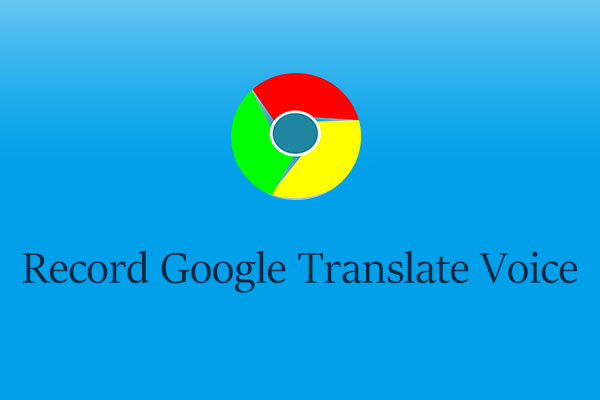

User Comments :