In the realm of digital content creation, the significance of high-quality video recording cannot be overstated. Whether you’re a gamer, a content creator, or a professional seeking to capture moments in pristine detail, having access to reliable recording software is paramount.
Exploring Free 1080p Recording Software
For those seeking capable recording software without breaking the bank, the market offers several free options that deliver impressive results. Among the standout choices are:
#1 MiniTool Video Converter
MiniTool Video Converter includes a Screen Recorder tool, which can capture your Windows computer activities in 1080p 30fps with 2 stereo audio channels and 48kHz sample rate. Besides, MiniTool Screen Recorder enables you to customize your favorite recording format, frame rate, video encoder, and video quality.
MiniTool Video ConverterClick to Download100%Clean & Safe
#2 OBS Studio
Open Broadcaster Software Studio is a versatile tool known for its robust features and compatibility with multiple platforms. It supports 1080p recording and offers advanced settings for customization.
#3 ShareX
Renowned for its screen recording capabilities, ShareX is a free, open-source tool that supports high-definition recording up to 1080p. It also includes features for capturing screenshots and editing recordings.
#4 CamStudio
Although relatively simple in comparison to other options, CamStudio provides a straightforward solution for 1080p screen recording. It’s ideal for users seeking a lightweight and easy-to-use application.
Best 1080p Recording Software
What’s the best 1080p screen recording software? It depends. For different users with different needs, the answer isn’t the same. The best free 1080p recording software is just the one that best meets your requirements.
1080p vs 4k Video Recording
To understand the difference between 1080p and 4k video recording, first of all, you need to know what is 1080p and 4K. The terms “1080p” and “4K” refer to the resolution of the recorded video, with each offering distinct advantages and considerations:
1. 1080p (1920×1080 pixels)
Commonly known as Full HD, 1080p resolution provides crisp and detailed imagery suitable for most viewing scenarios. It strikes a balance between quality and file size, making it widely adopted for various applications.
2. 4K (3840×2160 pixels)
Also known as Ultra HD, 4K resolution offers significantly higher detail and clarity compared to 1080p. It’s especially beneficial for large displays and professional productions where precise detail is paramount. However, 4K recording requires more storage space and processing power.
720p vs 1080p Video Recording
While both 720p and 1080p represent high-definition resolutions, there are notable differences between the two:
1. 720p (1280×720 pixels)
Although considered high definition, 720p falls short of the detail and clarity provided by 1080p. It’s suitable for smaller screens and web-based content but may lack the crispness desired for larger displays or professional use.
2. 1080p (1920×1080 pixels)
Offering superior resolution and detail, 1080p is the preferred choice for high-quality video content. It’s ideal for viewing on larger screens and ensures a more immersive experience for viewers.
Phone with 1080p Video Recording: An Example of iPhone 5 1080p Recording
Even though smartphones have evolved significantly since the release of the iPhone 5, Apple’s iconic device remains capable of capturing 1080p video. While newer models boast advanced features and higher resolutions, the iPhone 5’s camera still holds up well for casual recording and everyday use. However, for professional or demanding applications, users may opt for newer models with enhanced camera technology and support for higher resolutions.
How to Use Free 1080p Recording Software?
After learning the knowledge of 1080p video recording software, you may wonder about their working process. Here, we take MiniTool Video Converter for example to show you the details.
MiniTool Video ConverterClick to Download100%Clean & Safe
Step 1. Download, install, and open MiniTool Video Converter on your PC.
Step 2. In its main interface, choose Screen Record from the top menu.
Step 3. Select the Click to record screen option.
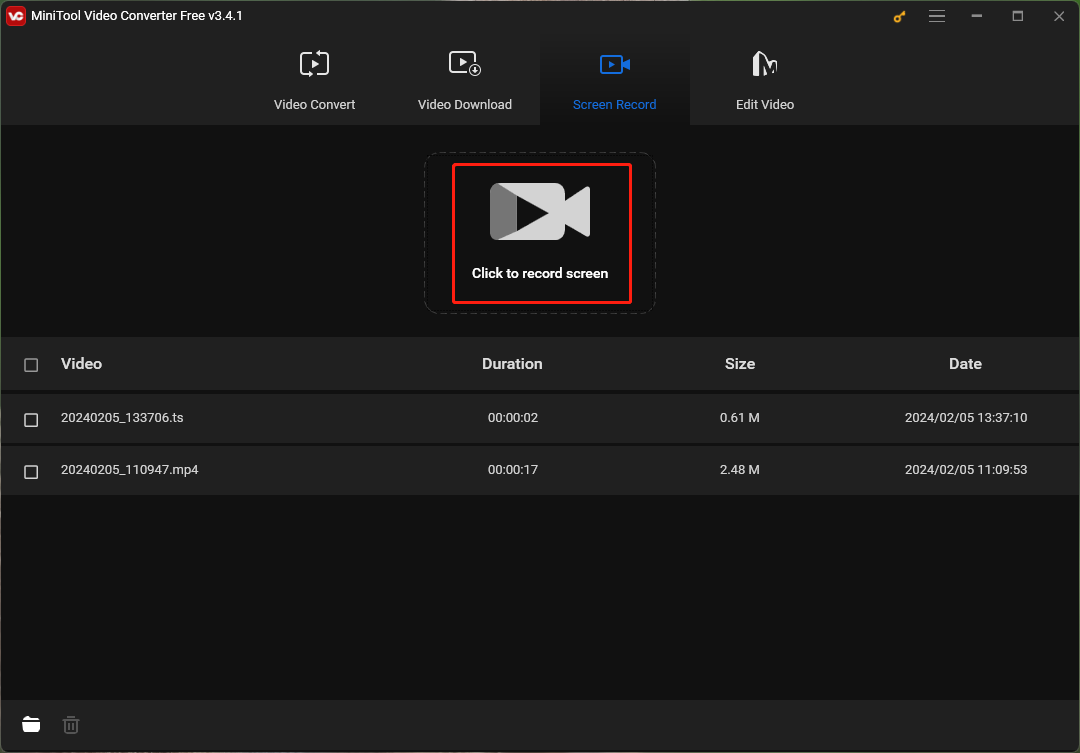
Step 4. In the next MiniTool Screen Recorder window, click the Settings icon (cog) from the upper right.
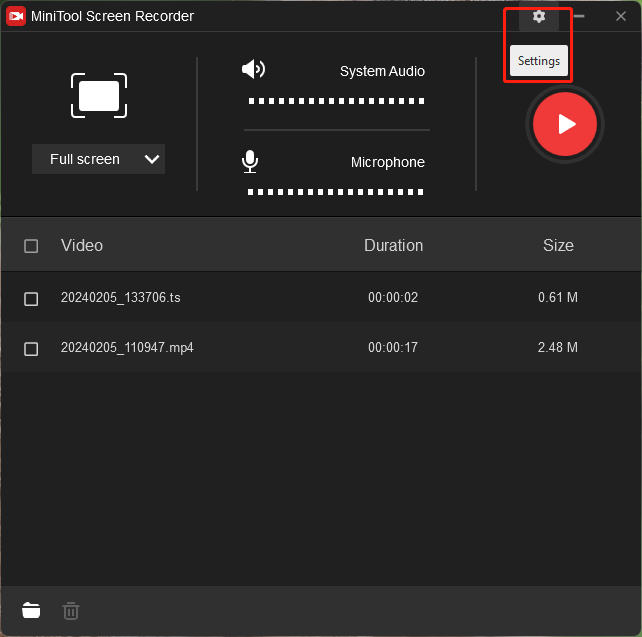
Step 5. In the Settings window, you can specify the recording video format (MP4, WMV, MKV, AVI, TS, MOV, or FLV), frame rate, video codec, as well as video quality (standard or high). You can also personalize the mouse type during the recording; preset the recording duration; and recording hotkeys. The default recording resolution is 1080p and you don’t have to set it up.
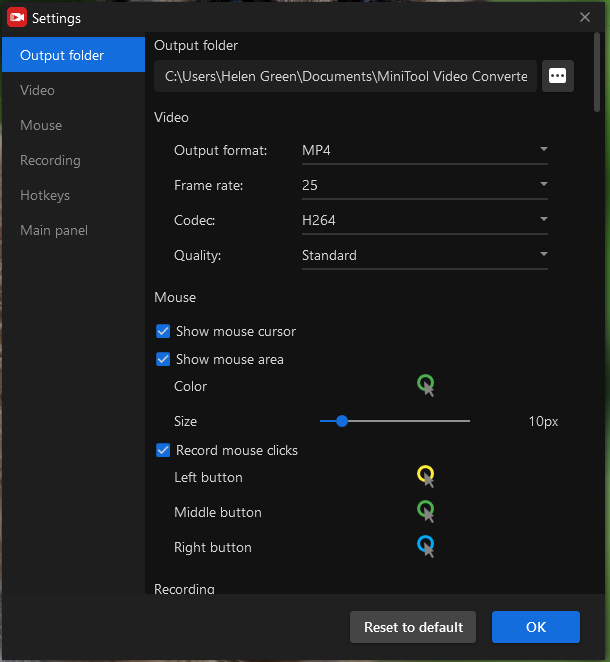
Step 6. When all settings are done, click the Record option (big red icon) within the MiniTool Screen Recorder window or press the F6 shortcut (if you don’t change) to start recording.
Step 7. When all things are recorded, press F6 to stop recording.
Step 8. Right-click on the recording task and choose to preview, delete, rename, or locate the 1080p recording.
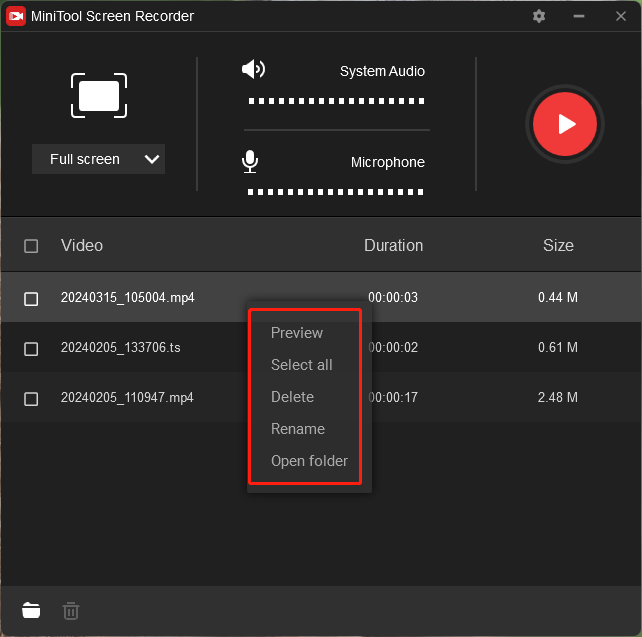
MiniTool Video Converter can capture all your operations on your computer including gameplay. Therefore, it is also a free 1080p game recording software.
If you want to further edit the recorded 1080p videos, you can rely on MiniTool MovieMaker, which can do most common edits to your clips like cutting off unwanted parts, adding background music, adding various effects, etc.
MiniTool MovieMakerClick to Download100%Clean & Safe
To Wrap Things Up
In conclusion, the world of free 1080p recording software offers a plethora of options to cater to various needs and preferences. Whether you’re a seasoned content creator or an aspiring enthusiast, the availability of free and capable software ensures that capturing high-quality video content is more accessible than ever before. Understanding the differences between resolutions, such as 1080p and 4K, empowers users to make informed decisions based on their specific requirements. And while smartphones like the iPhone 5 still offer competent recording capabilities, newer models provide advanced features for those seeking the pinnacle of video quality.
Finally, select a suitable program to record your 1080p videos with ease. If you encounter any problem while using MiniTool Video Converter, please contact us via [email protected].


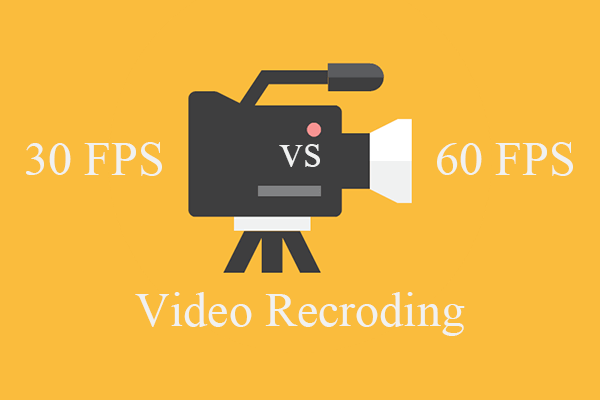
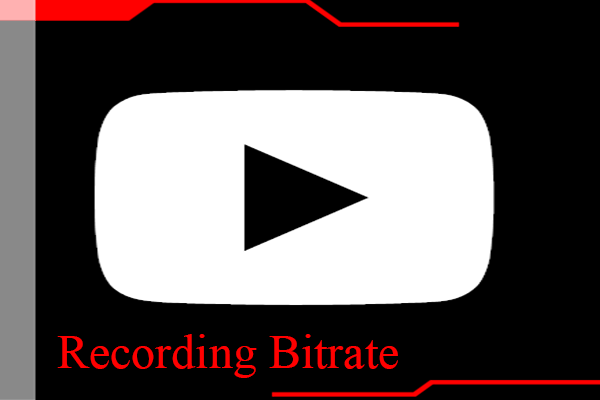
User Comments :