From classic consoles like the Xbox 360 and PS3 to modern devices like the Oculus Quest 2 and Nintendo Switch, gamers seek ways to seamlessly record their gameplay experiences. This article offered by free file converter will teach you how to record gameplay on your phone.
In the ever-evolving landscape of gaming, the ability to capture and share gameplay moments has become a fundamental aspect for players worldwide. Whether it’s showcasing your skills, creating content for YouTube, or simply keeping memorable gaming moments, recording gameplay on your phone has emerged as a convenient and versatile method.
How to Record Xbox 360 Gameplay with Phone?
For Xbox 360 gameplay recording using your phone, several methods can be employed. One option involves utilizing specialized apps that facilitate screen mirroring and recording. By connecting your phone and Xbox 360 to the same network, apps like “AirServer” or “Xbox Game Streaming” can enable screen mirroring on your phone. Subsequently, employ a screen recording feature to capture the mirrored gameplay.
How to Record Oculus Quest 2 Gameplay Phone?
Capturing gameplay from Oculus Quest 2 on your phone involves a similar process. Apps like “Oculus App” or “Cast to TV” facilitate screen mirroring of your VR experience on your phone. Use a screen recording function or third-party screen recording apps compatible with your phone to record the mirrored content.
How to Record Nintendo Switch or PS3 Gameplay with Phone?
For the Nintendo Switch or PS3, screen recording apps compatible with your phone model can be used. Some Android phones have built-in screen recording features that allow capturing gameplay directly. For iPhones, apps like “ApowerREC” or “DU Recorder” can serve the purpose.
General Tips for Recording Gameplay on Your Phone
How to Record Gameplay on Phone for YouTube?
To record gameplay for YouTube, ensure your phone’s screen recording quality is set to high for better video resolution. Integrate voice narration or commentary to engage your audience further.
How to Record Gameplay on iPhone?
On iPhones, the native screen recording feature allows for capturing gameplay. For iPhone 11 and above with Face ID, users can include their face via the front camera by enabling the “FaceCam” option during screen recording.
How to Record Gameplay on Android without Root?
Several Android phones offer built-in screen recording options in their system settings. Apps like “AZ Screen Recorder” or “Mobizen” allow recording without the need for root access.
How to Record on Your Phone While Playing a Game?
Simultaneously recording while playing a game on your phone requires stable performance. To ensure smooth gameplay, close unnecessary apps running in the background, optimize settings for performance, and choose a suitable screen recording app that doesn’t affect gameplay.
Recording Real-Life Sporting Events with Your Phone
Apart from gaming, recording real-life events, like a soccer game, with your iPhone or Android device is easily achievable through the native camera app or third-party video recording apps. Position your phone adequately for optimal viewing and recording angles.
How to Record Gameplay on Your Computer?
If you want to capture your gameplay on a PC, you will need the following applications.
MiniTool Video Converter
Record your gameplay in full screen or specified area. You can enable or mute system audio and microphone recording. Besides, you can set up the output video format, frame rate, codec, etc. If you are not satisfied with the recorded video format, you can use the Video Convert feature to quickly convert it to a preferred one. Moreover, you can directly download your favorite gameplay videos from YouTube with this program.
MiniTool Video ConverterClick to Download100%Clean & Safe
MiniTool MovieMaker
An easy-to-use and free video editor without watermarks that can edit your recordings with wonderful effects. Thus, you can share the edited videos with your friends with confidence!
MiniTool MovieMakerClick to Download100%Clean & Safe
Conclusion
Recording gameplay on your phone has become a flexible and accessible way to document gaming experiences across various platforms. Whether it’s the Xbox 360, Oculus Quest 2, Nintendo Switch, or mobile gaming itself, a multitude of apps and features cater to different devices and preferences. Experiment with different recording methods, ensure optimal settings, and share your gaming prowess or memorable moments effortlessly with the world.


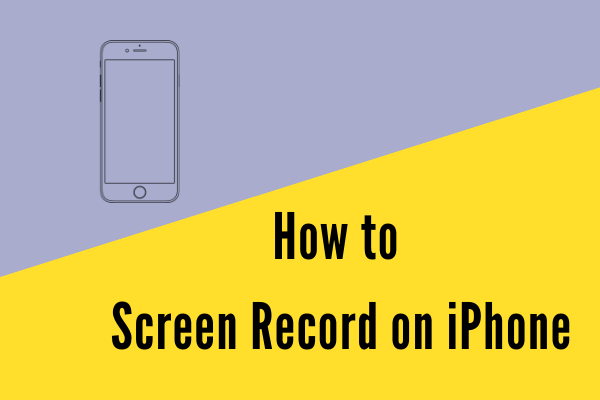
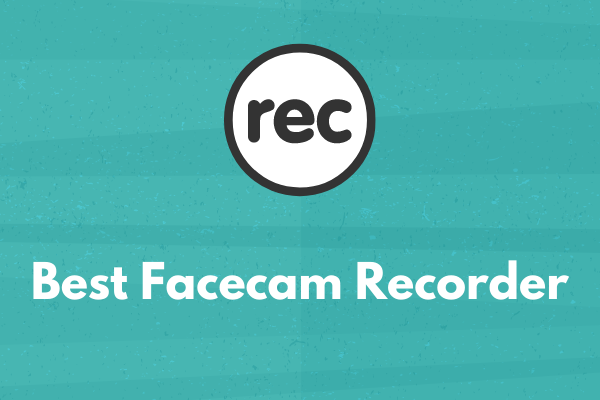
User Comments :