In this article composed by video converter from MiniTool, we'll delve into the nuances of recording resolutions across popular platforms like Zoom, iPhone, Google Meet, and explore strategies for achieving high-resolution screen captures.
In today’s digital age, screen recording has become an invaluable tool for capturing and sharing information, presentations, tutorials, and memorable moments. Whether you’re conducting virtual meetings, creating educational content, or simply documenting your screen activities, the recording resolution plays a pivotal role in ensuring the clarity and quality of your recordings.
The Importance of Recording Resolution
Recording resolution refers to the level of detail and clarity captured in a screen recording or screenshot. A higher resolution translates to sharper images, finer details, and a more immersive viewing experience. When recording presentations, demonstrations, or content on your device screen, choosing the appropriate resolution ensures that viewers can discern text, graphics, and other elements with precision and clarity.
Recording Resolutions Across Platforms
The following will introduce the capture resolutions on common screen recorders.
Zoom
In Zoom, the recording resolution depends on several factors, including the settings configured by the meeting host and the capabilities of the participant’s device. By default, Zoom records meetings in 640×360 resolution (360p) for standard definition (SD) and 1280×720 resolution (720p) for standard high definition (HD). However, hosts can adjust recording settings to enable full HD (1080p) or even Ultra HD (UHD) 4K resolutions for a crisper and more detailed recording.
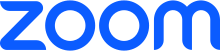
iPhone
When recording the screen on an iPhone, users have the option to capture in standard or high-definition resolution. By default, iPhone screen recordings are captured in 1920×1080 resolution (1080p) at 30 frames per second (fps). However, users can adjust the recording resolution and frame rate in the device settings to prioritize either quality or file size, depending on their preferences and needs.
Google Meet
Similar to Zoom, Google Meet offers options for adjusting recording resolution based on meeting settings and participant preferences. By default, Google Meet records meetings in 720p resolution. However, users can enable HD recording for enhanced clarity and detail, particularly useful for capturing presentations, demos, or educational content.
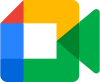
Strategies for High-Resolution Screen Recording
Below are some suggestions for recording at high resolution.
Selecting the Right Settings
Before initiating a screen recording session, take a moment to review and adjust the recording settings to prioritize resolution and quality. Opting for higher resolutions and frame rates can result in larger file sizes but ensures a more detailed and immersive viewing experience.
Optimizing Device Performance
To achieve high-resolution screen recordings, ensure that your device is capable of handling the selected resolution and frame rate without compromising performance. Close unnecessary apps, free up storage space, and consider connecting to a stable Wi-Fi network to minimize interruptions during recording sessions.
Post-Processing and Editing
After completing a screen recording, consider post-processing and editing techniques to enhance the clarity and visual appeal of the recording. Software tools like video editors (MiniTool MovieMaker, etc.) and screen capture utilities offer features for adjusting brightness, contrast, and sharpness, as well as removing unwanted elements or annotations for a polished final product.
High Resolution Screen Recorder
HD screen recorders like MiniTool Video Converter can do high resolution screen capture at 1080p. It also enables you to adjust recording area (whole desktop or selected section), sound recording (whether to capture system sound or microphone), recording format, recording frame rate, recording codec, recording quality, as well as mouse movement recording.
MiniTool Video ConverterClick to Download100%Clean & Safe
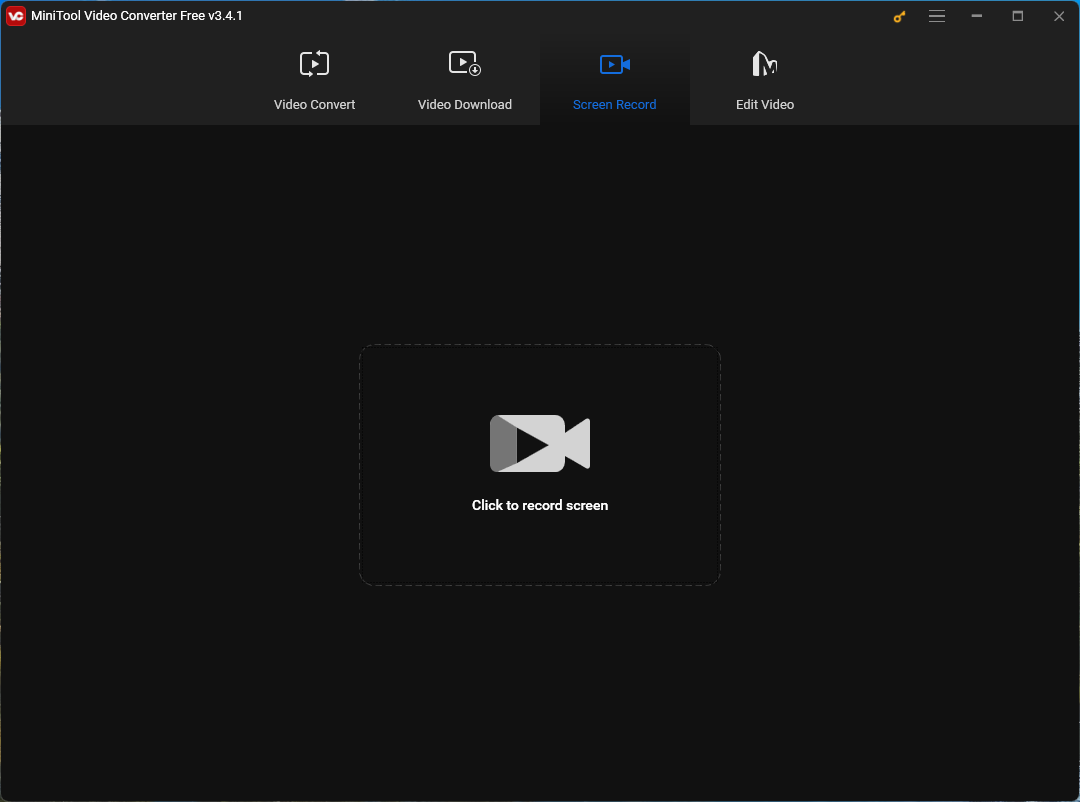
Conclusion
Recording resolution plays a vital role in capturing and conveying information effectively through screen recordings and screenshots. Whether you’re hosting virtual meetings, creating instructional videos, or documenting your device screen activities, understanding the nuances of recording resolutions across platforms empowers you to achieve high-quality results and deliver engaging content to your audience. By selecting the appropriate settings, optimizing device performance, and leveraging post-processing techniques, you can unlock the full potential of high-resolution screen recording and elevate the quality of your digital content.
Also Read


![[Full Review] What Is 4K Video Recording & How to Prepare for It?](https://images.minitool.com/videoconvert.minitool.com/images/uploads/2023/02/4k-video-recording-thumbnail.png)
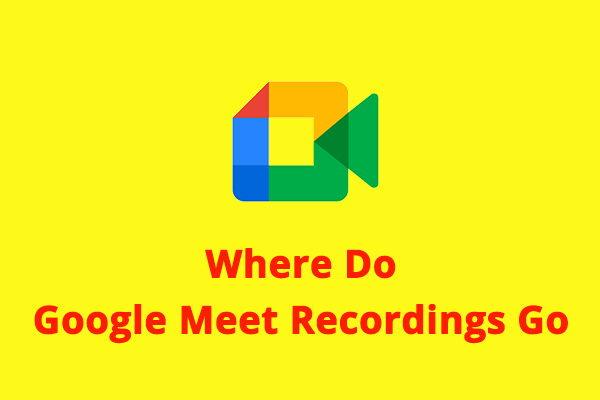
User Comments :