The following are some video cameras that record in MP4.
#1 Sony HDR CX455
Sony HDR CX455 camcorder records HD/4K videos in the XAVC S format that takes advantage of MPEG-4 AVC/H.264 for video compression and linear PCM for audio compression. At the same time, it saves videos in an MP4 wrapper enabling extensive capture times and easy editing work. Besides, there are two recording options for you to choose from: MP4 (recommended for sharing among different platforms) and AVCHD (ideal for Blu-ray disc burning and HDTV).

Sony HDR CX455 supports dual video recording. It can capture two movies at the same time: one in MP4 and the other in AVCHD or XAVC S (maximum quality), which generates a small file for the convenience of sharing and a professional file for further editing.
- 1080p video capture and 9.2MP stills
- Zeiss Vario-Tessar lens with 30x optical zoom
- Optical SteadyShot with intelligent active mode
- Fast intelligent AF
- Dual video recording
- Time-lapse capture
- 5.1 channel onboard audio record
- Connect to mobile phones via NFC/Wi-Fi
- Live streaming
- Highlight movie maker
- Intelligent auto
- Picture effect
- Motion shot video
#2 Canon XA75
Canon XA75 camcorder supports recording videos in MP4 or XF-AVC formats. It is recommended that you capture XF-AAVC Full HD 45 Mb/s at 60p/60i and 24/30p or record UHD 4K 160 Mb/s at 30P. If you prefer a smaller file size, you can shoot Full HD 35 Mb/s or 17 Mb/s at 24/30/60p or MP4 in 4K 150 Mb/s at 24/30p.
- OSD (On-Screen Display) “time-stamp” recording
- UVC live streaming
- 4K 15x optical zoom lens
- Professional input, output, and audio options

#3 Panasonic HC-V180
To suit your various needs better, Panasonic HC-V180 can record in either MP4, AVCHD, or MOV progressive at rates ranging from 720p40 to UHD 4K60.
- UHD 4K with downscaling
- Leica Dicomar 24x zoom
- Detachable handle unit
- ND filters
- 3.5” LCD touchscreen
- Wi-Fi live streaming

#4 Canon Vixia/Legria HF G70
The fourth MP4 camera recorder I want to introduce is Canon Vixia/Legria HF G70, which supports MP4 recording, especially, 4K UHD at 150 Mbps 30p or 24p, plus 1080p at 35 Mbps or 17 Mbps at 60p, 30p, or 24p.

#5 Sony FDR-AX53
Sony FDR-AX53 camera recorder has the same MP4 recording function as the above-mentioned Sony HDR CX455 but with different additional features:
- Exmor R CMOS sensor
- Lower noise audio performance
- High-speed full HD recording
- Multicamera control
- Multiple interface accessory shoe
- Manual control ring
- Super-sampling Full HD playback
- Timecode and User Bit
- 0.24” OLED EVF
- 3.0” Xtra fine LCD touchscreen display
- Playback trimming

How to Set Camcorders to Record in MP4?
Now, you have learned some camcorders that record in MP4. Then, how to set up a camcorder to make it record in MP4 video format? Let’s take Canon XF200 / XF205 for example to show you the details.
Before the guide, you should know that there are two kinds of MP4 recording for the Canon camera recorders:
- MXF+MP4 Simultaneous Recording: the camcorder will capture the scene in both MXF and MP4.
- MP4 backup recording: The camera recorder keeps capturing in MP4 to make sure no crucial recording chance is missed. You are able to specify the recording bitrate to 3 Mbps and the recording resolution to 640×360. Or you can sync the video setup for the MXF clips with the MP4 shooting.
Here we will take MP4 backup recording for instance.
1. Hold down the button on the POWER switch. Then, pull the switch to CAMERA.
2. Press the MENU button.
3. Push the joystick up or down to choose Other Functions > Movie Format. Then, select MXF (CF)+MP4[SD] and press SET. As a result, the time code running mode will change to Free Run and start advancing.
4. Choose Other Functions > MP4. Then, set the Bit Rate/resolution either to Linked to MXI or to 3 Mbps 640×360.
5. Next, go to Rec Control and choose Assignable Buttons. Press SET.
6. Navigate to Start/Stop. There, choose Start and then press SET to begin recording the backup MP4 footage. You can also set an assignable button to MP4 Start/Stop and use the assignable button to start or stop recording MP4 clips. At the moment. The front and rear tally lamps will illuminate and a red circle will appear on the left side of the MP4 on the camera screen, which means the capturing process will start.
7. Press the START/STOP button to record an MXF video simultaneously with the MP4 clip. In this situation, the STBY will turn to REC with a red circle on its left, which means that the MXF recording will begin.
8. Press the START/STOP button again to stop recording the MXF clip. Then, REC will turn back to STBY and the MXF video is recorded on the CF card. Repeat step 7 and step 8 to shoot additional MXF clips. The MP4 backup recording will continue all along.
9. Go to Other Functions > MP4 > Start/Stop and press SET.
10. Choose Stop and Press SET to stop recording. Immediately, the lamps of the front and rear will go out and the red circle on the left of the MP4 on the display will disappear. The MP4 video is saved on the SD card.
Conclusion
It is possible that your favorite MP4 camera recorder doesn’t appear in this post. Also, this article may become outdated as time goes by. However, it can always be taken as a reference if you need to select a proper MP4 camcorder. Now, it’s your turn to pick up one from the camcorders that record in MP4 list, set it to record in MP4, and start recording your movies!
Also Read


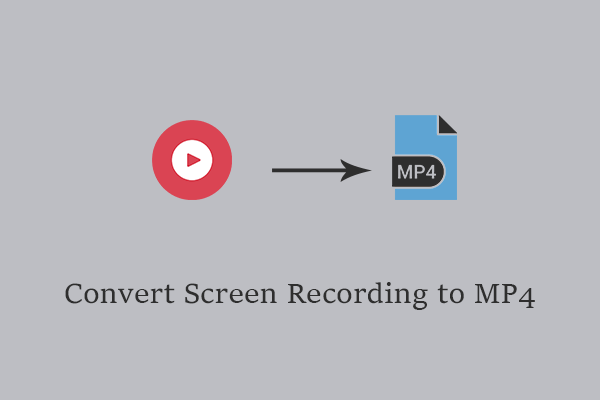
User Comments :